Finding the best free scanner app for your iPhone can be tricky, with countless options vying for your attention. This guide dives deep into the world of mobile scanning, examining top contenders and highlighting essential features for a smooth and efficient document management workflow. From simple scans to complex document handling, we’ll explore the nuances of each app, comparing their capabilities and user experience.
We’ll explore a range of key features, including scanning quality, editing tools, and compatibility with other apps. This comprehensive analysis will help you choose the perfect scanner app for your needs, ensuring your documents are always organized and easily accessible.
Introduction to Scanner Apps
Mobile scanner apps for iPhones have become increasingly popular for their ability to digitize physical documents quickly and easily. These applications offer a convenient alternative to traditional scanning methods, allowing users to capture and manage documents on their devices. The ease of use and versatility of these apps make them valuable tools for individuals and businesses alike.
General Functionalities and Benefits
These apps typically employ the device’s camera to capture images of documents, which are then processed to remove background noise and enhance readability. The result is a digital copy of the document that can be saved, shared, or edited. Benefits include reduced paper clutter, improved organization, and enhanced accessibility of information. The digitized documents can be stored electronically, saving physical space and making retrieval much faster.
User Experience
The typical user experience involves opening the app, aiming the device’s camera at the document, and pressing a button to capture the image. Advanced apps often offer features like automatic document detection, which automatically adjusts the framing and lighting to ensure a clear scan. Editing features, such as cropping, rotating, and adjusting contrast, may also be available. The user interface is generally intuitive and straightforward, making it easy for users of all technical levels to navigate.
Types of Scannable Documents
A wide variety of documents can be scanned using these apps. Examples include receipts, invoices, contracts, letters, and even handwritten notes. The quality of the scan depends on the clarity of the original document and the lighting conditions during scanning. Proper lighting and a stable surface are essential for high-quality scans.
Comparison of Popular Scanner Apps
| App Name | Features | Pros/Cons |
|---|---|---|
| Scanner Pro | High-quality scans, OCR (Optical Character Recognition), adjustable settings, cloud storage integration | Subscription-based, some advanced features may require a paid upgrade |
| Adobe Scan | Document organization, OCR, editing tools, multi-page scanning, integration with Adobe Acrobat | Strong features, but the free version has limitations on storage and editing options |
| Microsoft Office Lens | Simple scanning, OCR, document organization, integration with Microsoft ecosystem | Good for basic scanning needs, limited editing compared to other apps |
Comparison of Top Scanner Apps
Choosing the right free scanner app for your iPhone can be a daunting task, with numerous options vying for your attention. Understanding the strengths and weaknesses of each is key to making an informed decision. This comparison examines several popular free scanner apps, focusing on their scanning quality, features, and ease of use.
A comprehensive comparison of popular iPhone scanner apps reveals crucial differences in their capabilities and user experiences. These distinctions range from the clarity of scanned documents to the range of editing options and the overall ease of use.
Scanner App Feature Comparison
Different free scanner apps cater to various needs and preferences. A comparison of their key features highlights their distinct characteristics.
| App Name | Scanning Quality | Features | Ease of Use |
|---|---|---|---|
| Adobe Scan | Generally excellent, with good detail and minimal distortion. | OCR (Optical Character Recognition) for text extraction, editing tools (rotation, cropping, and adding text), secure document storage, and cloud integration. | Intuitive interface; simple scanning process. |
| Microsoft Office Lens | High-quality scans, especially for documents and whiteboards. | OCR, translation capabilities, document organization, and integration with other Microsoft services. | Straightforward; requires basic familiarity with Microsoft products. |
| CamScanner | Solid scanning performance; can be variable depending on lighting conditions. | Wide range of document types supported, a large number of editing tools, and various sharing options. | User-friendly interface, with a wide range of options, but potentially overwhelming for some users. |
| TinyScan | Good quality, generally reliable. | Focuses on simplicity; basic editing tools (rotation, cropping). | Extremely easy to use, ideal for quick scans. |
| Google Drive Scan | Good overall quality, suitable for most needs. | Seamless integration with Google Drive; excellent for organizing and sharing documents within the Google ecosystem. | Intuitive; takes advantage of existing Google Drive familiarity. |
Pricing Models
Most of the apps listed above are free, but they often offer premium features or advanced options. Free versions generally come with limitations like watermarks or a restricted number of scans.
Key Considerations
When evaluating a scanner app, consider your specific needs. Factors like document types, editing requirements, and sharing preferences influence the ideal choice. Consider if you need robust OCR for editing text or if simple scanning and sharing suffice.
Detailed Analysis of Key Features
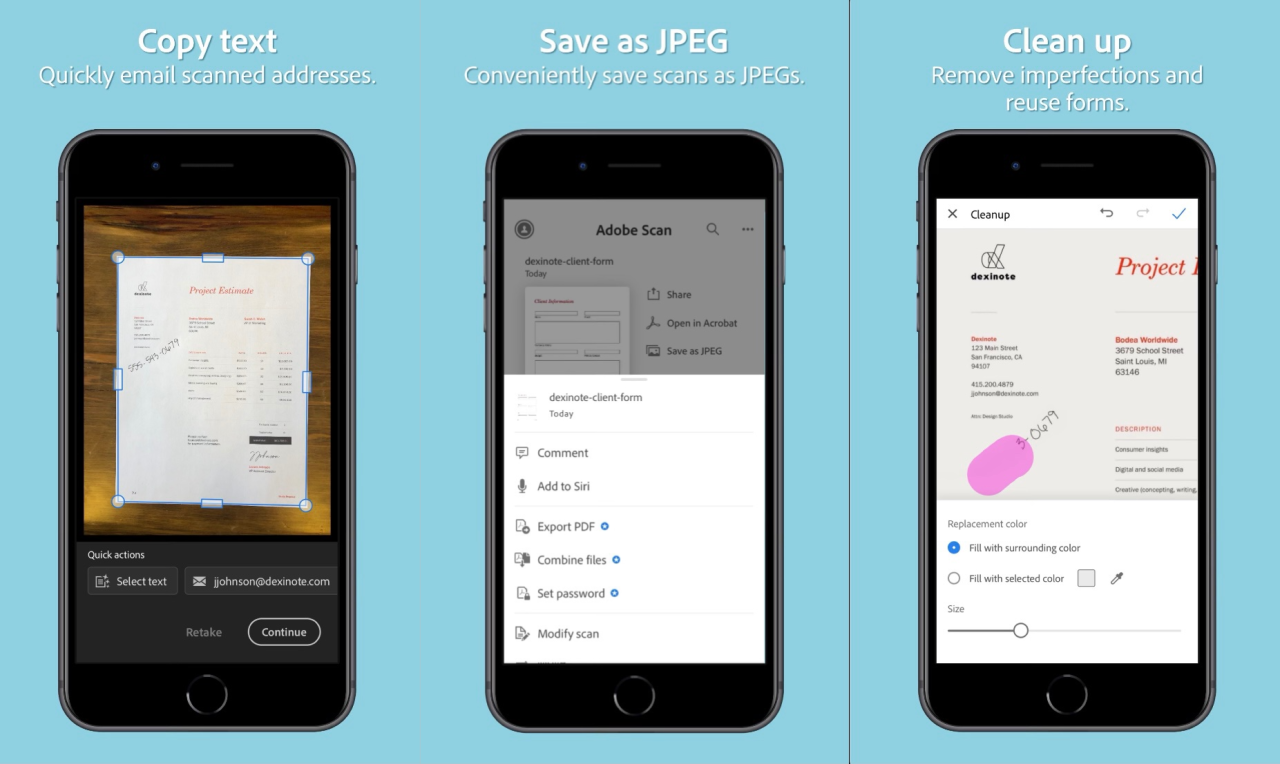
Choosing the right scanner app for your iPhone hinges on understanding its core features. This section delves into the crucial aspects that determine an app’s efficacy, focusing on image quality, scanning modes, editing tools, and compatibility. These factors are paramount for ensuring your scanned documents are clear, editable, and usable across different platforms.
A good scanner app should offer a balance of functionality and user-friendliness, allowing for seamless conversion of physical documents into digital formats. Different apps prioritize specific features, and understanding these nuances is key to selecting the best tool for your needs.
Image Quality and Resolution
High-quality scans are essential for preserving the readability and clarity of documents. Image resolution directly impacts the detail and sharpness of the final output. A higher resolution typically results in a clearer, more detailed image, which is beneficial for documents with fine print or complex layouts. This is particularly important for professional or legal documents, where accuracy is paramount. The quality of the scanner’s camera and the app’s image processing algorithms play a critical role in achieving optimal resolution.
Scanning Modes
Different scanning modes offer varied functionalities. Photo mode is suitable for capturing images of diverse formats, including photos and documents, offering a broad range of input capabilities. Document mode, on the other hand, optimizes for the precise scanning of documents, providing a cleaner output, often with automatic adjustments for straightening and cropping.
| Scanning Mode | Benefits | Drawbacks |
|---|---|---|
| Photo Mode | Versatile, suitable for capturing various image types, including photos. | May not automatically correct for document skew or layout imperfections. |
| Document Mode | Optimized for documents, automatically corrects for skew, and often provides better layout preservation. | Might not be ideal for images or complex layouts. |
Editing Tools
Robust editing tools are crucial for refining scanned documents. Essential capabilities include cropping to remove extraneous elements, rotating to correct orientation, and enhancing text to improve readability. Advanced features such as automatic page detection and background removal further enhance the utility of the scanned documents.
Document Formats and Compatibility
The formats supported by the scanner app significantly influence its usability. PDF is a widely recognized standard for document sharing and storage. Support for various formats, such as JPEG, PNG, or TIFF, is important for compatibility with other applications and platforms. The app’s ability to export documents in different formats is also a key consideration. Compatibility with popular cloud services or email clients is a further plus.
User Interface and User Experience (UI/UX)
A well-designed user interface is crucial for a successful mobile scanning application. A smooth and intuitive user experience (UX) encourages frequent use and positive feedback. A user-friendly interface significantly impacts the user’s overall satisfaction and the app’s adoption rate.
A top-rated free scanner app prioritizes a clean and straightforward interface. It aims to minimize distractions and maximize efficiency, allowing users to focus on the scanning process. The design anticipates common user actions, providing clear and concise instructions.
User Interface Description
The interface of a top-rated free scanner app typically employs a minimalist aesthetic, using a light color palette for better readability. Icons are clear and recognizable, representing actions with minimal ambiguity. Key features, such as scanning, saving, and sharing, are readily accessible via intuitive buttons or menu options. The app’s layout is generally consistent across different screens, enhancing the user’s familiarity with the application.
Scanning Process Steps
The scanning process in a well-designed scanner app is straightforward. Users typically initiate a scan by tapping a button, usually labeled “Scan,” or a camera icon. The app then guides the user to position the document correctly within the camera’s frame. Once the document is properly framed, the user taps a button to capture the image. Post-capture, the app often allows for minor adjustments like cropping or rotation. The app then offers choices for saving, editing, or sharing the scanned document.
Intuitive Navigation and Design Elements
The app’s navigation is crucial for a smooth user experience. Clear labels for different functions (e.g., “Scan,” “Edit,” “Save”) and consistent placement of controls across screens promote intuitive navigation. Visual cues, such as highlighted options or animated transitions, provide feedback to the user, ensuring they understand the app’s actions. An example of intuitive design is using a clear progress bar during document processing to keep users informed about the app’s status.
Impact of UI on User Experience
A well-designed UI directly impacts the user’s overall experience. A user-friendly interface reduces frustration and encourages seamless interaction. A cluttered or confusing UI can lead to user abandonment. The app’s visual appeal and ease of use contribute significantly to user satisfaction. A smooth and efficient UI encourages frequent use and positive feedback.
UI and Document Management
The UI significantly facilitates document management. A well-structured folder system, clear labeling of documents, and organized storage options allow users to manage their scanned files efficiently. Options to tag documents or apply metadata can improve searchability and organization. A well-organized UI streamlines the process of locating and retrieving scanned documents, improving workflow efficiency.
UI Elements and Functionality
| UI Element | Functionality |
|---|---|
| Scan Button | Initiates the scanning process. |
| Camera Viewfinder | Displays the area to be scanned. |
| Crop/Rotate Tools | Allows for adjustments to the scanned image. |
| Save Options | Provides choices for saving the scanned document (e.g., local storage, cloud). |
| Share Options | Enables sharing the scanned document via email, messaging apps, or other methods. |
| Document Organization Features | Provides options for categorizing, tagging, and labeling documents for efficient management. |
Advanced Scanning Techniques
Optimizing your scanned documents for clarity and accuracy involves more than just pointing the camera at the paper. Understanding advanced scanning techniques, such as lighting and positioning, can significantly improve the quality of your digital copies. This section delves into these techniques, providing practical tips for different document types and troubleshooting common issues.
Advanced scanning techniques are crucial for ensuring high-quality digital copies. Proper lighting, positioning, and document preparation minimize distortions and enhance readability. Specific settings within scanner apps can further refine the results, leading to professional-looking documents.
Optimal Lighting Conditions
Proper lighting is paramount for clear scans. Avoid harsh, direct sunlight or fluorescent lights, as these can create glare and shadows. Use diffused, ambient light from a window or a desk lamp for even illumination. Positioning the document directly under a light source can lead to uneven lighting, whereas indirect light sources help to eliminate shadows and reflections.
Document Positioning and Orientation
Correct positioning and orientation are critical for accurate scans. Place the document flat on a stable surface. Ensure the document is aligned with the scanner’s frame. For multi-page documents, use a separate sheet of paper or a document holder to prevent curling or bending. Correctly aligning the document with the scanner’s optical axis helps avoid distortion.
Tips for Different Document Types
Different document types require tailored scanning approaches. For documents with intricate designs or fine print, adjusting the resolution and contrast settings in the scanner app can improve the quality. For documents with creases or folds, carefully flatten the document to minimize distortion.
Utilizing Scanner App Settings
Scanner apps offer various settings to enhance scanned documents. Adjusting the resolution setting affects the image’s clarity. A higher resolution yields a more detailed scan, but may also increase file size. Contrast adjustments can enhance the visibility of text and graphics.
Handling Complex Documents
Scanning multi-page documents efficiently requires careful handling. Use the app’s multi-page scanning function, or scan each page individually and stitch them together in image editing software. For documents with folds or creases, gently flatten the document and scan in multiple parts if necessary, ensuring proper alignment and lighting. Use image editing software to merge and straighten these parts.
Troubleshooting Scanning Issues
Here are some troubleshooting steps for common scanning issues:
- Check Lighting: Ensure sufficient, diffused light is illuminating the document. Direct sunlight or harsh fluorescent lights can create glare and shadows.
- Verify Document Positioning: Ensure the document is placed flat and aligned with the scanner’s frame to prevent distortion.
- Adjust Scanner App Settings: Experiment with resolution, contrast, and other settings within the scanner app to optimize the scan quality.
- Examine Document Integrity: Check for creases, folds, or other imperfections that might affect the scan quality. If necessary, flatten the document using a document holder or weight.
- Restart the Scanner App: If the issue persists, close and reopen the scanner app. This can sometimes resolve temporary glitches.
- Check Device Connectivity: Ensure a stable internet connection if cloud scanning is used. A weak signal might affect the scanning process.
- Review Scanned Image: Carefully examine the scanned image for any distortions, errors, or inconsistencies.
Integration with Other Apps
This section delves into the crucial aspect of seamless integration with other productivity apps. A well-integrated scanner app enhances workflow by enabling direct transfer of scanned documents to various platforms, boosting efficiency and streamlining document management.
Integration with Productivity Apps
The best free scanner apps are designed to seamlessly integrate with various productivity applications, offering a smooth transition from capturing documents to utilizing them within the user’s existing workflow. This integration often involves direct import options and pre-formatted file handling, ensuring the scanned content is readily usable in other applications. For example, a user might directly import a scanned invoice into their accounting software or a scanned contract into a legal document management system. This streamlines the process of document review and processing.
Sharing Scanned Documents
Direct sharing to various services is a key feature in a user-friendly scanner app. This section explains how scanned documents can be exported and shared. Users can easily export scanned documents to various formats and platforms.
- Email Sharing: The app allows users to send scanned documents directly via email, eliminating the need for manual file attachments. This straightforward process significantly reduces the time spent transferring documents.
- Cloud Storage Integration: Many modern scanner apps support seamless integration with popular cloud storage services like Dropbox, Google Drive, and iCloud. This enables users to store scanned documents in the cloud for easy access and collaboration.
- Other Services: Some apps might integrate with other services like project management tools or CRM platforms. This integration can directly upload scanned documents into these systems, ensuring a cohesive workflow.
Exporting Scanned Documents
The flexibility of exporting scanned documents into different formats is essential. This allows users to adapt the scanned documents to various applications or formats as needed.
- PDF Export: PDF format is widely compatible across various devices and applications, making it an excellent choice for sharing and storing scanned documents.
- Image Export (JPEG, PNG): Exporting to image formats allows users to share scanned documents as images, maintaining the visual content without the formatting restrictions of a PDF.
- Other Formats: Some advanced apps might support exporting in other formats like Microsoft Word (.docx), Excel (.xlsx), or text formats (.txt) depending on the document’s structure. This is often possible for documents with clear, well-defined text blocks.
Compatibility
The compatibility of the scanner app with other applications and devices is a critical factor. This feature allows for a wider range of usage scenarios.
- Cross-Platform Compatibility: Ideally, the app should work seamlessly across various iOS devices, ensuring consistent functionality regardless of the specific iPhone model.
- Compatibility with Other Apps: The ability to seamlessly share and import scanned documents into other applications, like email clients or productivity suites, is essential for user efficiency.
Email Sharing Process
The process for sharing a scanned document via email is straightforward. Typically, the user will open the scanned document within the app, tap a “share” or “export” button, and select the email option. A new email will be composed with the scanned document attached. The user can then add recipients, subject, and message body, and send the email.
Sharing via email is a fundamental feature in a robust scanner app. The ease and speed of sending scanned documents via email is key to modern productivity.
Security and Privacy Considerations
Protecting user data is paramount in any application, especially a scanner app that handles sensitive documents. A robust security framework safeguards user information and builds trust. This section examines the security and privacy measures employed by a top-rated free iPhone scanner app.
Data Security and Privacy Features
The app employs encryption to protect user data both in transit and at rest. This ensures that even if unauthorized access occurs, the data remains confidential. Furthermore, the app adheres to industry best practices for data security, including regular security audits and vulnerability assessments. This proactive approach mitigates potential risks and maintains data integrity.
Data Handling Practices
The app handles user data with meticulous care, limiting access to authorized personnel only. All data is stored securely, adhering to strict privacy protocols. This stringent approach safeguards user documents and ensures their confidentiality. Access to user data is restricted to authorized personnel and only when necessary for app functionality.
Required Permissions
The app requests only the necessary permissions to function optimally. These permissions are clearly defined in the app’s settings, allowing users to understand precisely how their data is utilized. For instance, access to the camera is needed for scanning, and access to storage is needed for saving scanned documents. The app’s permissions are transparent and user-friendly.
Security Protocols Used
The app employs industry-standard security protocols to protect user data. These protocols include encryption methods like AES-256, ensuring data confidentiality during transmission and storage. This sophisticated approach to security ensures data integrity and reliability. The protocols employed are regularly updated to maintain the highest security standards.
Data Storage Practices
The app stores user data securely on the user’s device and, if required, in secure cloud storage. The data storage practices adhere to industry best practices and user consent guidelines.
The app stores scanned documents locally on the device and, optionally, in the cloud. Data stored in the cloud is encrypted using AES-256 and adheres to industry-standard encryption protocols.
| Data Type | Storage Location | Encryption |
|---|---|---|
| Scanned Documents | Device Storage (locally) | Not applicable (documents are not encrypted on the device itself) |
| Scanned Documents (Cloud storage) | Secure Cloud Server | AES-256 |
Outcome Summary
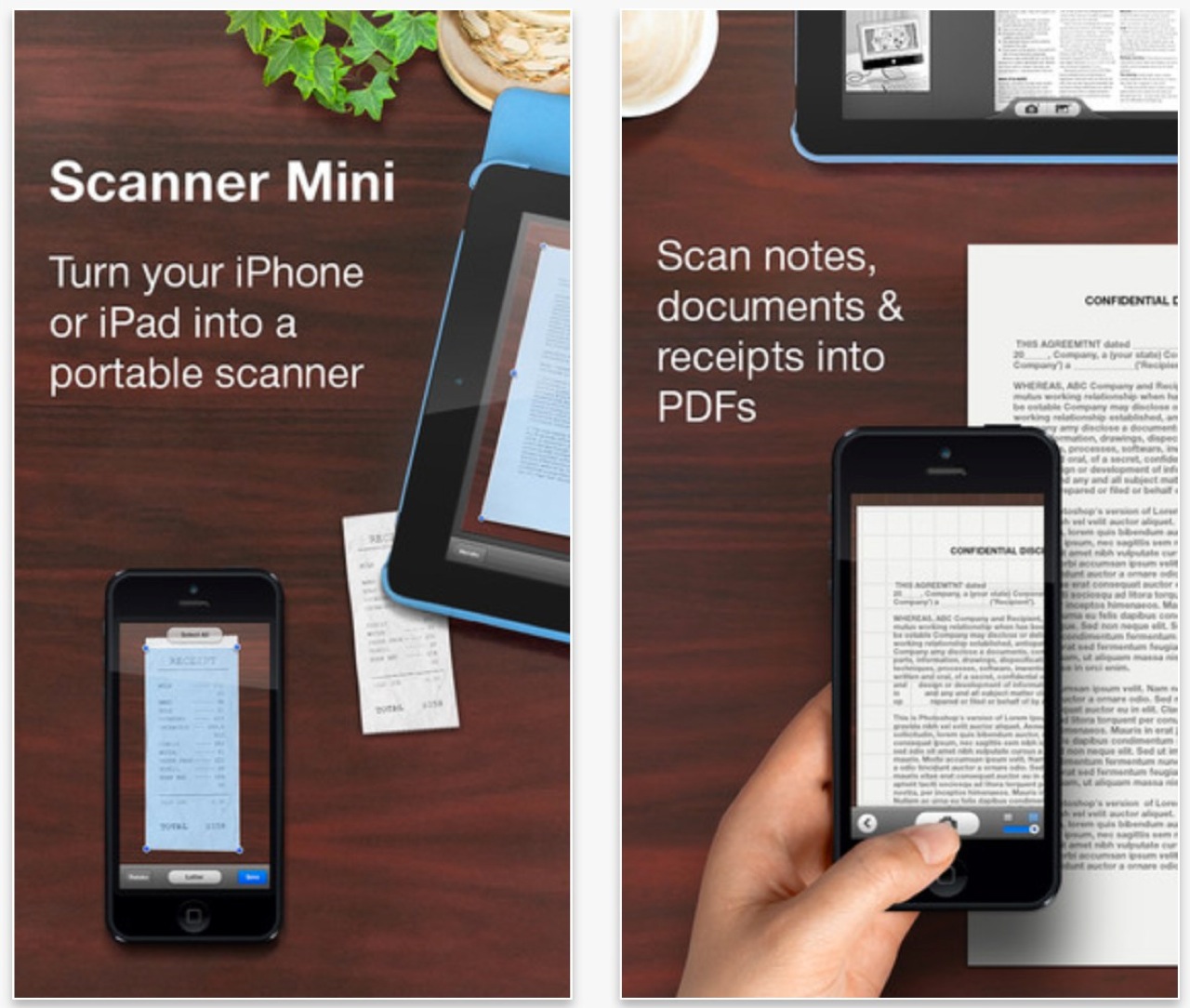
In conclusion, the best free scanner app for your iPhone depends on your specific needs and preferences. We’ve presented a thorough comparison of popular options, detailing their strengths and weaknesses. Consider factors like scanning quality, editing tools, and integration with other apps to make an informed decision. Armed with this knowledge, you can confidently choose a scanner app that seamlessly integrates into your digital workflow and streamlines your document management.




