Navigating the digital world can be tricky, especially for young users. Parental controls on Android devices offer a range of tools to help parents monitor and manage their children’s online activities. This guide explores various options, from built-in features to third-party apps, ensuring a safe and productive online experience.
This guide will cover a wide range of topics, including different types of controls, how to set them up, security considerations, troubleshooting, and even alternative strategies. We’ll look at specific features like app restrictions, website filtering, and time limits, providing detailed explanations and comparisons to help parents choose the right tools for their needs.
Introduction to Parental Controls on Android
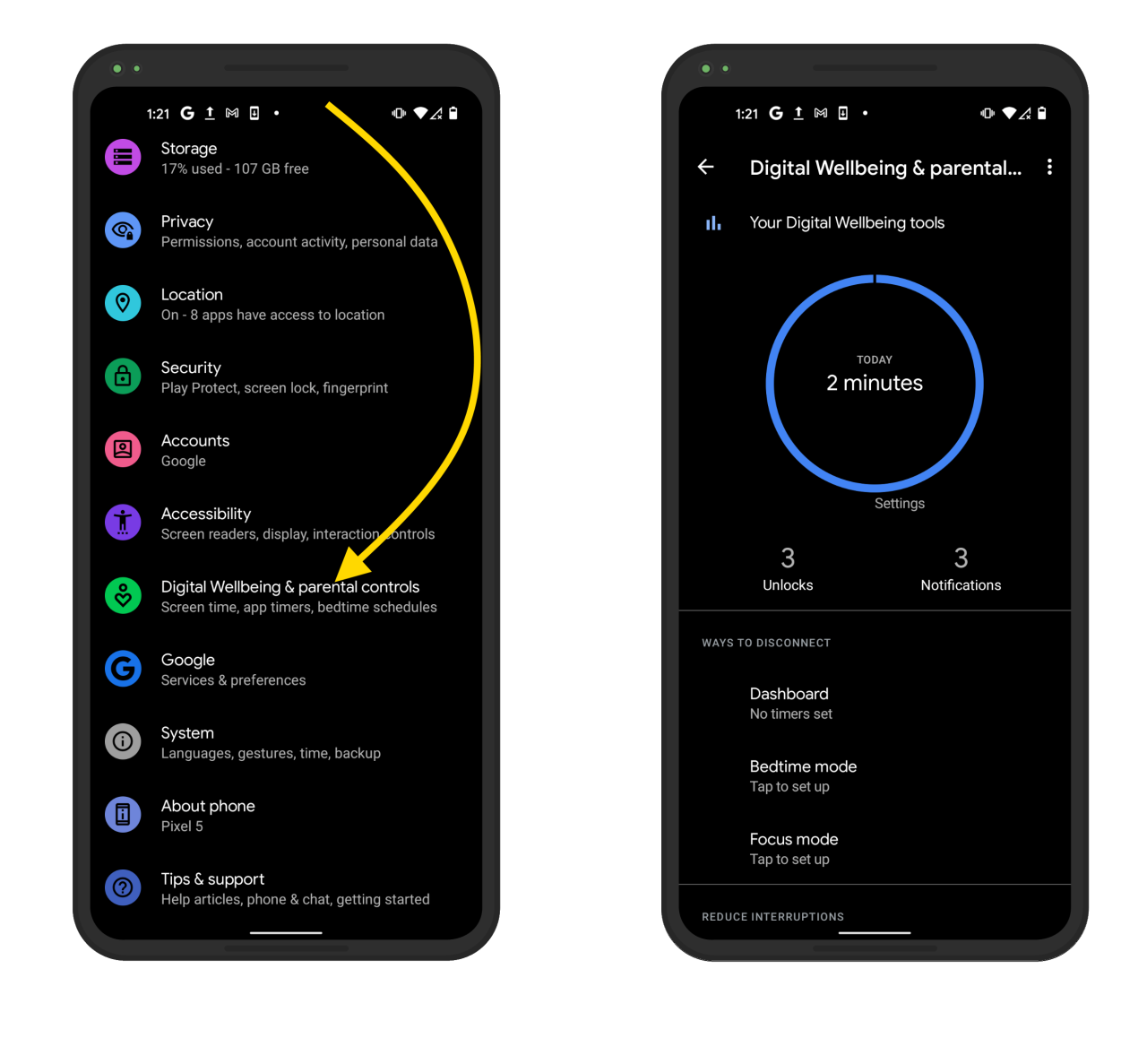
Parental controls on Android devices offer a range of tools to manage children’s online activity and app usage. These controls empower parents to set boundaries and ensure a safer digital environment for their children. Effective implementation of parental controls can significantly influence the type of content accessed and the time spent engaging with digital devices.
Different manufacturers and third-party apps provide varying levels of parental control features. Understanding these options allows parents to choose solutions that best meet their specific needs and concerns regarding their children’s digital experiences. This includes monitoring app usage, controlling internet access, and establishing time limits on device usage.
Overview of Parental Controls on Android
Android devices, including those from major manufacturers, offer built-in parental control features. These features vary in scope and functionality across different models. Third-party apps also provide a broader array of parental controls, often with more extensive customization options. This allows for a tailored approach to managing children’s digital interactions.
Built-in Parental Controls by Android Device Manufacturers
This table compares the common parental control features offered by various Android device manufacturers:
| Device Name | App Restrictions | Website Filtering | Time Limits |
|---|---|---|---|
| Samsung Galaxy | Allows blocking specific apps, limiting app usage based on categories, and setting usage time limits. | Offers pre-defined categories and customizable filtering options. | Provides daily, weekly, and overall time limits on device usage. |
| Google Pixel | Supports blocking and managing app permissions. | Offers a built-in web filter with customizable settings. | Enables time limits for specific apps and overall device usage. |
| OnePlus | Provides app restrictions based on categories and usage patterns. | Offers a basic website filtering feature. | Allows setting daily and weekly usage limits for specific apps and overall device usage. |
| Xiaomi | Allows blocking specific apps and limiting usage time. | Includes a web filter that blocks inappropriate content. | Offers customizable time limits for daily, weekly, and monthly device usage. |
Third-Party Parental Control Apps
Many third-party applications provide more comprehensive parental control features than those built into Android devices. These apps often offer a wider range of customization options, including advanced filtering, detailed usage reports, and location tracking.
| App Name | Key Features | Pricing | User Reviews |
|---|---|---|---|
| Qustodio | Comprehensive app and website filtering, time management, location tracking, and communication monitoring. | Subscription-based. | Generally positive, highlighting the app’s robust features and ease of use. |
| Norton Family | Offers a broad range of parental control tools, including app restrictions, website filtering, and device location tracking. | Subscription-based. | Mixed reviews, with some users praising the functionality while others express concerns about data collection practices. |
| Screen Time | Focuses on managing app usage and time limits. | Free version with limited features; paid subscription unlocks advanced controls. | Mostly positive, with users appreciating the simplicity and effectiveness of managing screen time. |
Features and Functionality

Parental control apps offer a suite of features designed to manage children’s digital experiences. These tools empower parents to set boundaries and ensure a safe online environment. The key functionalities typically include app blocking, content filtering, and location tracking, allowing parents to maintain oversight while respecting their child’s autonomy.
These features work in tandem to create a comprehensive system of control, allowing parents to effectively monitor and manage their children’s digital activities. Proper configuration of these tools is crucial for achieving the desired level of control and safety.
App Blocking
Parental control apps allow parents to restrict access to specific applications. This is particularly valuable for managing potentially inappropriate or distracting apps. The process involves identifying the apps to be blocked and implementing the restrictions. This ensures children are not exposed to potentially harmful or distracting content. App blocking is a cornerstone of parental control, preventing children from accessing applications that might be inappropriate or disruptive.
Content Filtering
Content filtering is a crucial feature in parental control apps. It allows parents to restrict access to inappropriate content across various platforms, including apps, websites, and games. This involves setting criteria for filtering content based on factors like age appropriateness, explicit language, or violent themes. By implementing content filters, parents can help protect their children from potentially harmful or unsuitable material. Different apps employ varying degrees of sophistication in their content filtering algorithms, with some focusing on broad categories while others offer more nuanced control over specific types of content.
Location Tracking
Location tracking provides parents with real-time information about their child’s whereabouts. This is essential for ensuring safety, particularly when children are engaging in activities outside the home. The setup process typically involves enabling location services on the child’s device and configuring the app to display location data. It’s important to note that different apps offer varying degrees of detail and accuracy in location tracking. Parents should be mindful of privacy concerns when utilizing this feature. Careful consideration should be given to the frequency and duration of location tracking to maintain a balance between safety and privacy.
Screen Time Limits
Managing screen time is a critical aspect of parental control. Limiting screen time helps ensure children maintain a healthy balance between digital activities and other important aspects of their lives. Different apps offer diverse methods for controlling screen time, encompassing daily limits, time restrictions by app, and scheduling of usage periods.
| Method | Configuration Steps | Example |
|---|---|---|
| Daily Time Limit | Set a specific amount of time per day for screen use. | Allowing 2 hours of screen time per day. |
| Time Restrictions by App | Limit screen time for specific applications. | Restricting game usage to 30 minutes per day. |
| Scheduled Usage Periods | Define specific times for screen usage. | Allowing screen time only between 6 PM and 9 PM. |
Security and Privacy Concerns

Parental control software, while beneficial for managing children’s online activities, presents significant security and privacy concerns. Carefully considering these aspects is crucial before implementation to protect both children and personal data. These concerns often revolve around the potential for data breaches, misuse of collected information, and the lack of transparency in how data is handled.
Implementing robust security measures and choosing reputable apps are vital steps in mitigating these risks. A thorough understanding of data collection practices and the app’s privacy policy is essential for informed decision-making.
Security Implications of Parental Control Software
Parental control apps, if not properly secured, can become vulnerable to unauthorized access. This could potentially expose sensitive information about the user, including the child’s online activity, location, and communication data. Compromised accounts could allow malicious actors to monitor, manipulate, or even harm the user. Furthermore, the software itself might contain vulnerabilities that hackers could exploit.
Potential Privacy Risks
Parental control applications often collect and store substantial amounts of data about the user’s online activities. This data may include browsing history, app usage, location data, and potentially even sensitive personal information shared within the app’s platform. The manner in which this data is collected, stored, and used must be carefully scrutinized. Data breaches or misuse of this information could have serious consequences for the user’s privacy.
Choosing Secure and Trustworthy Parental Control Apps
Selecting a secure and trustworthy parental control app requires careful consideration. Look for apps with strong encryption protocols to protect data in transit and at rest. Review the app’s privacy policy meticulously, focusing on how data is collected, stored, and shared. Look for transparency in the app’s data handling practices and consider third-party audits or certifications that validate the app’s security. Favor apps with a demonstrable history of security and minimal privacy concerns. Positive user reviews and testimonials can also be helpful indicators of a trustworthy application.
Ensuring Data Privacy and Security
Implementing appropriate measures to protect data is crucial when using parental control software. Ensure the device running the app is properly secured with strong passwords and regular security updates. Carefully review and adjust the app’s settings to limit the amount of data collected and shared. Be mindful of what permissions the app requests and grant only those that are necessary. Consider using a virtual private network (VPN) to encrypt internet traffic and protect online activity. Regularly reviewing the app’s privacy policy and updating settings will further enhance data security.
Comparison of Privacy Policies
| App Name | Data Collection Practices | Data Sharing Policies |
|---|---|---|
| App A | Collects browsing history, app usage, and location data. | Shares data with third-party advertisers and analytics providers. |
| App B | Collects limited data; primarily focusing on monitored activities. | Shares data only with authorized personnel for app support and improvement. |
| App C | Emphasizes user control over data collection. | Provides clear and concise data sharing policy. |
Note: This table provides a simplified comparison. Actual policies can be more complex and vary significantly between different apps. Thoroughly reviewing the privacy policies of each app is crucial for informed decisions.
Implementation and Setup
Implementing parental controls on an Android device involves several steps, from choosing the appropriate app to configuring specific restrictions. A well-structured approach ensures effective management of digital content and activities for children. Proper setup and understanding of the app’s functionalities are key to maximizing the effectiveness of parental controls.
Choosing a Parental Control App
A variety of parental control apps are available for Android devices, each with unique features and functionalities. Carefully evaluating the available options and considering the specific needs of the child and family is crucial. Factors such as ease of use, the breadth of control options, and the app’s reputation for security and privacy should be considered.
Step-by-Step Implementation
The implementation process generally involves these steps:
- Download and install the chosen parental control app from the Google Play Store.
- Open the app and create an account, often including the provision of an email address and password for management purposes.
- Authorize the app to access the targeted Android device, often involving granting specific permissions, which are necessary for the app to function correctly.
- Configure the desired parental controls, including time limits, app restrictions, and content filtering, according to the family’s needs and preferences.
Setting Up Time Limits
Time limits restrict the amount of time a child spends using specific apps or the entire device. These controls help establish a balanced approach to digital use. Specific time restrictions can be applied to various apps or the entire device for a set period, such as during school hours or bedtime.
- Scheduling Time Limits: Setting daily time limits for specific apps or the entire device ensures consistent usage patterns. This involves scheduling specific start and end times for app access or device use.
- App-Specific Limits: Limiting usage for individual apps allows tailored control over digital activities. This ensures focused time on designated tasks or activities.
- Example: Setting a daily limit of two hours for gaming or restricting access to social media apps after 9 PM are examples of specific time-limit configurations.
Setting Up App Restrictions
Restricting access to specific apps helps manage exposure to content and activities. This feature is critical for managing potentially inappropriate content.
- Specific App Blocking: Preventing access to particular apps is a straightforward way to control the use of certain applications. This often includes apps that might contain inappropriate content or that consume excessive time.
- Category-Based Restrictions: Categorizing apps based on content or activity type provides a broader approach to control. This often includes blocking games, social media apps, or specific types of entertainment apps.
- Example: Blocking access to certain games or social media apps during school hours or before bedtime ensures focused learning or rest time.
Enabling and Disabling Parental Controls
Enabling parental controls involves activating the selected features and restrictions within the parental control app. Disabling parental controls deactivates these features, granting unrestricted access.
- Enabling: Navigating through the app’s settings and selecting the desired parental control options is the process of enabling these features.
- Disabling: Turning off the chosen parental control options in the app’s settings effectively disables the restrictions.
- Example: Activating time limits for a specific app or deactivating the app restriction for a specific app are examples of enabling and disabling features.
Permissions Required
Parental control apps require specific permissions to function correctly. These permissions allow the app to access the necessary data and control functionalities.
- Device Access: These permissions grant the app access to device settings and functionalities for managing restrictions and tracking usage.
- App Access: These permissions enable the app to monitor app usage and apply restrictions.
- Example: Permissions for managing app usage and accessing device data are crucial for the effective implementation of parental controls.
Troubleshooting and Support
Navigating parental controls can sometimes present challenges. This section details common issues users face, provides troubleshooting steps, and Artikels support avenues for assistance. A proactive approach to potential problems ensures a smooth experience for parents and children alike.
Common Issues and Troubleshooting
Many issues stem from misconfigurations, software glitches, or network connectivity problems. Understanding potential causes is crucial for effective troubleshooting. This section details some frequent problems.
- Parental control settings not applying: This could result from incorrect device permissions, outdated software, or conflicting apps. Ensure parental control apps have the necessary permissions to function. Updating the app or device’s operating system can resolve compatibility issues. Check for conflicting applications that might interfere with the parental control system. Clearing the app cache and data can also sometimes resolve issues.
- Device not connecting to the network: Network connectivity is essential for parental controls to function. Problems with Wi-Fi or mobile data connections can prevent the device from communicating with the server. Ensure the device has a stable internet connection. Try restarting the device and the router. Check for any network restrictions that may be preventing the app from connecting. Verify that the device is within range of the Wi-Fi network or has a sufficient mobile data signal.
- Child’s device refusing to comply with restrictions: This could be due to attempts to bypass restrictions through alternative apps or methods. This requires monitoring and proactive strategies for handling such situations. Reinforce the importance of following established rules and ensure the child understands the consequences of violating them. Consider strengthening the security measures of the parental control app or adjusting the restrictions as needed.
Support and FAQs
This section provides information on how to seek assistance and addresses common questions.
- Contacting Support: Most parental control apps offer dedicated support channels, including email, live chat, or a help center. Consult the app’s documentation for specific contact details. Detailed descriptions of the issue, including error messages and steps taken, significantly aid support teams in resolving problems quickly.
- Frequently Asked Questions (FAQs): Common issues and their solutions are often addressed within the app’s help center. Consult the help center for frequently asked questions and answers.
Troubleshooting Table
This table provides a structured approach to common issues.
| Issue | Possible Cause | Solution |
|---|---|---|
| Parental control settings not applying | Incorrect permissions, outdated software, conflicting apps | Verify permissions, update app/device, check for conflicting apps, clear app cache/data |
| Device not connecting to the network | Poor Wi-Fi/mobile data signal, network restrictions | Ensure stable connection, restart device/router, check network restrictions |
| Child’s device refusing to comply with restrictions | Attempts to bypass restrictions, lack of understanding | Reinforce rules, strengthen security measures, adjust restrictions as needed |
Alternatives and Best Practices
Parental controls are a valuable tool, but they aren’t a one-size-fits-all solution. Understanding alternative approaches and best practices, alongside open communication, can lead to a more effective and positive outcome for both parents and children. A holistic approach that combines technological solutions with open dialogue often yields the best results.
Alternative solutions offer various approaches to monitoring and guiding children’s online activities. These solutions, often combined with direct communication, provide parents with more comprehensive control and understanding.
Alternative Monitoring Solutions
Several alternative solutions can complement or replace traditional parental controls. These include:
- Open Communication and Active Involvement: Direct conversation is often the most effective method. Engaging in open discussions about online safety and responsible digital citizenship helps children understand the importance of their actions. This fosters a sense of trust and shared responsibility, allowing parents to address concerns proactively rather than reactively. This is an important step toward long-term online well-being.
- Third-Party Monitoring Apps: These apps offer different features for tracking activity on various platforms. Some focus on specific apps or websites, while others provide a broader view of online behavior. However, it’s crucial to consider the privacy implications and ensure the chosen app aligns with the child’s age and understanding.
- Reviewing Online Activity Together: Regularly reviewing browsing history, social media posts, and online interactions, alongside open communication, can offer valuable insights into a child’s online experience. This collaborative approach empowers parents to address potential issues and support their children’s responsible online behavior.
- Setting Clear Expectations and Rules: Establishing clear expectations about acceptable online behavior is paramount. This includes time limits, restrictions on specific websites or apps, and guidelines for online interactions. These expectations should be age-appropriate and regularly revisited to address evolving needs.
Using Alternatives Effectively
Effective implementation of alternative solutions involves careful consideration and consistent application.
- Understanding the Child’s Digital Footprint: A comprehensive understanding of a child’s online habits, platforms used, and interactions with others is crucial for effective monitoring. This knowledge allows for tailored interventions and supports.
- Establishing Trust and Open Dialogue: Open communication about online safety and expectations creates a safe space for children to discuss concerns and seek guidance. This fosters trust and allows for proactive addressing of potential issues.
- Regular Check-ins and Monitoring: Regular check-ins regarding online activity, combined with monitoring of activity, allows for the identification of any concerning trends or potential issues. These steps help in maintaining a safe and healthy online environment.
Best Practices for Effective Parental Controls
Effective parental controls are more than just technological tools; they require a thoughtful approach.
- Age-Appropriateness: Choosing controls tailored to the child’s age and understanding is crucial. Overly restrictive measures can stifle exploration and learning, while insufficient controls may leave the child vulnerable.
- Transparency and Explanation: Explain the rationale behind parental controls to the child, emphasizing safety and responsible online behavior. This fosters understanding and cooperation.
- Regular Review and Adjustment: Parental controls should be reviewed and adjusted regularly to reflect evolving online needs and the child’s maturity. A static approach is often ineffective over time.
Open Communication and Parental Involvement
Open communication and parental involvement are essential for the effective use of parental controls and alternative solutions.
Consistent dialogue about online safety and expectations creates a safe environment where children feel comfortable seeking guidance and support. This promotes responsible online behavior and strengthens the parent-child relationship.
Resources for Support
A variety of resources are available to support parents in navigating the complexities of online safety and parental controls.
- Online Support Forums: Many online communities provide support and advice for parents facing similar challenges.
- Educational Websites and Organizations: These resources offer valuable information on digital citizenship and online safety.
- Local Libraries and Community Centers: These institutions often host workshops and seminars on internet safety.
Epilogue
In conclusion, parental controls on Android offer powerful tools for managing children’s online experiences. While security and privacy concerns are vital, a well-informed approach, along with open communication, can maximize the benefits of these tools. The diverse options available, from built-in features to third-party apps, cater to various needs and preferences, empowering parents to create a safe and healthy digital environment for their children.
Ultimately, understanding the strengths and limitations of different parental control solutions, combined with responsible implementation and ongoing communication, is key to successfully navigating the digital landscape with your children.




