Finding the best scanner app for Android can be tricky. From simple document scanning to advanced QR code reading, there’s a vast array of options available. This guide dives deep into the features, performance, and usability of popular apps, helping you choose the perfect solution for your needs.
We’ll explore everything from basic functionalities like document scanning and barcode reading to more sophisticated features like OCR and cloud storage integration. Understanding the different types of scanning capabilities and the factors that affect app quality will be key to making an informed decision.
Introduction to Scanner Apps on Android
Android devices offer a wide range of scanner applications, significantly enhancing document management and information capture. These apps leverage the device’s camera and processing power to digitally convert physical documents into usable digital formats. This functionality extends beyond simple image capture, enabling sophisticated scanning capabilities for various use cases.
Scanner apps on Android empower users to easily convert physical documents, receipts, business cards, and other printed materials into digital copies. The ability to quickly digitize information saves time and effort, promoting efficiency in a variety of personal and professional settings.
Scanner App Functionalities
Scanner apps on Android devices provide a diverse range of functionalities, catering to a wide spectrum of user needs. Core functionalities typically include document scanning, QR code scanning, and barcode scanning. These features enable users to capture and interpret various types of data from physical sources.
Types of Scanning Capabilities
Different types of scanning capabilities cater to diverse needs. The ability to accurately scan documents, decipher QR codes, and read barcodes are fundamental features for various use cases. The quality and accuracy of these features directly impact the reliability and usability of the scanner app.
| Feature | Description | Example Use Case | Importance |
|---|---|---|---|
| Document Scanning | Captures images of documents and converts them into digital files. | Scanning receipts, contracts, or other paper documents for digital storage and organization. | Essential for digitizing paper-based records and improving data accessibility. |
| QR Code Scanning | Identifies and decodes QR codes, often linking to websites, information, or other digital content. | Scanning QR codes to access product information, make payments, or connect to online resources. | Enables quick access to digital information and facilitates secure interactions. |
| Barcode Scanning | Identifies and decodes barcodes, commonly used for inventory management, product identification, or tracking. | Scanning barcodes to check product prices, update inventory levels, or track shipments. | Crucial for inventory control, retail operations, and supply chain management. |
Comparing Popular Android Scanner Apps
Choosing the right scanner app for your Android device can significantly impact your productivity and efficiency. Various apps offer different features and pricing models, making the selection process crucial. Understanding the strengths and weaknesses of each app will help you make an informed decision.
Overview of Popular Scanner Apps
Several popular scanner apps dominate the Android market, each with its own unique characteristics. Factors like user interface, features, and pricing strategies influence the choice. Comparing these apps will help you find the best fit for your needs.
Comparison of Key Features
Different scanner apps cater to varying needs. This section provides a comparative analysis of key features, focusing on three popular apps: CamScanner, Adobe Scan, and Microsoft Office Lens.
- CamScanner: Known for its extensive feature set, CamScanner is a popular choice for its versatility. It offers OCR (Optical Character Recognition), image editing tools, and document organization features. Its free version includes basic scanning functionality, while premium subscriptions unlock advanced capabilities like cloud storage integration and batch scanning.
- Adobe Scan: Adobe Scan is recognized for its robust scanning and document processing capabilities. It excels in its ability to convert scanned documents into high-quality PDF files and organize them efficiently. Its integration with other Adobe products is a significant advantage, though its free version has limitations.
- Microsoft Office Lens: Microsoft Office Lens focuses on seamless integration with Microsoft Office suite products. It’s designed to quickly and accurately scan documents, whiteboards, and other visuals. It offers excellent image quality and provides tools for converting scanned content to editable formats within Microsoft applications.
Pricing Models and Subscription Options
The pricing models vary considerably among these apps. Understanding these models is essential for long-term cost management.
- CamScanner: Offers a free version with limited features. Premium subscriptions unlock advanced features like cloud storage, batch scanning, and more. Subscription tiers offer different levels of access.
- Adobe Scan: Provides a free version with limited functionality. A subscription unlocks the full suite of features, including high-resolution scanning and advanced editing options. Subscription plans are typically monthly or annual.
- Microsoft Office Lens: The core scanning functionality is free. Integration with Microsoft Office suite products is readily available, enhancing its appeal. While no explicit subscription model is present, its core strength lies in the broader Office ecosystem.
User Interface Comparison
The user interfaces of these apps differ, impacting the user experience. A well-designed interface can streamline the scanning process.
- CamScanner: CamScanner has a user-friendly interface, making it easy for users of all skill levels to navigate and use. The interface is intuitive and well-structured, guiding users through the scanning process smoothly.
- Adobe Scan: Adobe Scan’s interface is clean and straightforward. It prioritizes the scanning process and document management, making the interface easy to navigate.
- Microsoft Office Lens: Microsoft Office Lens’s interface is integrated within the familiar Microsoft ecosystem. Its focus on rapid document conversion to editable formats is evident in the UI design. It seamlessly integrates with other Microsoft apps, simplifying the workflow.
Comparative Table
The table below summarizes the comparison of the three apps based on their key features, pros, and cons.
| App Name | Key Features | Pros | Cons |
|---|---|---|---|
| CamScanner | OCR, image editing, cloud storage, batch scanning | Versatile, user-friendly interface, extensive features | Can be overwhelming for simple needs, subscription costs |
| Adobe Scan | High-quality PDF conversion, document organization, integration with Adobe products | Excellent document handling, high-quality output, Adobe ecosystem integration | Limited free features, potentially expensive subscriptions |
| Microsoft Office Lens | Seamless integration with Microsoft Office, quick document conversion | Excellent integration with Office suite, quick and easy scanning | Limited additional features outside of Office ecosystem, less comprehensive overall |
In-depth Analysis of Key Features
Choosing the right scanner app for Android hinges on a variety of key features. A top-performing app should seamlessly integrate various functionalities, from capturing high-quality images to efficiently organizing and sharing documents. This analysis delves into the essential features, highlighting their importance and providing examples to illustrate their practical applications.
Essential Features of a Top-Performing Scanner App
A robust scanner app should offer a suite of features that streamline the scanning, editing, and management of documents. Crucial elements include image quality, editing tools, document organization, cloud storage, and OCR capabilities. These features collectively contribute to a seamless and efficient document management workflow.
Image Quality and Editing Tools
Capturing clear, high-resolution images is paramount. A top-performing app will enable users to adjust lighting and focus within the scanning process. Comprehensive editing tools, such as cropping, rotating, and color adjustments, are also crucial for ensuring the document’s readability and presentation. A user should have the flexibility to optimize scanned images for various purposes, from simple viewing to professional presentations. Accurate image capture and manipulation capabilities directly affect the usability and presentation quality of scanned documents.
Document Organization and Sharing
Effective organization is essential for managing a large volume of scanned documents. A well-designed app will offer intuitive methods for categorizing and tagging documents. This organization extends to features like folder creation, naming conventions, and searching. Easy sharing options, including email, cloud storage, and direct file transfer, are also important to facilitate collaboration and accessibility. Efficient document organization and sharing capabilities are critical for streamlined workflow and information retrieval.
Cloud Storage Integration
Cloud storage integration significantly enhances the app’s functionality by providing secure and accessible storage for scanned documents. Integration with popular cloud services like Google Drive, Dropbox, or OneDrive enables users to access their documents from multiple devices. This accessibility and scalability are crucial for modern document management. The seamless integration of cloud storage into the scanning process fosters a streamlined workflow for users working across various platforms.
OCR (Optical Character Recognition) Capabilities
OCR capabilities are vital for converting scanned documents into editable text. A reliable OCR system is capable of accurately identifying and extracting text from scanned images, converting them into editable formats like Word documents. This functionality significantly enhances the usability and searchability of scanned documents. Precise OCR capabilities are crucial for extracting valuable information from scanned materials.
Essential Features Table
| Feature | Function | Example | Importance |
|---|---|---|---|
| Image Quality | Capturing clear and detailed images of documents | High resolution, adjustable lighting, auto-focus | Ensures readability and presentation quality of scanned documents |
| Editing Tools | Manipulating scanned images for optimal presentation | Cropping, rotating, color adjustments | Allows users to refine scanned documents for specific needs |
| Document Organization | Categorizing and managing scanned documents | Folder creation, tagging, searching | Facilitates easy retrieval and management of documents |
| Cloud Storage Integration | Storing scanned documents in cloud services | Google Drive, Dropbox, OneDrive integration | Provides accessible storage and synchronization across devices |
| OCR Capabilities | Converting scanned documents into editable text | Converting scanned PDFs to Word documents | Enhances searchability and usability of scanned documents |
User Experience and Interface Design
A user-friendly scanner app prioritizes a seamless and intuitive experience for users. A well-designed interface makes the scanning process effortless and enjoyable, minimizing frustration and maximizing efficiency. This is achieved through thoughtful consideration of visual elements, clear instructions, and a logical flow of actions. The core objective is to empower users to quickly and accurately capture and manage documents.
The design of a scanner app’s interface is critical to its overall success. A user-centric approach ensures the app caters to the needs and expectations of its target audience, enhancing user satisfaction and fostering positive engagement.
User Experience (UX) Considerations
A user-friendly scanner app provides a smooth and effortless experience from opening the app to saving the scanned document. Key aspects include intuitive navigation, clear prompts, and visual feedback throughout the scanning process. This positive user experience encourages frequent use and strengthens user loyalty to the app. A user-centric design emphasizes ease of use, allowing even novice users to navigate the app with minimal effort.
Interface Elements
The interface of a scanner app should consist of clearly defined and easily identifiable elements. These elements should be strategically placed to guide users through the scanning process in a logical sequence. The layout should prioritize simplicity and clarity to prevent confusion or frustration. A well-organized interface makes the app feel approachable and easy to use.
Intuitive Navigation and Clear Instructions
Effective navigation is essential for a smooth user experience. Clear visual cues, concise instructions, and logical flow guide users through the scanning process. The app should clearly communicate each step, providing visual and textual instructions. Intuitive navigation ensures that users can easily access and utilize all features without needing extensive training. This leads to a more positive user experience and faster adoption.
Visual Feedback During Scanning
Visual feedback is crucial during the scanning process. The app should provide clear visual cues, such as highlighting areas of focus or providing immediate feedback on image quality. This real-time feedback ensures users can adjust settings or retake scans as needed. Visual confirmation of successful scans builds user confidence and reinforces a positive user experience. Examples of visual feedback include progress bars, highlighting areas, and real-time previews.
Interface Element Table
| Element | Function | User Interaction | Importance |
|---|---|---|---|
| Scan Button | Initiates the scanning process. | Tap or click the button. | Essential for starting the scan. |
| Preview/View | Displays the scanned image. | Tap or click to view the image. | Allows for quality assessment and adjustments. |
| Settings | Adjust scanning parameters. | Tap or click the settings icon. | Enables customization and optimization. |
| Save/Export | Saves the scanned document. | Tap or click the save button, choose a format. | Critical for document storage and sharing. |
| Error Messages | Provide clear guidance if issues arise. | Read the message. | Crucial for troubleshooting and preventing frustration. |
| Progress Indicators | Show progress of the scanning process. | Observe the progress indicator. | Enhance user engagement and provide feedback. |
Practical Applications and Use Cases
Android scanner apps are proving increasingly valuable across various sectors, from personal organization to professional workflows. Their versatility and ease of use make them a practical tool for numerous tasks, enhancing efficiency and productivity. These apps are more than just digital copies of physical documents; they offer a gateway to streamlined processes and improved information management.
These applications can be tailored to specific needs, whether it’s organizing receipts for expense tracking, digitizing handwritten notes for classwork, or creating detailed inventory lists for businesses. The range of potential use cases underscores the app’s widespread adaptability.
Business Applications
Effective document management is crucial for any business. Scanner apps can significantly improve this by allowing for quick and efficient digitization of invoices, contracts, and other important documents. This digitization not only saves storage space but also enables easier searchability and retrieval of information.
- Inventory Management: Businesses can use scanner apps to create detailed inventories of products, tracking quantities, locations, and conditions. This real-time information can improve stock control and reduce potential losses. For example, a retail store can scan barcodes on products, updating inventory levels automatically and minimizing manual errors.
- Sales Tracking: Scanner apps can be used to track sales, record customer information, and manage sales transactions quickly and efficiently. Data can be accessed and analyzed to make informed business decisions. For instance, a restaurant could use a scanner to record orders, enabling quick service and precise tracking of sales performance.
- Expense Tracking: Digitizing receipts using a scanner app allows for easier expense tracking and reporting. This streamlines the accounting process and provides valuable data for financial analysis.
“Our team uses a scanner app to digitize all invoices and contracts. This has significantly reduced the time spent on manual filing and searching for documents, freeing up valuable staff time for more strategic tasks.” – A small business owner
Educational Applications
Scanner apps can be valuable tools in education, enabling students and teachers to manage course materials efficiently. Handwritten notes can be digitized, providing easy access and organization. Students can create digital versions of their textbooks, reducing the weight of physical books and enhancing portability.
- Note-Taking: Scanning handwritten notes allows students to easily access and organize their class materials, providing a portable and searchable digital archive.
- Textbook Digitization: Scanning textbooks enables students to create digital versions, reducing the need for physical copies, especially for large textbooks. This can improve portability and organization.
- Homework Submission: Scanning homework assignments and projects allows for efficient submission and reduces the risk of losing physical copies.
Personal Use Applications
For personal use, scanner apps can be used to organize important documents, receipts, and photos. This digital archiving can improve efficiency and reduce the clutter of physical documents.
- Receipt Organization: Scanning receipts and storing them digitally allows for easy expense tracking and analysis, making budgeting more manageable.
- Document Archiving: Digitizing important documents, such as passports, insurance policies, and birth certificates, allows for safe and organized storage in a digital format.
- Image Digitization: Scanning photos and important documents allows for preservation and easy access to these items.
Closing Summary
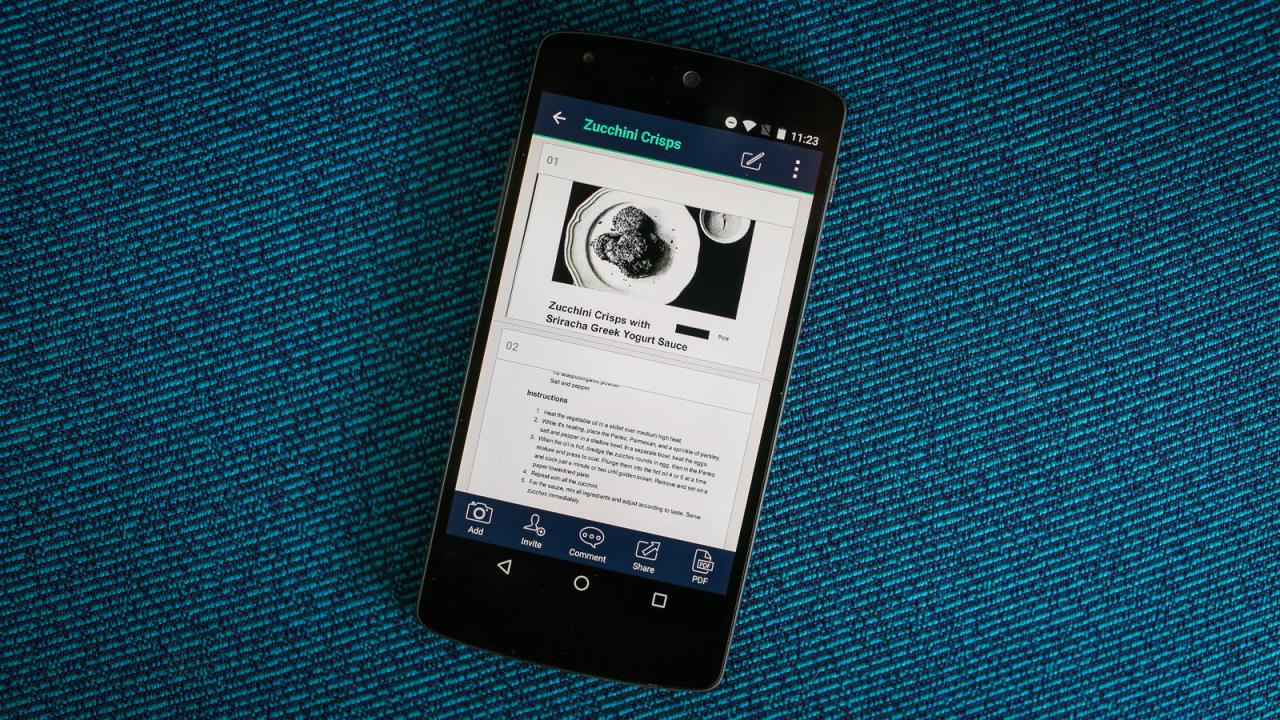
In conclusion, selecting the best scanner app for Android depends heavily on individual needs and priorities. Whether you’re a student needing a simple document scanner or a professional requiring advanced features, this guide has provided a comprehensive overview of the available options. Remember to carefully evaluate speed, accuracy, ease of use, and key features like OCR and editing tools when making your choice.
Ultimately, the ideal scanner app will streamline your scanning workflow, improving efficiency and organization across various applications, from personal use to professional tasks.





