Adobe Photoshop, a cornerstone of digital design and image editing, empowers users to transform ordinary images into extraordinary works of art. This guide delves into the world of Photoshop, exploring acquisition methods, practical applications, alternative software, learning resources, features, system requirements, and specialized tasks. Whether you’re a seasoned professional or a budding enthusiast, this comprehensive resource provides a clear path to mastering Photoshop.
From understanding the various pricing models and acquisition platforms to exploring the diverse functionalities of Photoshop tools, this guide offers a practical approach to navigating the intricacies of this powerful software. We’ll cover everything from basic image editing to complex graphic design projects, ensuring you’re equipped with the knowledge to leverage Photoshop’s capabilities effectively.
Photoshop Acquisition Methods
Adobe Photoshop, a powerful image editing software, is accessible through various acquisition methods. Understanding these options allows users to select the best fit for their needs and budget. This section details the different ways to obtain Photoshop, comparing purchase models and platforms.
Acquiring Photoshop involves several key decisions, from the type of purchase to the platform used. Careful consideration of these factors ensures a seamless transition to using this valuable tool.
Purchase Options
Different purchase options exist for Adobe Photoshop, catering to varying needs and budgets. A subscription model provides ongoing access, while a one-time purchase offers a complete product at a fixed cost. The choice depends on factors such as the user’s projected usage and financial situation.
- Subscription: This model allows users to access the latest Photoshop versions and features continuously for a recurring monthly or annual fee. Benefits include access to regular updates and new features, making it suitable for those who frequently use the software. It often comes with additional benefits such as access to other Adobe Creative Cloud applications.
- One-Time Purchase: A one-time purchase provides a complete version of Photoshop, typically offering fewer updates and features compared to a subscription. This option suits users with occasional needs or who prioritize a fixed cost for the software.
Platforms for Acquisition
Several platforms facilitate the acquisition of Adobe Photoshop. The choice of platform often depends on the user’s preferred purchasing experience and the availability of desired features.
- Adobe Website: The official Adobe website is a primary source for purchasing both subscription and one-time licenses. It provides direct access to various plans and versions, often with special offers and discounts.
- Third-Party Retailers: Reputable online retailers such as Amazon, Best Buy, or other similar platforms can offer Photoshop licenses, often with bundled deals or promotional pricing. This can provide an alternative purchasing experience for users.
Comparison of Acquisition Methods
The comparison of acquisition methods considers factors such as cost, access, and feature availability. Users can assess these factors to choose the method that aligns with their individual requirements.
| Version | Subscription | One-time Purchase |
|---|---|---|
| Photoshop 2023 | $20.99/month | $999.00 |
| Photoshop 2022 | $20.99/month | $899.00 |
| Photoshop CC | $20.99/month (varies by region) | $799.00 (varies by region) |
Note: Pricing is approximate and may vary depending on region and specific plan details.
Photoshop Usage Scenarios
Photoshop, a powerful image editing software, finds widespread application across diverse industries. Its versatility allows users to manipulate images, create stunning designs, and enhance visual communication. From enhancing photographs to designing logos and websites, Photoshop is an indispensable tool for professionals and enthusiasts alike.
Common Applications in Various Fields
Photoshop’s adaptability extends to various fields, catering to diverse creative needs. In graphic design, it’s used to craft logos, brochures, and marketing materials. Photographers utilize Photoshop for retouching images, enhancing color, and correcting imperfections. Web designers leverage Photoshop to create mockups and prepare assets for websites. These applications highlight the breadth of Photoshop’s capabilities.
Image Editing and Retouching Techniques
Photoshop facilitates a wide array of image editing and retouching techniques. Users can adjust brightness, contrast, and color saturation to enhance visual appeal. Tools for removing blemishes, adjusting skin tones, and restoring damaged images are readily available. These capabilities empower users to meticulously refine their visual content.
Design Applications
Photoshop’s design capabilities are equally impressive. Users can create intricate logos, compelling illustrations, and dynamic graphics. These design elements are crucial for branding and marketing. Furthermore, Photoshop enables the creation of high-quality print materials and web graphics. The versatility in design allows for flexibility in projects.
Examples of Projects Utilizing Photoshop
Numerous projects rely on Photoshop for their visual elements. Logo creation often involves using Photoshop’s vector graphics tools to design a clean and impactful logo. Web designers use Photoshop to create mockups and design templates for user interfaces. Photographers rely on Photoshop to retouch images, enhancing their aesthetic appeal. These examples demonstrate the wide range of projects that benefit from Photoshop’s capabilities.
Photoshop Tools for Image Editing Tasks
This table Artikels common image editing tasks and the corresponding Photoshop tools.
| Task | Tool | Description |
|---|---|---|
| Cropping an image | Crop Tool | Resizes and repositions the image within its canvas. |
| Adjusting brightness and contrast | Levels, Curves | Adjusts the tonal range of the image. Levels adjust pixel intensities, while Curves adjust brightness and contrast more precisely. |
| Removing blemishes and imperfections | Spot Healing Brush, Healing Brush | Remove blemishes or imperfections from the image. The Spot Healing Brush removes small imperfections, while the Healing Brush can repair larger areas of the image. |
| Adding text | Type Tool | Adds text to the image. This allows users to customize fonts, sizes, and colors. |
| Creating and editing shapes | Shape Tools | Creates and edits various shapes for illustrations and designs. |
| Color adjustments | Hue/Saturation, Color Balance | Adjusts the colors in the image. Hue/Saturation adjusts color tones, while Color Balance adjusts the overall color balance. |
Photoshop Alternatives
Photoshop, while a powerful image editing software, can be expensive and require a significant learning curve. Fortunately, several alternatives offer comparable functionalities, catering to diverse needs and budgets. These alternatives often target specific niches or provide a more streamlined user experience for particular tasks.
Several programs provide similar capabilities to Photoshop, each with unique strengths and weaknesses. This section will delve into these alternatives, comparing their pricing, features, and suitability for various tasks. Understanding the trade-offs between different programs is crucial for selecting the best tool for the job.
Software Alternatives
A variety of software programs provide alternative solutions to Photoshop. These programs cater to various user needs and skill levels. Each alternative presents a different approach to image editing, with some prioritizing speed, others ease of use, and others a specific feature set.
- GIMP (GNU Image Manipulation Program): A free and open-source alternative, GIMP boasts a comprehensive set of tools, comparable to Photoshop in many respects. Its strength lies in its versatility and the ability to perform numerous tasks, from basic editing to advanced image manipulation. GIMP is an excellent choice for users seeking a powerful, yet cost-effective, solution.
- Paint.NET: A free and user-friendly alternative ideal for beginners and those seeking a straightforward editing experience. Paint.NET focuses on simplicity and ease of use, making it accessible to a broad audience. While its advanced features may not match Photoshop’s, it excels in basic image manipulation tasks.
- Affinity Photo: A commercially available alternative that prioritizes a user-friendly interface and a powerful feature set. Affinity Photo provides a compelling blend of ease of use and sophisticated tools, appealing to users who desire a more intuitive experience than Photoshop. It’s a strong competitor to Photoshop, especially for those who want a more accessible experience without compromising on capabilities.
- Photopea: A web-based alternative, Photopea offers a free online platform for image editing. It provides a browser-based solution, eliminating the need for software installation. This is a practical option for users who need quick access to editing tools and prefer cloud-based solutions. Its accessibility and affordability make it an attractive choice for casual users.
Strengths and Weaknesses
Comparing Photoshop alternatives to Photoshop involves evaluating their strengths and weaknesses. Each alternative has its unique characteristics, impacting its suitability for various tasks. Consider the specific requirements of your project before selecting a tool.
- GIMP: Strengths include being free and open-source, and possessing a comprehensive feature set comparable to Photoshop. Weaknesses include a steeper learning curve for some users compared to more user-friendly alternatives.
- Paint.NET: Strengths lie in its simplicity and ease of use, making it ideal for beginners. Weaknesses include limited advanced features when compared to professional tools like Photoshop.
- Affinity Photo: Strengths include a user-friendly interface and a robust feature set, providing a compelling alternative to Photoshop. Weaknesses might be the commercial nature of the software, requiring a paid license.
- Photopea: Strengths include accessibility and affordability, as it’s a free web-based platform. Weaknesses might include limitations in terms of features compared to software-based alternatives and potential performance issues in certain situations.
Pricing and Feature Sets
The pricing and feature sets of Photoshop alternatives vary significantly. Free alternatives, like GIMP and Paint.NET, offer a substantial value proposition. Commercial alternatives like Affinity Photo provide a more comprehensive suite of tools but come at a cost.
| Feature | Photoshop | GIMP | Affinity Photo |
|---|---|---|---|
| Image Editing Tools | Extensive | Comprehensive | Robust |
| Pricing | Paid | Free | Paid |
| Learning Curve | Steep | Steep | Moderate |
| Support | Paid Support Options | Community Support | Paid Support Options |
Photoshop Learning Resources
Mastering Photoshop requires dedication and effective learning strategies. This section details various resources and approaches to help you acquire proficiency in this powerful image editing software. From structured courses to self-directed tutorials, numerous options cater to diverse learning styles and goals.
Learning Approaches for Photoshop
Different learning styles respond well to varying approaches. Self-study allows for personalized pacing, while guided courses provide structured learning paths. A combination of both methods often yields the best results. Experimentation with diverse approaches allows you to tailor your learning journey to your specific needs.
Popular Photoshop Tutorials and Online Courses
Numerous tutorials and courses cater to different skill levels. Comprehensive tutorials often cover fundamental techniques and progress to advanced concepts. Online courses frequently provide a more structured learning experience, with quizzes, assignments, and interactive elements. Specific examples include Lynda.com’s Photoshop courses, which often feature expert instructors demonstrating practical techniques. Many YouTube channels offer free tutorials on various Photoshop topics. A quick search on platforms like YouTube or Udemy will yield numerous results.
Recommended Online Learning Platforms for Photoshop
Numerous platforms offer courses and tutorials. Consider factors such as course structure, instructor quality, and community support when selecting a platform. These platforms provide access to a wealth of knowledge and a supportive community of learners.
- Lynda.com/LinkedIn Learning: Known for its high-quality video tutorials and structured courses, this platform provides in-depth instruction on diverse Photoshop techniques, ranging from beginner to advanced levels. The instructors are often industry professionals with extensive experience, making the content valuable and practical.
- Skillshare: A platform featuring a variety of Photoshop courses, from basic editing to specialized techniques. This platform offers a mix of shorter tutorials and more extensive courses, catering to diverse learning styles and time commitments. Many courses on Skillshare feature projects and practical applications.
- Udemy: A platform with a broad range of Photoshop courses, catering to different skill levels and interests. Udemy provides a diverse range of courses, allowing learners to choose specific topics or areas of interest within Photoshop. Many courses are presented in a modular fashion, allowing for flexible learning.
- YouTube: A vast repository of free Photoshop tutorials. YouTube provides a wealth of free content, including beginner-friendly tutorials and advanced techniques. Many creators share their expertise in video format, providing visual demonstrations of the steps involved.
Online Photoshop Communities
Active online communities provide a platform for interaction, sharing knowledge, and seeking assistance. Participating in online communities allows learners to engage with other users, get immediate feedback on their work, and receive support when encountering challenges. Engaging in forums and groups related to Photoshop allows learners to build a strong network of peers and mentors.
- Photoshop subreddit (r/photoshop): This Reddit community is a valuable resource for asking questions, sharing projects, and staying up-to-date on industry trends. The subreddit provides a platform for discussion, allowing learners to connect with other Photoshop users and gain valuable insights.
- Photoshop groups on Facebook and other social media platforms: These groups provide a more casual environment for sharing work, asking questions, and receiving feedback. These groups allow for quicker responses and direct interaction, fostering a sense of community.
Photoshop Features and Capabilities
Photoshop’s extensive suite of tools and features empowers users to manipulate images with precision and creativity. From basic adjustments to complex compositing, the software provides a versatile platform for image editing, graphic design, and digital art. Understanding these core functionalities is crucial for anyone looking to leverage Photoshop’s power.
The diverse capabilities of Photoshop extend far beyond simple image editing. Its comprehensive toolset enables a wide range of tasks, including creating stunning visuals, enhancing existing images, and manipulating elements with unparalleled control. Mastering these tools unlocks a wealth of creative possibilities.
Core Features
Photoshop boasts a robust set of core features that form the foundation of its capabilities. These core functionalities underpin the software’s versatility and allow users to perform a wide array of tasks, from basic adjustments to advanced manipulations.
Layers, selection tools, filters, and adjustments are fundamental to Photoshop’s capabilities.
Layer Management
Layers are a fundamental concept in Photoshop. They allow users to work on different parts of an image independently, making editing and compositing much easier. The ability to stack and manipulate layers is a powerful tool for complex image editing tasks. A single image can be composed of numerous layers, enabling non-destructive editing.
Selection Tools
Photoshop offers a variety of selection tools for isolating and manipulating specific areas of an image. These tools, from the basic Rectangular Marquee to the advanced Quick Selection tool, provide precise control over the areas of an image that will be affected by subsequent editing actions. Accurate selections are critical for tasks such as cropping, resizing, and applying effects.
Filters and Effects
Photoshop’s extensive library of filters and effects allows users to transform images in a variety of ways. These tools range from basic adjustments to complex artistic effects. Filters provide a wide array of creative options, enabling users to alter colors, textures, and overall aesthetics.
Color Adjustments
Color adjustments in Photoshop are essential for enhancing and refining the visual appeal of an image. These adjustments enable precise control over hue, saturation, and brightness, allowing users to fine-tune the color palette of an image to achieve a desired look. Specific adjustments such as levels, curves, and color balance provide detailed control.
Image Manipulation
Image manipulation tools in Photoshop are instrumental in altering the composition and appearance of an image. From resizing and cropping to more complex tasks like adding or removing objects, these tools empower users to transform images into unique and creative works.
Specific Tool Functionalities (Examples)
- Move Tool: This tool allows users to move layers and elements within the image canvas. It is essential for arranging and positioning objects within a composition. The tool is also used for repositioning selected layers and elements, making it a fundamental tool in image manipulation.
- Brush Tool: This tool enables users to paint and create textures on an image. It allows for various levels of detail and control, from smooth shading to intricate details. The tool can be used to apply color, add textures, and create various effects.
- Eraser Tool: This tool is used for removing parts of an image. It enables users to erase portions of the image, either completely or partially. The eraser tool is particularly useful for removing unwanted elements from a composition, and its different settings allow for fine-tuned control over the erasing process.
- Pen Tool: This tool allows for creating precise shapes and paths, which are essential for tasks such as creating vector graphics, masks, and intricate selections. The tool’s precision makes it valuable for detailed designs and image editing.
Detailed Description of Photoshop Tools
Move Tool: Allows for the movement of layers and selections within the image. Crucial for positioning elements in a composition.
Brush Tool: Enables painting, adding textures, and applying color to an image. Provides various brush tip shapes and sizes for different effects.
Eraser Tool: Removes portions of an image, offering different eraser shapes and sizes. Useful for removing unwanted elements and creating clean lines.
Pen Tool: Creates precise shapes and paths for masking, vector graphics, and intricate selections. Provides high control over image editing.
Photoshop System Requirements
Photoshop, a powerful image editing software, demands specific system resources to function smoothly. Meeting these requirements ensures a seamless user experience, preventing performance bottlenecks and frustrating delays. Understanding these specifications is crucial for potential users to determine if their current hardware is adequate for running Photoshop.
Minimum System Requirements
To run Photoshop at the most basic level, your system needs to meet certain minimum specifications. These specifications, while enabling basic operation, might result in performance limitations, particularly with complex tasks. A machine meeting only the minimum requirements might struggle with high-resolution images or numerous layers, potentially leading to slowdowns and unresponsive behavior.
- Operating Systems: Photoshop is compatible with various operating systems. For Windows, the minimum supported operating system is typically the latest version of Windows (e.g., Windows 11). For macOS, the minimum version supported will vary with the specific Photoshop version and will generally be the most recent version of macOS (e.g., macOS Monterey or later).
- Processor: A minimum processor speed is usually required to avoid severe performance issues. The exact minimum processor speed varies between Photoshop versions, but generally, a multi-core processor is recommended.
- RAM: A minimum amount of RAM is necessary to handle the software’s processes and image data. The required RAM amount often increases with the complexity of the image being edited.
Recommended System Specifications
For optimal performance and a fluid user experience, exceeding the minimum requirements is highly recommended. This ensures that Photoshop can handle demanding tasks without experiencing lag or freezes. Recommended specifications aim to provide a seamless workflow for high-resolution images and advanced editing tools.
- Processor: A more powerful processor, often with more cores and higher clock speeds, is recommended for faster processing of complex tasks and smoother operation. Consider processors with Intel’s or AMD’s latest technologies.
- RAM: A substantial amount of RAM is crucial for managing large files, numerous layers, and complex edits. High RAM capacity facilitates smoother performance.
- Graphics Card: A dedicated graphics card (GPU) is highly recommended for handling graphics-intensive tasks such as image adjustments, 3D work, and rendering. A GPU with significant memory capacity is preferable for optimal performance.
Comparison Across Photoshop Versions
System requirements vary between different Photoshop versions. Older versions might have lower specifications, while newer versions typically demand more resources to support the latest features and functionality. This is due to advancements in image editing technologies and the increasing complexity of the software.
System Requirements Table
The following table summarizes the typical system requirements for different Photoshop versions and operating systems. These are general guidelines; actual requirements may vary slightly depending on specific configurations and usage.
| Version | OS | Processor | RAM |
|---|---|---|---|
| Photoshop 2023 | Windows 11 | Intel Core i5-8th Gen or AMD Ryzen 5 3rd Gen | 16 GB |
| Photoshop 2023 | macOS Ventura | Apple M1 or Intel Core i5 8th Gen | 16 GB |
| Photoshop 2022 | Windows 10 | Intel Core i5-7th Gen or AMD Ryzen 5 2nd Gen | 8 GB |
| Photoshop 2022 | macOS Catalina | Apple M1 or Intel Core i5 7th Gen | 8 GB |
Photoshop for Specific Tasks
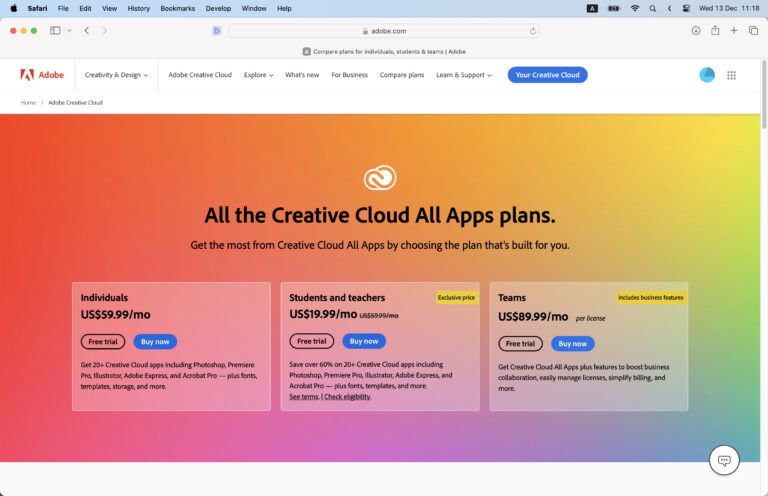
Photoshop transcends its role as a mere image editor; it’s a powerful tool adaptable to various creative and professional needs. Its versatility allows users to tackle diverse tasks, from enhancing photographs to crafting intricate graphic designs. This section delves into Photoshop’s capabilities for specific image editing tasks, illustrating how it can be employed to achieve professional results across diverse applications.
Photo Retouching
Photoshop excels in photo retouching, allowing users to refine and enhance images. This involves correcting imperfections, adjusting color and tone, and manipulating textures to achieve a desired aesthetic. Techniques like blemish removal, skin smoothing, and color correction are crucial for producing polished and appealing images. For example, a photographer might use Photoshop to remove dust spots from a print or to adjust the lighting and color balance of a portrait.
Graphic Design
Photoshop’s capabilities extend to graphic design, empowering users to create and manipulate various visual elements. This includes designing logos, illustrations, and marketing materials. Photoshop offers tools for creating vector graphics, raster images, and incorporating text and other design elements. For instance, a graphic designer might use Photoshop to design a brochure with compelling visuals and a clear message. The software allows for precise control over shapes, colors, and typography.
Web Design
Photoshop is a valuable asset in web design, particularly for creating mockups and preparing images for online use. Its tools allow users to create website layouts, design web banners, and edit images for use on various web platforms. A web designer can leverage Photoshop to craft high-resolution images for website backgrounds or product displays, ensuring visually appealing and high-quality web content. A key aspect is the ability to create optimized images for various screen sizes, ensuring optimal viewing on different devices.
Social Media Image Enhancement
Photoshop plays a crucial role in enhancing images for social media platforms. Users can improve the quality of images, making them more visually engaging and appealing. This involves optimizing colors, contrast, and composition to create a visually impactful presentation. For instance, an influencer or marketer can enhance product images to showcase them effectively on social media, drawing attention and increasing engagement. Techniques such as adjusting saturation, sharpening, and adding filters are frequently employed to achieve a compelling aesthetic.
Print Design
Photoshop is a crucial tool for print design, allowing users to create high-quality images for various print applications. This includes creating brochures, posters, and other marketing materials. The software enables the precise manipulation of images and colors to ensure that the final print product meets the desired specifications and aesthetics. For example, a designer might use Photoshop to create a magazine cover, ensuring the image quality is appropriate for printing and that the design elements are crisp and clear.
Image Quality Enhancement for Professional and Personal Projects
Photoshop’s advanced tools facilitate a range of enhancements to image quality, crucial for both professional and personal projects. From adjusting brightness and contrast to correcting color imbalances, Photoshop provides the ability to improve the visual appeal and impact of images. This is essential for producing high-quality deliverables in various contexts, whether for professional portfolios or personal projects like family photo albums. Users can leverage Photoshop’s capabilities to fine-tune images for optimal visual impact.
Epilogue
In conclusion, this guide has provided a thorough overview of Adobe Photoshop, covering everything from its acquisition and usage to alternatives and learning resources. We’ve explored the essential features, system requirements, and specific tasks that Photoshop excels at. Whether you’re looking to enhance your photography, design logos, or create websites, Photoshop offers a wide range of capabilities. Ultimately, this guide serves as a valuable resource for anyone seeking to understand and utilize this industry-standard software.





