Welcome to a comprehensive exploration of Adobe Photoshop. This in-depth guide delves into the world of image manipulation, from fundamental techniques to advanced artistry. Whether you’re a seasoned graphic designer or a novice looking to enhance your digital skills, this resource provides a solid foundation and a pathway to mastery.
We’ll cover everything from basic image adjustments and retouching to complex design projects, exploring the diverse applications of Photoshop across various industries. Learn how to use Photoshop’s powerful tools and features to transform images, create stunning visuals, and achieve professional-level results.
Introduction to Photoshop
Adobe Photoshop is a raster graphics editor developed by Adobe Inc. It’s a powerful tool widely used by graphic designers, photographers, and digital artists worldwide. Its versatility extends beyond basic image editing, enabling complex manipulations and enhancements.
Photoshop’s primary functions involve image manipulation, creation, and enhancement. Its ability to refine and optimize images, whether for print or web, has made it an indispensable tool for professionals and enthusiasts alike. The evolution of Photoshop reflects the changing needs of visual communication in the digital age.
Primary Uses of Photoshop
Photoshop’s capabilities extend far beyond simple image adjustments. It’s a comprehensive tool for diverse creative and professional applications. Its use encompasses a broad spectrum of tasks, from retouching portraits to designing complex logos.
- Image Editing: Photoshop allows for precise adjustments to color, contrast, and sharpness. Users can manipulate brightness, saturation, and hue, enabling fine-tuning of photographic or digital artwork. It offers non-destructive editing techniques, preserving the original image while making alterations.
- Graphic Design: Photoshop is a fundamental tool for designing logos, brochures, posters, and web graphics. Its advanced features facilitate creating and manipulating shapes, text, and imagery. Layer-based editing facilitates the complex design process, ensuring high-quality visual representation.
- Photo Retouching: Photoshop excels at enhancing and correcting photographs. Features like blemish removal, skin smoothing, and color correction enable professionals to refine images to meet specific aesthetic standards. This is crucial for professional photography and advertising.
- Web Design: Photoshop can be used to design and create web graphics, banners, and other visual elements for websites. Its ability to create and edit raster images makes it useful for various web design aspects.
History and Evolution of Photoshop
The initial version of Photoshop, released in 1990, laid the groundwork for its subsequent evolution. Since then, continuous advancements in technology have driven further refinements and extensions of its functionalities. This evolution reflects the growing demand for sophisticated image manipulation and creative tools.
- Early Versions (1990s): The initial versions focused primarily on image editing tasks. The introduction of layers and selections revolutionized the workflow for professionals. Early versions had limited functionalities compared to current versions, but they laid the groundwork for its subsequent growth.
- Mid-2000s-Present: Subsequent releases introduced features like smart objects, content-aware fill, and advanced selections. This evolution highlights the continuous development and improvement of image editing technology, catering to evolving user needs and preferences.
Key Features and Functionalities of Photoshop
Photoshop’s rich feature set encompasses diverse functionalities, enabling a wide range of image manipulations. Its key features and functionalities are essential for effective image manipulation and enhancement.
- Layers: The layer-based editing system is a core feature, allowing users to manipulate different parts of an image without affecting others. This non-destructive editing approach is critical for complex projects.
- Selection Tools: Precise selection tools enable users to isolate specific parts of an image for editing, adjustments, or removal. This allows for targeted modifications without impacting surrounding elements.
- Filters and Effects: A vast library of filters and effects provides diverse options for enhancing images. These effects range from simple adjustments to complex transformations, expanding creative possibilities.
- Color Adjustments: Sophisticated color adjustment tools allow for fine-tuning of color balance, saturation, and contrast. These tools are critical for enhancing images and achieving specific aesthetic goals.
Types of Images Editable in Photoshop
Photoshop supports a broad range of image formats, enabling users to work with various types of digital images. The compatibility with various formats allows for diverse editing tasks.
- Raster Images: Photoshop primarily focuses on raster images. These images are composed of pixels, making them suitable for detailed editing tasks, such as photo retouching and graphic design.
- Vector Images: While not its primary focus, Photoshop can import and edit vector images. However, dedicated vector editing software like Illustrator is often preferred for this type of work.
- Photographs: Photoshop is widely used for photo editing and retouching. It’s used to enhance images by adjusting colors, removing imperfections, and adding effects.
- Digital Paintings: Digital artists use Photoshop for creating and editing digital paintings. Its tools and features support the creation of intricate digital artwork.
Basic Editing Techniques
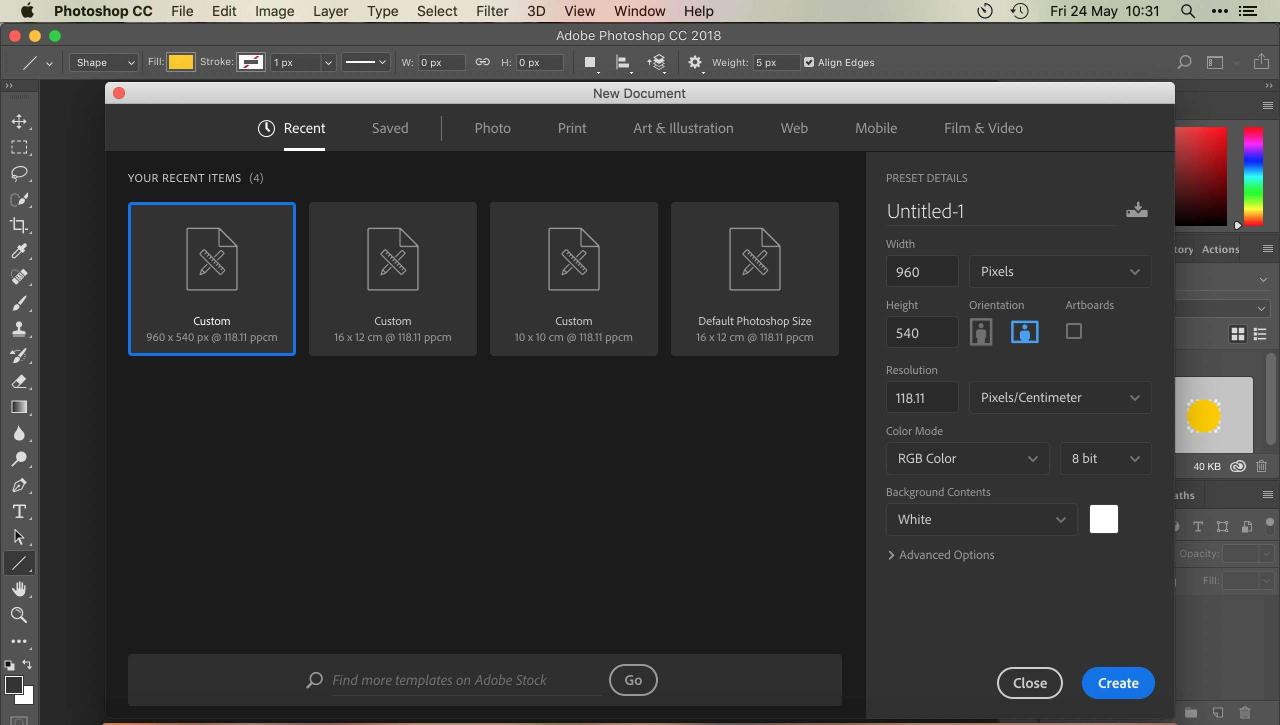
Photoshop offers a wide array of tools for manipulating images. Mastering these fundamental techniques empowers users to refine, enhance, and transform visual content with precision and control. From simple adjustments to complex manipulations, the core editing procedures are crucial for achieving desired outcomes.
Cropping and Resizing
Cropping is a fundamental image editing technique used to remove unwanted portions of an image. This process isolates the desired subject matter, improving composition and focus. Resizing, on the other hand, alters the dimensions of an image, scaling it up or down to fit specific requirements or display resolutions. These operations are crucial for tailoring visuals to different applications or platforms.
Rotating Images
Rotating an image involves turning it by a specified angle. This technique is useful for correcting orientations, such as photographs taken sideways, or for creating unique artistic effects. The rotation process can be performed with precise control over the angle, ensuring the image’s integrity and the desired aesthetic outcome.
Layers and Masks
Layers are independent elements within a Photoshop document. This allows for non-destructive editing, meaning modifications to one layer do not affect others. Masks further refine this non-destructive approach, enabling selective adjustments to specific areas within a layer. Using layers and masks allows for intricate modifications without permanently altering the original image data.
Color Correction and Adjustments
Color correction is essential for achieving accurate and aesthetically pleasing color representations. Photoshop provides tools for adjusting hue, saturation, brightness, and contrast to match the desired visual impact. These adjustments can be applied to the entire image or specific regions. These tools ensure the image is well-balanced and accurately reflects the intended subject matter.
Image Retouching
Image retouching involves enhancing or correcting imperfections in an image. This process can include removing blemishes, smoothing skin tones, or altering the overall appearance. Retouching techniques can be applied selectively to specific areas or to the entire image. The aim is to enhance the image’s visual appeal without compromising the original subject matter’s authenticity.
Image Manipulation Tools
Photoshop offers a comprehensive suite of tools for manipulating images. These tools include but are not limited to: selection tools for isolating specific areas, transformation tools for scaling, rotating, or skewing, and various filters for adding artistic effects or altering the image’s appearance. Each tool is designed to meet specific needs, allowing for a wide range of creative manipulations.
Advanced Techniques
Photoshop’s advanced features unlock a world of creative possibilities beyond basic editing. These techniques allow for sophisticated manipulations, from intricate brush creations to complex compositing projects. Mastering these tools empowers users to achieve highly detailed and personalized results.
Custom Brush Creation
Creating custom brushes is a powerful tool for unique artistic expression. It allows for the replication of natural or stylized textures, enabling the creation of personalized artistic effects. This technique is particularly useful for generating unique textures and adding personalized touches to designs.
- Photoshop offers a wide array of brush creation tools, allowing for the precise control of shape, size, and opacity.
- Using various brush tips and pressure sensitivity, users can generate a wide variety of unique brush strokes.
- Custom brushes can be saved and reused in future projects, enhancing efficiency and consistency in design work.
Filter Application
Filters provide a wide array of effects to transform images. These filters are categorized for various purposes and offer a diverse range of artistic styles. Understanding these filters allows users to create stunning visual transformations and add unique effects to images.
- Blur filters can soften details or create artistic bokeh effects.
- Sharpen filters enhance image details for a clearer presentation.
- Distortion filters can introduce creative visual distortions, like fisheye or zoom effects.
- Artistic filters add special effects like watercolor, charcoal, or painting styles.
3D Object Manipulation
Photoshop’s 3D tools allow for the integration of 3D objects into images and designs. This integration expands the scope of projects and enables users to achieve more dynamic and visually engaging results.
- Users can import 3D models from external sources or create them within Photoshop.
- 3D objects can be manipulated and positioned within the image with ease.
- Lighting and shading effects can be applied to 3D objects for realistic or stylized renderings.
Advanced Selection Tools
Advanced selection tools provide precise control over image areas for editing or isolation. These tools are crucial for complex tasks like masking, extracting subjects, and removing unwanted elements.
- The Pen tool allows for precise selection of shapes and curves.
- The Magnetic Lasso tool automatically follows edges for accurate selections.
- The Quick Selection tool quickly selects similar colors or textures.
Special Effects Creation
Photoshop provides numerous techniques for creating special effects. These effects are achieved through combining various tools and filters to achieve unique and compelling visual results. Examples range from creating vintage-style images to adding artistic textures.
- Applying color adjustments to enhance specific colors or create color grading effects.
- Using filters to simulate different lighting conditions or artistic styles.
- Utilizing blending modes to combine layers with different effects and create unique visual compositions.
Vector Graphics Editing
Photoshop’s vector graphics capabilities enable the creation of scalable graphics without loss of quality. This is crucial for logos, illustrations, and other designs requiring flexibility and precision.
- Vector graphics can be easily scaled to any size without losing detail or clarity.
- Vector shapes can be manipulated using tools like the Pen tool, Ellipse Tool, and Rectangle Tool.
- Vector graphics are typically used for logos, icons, and illustrations that need to be resized without losing quality.
Image Compositing
Image compositing in Photoshop involves combining multiple images into a single cohesive image. This is a key skill for creating stunning visuals and special effects, often found in film posters and advertising.
- Layer masks can be used to precisely control which areas of layers are visible.
- Blend modes can be used to creatively combine layers and achieve specific visual effects.
- Adjustments layers can be used to make global or targeted color adjustments to the entire composition or selected areas.
Specific Tools and Features
Photoshop boasts a vast array of tools and features, each designed for a specific purpose in image editing. Understanding these tools empowers users to achieve professional-quality results, from basic enhancements to complex manipulations. Mastering these elements is key to unlocking the full potential of the software.
Photoshop’s tools and features are meticulously organized to streamline the editing process. The intuitive interface allows users to quickly locate and utilize the necessary tools for their specific tasks. This efficiency translates into quicker turnaround times and greater creative freedom.
Essential Image Editing Tools
The selection of crucial tools for image editing varies based on the desired outcome. However, some tools consistently prove indispensable. These include the selection tools, the move tool, and the various editing tools.
- Selection Tools: These tools allow for precise isolation of areas within an image. The Lasso Tool provides freehand selection, while the Magic Wand Tool automatically selects similar colors or tones. The Rectangular Marquee and Elliptical Marquee Tools are ideal for selecting rectangular or circular regions. The Polygonal Lasso and Magnetic Lasso Tools are suitable for more complex shapes.
- Move Tool: This tool enables the movement of layers and selections within the image. It’s fundamental for repositioning elements, adjusting composition, and arranging elements in a layout.
- Editing Tools: The tools for direct manipulation of image data, such as the Brush Tool, the Eraser Tool, and the Clone Stamp Tool, are pivotal in image enhancement and repair. The Brush Tool, for instance, allows for precise painting and retouching. The Eraser Tool lets users remove unwanted elements from the image, while the Clone Stamp Tool replicates existing parts of the image to fill in missing sections or fix blemishes.
Layer Styles
Photoshop’s layer styles allow for non-destructive adjustments to layers. These styles provide a range of visual effects without permanently altering the original image data. Using layer styles, users can enhance the visual appeal of their images while maintaining the flexibility to modify them at a later time.
- Bevel and Emboss: This style creates a three-dimensional effect on layers by simulating light and shadow. Adjusting the angle and direction of the light source alters the appearance of the bevel.
- Gradient Overlay: A gradient overlay applies a gradient to a layer, providing a smooth transition of colors. The gradient can be customized to suit the desired effect.
- Inner Shadow: This style adds a shadow effect to the interior of a layer, enhancing the perception of depth and form.
Adjustment Layers
Adjustment layers in Photoshop are non-destructive methods for modifying the overall appearance of an image. These layers apply adjustments without altering the underlying image data. The adjustments can be readily modified or removed without impacting the original image.
- Levels: This adjustment layer allows precise control over the tonal range of an image. It modifies the highlights, mid-tones, and shadows to achieve the desired contrast.
- Curves: Similar to Levels, the Curves adjustment layer provides precise control over the tonal range. It offers a graphical representation for modifying the image’s tonal values.
- Color Balance: This tool allows users to adjust the color balance of an image by modifying the levels of red, green, and blue channels.
Pen Tool
The Pen Tool in Photoshop is a vector-based tool used for creating precise selections and paths. Its precision is unmatched in creating complex shapes and selections, especially in graphic design.
- Path Creation: The Pen Tool enables the creation of paths by connecting anchor points. These paths are then used to create selections, masks, or even vector graphics.
- Selection and Masking: Paths created with the Pen Tool can be converted into selections, allowing for precise editing of specific areas within an image. Furthermore, these paths can also be used to create masks for selectively hiding or revealing parts of the image.
- Graphic Design: The Pen Tool is a staple in graphic design, particularly for creating logos, illustrations, and intricate shapes. Its precision allows for detailed control over the final product.
Gradient Tool
The Gradient Tool in Photoshop is used for creating smooth transitions between colors or patterns. Its versatility extends to filling shapes, creating gradients, and even manipulating images.
- Linear Gradients: These gradients create a smooth transition between two colors in a straight line.
- Radial Gradients: These gradients transition between two colors in a circular pattern, from the center outward.
- Angle Gradients: These gradients transition between two colors at a specific angle.
Working with Images
Working with images in Photoshop involves a range of crucial steps, from importing and exporting files to optimizing them for different platforms. Understanding various image formats and their respective characteristics is essential for achieving optimal results. Proper resolution settings are equally important to ensure image quality and compatibility. This section delves into these aspects, providing practical guidance for image manipulation and optimization within Photoshop.
Image Formats Supported by Photoshop
Different image formats offer varying advantages and disadvantages in terms of file size, compression, and compatibility. Understanding these differences is vital for choosing the right format for specific tasks.
| Format | Description | Advantages | Disadvantages |
|---|---|---|---|
| JPEG (Joint Photographic Experts Group) | A widely used format known for its balance between image quality and file size. | Small file sizes, good for web use, widely compatible. | Lossy compression, quality degrades with repeated edits, not ideal for images requiring sharp details. |
| PNG (Portable Network Graphics) | A lossless format, preserving image quality during editing and compression. | Excellent for graphics and logos, maintains quality, transparent backgrounds supported. | Larger file sizes compared to JPEG, not as versatile for photographs. |
| TIFF (Tagged Image File Format) | A lossless format commonly used for professional image editing. | Preserves image quality, supports layers, ideal for complex edits. | Very large file sizes, not optimal for web use. |
| GIF (Graphics Interchange Format) | A format primarily used for simple animations and graphics. | Supports animations, small file sizes, good for simple graphics. | Limited color palette, not suitable for photographs or complex images. |
| PSD (Photoshop Document) | Photoshop’s native format, retaining all layers and adjustments. | Preserves all edits, layers, and adjustments, allows for non-destructive editing. | Large file sizes, only compatible with Photoshop. |
Image Resolution Settings in Photoshop
Image resolution dictates the clarity and detail of an image. Choosing the correct resolution is crucial for different purposes, from printing to web display.
| Resolution | Units | Dimensions | Purpose |
|---|---|---|---|
| 72 pixels per inch (ppi) | Pixels per inch | Suitable for web display. | Web graphics, social media posts. |
| 300 ppi | Pixels per inch | Suitable for print media. | Prints, brochures, magazines. |
| 150 ppi | Pixels per inch | A balance between quality and file size. | High-quality web graphics, when space is a consideration. |
| 600 ppi | Pixels per inch | High-resolution images, detailed prints. | High-quality print work, detailed illustrations. |
Importing and Exporting Images
Photoshop provides robust tools for importing and exporting images. Understanding these processes is vital for working with various file formats and maintaining quality.
Importing involves opening existing files into Photoshop. Exporting saves the edited image in a specific format with adjusted settings. Both processes are straightforward and crucial for managing image assets.
Image File Formats Overview
The choice of image format significantly impacts the image’s quality, file size, and compatibility. JPEG is popular for web use due to its smaller file sizes, while PNG is ideal for graphics and illustrations that need to maintain quality. TIFF is used for professional work because of its high-quality preservation. GIFs are best for simple animations and graphics. PSD is Photoshop’s native format for preserving all edits and layers.
Optimizing Images for Web Use
Optimizing images for web use involves reducing file sizes without compromising quality. This is achieved through various techniques, such as choosing appropriate formats (like JPEG or PNG), reducing image dimensions, and applying compression settings.
Design Examples
Photoshop offers a wide range of design possibilities beyond basic image editing. This section explores creating various design assets, from logos to posters, showcasing the software’s versatility. Effective design requires careful consideration of the intended audience and message.
Creating a Logo Design in Photoshop
A logo is a visual representation of a brand. A well-designed logo is memorable and easily recognizable. Key aspects to consider include simplicity, versatility, and appropriateness for the brand’s identity.
- Concept Development: Start by brainstorming logo concepts. Sketch different ideas, exploring various shapes, colors, and typography. Consider the target audience and brand personality. Visualize how the logo will appear across different platforms and sizes.
- Vector-Based Design: Utilize vector shapes and text for scalability. This ensures the logo maintains its quality and clarity at various resolutions. The pen tool is crucial for creating precise vector shapes.
- Color Palette Selection: Choose colors that align with the brand’s identity and evoke the desired emotions. Consider the psychological impact of different colors. A color palette should be cohesive and consistent across the brand’s visual identity.
- Typography Selection: Select fonts that complement the logo’s design and convey the brand’s personality. Consider the readability and impact of different font styles. Fonts should be legible and consistent with the brand’s message.
- Refinement and Iteration: Refine the logo’s design based on feedback and revisions. Experiment with different layouts and styles until a satisfactory result is achieved. Testing the logo on different platforms and sizes is vital to ensure its suitability.
Designing a Social Media Graphic
Social media graphics play a crucial role in attracting attention and engagement. Compelling visuals are essential for effective social media marketing.
- Content Planning: Determine the message and purpose of the graphic. Consider the platform’s specifications and the target audience’s preferences. Research popular graphic styles and trends for the specific social media platform.
- Composition and Layout: Organize elements effectively within the graphic. Use visual hierarchy to guide the viewer’s eye. Ensure that the message is clear and easily understood.
- Image Selection and Editing: Select high-quality images that align with the graphic’s theme. Edit images to enhance their visual appeal, potentially using color adjustments, sharpening, or other enhancements. Copyright clearance is critical for using images.
- Text and Typography: Select appropriate text fonts and colors that complement the graphic’s overall design. Ensure the text is legible and clearly communicates the intended message.
- Final Adjustments and Export: Fine-tune the graphic to optimize its visual appeal and functionality. Export the graphic in the correct format and dimensions for optimal display on the social media platform. Consider platform-specific size requirements.
Creating a Website Banner in Photoshop
Website banners are essential for attracting visitors and conveying brand messaging. They should be visually engaging and informative.
- Defining Objectives: Determine the purpose of the banner. What action should the visitor take after viewing the banner? Is it to promote a product, service, or event?
- Visual Design: Create a visually appealing design. Consider color schemes, typography, and layout. The banner should be attractive and informative. The banner’s design should be cohesive with the website’s overall design.
- Image Selection and Editing: Select high-quality images that complement the banner’s design. Edit the images to enhance their visual appeal. Consider copyright implications.
- Text and Typography: Select appropriate text fonts and colors that complement the graphic’s overall design. Ensure the text is legible and clearly communicates the intended message. The banner’s text should be concise and impactful.
- Adding Call to Action: Include a clear call to action that directs the visitor to a specific page or action. This could be a button or a phrase prompting the visitor to take action.
Creating a Product Mockup in Photoshop
Product mockups allow potential customers to visualize how a product would look in a real-world setting. They are valuable for marketing and sales.
- Preparation: Gather high-resolution images of the product and the environment where the product would be used. Ensure high-quality images for the best results.
- Background Selection: Select a relevant background that complements the product. The background should enhance the product’s visibility.
- Product Placement: Place the product in the desired position and angle within the environment. Ensure the product is properly positioned for the best visual impact.
- Image Editing: Edit the product image to enhance its appearance and align with the background. Adjust lighting and shadows as needed.
- Adding Details: Add additional elements, such as text, labels, or branding, to enhance the mockup. Make sure to maintain consistency with brand identity.
Designing a Poster in Photoshop
Posters are used to promote events, products, or services. A well-designed poster is visually engaging and informative.
- Content Planning: Determine the message and purpose of the poster. Who is the target audience? What information needs to be conveyed?
- Layout and Composition: Organize elements effectively on the poster. Use visual hierarchy to guide the viewer’s eye. The poster’s layout should be clear and easy to understand.
- Visual Elements: Select high-quality images or graphics that align with the poster’s theme. Choose colors that complement the message. The visual elements should be eye-catching and informative.
- Typography: Select fonts that are readable and appropriate for the poster’s message. The font choice should enhance the poster’s impact.
- Final Adjustments: Fine-tune the poster’s design to optimize its visual appeal and clarity. Consider printing requirements.
Troubleshooting
Troubleshooting Photoshop issues is crucial for maintaining workflow efficiency and avoiding frustration. Effective troubleshooting involves identifying the root cause of problems, employing systematic solutions, and preventing future occurrences. This section details common errors, recovery methods, and preventative measures, including addressing plugin or extension problems and restoring unexpectedly closed files.
Common Photoshop Errors and Solutions
Various factors can lead to errors in Photoshop. Understanding these errors and their corresponding solutions can significantly reduce downtime and improve productivity.
- File corruption: Files can become corrupted due to various factors, such as system instability during saving, abrupt shutdowns, or corrupted hard drives. This can manifest as an inability to open the file or unexpected behavior within the program. Solutions include checking for disk errors, using backup copies, and utilizing file repair tools (if available). If the file is corrupted beyond repair, consider re-creating the work or seeking assistance from a professional.
- Plugin conflicts: Incompatible or outdated plugins can lead to crashes or unexpected behavior in Photoshop. This often manifests as the program freezing, crashing, or displaying error messages. Troubleshooting involves identifying the conflicting plugin, updating it to the latest version, or removing it entirely. Consider checking the plugin’s documentation for known compatibility issues.
- Memory issues: Insufficient RAM or memory leaks can cause Photoshop to become unresponsive or crash. This often occurs during complex tasks or when many layers or effects are applied to an image. Solutions include increasing RAM, closing unnecessary applications, or optimizing Photoshop’s settings to reduce memory usage. Use Photoshop’s memory usage monitor to identify potential leaks.
- Graphics card issues: Problems with the graphics card can result in rendering errors or slow performance. This can lead to pixelation, slow processing speeds, or even crashes during high-demand tasks. Ensure the graphics card drivers are up-to-date. Consider upgrading to a more powerful graphics card if needed.
Recovering Corrupted Photoshop Files
Recovering corrupted Photoshop files can be challenging, but employing appropriate methods can often restore the data. Data loss can be avoided with proper backup procedures.
- Backup solutions: Regular backups are crucial for preventing data loss. Utilize cloud storage or external hard drives to create frequent backups of your work.
- File repair tools: Photoshop may include tools to attempt repairing corrupted files. Refer to Photoshop’s help documentation for specific instructions on using these tools.
- Data recovery software: Specialized data recovery software can sometimes recover data from severely corrupted files. Choose reputable software and proceed with caution.
Preventing Common Photoshop Errors
Implementing preventative measures can significantly reduce the likelihood of encountering Photoshop errors. This includes maintaining system stability, employing responsible file management practices, and ensuring that software is updated.
- Regular system maintenance: Regularly clean up temporary files and ensure sufficient hard drive space. Keeping the operating system and other software up-to-date can also help avoid compatibility issues.
- Proper file management: Save your work frequently to avoid losing progress. Use descriptive file names and organize your files systematically. Employ version control if necessary.
- Plugin updates: Keeping plugins up-to-date is essential to avoid compatibility problems. Check for updates regularly and install them promptly.
- System stability: Avoid abrupt shutdowns of your computer and ensure adequate cooling of components.
Troubleshooting Plugin or Extension Problems
Troubleshooting plugin or extension problems involves systematically identifying the cause of the issue and employing suitable solutions.
- Plugin compatibility: Verify that the plugin is compatible with your version of Photoshop. Check the plugin’s documentation or support website for compatibility information.
- Plugin conflicts: If multiple plugins conflict, disable or uninstall suspected plugins to isolate the problem. Check for known conflicts in online forums or support communities.
- Plugin updates: Update plugins to the latest version to ensure compatibility and resolve potential bugs.
Restoring Unexpectedly Closed Photoshop Files
Restoring an unexpectedly closed Photoshop file depends on the circumstances of the closure. Having backup copies is essential.
- Auto-save feature: Photoshop’s auto-save feature can restore recent work, particularly if the closure was sudden. Check if an autosave was performed.
- Backup copies: Use a recent backup copy to restore the file.
Industry Applications
Photoshop’s versatility extends far beyond personal image editing. Its powerful tools and features are indispensable in numerous professional fields, enabling professionals to enhance images, create compelling designs, and achieve exceptional results. Its widespread adoption across industries stems from its ability to manipulate and refine visual content to meet specific needs and elevate overall aesthetic quality.
Photoshop’s applications span a wide spectrum, from meticulously crafting stunning photographic imagery to developing innovative designs for websites and marketing materials. This section will delve into how Photoshop serves various industries, from photography to entertainment and fashion.
Photography
Photoshop plays a critical role in professional photography. It allows photographers to refine images, correcting exposure, color balance, and sharpness. Retouching is a crucial aspect, enhancing portraits, removing blemishes, and ensuring a flawless aesthetic. Advanced techniques like compositing can seamlessly blend multiple images, creating complex scenes and innovative visual effects. This ability to manipulate and enhance images allows photographers to achieve desired artistic effects and showcase their work in the best possible light.
Graphic Design
Photoshop is an integral tool in graphic design. It enables designers to create and manipulate various visual elements, from logos and brochures to posters and advertisements. Designers leverage Photoshop’s capabilities for precise color adjustments, typography enhancements, and intricate image manipulation to achieve specific design goals. Creating compelling visual narratives through image manipulation and layering is a core element of graphic design and a major function of Photoshop.
Web Design
Photoshop is a fundamental tool for web designers, enabling the creation of high-quality images and graphics for websites. Web designers use Photoshop to prepare images for the web, optimizing file sizes and formats to ensure fast loading times and a positive user experience. Creating mockups, designing buttons, icons, and other interactive elements for web pages is a common use case. The versatility of Photoshop’s tools allows web designers to produce visually appealing and functional website designs.
Advertising and Marketing
Photoshop is crucial in advertising and marketing campaigns. Creating compelling visuals for advertisements, brochures, and social media posts requires skillful image manipulation. Photoshop is used to enhance existing images, add text and graphics, and create innovative visuals that capture attention and effectively communicate marketing messages. The ability to craft eye-catching visuals is vital for advertising and marketing success.
Entertainment Industry
Photoshop plays a vital role in the entertainment industry, particularly in film and television production. Visual effects artists utilize Photoshop to create and refine special effects, manipulate images, and composite scenes. Photoshop’s advanced features enable the creation of realistic and believable visual effects, contributing significantly to the cinematic experience. Furthermore, Photoshop is instrumental in post-production tasks like color grading and image enhancement, ensuring that final products meet high standards of quality and visual appeal.
Fashion Industry
Photoshop is extensively used in the fashion industry. Fashion photographers, stylists, and designers utilize Photoshop to retouch images of models and garments, enhancing visual appeal and presenting products in a desirable light. The ability to manipulate images, refine details, and create consistent looks is essential for the fashion industry’s marketing and promotional materials. Photoshop enables the creation of compelling imagery that captures the essence of a brand and the aesthetics of fashion.
Concluding Remarks
In conclusion, this comprehensive guide has equipped you with a strong understanding of Photoshop’s capabilities, ranging from fundamental editing to sophisticated design applications. From mastering basic techniques to exploring advanced features, this resource has served as a stepping stone to understanding the multifaceted nature of image manipulation in Photoshop. We hope you’ve found this exploration both informative and inspiring.





