Tired of Adobe Lightroom’s price tag? This exploration dives into the exciting world of free photo editing software, offering alternatives with similar features. We’ll compare various options, examining their functionalities, user interfaces, and performance to help you find the perfect free Lightroom substitute for your needs.
From basic adjustments to advanced manipulations, we’ll dissect the core features of these free alternatives. We’ll also cover cost considerations, potential limitations, and explore how these free programs stack up against Adobe Lightroom in terms of image quality and performance.
Introduction to Free Lightroom Alternatives
Finding a capable photo editing software doesn’t always require a hefty price tag. Several free alternatives to Adobe Lightroom offer comparable features, albeit with some trade-offs. These tools cater to diverse needs, from basic enhancements to more complex editing tasks. Understanding their strengths and limitations allows users to select the best option for their workflow.
Free Software Options
Several free photo editing programs offer features similar to Adobe Lightroom. These options often focus on specific needs or have varying levels of complexity. Key examples include GIMP, Darktable, and Pixlr. Each software has its own approach to photo editing, impacting workflow and functionality.
Key Functional Differences
Free Lightroom alternatives often differ from Adobe Lightroom in their feature sets. Basic editing tools, like adjustments for brightness, contrast, and color, are usually present in free options. However, advanced features like precise masking, complex layering, and sophisticated color grading are often less comprehensive or absent. Another crucial distinction is the level of organization and management tools provided. Free options may offer basic file organization but lack the robust cataloging and tagging systems of Lightroom. Further, the user interface and workflow might be less intuitive or streamlined compared to Lightroom’s interface.
Comparative Feature Table
| Feature | Adobe Lightroom | GIMP | Darktable |
|---|---|---|---|
| Basic Editing Tools (Brightness, Contrast, Color) | Excellent, wide range of controls | Good, comprehensive adjustments | Good, but may require more manual intervention |
| Advanced Editing Tools (Masking, Layering, Color Grading) | Highly sophisticated, extensive options | Good, but fewer options than Lightroom | Excellent for RAW development, limited other advanced tools |
| Image Organization (Cataloging, Tagging) | Powerful, robust catalog system | Basic, folder-based organization | Strong RAW management, limited overall organization |
| Pricing Model | Subscription-based | Free and Open Source | Free and Open Source |
Evaluating Free Lightroom Alternatives
Free photo editing software provides viable alternatives to Adobe Lightroom, offering various features and user experiences. Assessing these alternatives requires a comparative analysis of their functionalities and interfaces, along with an understanding of their learning curves. This evaluation helps users choose the best tool based on their skill level and specific needs.
User Interface Comparisons
Different free photo editing software packages employ various interface designs. Some, like GIMP, adopt a more traditional approach with multiple panels and tools. Others, like Photopea, adopt a more streamlined, modern interface that’s reminiscent of Adobe products, simplifying navigation. The user interface’s layout and organization directly influence the overall user experience, and a clear and intuitive interface is crucial for efficient workflow. The arrangement of tools, menus, and panels affects how easily users can locate and utilize specific features.
Strengths and Weaknesses of Free Alternatives
Free photo editing software offers a diverse range of strengths and weaknesses. For example, GIMP is known for its extensive range of tools, making it suitable for advanced users. However, its interface can feel complex for beginners. On the other hand, Photopea provides a more streamlined interface and many of Lightroom’s features, making it more approachable for beginners and intermediates. However, Photopea might lack the depth and flexibility of tools found in GIMP. Each program’s strengths and weaknesses should be carefully considered when choosing a suitable tool for specific tasks.
Learning Curve Analysis
The learning curve of free photo editing software varies considerably compared to Adobe Lightroom. GIMP, with its wide range of tools, demands a steeper learning curve. However, this comprehensive toolset makes it suitable for users seeking advanced control over their images. Photopea, while offering a more intuitive interface, still requires some understanding of photo editing principles to maximize its potential. The learning curve for Lightroom is known to be comparatively steeper for beginners but offers greater versatility and more features. Ultimately, the complexity of the software directly correlates with the time required to master it.
Software Recommendations by User Skill Level
| User Skill Level | Software Recommendation | Reasoning |
|---|---|---|
| Beginner | Photopea | Photopea’s user-friendly interface and feature set, closely resembling Lightroom’s workflow, makes it ideal for those new to photo editing. Its intuitive layout reduces the learning curve. |
| Intermediate | Photopea or GIMP | Photopea offers a balance between ease of use and powerful editing features, making it suitable for intermediate users. GIMP’s extensive toolset caters to users seeking more advanced control and customization. |
| Advanced | GIMP | GIMP’s comprehensive toolset and extensive customization options are well-suited for advanced users who need precise control over their images. |
Understanding Free Lightroom Features
Free alternatives to Adobe Lightroom offer a compelling range of features for image editing, catering to various skill levels. While they may not replicate the full suite of Lightroom’s professional tools, they often provide surprisingly robust capabilities for basic and intermediate photo enhancement. Understanding the core functionalities of these free applications is key to evaluating their suitability for your needs.
These applications, designed for accessibility and ease of use, usually prioritize core image editing functionalities. Essential tools for adjustments like brightness, contrast, and color balance are generally included, allowing users to make quick and effective enhancements.
Core Image Editing Features
Free alternatives typically encompass basic adjustments for enhancing images. These include controls for brightness, contrast, highlights, shadows, whites, blacks, and saturation, enabling users to fine-tune tonal ranges and color intensity. Many applications also provide tools for cropping, rotating, and resizing images, accommodating various image aspect ratios. This adaptability is a key element in image preparation for diverse purposes.
Essential Tools for Basic Enhancement
Essential tools for basic photo enhancement often include adjustments for white balance, temperature, and tint. These tools allow users to correct color casts and achieve a more accurate representation of the original scene. Basic sharpening tools are usually included to enhance detail and clarity. These tools, often user-friendly, are ideal for beginners and those seeking quick adjustments to their images.
Tools for Advanced Image Manipulation and Effects
While the comprehensive advanced tools of Adobe Lightroom Pro are often unavailable in free alternatives, some offer advanced image manipulation capabilities. These may include features like selective adjustments (e.g., brush tools for localized adjustments) and adjustments to specific color channels. Some applications may provide a limited range of filters and effects. However, the complexity and scope of these features vary greatly between applications.
Supported File Formats and Compatibility
| Software | Supported File Formats | Compatibility Notes |
|---|---|---|
| Pixlr X | JPEG, PNG, GIF, TIFF, PSD (limited), RAW (limited support) | Good support for common image formats, but RAW support can be restrictive. PSD support is usually limited. |
| GIMP | JPEG, PNG, GIF, TIFF, PSD, RAW (extensive support for many RAW formats) | Extensive support for common image formats, particularly RAW, making it versatile for various shooting styles. |
| Photopea | JPEG, PNG, GIF, TIFF, PSD, RAW (limited support) | Provides browser-based access and good support for popular image formats. RAW support might be limited. |
Community Support and Resources
Finding help and troubleshooting issues with free photo editing software is often easier than you might think. Dedicated online communities and resources provide invaluable assistance to users, enabling them to overcome challenges and optimize their workflow. Many free software options benefit from active user bases, creating opportunities for collaboration and knowledge sharing.
Active online communities, tutorials, and readily available FAQs are vital for anyone using free photo editing software. These resources often provide a crucial support network, enabling users to efficiently learn and apply the tools. They also foster a sense of community among users, facilitating problem-solving and knowledge sharing.
Online Communities and Forums
Numerous online forums and communities are dedicated to various free photo editing software options. These platforms provide a central hub for users to connect, share experiences, and seek guidance. Users can post questions, share solutions, and contribute to the collective knowledge base. These communities are valuable resources for learning best practices and gaining a deeper understanding of the software. They often host a wealth of shared tutorials, tips, and tricks.
Troubleshooting Methods
Effectively troubleshooting issues with free photo editing software involves several strategies. Start by carefully reviewing the software’s documentation, often containing detailed FAQs and tutorials. If the documentation doesn’t resolve the problem, search online forums and communities related to the software. This can lead to solutions provided by other users or experienced members of the community. Another strategy involves examining error messages for clues, as they often contain vital information regarding the nature of the issue.
Online Tutorials and How-to Guides
Numerous online tutorials and how-to guides are available for free photo editing software. YouTube channels, blogs, and websites dedicated to photography frequently provide step-by-step instructions on various techniques and functionalities. These tutorials often address specific tasks, like color correction, retouching, or image manipulation, providing users with practical examples. Searching for specific tasks or software features often yields relevant tutorials.
Frequently Asked Questions (FAQs)
A comprehensive FAQ section within the software’s documentation or a dedicated resource page on a website can address many common questions. Frequently asked questions (FAQs) often cover fundamental concepts, tool usage, and troubleshooting steps. Looking for relevant FAQs can be a highly effective first step in solving issues or clarifying functionalities. These questions, typically grouped by topic, can cover specific issues and functions.
| Category | Example Question | Example Answer |
|---|---|---|
| Basic Usage | How do I import images into the software? | The software typically has an import function; usually located in the ‘File’ menu. Specific steps may vary based on the version or type of file. |
| Editing Tools | How do I use the crop tool? | The crop tool is typically located in the toolbar. Drag the handles to adjust the crop area. |
| Saving Files | How do I save my edited image in different formats? | The software often provides options for saving in various formats (JPEG, PNG, TIFF, etc.) through the ‘File’ menu or a dedicated ‘Save As’ option. |
Cost Considerations of Free Lightroom Alternatives
Free photo editing software offers a tempting alternative to paid professional programs, but understanding the trade-offs is crucial. These alternatives often lack the comprehensive features and support found in premium packages, impacting both the quality and workflow of your editing. Weighing the pros and cons of free options is essential for making an informed decision about your editing needs.
Comparison of Costs
Free photo editing software is, well, free. This upfront cost advantage is a significant draw, especially for users with tight budgets. However, paid alternatives often come with extensive feature sets, robust support, and frequently updated software. This ongoing support and frequent updates are often missing from free options, leading to limitations and potential instability.
Limitations of Free Software
Free software frequently comes with limitations that impact the quality and performance of your edits. These limitations often manifest in restricted feature sets, which means less control over adjustments. The lack of high-end processing power, advanced algorithms, or sophisticated filters is a frequent drawback of free programs. Free alternatives may also have limitations on the number of edits you can make or the size of the images you can process, impacting the usability of the software. Moreover, some free software may not provide the same level of performance or responsiveness as paid alternatives, particularly when working with large or complex files. In some cases, this can lead to noticeable lag times, particularly during processing.
Potential Costs of Additional Features
Many free photo editing alternatives may not offer all the features you need. While the core editing tools might be available, advanced features like specific filter adjustments, advanced masking options, or sophisticated color grading tools might be absent or require additional purchases. These missing features can necessitate a migration to paid software if you need more advanced editing capabilities. For example, if you’re seeking specific tools for high-resolution retouching, or specialized effects, you might find yourself needing to pay for those additional features. Alternatively, some free alternatives may require in-app purchases to unlock certain features, turning the initial cost-free aspect into a more complex and potentially expensive decision.
Factors to Consider When Choosing a Free Alternative
Choosing a free photo editing alternative over a paid solution involves careful consideration. Factors like the complexity of your editing needs, your budget, and the specific features you require should guide your decision. If your editing needs are limited to basic adjustments, then a free alternative may be sufficient. However, if you need advanced tools for professional-level edits, then a paid solution will likely be more suitable. Also consider the potential long-term costs. The perceived cost savings of free software may be negated if you need to purchase additional features or upgrade to more advanced functionality. Lastly, evaluate the stability and support provided by the free software. A reliable program with regular updates and community support is more likely to provide a stable and satisfactory editing experience.
Image Quality and Performance
Free Lightroom alternatives offer varying levels of image quality and editing performance. Their capabilities often depend on the specific software and the user’s image file characteristics. While they can provide powerful tools for basic editing tasks, their effectiveness in handling complex adjustments or large image files can differ significantly from Adobe Lightroom’s capabilities.
Image Quality Comparison
Free alternatives generally provide acceptable image quality for basic editing. However, their performance in handling complex edits, like high-dynamic range (HDR) adjustments or extensive color grading, might not match the precision and control offered by Adobe Lightroom. This difference stems from the varying algorithms and processing capabilities of the different software packages. For example, some free alternatives might have limitations in handling intricate details in complex scenes, or may introduce artifacts during specific adjustments.
Editing Speed Comparison
The speed of loading, editing, and saving images varies considerably among free alternatives. Factors like the software’s architecture, the processing power of the user’s computer, and the size of the image files influence the performance. Generally, free alternatives tend to be faster in loading and basic editing compared to Adobe Lightroom, which often involves more complex processing algorithms and plugins. However, when dealing with very large files or extensive edits, the difference in speed becomes more pronounced. For example, batch processing of a large number of high-resolution images might take significantly longer with a free alternative compared to Lightroom.
Large Image File Handling
Free alternatives might face limitations when handling very large image files. The software’s memory capacity and processing capabilities can become bottlenecks when working with extremely high-resolution or large RAW files. This can result in slower loading times, crashes, or the inability to perform certain edits. For instance, editing a 100-megapixel RAW image might be smoother and faster with Adobe Lightroom, which is designed to handle such high-resolution files more efficiently. It’s important to consider the file size and resolution when selecting a free alternative for editing large images.
Performance Comparison with Adobe Lightroom
Adobe Lightroom, as a professional-grade software, generally excels in image quality and performance, especially with large files. Free alternatives are often good for basic edits, but their capacity for complex edits and handling massive image files may fall short compared to Lightroom. This difference is particularly evident in the processing time required for complex tasks, the handling of high-resolution images, and the range of editing tools available. For professional photographers who regularly work with large or high-resolution images, the performance and functionality of Lightroom may be crucial.
Mobile and Desktop Versions
Free Lightroom alternatives cater to diverse needs, encompassing both mobile and desktop platforms. This allows users to edit photos on the go or within a more robust environment depending on their preferences and workflow. This section details the availability of these versions, their comparative features, and installation procedures.
Availability of Mobile and Desktop Versions
Free photo editing software often comes in both mobile and desktop versions. This dual availability allows users to edit on their smartphones or tablets for quick touch-ups, or on a computer for more complex editing tasks. The features and capabilities may vary between mobile and desktop versions.
Similarities and Differences in Features
While mobile and desktop versions share the core photo editing functionalities, such as basic adjustments, filters, and organization, significant differences exist. Desktop versions often provide more advanced tools, layers, and effects that are absent or limited in mobile apps. For example, desktop versions might support RAW image editing with greater precision, advanced masking, and more extensive color grading options. Mobile versions, in contrast, typically prioritize speed and simplicity, focusing on on-the-go editing with limited access to the complex functionalities of desktop software.
Download and Installation Steps
The download and installation procedures for free software vary slightly depending on the operating system. The following Artikels common steps for both Windows and macOS:
- Windows: Typically, free software for Windows will be available for download as an installer file. This installer file can be downloaded from the software provider’s website. Running the installer typically guides the user through the installation process, including specifying installation location and any required permissions.
- macOS: Free software for macOS is often available as a disk image file (`.dmg`). Double-clicking the `.dmg` file mounts a virtual disk. Drag the application file from the virtual disk to the Applications folder. The operating system will handle the rest of the installation.
Comparison with Adobe Lightroom Mobile
Free alternatives to Adobe Lightroom Mobile offer varying degrees of compatibility with the mobile workflow. Some are designed to be direct competitors, replicating the functionality of Lightroom Mobile, while others focus on specific editing tasks. For instance, a free alternative might excel in RAW processing, but lack the organization features of Adobe Lightroom Mobile. The choice depends on the user’s specific needs and priorities. Some free alternatives might not fully replicate the user interface and experience of Adobe Lightroom Mobile.
Final Conclusion
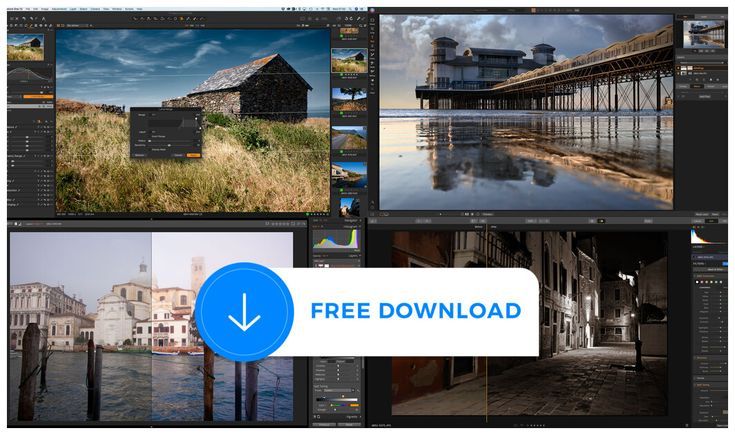
In conclusion, numerous free photo editing programs offer compelling alternatives to Adobe Lightroom. This comprehensive guide equips you to evaluate these alternatives based on your skill level, budget, and desired functionalities. Ultimately, the best choice depends on your specific requirements and how you use photo editing software.




