Dive into the captivating world of digital artistry with Photoshop painting! This comprehensive guide explores the fascinating realm of creating stunning visuals using Photoshop’s powerful tools and techniques. From foundational principles to advanced strategies, you’ll discover how to transform your ideas into breathtaking digital masterpieces.
This exploration will encompass various painting styles, including Impressionism, Realism, and Abstract. We’ll dissect essential Photoshop tools, brush types, and blending modes, alongside practical workflows and considerations for software and hardware optimization. Finally, we’ll look at real-world applications and examples to solidify your understanding of this dynamic art form.
Defining Photoshop Painting
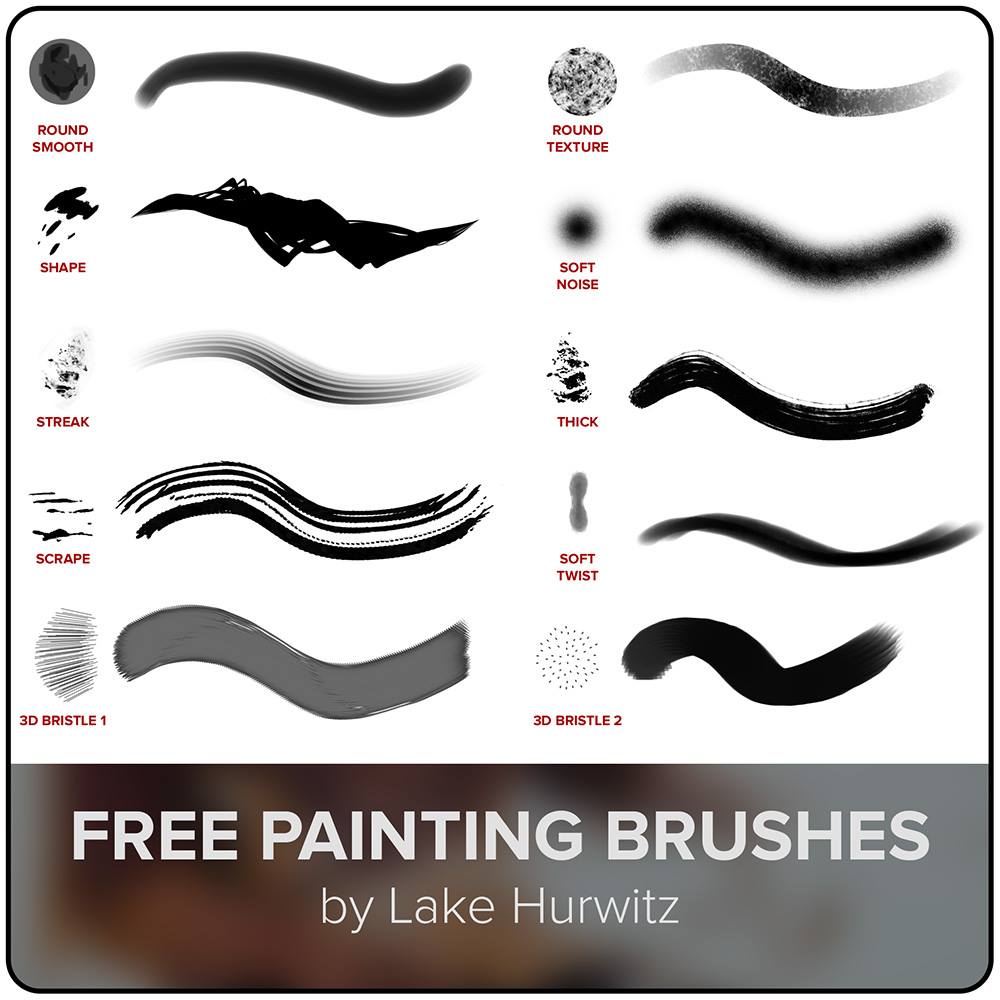
Photoshop painting is a digital art technique that leverages Photoshop’s tools and features to create painted effects. It allows artists to manipulate layers, brushes, and other elements to achieve a wide array of artistic styles, from realistic portraits to abstract compositions. This approach blends traditional painting methods with the flexibility and versatility of digital tools.
This digital method offers a unique blend of precision and spontaneity. Artists can refine details with precision and experiment with textures and colors without the limitations of physical materials. The ability to easily undo actions and layer adjustments makes it an ideal medium for iterative creation and experimentation.
Photoshop Painting Techniques
Various techniques are used to achieve painted effects in Photoshop. These techniques often draw inspiration from traditional painting methods. Brushstrokes, blending modes, and layer styles are fundamental elements.
- Brush Selection and Customization: Artists carefully select and customize brushes to emulate different painting tools and styles. This ranges from mimicking oil paint textures to creating expressive watercolor effects. The variety of brush tip shapes, sizes, and hardness allow artists to precisely control the application of color and texture.
- Layer Manipulation and Blending Modes: Layers provide a crucial structure in Photoshop painting. Artists utilize various blending modes to achieve a wide range of effects, from soft blending to sharp contrasts. By layering and blending colors, they can build complex compositions and achieve depth and richness in their digital paintings.
- Filters and Adjustments: Filters can be used to create unique textures and add specific effects. Adjustments, such as levels and curves, can be used to fine-tune colors and tones, offering a degree of flexibility not found in traditional painting.
- Texture Creation: Photoshop provides tools to create textures that emulate various painting media. Artists can manipulate textures to achieve a sense of depth and realism. The digital medium allows for experimentation with a vast array of textures, including wood grain, fabric, or even the appearance of specific paint types.
Comparison with Traditional Painting
Photoshop painting and traditional painting methods differ significantly in their approaches and tools. While both aim to create visually appealing works, the digital medium offers a different set of capabilities.
| Feature | Photoshop Painting | Traditional Painting |
|---|---|---|
| Materials | Digital brushes, layers, and adjustments | Paints, canvases, brushes, palettes |
| Tools | Photoshop’s brush tools, blending modes, filters | Brushes, palettes, knives, solvents |
| Workflow | Iterative, non-destructive, easily editable | Often more linear, less easily corrected |
| Precision | High level of precision through digital tools | Often relies on skill and artistic intuition |
| Experimentation | High degree of experimentation due to ease of undo/redo | Limited experimentation with physical materials |
Key Photoshop Painting Tools
Photoshop offers a range of tools specifically designed for painting. These tools provide a powerful and flexible approach to achieving desired artistic effects.
- Brushes: Various brush types, shapes, and sizes allow for emulation of diverse painting techniques.
- Layers: The foundation of Photoshop painting, allowing for non-destructive editing and manipulation of different elements.
- Blending Modes: Enable creative color mixing and effects, offering a spectrum of visual outcomes.
- Adjustment Layers: Fine-tune colors, tones, and contrast without altering the original layers, maintaining a flexible workflow.
- Filters: Apply special effects and textures to enhance artistic elements and achieve unique outcomes.
Comparison with Other Digital Art Software
Other digital art software, such as Procreate or Clip Studio Paint, may offer specific strengths in digital painting. However, Photoshop’s robust feature set, extensive tool options, and compatibility with various other Adobe applications make it a versatile choice for many digital artists.
Typical Photoshop Painting Workflow
A typical Photoshop painting project follows a generally iterative workflow.
- Initial Sketching and Planning: The artist creates a preliminary sketch or design to establish the composition and overall vision of the piece.
- Layering and Color Application: Layers are used to build up the painting, applying colors and textures iteratively.
- Refinement and Detailing: The artist refines the details and textures of the painting, paying close attention to brushstrokes and color blending.
- Final Adjustments: Adjustments to colors, lighting, and overall composition are made to achieve the desired aesthetic.
Styles and Techniques
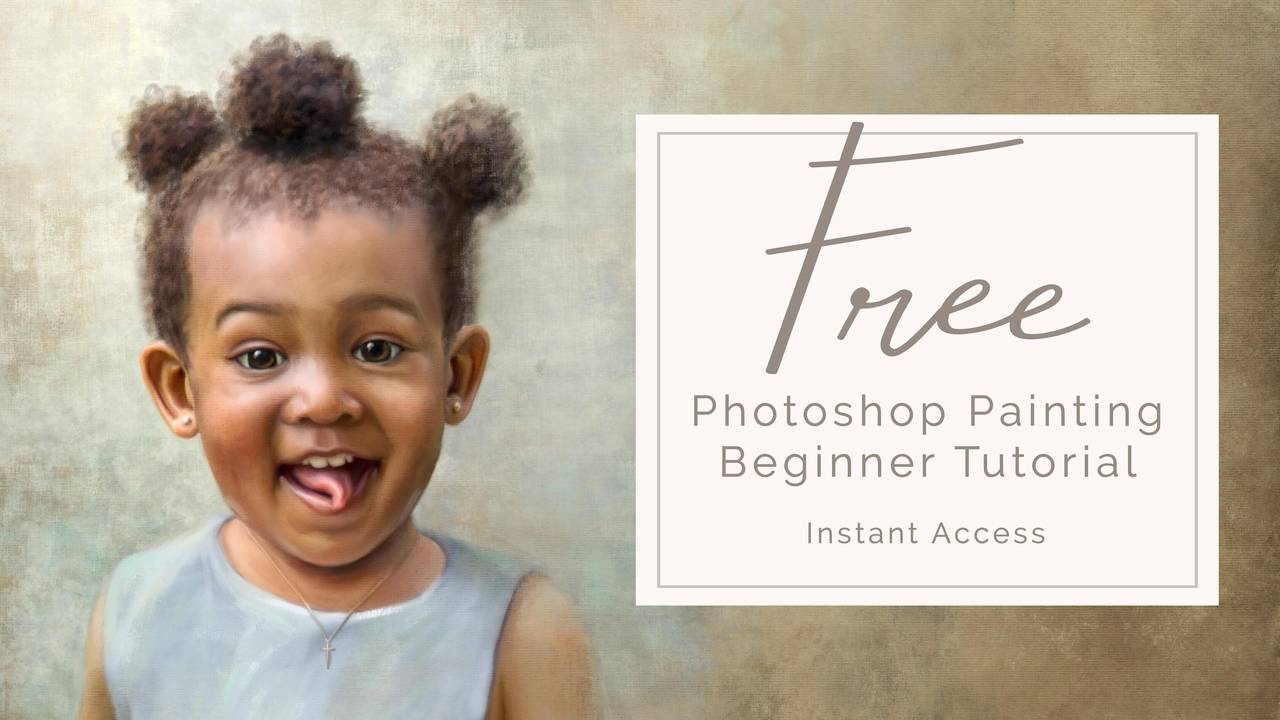
Photoshop offers a vast array of painting styles and techniques, allowing artists to explore various visual narratives. From capturing realistic detail to creating abstract expressions, the software provides tools and options to realize diverse artistic visions. Mastering these elements empowers users to achieve a wide spectrum of visual effects and artistic styles.
Painting Styles
Different painting styles leverage various Photoshop techniques to achieve distinct aesthetic qualities. The table below demonstrates a few styles and their characteristics.
| Style | Description | Photoshop Techniques | Example Image Description |
|---|---|---|---|
| Impressionism | A style characterized by visible brushstrokes, vibrant colors, and an emphasis on capturing the essence of light and atmosphere rather than precise detail. | Using soft, large brushes, adjusting color blending modes, and applying various layer styles. | A vibrant landscape with visible brushstrokes and a focus on color and light, capturing the fleeting impression of a moment. The colors might appear slightly exaggerated to convey the emotional impact of the scene. |
| Abstract | A style that emphasizes the use of form, color, and texture to create a visual representation that is not a literal depiction of the world. | Employing various brush types, experimenting with layer masks, using different blending modes, and exploring color palettes to achieve a desired visual impact. | A composition featuring geometric shapes, bold colors, and unconventional brushstrokes, lacking a clear, recognizable subject matter. The focus is on the interplay of shapes, colors, and textures. |
| Realism | A style aiming for precise representation of the subject, capturing details and textures with high accuracy. | Utilizing fine brushes, meticulous layer adjustments, and careful blending techniques to recreate details and textures. Precise color selection and layering are key. | A portrait or still life image where the subject’s form, texture, and details are accurately depicted. The rendering might include intricate details such as wrinkles, hair strands, or the reflection of light on a surface. |
Brush Types and Effects
Photoshop offers a wide range of brush types, each offering unique characteristics and effects. Different brush types are tailored for various artistic intentions. Experimentation is key to understanding how each brush type can contribute to the desired visual impact.
- Hard Round Brushes: These brushes create sharp, defined edges and are ideal for creating Artikels, details, and bold strokes.
- Soft Round Brushes: These brushes produce softer edges and are often used for blending colors and creating smooth transitions.
- Custom Brushes: Users can create their own unique brushes by importing images or drawing shapes to define the brush tip and stroke pattern. This flexibility allows for personalized effects and styles.
- Texture Brushes: These brushes incorporate textures into the strokes, adding depth and visual interest to the painting.
Blending Modes
Blending modes in Photoshop modify how layers interact, affecting the visual outcome of the painting. Each mode alters the way colors and tones combine, opening up possibilities for diverse effects.
- Normal: The default mode, where layers are combined without any changes to their colors or tones.
- Multiply: Darkens the colors of the layer below, often used to create depth and shadows.
- Screen: Lightens the colors of the layer below, creating highlights and brightening areas.
- Overlay: Combines the effects of Multiply and Screen, darkening darks and lightening lights.
Layer Masks
Layer masks allow precise control over the visibility of a layer. They are a fundamental tool for selectively revealing or hiding parts of a layer, providing flexibility in painting and image editing.
- Creating Layer Masks: A layer mask is created as a separate layer linked to the base layer. The mask is often initially white, allowing all of the base layer to show. Painting on the mask with black hides parts of the base layer, and painting with white reveals it.
- Painting on Layer Masks: Using a brush with varying opacity, artists can precisely control which areas of the base layer are revealed or concealed. This provides a high level of control and precision.
Photoshop Painting Tutorials
Numerous online resources offer tutorials on Photoshop painting techniques. These tutorials range from beginner-friendly guides to advanced demonstrations. Regular practice and exploration of these tutorials are key to developing proficiency.
- YouTube Channels: Many prominent Photoshop-focused channels provide comprehensive tutorials on various painting styles and techniques.
- Online Courses: Platforms like Skillshare, Udemy, and others offer in-depth courses on Photoshop painting, covering specific styles and advanced techniques.
Software and Hardware Considerations
Choosing the right software and hardware is crucial for a smooth and enjoyable Photoshop painting experience. Optimized setups enhance performance, ensuring that your creative process isn’t hampered by slowdowns or limitations. Understanding the interplay between these elements is key to maximizing your creative potential.
Essential Photoshop Software Features for Painting
Photoshop offers a comprehensive suite of tools tailored for painting. Key features include brush engines with customizable settings for pressure sensitivity, opacity, and flow, allowing for a wide range of artistic expressions. Layer-based editing, a cornerstone of Photoshop, enables non-destructive adjustments and manipulation of different elements within the painting. The ability to import and utilize various image formats ensures compatibility with diverse resources. Further enhancing the painting process are tools for color selection, adjustment, and blending.
Impact of Hardware on Painting Performance
Hardware choices, particularly the graphics card and monitor, directly influence Photoshop painting performance. A dedicated graphics card with substantial processing power, like those from NVIDIA or AMD, accelerates complex tasks like brush rendering and layer effects, significantly reducing lag and improving responsiveness. A high-resolution monitor with a fast refresh rate provides a sharper and more detailed visual representation of the painting, aiding precision and clarity in detail work. The resolution and color accuracy of the monitor are paramount in accurate color representation and consistent viewing across different platforms.
Comparison of Photoshop Versions
Different Photoshop versions exhibit varying capabilities in terms of painting features. Modern versions typically feature enhanced brush engines, improved pressure sensitivity, and support for new tablet technologies, providing a more fluid and intuitive painting experience. Legacy versions may have limitations in brush customization or pressure sensitivity response, potentially hindering the user experience, particularly for artists who rely heavily on these aspects. It is important to ascertain which version aligns with your specific painting needs and preferences.
Tablet Comparison for Photoshop Painting
Choosing a tablet for Photoshop painting involves considering several factors. The following table compares various tablet options, highlighting their key features, advantages, and disadvantages.
| Tablet | Features | Pros | Cons |
|---|---|---|---|
| Wacom Intuos Pro | High pressure sensitivity, customizable buttons, excellent pen feel | Precise control, responsive, extensive customization options | Can be more expensive than some alternatives |
| Wacom Cintiq Pro | Large screen, pen-on-screen experience, high-resolution | Immersive painting experience, excellent for detail work | More expensive than other options, may be less portable |
| Huion Inspiroy H640P | Affordable, pressure sensitive, good for beginners | Budget-friendly, easy to learn, good for quick sketches | Pressure sensitivity might not be as refined as other tablets, limited customization |
Dedicated Photoshop Painting Workspace Setup
A dedicated workspace enhances efficiency and concentration during painting sessions. The setup should include a comfortable ergonomic chair, a sturdy desk, and a well-lit area. A good quality monitor is vital for detailed work, and a suitable graphics card should be selected to manage the computational demands of the painting software. The placement of the tablet and monitor should be adjusted for optimal comfort and minimize eye strain.
Applications and Examples
Photoshop painting transcends its role as mere image editing software. It’s a powerful tool for artists and designers across diverse creative fields, enabling the creation of stunning visuals and unique artistic expressions. Its flexibility allows for the seamless integration of painting techniques within various projects, from crafting intricate illustrations to designing eye-catching graphics.
The breadth of applications for Photoshop painting is extensive, spanning from traditional-style portraiture to futuristic digital art. This versatility stems from the sophisticated tools and techniques available within the software, offering unparalleled control and creative freedom. By understanding these applications and examples, one can appreciate the vast potential of Photoshop painting in contemporary creative endeavors.
Professional Work Examples
A wide range of professional work showcases the power of Photoshop painting. For instance, renowned digital artists frequently employ the software to create hyperrealistic portraits that mimic the detail and texture of traditional oil paintings. Moreover, graphic designers leverage Photoshop painting to generate compelling illustrations for advertising campaigns, packaging design, and website development.
Use in Creative Fields
Photoshop painting is a crucial tool in several creative fields. In graphic design, it allows for the seamless integration of painting effects into logos, posters, and marketing materials. Similarly, in illustration, Photoshop’s painting capabilities empower artists to bring intricate characters and detailed scenes to life. Within digital art, Photoshop’s diverse brush tools and blending modes enable the creation of abstract pieces, photo manipulations, and more.
Specific Project Applications
Photoshop painting plays a pivotal role in various projects. In the creation of a children’s book illustration, Photoshop painting can be used to add texture, depth, and character to the illustrations. Similarly, in the development of a website, the software can be utilized to design custom backgrounds and textures, adding a personalized touch to the digital space.
Unique and Creative Uses
Photoshop painting’s unique capabilities allow for innovative and creative applications. Artists often employ unconventional techniques like layering and blending various textures to produce striking effects. For example, a painter might combine photographic elements with hand-painted textures to create a hybrid piece, combining the realism of photography with the expressiveness of painting. Another approach involves using the software to create custom brushes based on real-world textures, enabling the creation of unique artistic styles.
Creating a Portrait
To illustrate the process, consider creating a portrait using Photoshop painting techniques. First, select a reference image of the subject. Then, create a new document in Photoshop and import the reference image. Use a soft-edged brush to sketch the basic shapes and proportions of the face and features. Gradually build up the details using layers and various brush sizes and styles to achieve a realistic or stylized look. Blend colors using the blending modes to achieve desired effects.
Popular Photoshop Painting Artists
Several artists consistently demonstrate mastery of Photoshop painting techniques. One prominent example is [Artist Name 1], known for their hyperrealistic portraits. [Artist Name 2] is another notable example, showcasing a unique style characterized by vibrant colors and bold brushstrokes. [Artist Name 3] is an example of a painter known for their digital landscapes. This list isn’t exhaustive, but these examples highlight the talent and creativity within the Photoshop painting community.
Specific Techniques and Processes
Mastering Photoshop painting involves a nuanced understanding of techniques beyond basic tools. This section delves into creating textures, realistic depictions, and lighting effects, while exploring the versatility of Photoshop filters and specific styles. We’ll also demonstrate the process of creating a stylized character.
Creating Textures and Patterns
Generating textures and patterns in Photoshop is crucial for adding depth and visual interest to paintings. A variety of techniques can be employed. One approach involves using the “Stamp Tool” or “Pattern Overlay” feature for repeating patterns. This method is especially useful for textiles, wood grain, or other repeating motifs. Another technique involves using the “Noise” filter, adjusting its settings to create unique and complex textures, which can be further manipulated using filters like “Distort.” Adding layers and applying various blending modes can refine and combine these textures, enabling greater control over the final result.
Achieving Realistic Skin Tones
Accurate skin tones require meticulous attention to detail. Employing a combination of layers, blending modes, and adjustment layers like “Curves” or “Levels” is essential for achieving the subtle variations in skin tone and luminosity. Using a reference image is crucial for capturing the subtleties of skin texture and light reflection. Employing a range of brush sizes and opacity settings, in conjunction with color correction tools, is vital to render realistic skin tones. Experimenting with different blending modes, such as “Overlay,” “Soft Light,” or “Multiply,” can help achieve the desired level of realism.
Creating Realistic Lighting Effects
Creating realistic lighting effects in Photoshop painting necessitates understanding light source direction, intensity, and color temperature. Utilizing layers and adjustment layers, like “Gradient Map” and “Color Balance,” is vital. Creating a lighting effect requires layering, with light source layers applied on top of the subject layer. Adjusting the opacity and blending mode of the light layer, as well as adjusting color temperature and intensity, fine-tunes the realism of the lighting.
Utilizing Photoshop Filters for Painting Effects
Photoshop offers a variety of filters to enhance painting effects. “Filter Gallery” provides a wide range of options, from artistic effects like “Artistic Textures” to more advanced filters like “Glass.” For example, “Crystallize” can produce a unique texture effect, while “Glowing Edges” adds a dramatic lighting effect. These filters can be combined and adjusted to create a unique artistic style. Careful selection and adjustment of filter settings are crucial to achieving the desired result.
Achieving Specific Styles
Different painting styles, such as watercolor or oil, can be emulated in Photoshop. To replicate a watercolor effect, utilize layers, soft brushes, and blending modes like “Multiply” or “Screen.” To create an oil painting effect, use a combination of brush sizes, texture overlays, and blending modes. The key is to emulate the brushstrokes, colors, and textures characteristic of the chosen style.
Creating a Stylized Character
Creating a stylized character in Photoshop involves several steps. First, create a base sketch and refine it using vector shapes or custom brushes. Employing layers and blending modes, apply color and shading. Use filters to add stylistic effects, such as “Distort” or “Pixelate.” The character’s final look depends on the specific style desired. Consider using a custom brush set to ensure consistent and stylized brushstrokes. Applying a color palette and specific lighting to define character features enhances the overall visual appeal.
Conclusion
In conclusion, Photoshop painting unlocks a universe of creative possibilities. Mastering the techniques and tools discussed in this guide empowers you to transform your artistic vision into tangible digital creations. Whether you’re a seasoned digital artist or just starting your journey, this exploration provides a valuable roadmap for exploring the potential of Photoshop painting.





