Ready to elevate your photography? Lightroom Classic offers a powerful and intuitive workflow for organizing and editing your images. This comprehensive guide dives deep into its features, comparing it to popular alternatives, and exploring the reasons why it’s a top choice for photographers and photo enthusiasts. Whether you’re a seasoned pro or just starting out, we’ll equip you with the knowledge to make an informed decision about whether Lightroom Classic is the right tool for you.
From basic editing to complex RAW development, Lightroom Classic excels in organizing and refining your photos. We’ll explore the core advantages, use cases, and pricing models, providing a clear picture of the software’s capabilities. We also present alternatives to consider, helping you weigh the pros and cons before committing to a purchase.
Introduction to Adobe Lightroom Classic
Adobe Lightroom Classic is a powerful photo management and editing application designed specifically for photographers and photo enthusiasts. It excels in organizing, processing, and enhancing digital images, particularly RAW files. Lightroom Classic’s intuitive interface and comprehensive features make it a go-to choice for photographers needing a robust tool to manage and edit their work.
Lightroom Classic distinguishes itself from other photo editing software by prioritizing the workflow of photographers. Its strengths lie in its highly efficient organization tools, detailed RAW development capabilities, and its ability to integrate seamlessly with other Adobe Creative Cloud applications. This focused approach sets it apart from broader applications like Photoshop, offering a more streamlined experience for image manipulation.
Key Features and Benefits
Lightroom Classic offers a suite of features that streamline the photo workflow. These features make it a valuable tool for photographers, allowing them to focus on creative expression. The core benefits include:
- Superior RAW Development: Lightroom Classic provides extensive controls for adjusting RAW files, allowing photographers to fine-tune every aspect of their images’ development, from white balance and exposure to color saturation and contrast. This precise control is essential for preserving the original quality of the image data captured by the camera sensor.
- Organized Workflow: Lightroom Classic’s robust organizational capabilities allow photographers to manage large collections of images efficiently. It provides powerful tools for cataloging, tagging, and sorting photos, making it easy to locate and access specific images later. This organization extends beyond basic tagging, enabling photographers to build complex metadata systems for detailed retrieval.
- Non-destructive Editing: Lightroom Classic’s non-destructive editing approach allows photographers to make changes to their images without permanently altering the original files. This feature is crucial for experimentation and the ability to revert to previous versions if needed. This approach ensures that the original image data is preserved throughout the editing process.
- Integration with Other Adobe Applications: Lightroom Classic seamlessly integrates with other Adobe Creative Cloud applications, such as Photoshop. This allows for a smooth workflow between photo management and advanced editing, enhancing overall productivity. This seamless integration facilitates a streamlined workflow, allowing photographers to move seamlessly between different stages of the creative process.
Target Audience
Lightroom Classic is primarily targeted towards photographers, both professional and amateur. Its comprehensive features cater to a wide range of skill levels, from those just starting their photographic journey to experienced professionals needing a sophisticated image management and editing solution. This wide applicability to various photographic levels is a key aspect of its value proposition.
Typical Workflow
A typical workflow in Lightroom Classic involves several key stages:
- Import: Importing images from various sources, such as memory cards or hard drives. Lightroom Classic’s import functionality allows for batch processing and automatic metadata extraction, reducing manual effort.
- Organization: Organizing images based on metadata, s, and custom criteria. This includes tagging images with specific attributes for efficient retrieval.
- Editing: Applying adjustments to images, such as exposure, white balance, and color correction. Lightroom Classic’s non-destructive editing ensures that original images remain unaffected.
- Export: Exporting images in various formats and resolutions for different purposes. This process includes controlling the output quality for various applications or platforms.
Comparison Table
| Feature | Lightroom Classic | Photoshop | Capture One |
|---|---|---|---|
| Basic Editing | Excellent | Excellent | Excellent |
| RAW Development | Excellent | Limited | Excellent |
| Organization | Excellent | Limited | Excellent |
Reasons to Buy Lightroom Classic
Lightroom Classic is a powerful image editing and organization tool designed for photographers of all levels. It offers a comprehensive suite of features that streamline the workflow, from initial import to final export. Whether you’re a hobbyist or a professional, Lightroom Classic can significantly enhance your photo management and editing process.
Lightroom Classic provides a robust solution for photographers seeking a dedicated space for managing, editing, and exporting their digital photographs. Its advanced features and intuitive interface help optimize the entire photographic process, from capturing images to sharing them with others.
Core Advantages of Lightroom Classic
Lightroom Classic excels in organizing and editing photos, providing a streamlined workflow for both beginners and experienced photographers. Its intuitive interface simplifies the process of cataloging, tagging, and searching images, allowing for rapid access to specific photos or collections. The software’s extensive editing tools provide a comprehensive suite of adjustments for fine-tuning images, including color grading, tone mapping, and detail enhancement. This comprehensive approach to photo management and editing helps photographers maintain a clear and organized workflow.
Common Use Cases for Lightroom Classic Users
Lightroom Classic is frequently used by photographers for various tasks. For instance, professional photographers use it for large-scale projects, meticulously organizing and editing hundreds or even thousands of images. Hobbyists utilize it for personal photo albums, organizing their memories and creating compelling displays of their work. The software is also invaluable for retouching and enhancing images before sharing them on social media or printing.
Benefits of Lightroom Classic’s Organizational Tools
The software’s organizational tools are a key aspect of its appeal. Lightroom Classic’s intuitive interface enables photographers to effortlessly create and manage collections of images, tagging them with s, descriptions, and metadata. These features allow for rapid searches and easy navigation through extensive photo libraries, whether for personal projects or professional assignments. The ability to sort, filter, and arrange images based on various criteria is an integral component of efficient photo management.
Advantages of Lightroom Classic’s Editing Tools
Lightroom Classic’s editing tools are a powerful asset for photographers seeking to enhance their images. These tools provide precise control over various aspects of an image, including exposure, contrast, white balance, and color adjustments. Specific adjustments, such as sharpening and noise reduction, can be applied with precision to optimize the quality and clarity of photographs. Advanced features, like masking and blending, allow for intricate editing and manipulation, enhancing the overall aesthetic and visual impact of the photos.
Pricing and Subscription Models
The following table Artikels the pricing and subscription models for Lightroom Classic:
| Plan | Price | Features |
|---|---|---|
| Individual Plan | $9.99/month | Basic editing tools |
| Professional Plan | $20.99/month | All features, extra storage |
Alternatives to Lightroom Classic
Lightroom Classic is a powerful and popular photo editing software, but photographers often explore alternative options based on their specific needs and workflow preferences. This section delves into several prominent alternatives, highlighting their strengths and weaknesses in comparison to Lightroom Classic. Understanding these options can help photographers make informed decisions about the best software for their individual photographic journeys.
Popular Alternatives
Several compelling alternatives to Lightroom Classic exist, catering to various photographic styles and budgets. These options often offer unique features and approaches to image editing, potentially providing advantages over Lightroom Classic. The table below provides a quick overview.
Capture One
Capture One is a professional-grade RAW processing and editing software known for its extensive features and intuitive interface. It excels in RAW development, allowing photographers fine-grained control over image details. Capture One is a subscription-based software with a focus on delivering a powerful, refined workflow. This platform is often favored by professional photographers who require comprehensive tools for image manipulation and organization.
Luminar AI
Luminar AI, a subscription-based software, emphasizes AI-powered editing tools. It provides automatic adjustments, stylized effects, and intuitive controls. This option simplifies the image editing process, making it more accessible to beginners while still providing advanced features for experienced users. Its strengths lie in its ease of use and AI-driven enhancements, appealing to photographers seeking a more streamlined workflow.
Comparison Table
| Software | Key Features | Pricing |
|---|---|---|
| Capture One | Advanced RAW processing, precise adjustments, extensive organization tools, powerful color grading, and high-end image manipulation capabilities. | Subscription based, with varying tiers and pricing models. |
| Luminar AI | AI-powered editing tools, automatic adjustments, diverse filter effects, intuitive interface, and a simplified workflow. | Subscription based, with varying tiers and pricing models. |
Learning Resources for Lightroom Classic
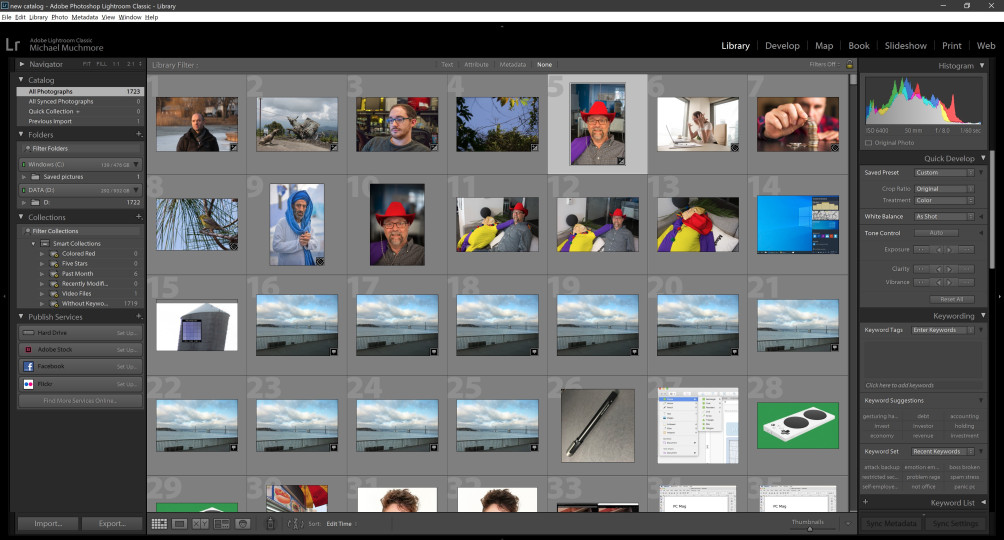
Embarking on your Lightroom Classic journey requires effective learning resources. This section details valuable tools and strategies to master the software’s functionalities and maximize your image editing potential. Choosing the right learning path is crucial for a smooth and rewarding experience.
Learning Lightroom Classic effectively involves understanding its various features and tools. The software’s intuitive interface, coupled with a well-structured learning approach, allows for rapid skill acquisition. Resources available today provide ample opportunities for beginners and experienced users alike to enhance their photographic workflow.
Recommended Learning Resources
A variety of resources are available to support your Lightroom Classic learning. Choosing the right resource depends on your learning style and preferences. Effective learning involves diverse approaches, from structured courses to hands-on tutorials.
- Adobe’s official website: This platform offers comprehensive documentation, tutorials, and FAQs. The official resources provide in-depth explanations of features, step-by-step guides, and practical examples. This resource is particularly valuable for its authoritative information and direct access to the latest software updates and features.
- Online tutorials (YouTube, etc.): Visual learning through video tutorials provides an engaging and interactive experience. YouTube channels dedicated to photography and photo editing often feature Lightroom Classic tutorials, covering diverse topics from basic image adjustments to advanced techniques. These tutorials offer practical demonstrations and explanations, making complex concepts easier to grasp.
- Online courses: Platforms like Skillshare, Udemy, and Coursera offer structured courses on Lightroom Classic. These courses often combine theoretical knowledge with practical exercises, allowing learners to develop a deeper understanding of the software. Online courses provide structured learning environments, fostering a more systematic understanding of the software.
- Online communities (forums, groups): Engaging with online communities provides opportunities for interaction and support. Forums and groups dedicated to photography and Lightroom Classic offer a platform for asking questions, sharing tips, and receiving feedback from experienced users. These communities often serve as valuable sources of knowledge exchange and problem-solving support.
Learning Resource Comparison
This table summarizes the strengths of various learning resources.
| Resource | Description | Strengths |
|---|---|---|
| Adobe’s official website | Comprehensive documentation, tutorials, and FAQs. | Authoritative information directly from the software developers. |
| YouTube tutorials | Visual demonstrations and explanations. | Easy to follow, diverse styles cater to various learning preferences. |
| Online courses | Structured learning experiences with practical exercises. | Structured approach, often includes quizzes and assignments to reinforce learning. |
| Online communities | Interactive forums and groups for knowledge sharing and support. | Opportunity for peer-to-peer learning and troubleshooting. |
Practical Tips and Tricks
Efficient use of Lightroom Classic involves mastering shortcuts, understanding workflow, and utilizing pre-sets. These practical tips will streamline your image editing process.
- Utilize keyboard shortcuts: Mastering keyboard shortcuts significantly accelerates your workflow. These shortcuts streamline common tasks, reducing the need for repetitive mouse clicks.
- Develop a consistent workflow: Establishing a structured workflow streamlines your image editing process. This involves organizing your images effectively and following a consistent sequence of edits.
- Leverage presets: Presets can save time and ensure consistency in your edits. Applying carefully curated presets can achieve specific aesthetic effects quickly.
Basic Image Editing in Lightroom Classic
This detailed guide provides a basic step-by-step approach to image editing in Lightroom Classic.
- Import your image: Locate and select the image you wish to edit within Lightroom Classic.
- Adjust exposure: Adjust the exposure, contrast, highlights, and shadows to improve the overall image tone.
- Adjust white balance: Use the white balance tool to correct any color casts in the image.
- Apply other adjustments: Adjust other parameters such as clarity, vibrance, and sharpness as needed.
- Export the image: Export the edited image in the desired format and quality.
Customer Reviews and Testimonials
Customer feedback is invaluable for understanding user experiences and identifying areas for improvement. Analyzing reviews provides insights into what users love about Lightroom Classic and where it could be enhanced. This section will present a collection of positive testimonials, common pain points, and a visual representation of user feedback.
Positive Customer Feedback
User reviews consistently praise Lightroom Classic’s powerful editing tools and intuitive interface. Many users highlight the software’s versatility for a wide range of photography needs, from basic adjustments to complex retouching. They appreciate the extensive control over image details, enabling them to achieve professional-quality results.
Common Pain Points
While Lightroom Classic receives high praise, some users encounter challenges. A common concern is the learning curve associated with the software’s comprehensive features. Some users find the interface overwhelming, particularly for those new to image editing software. Performance issues, especially when working with large image files, have also been reported. Finally, compatibility issues with specific third-party plugins or hardware can be frustrating for some users.
Visual Representation of Customer Reviews
To illustrate user experiences, a collection of direct quotes will be presented, highlighting positive and negative feedback. Each quote will be accompanied by a star rating, allowing readers to quickly assess the overall sentiment.
“Lightroom Classic is a fantastic tool for editing photos. The adjustments are precise, and the organization of the interface makes it easy to find what I need.” – User Testimonial 1 (5 stars)
“While the software is powerful, the learning curve can be steep. A more user-friendly onboarding process would be beneficial.” – User Testimonial 2 (4 stars)
Summary of Customer Reviews
| Review | Rating | Topic |
|---|---|---|
| “Excellent editing software. The ability to batch process images is a game-changer.” | 5 stars | Ease of use, efficiency |
| “The interface can be overwhelming at times. It would be helpful to have more intuitive navigation options.” | 4 stars | Interface, navigation |
| “Performance can be sluggish when working with large RAW files.” | 3 stars | Performance, file management |
| “I love the software but have difficulty with third-party plugin compatibility.” | 4 stars | Compatibility, plugins |
System Requirements for Lightroom Classic
Lightroom Classic, Adobe’s powerful photo editing software, requires specific system configurations for optimal performance. Understanding these requirements ensures a smooth and responsive editing experience. Meeting the minimum specifications will allow you to use the software, while exceeding them will lead to a more fluid workflow.
Lightroom Classic’s performance is significantly impacted by the hardware resources available. This section Artikels the minimum and recommended system requirements, considering both operating system compatibility and hardware specifications, allowing you to determine if your current setup is sufficient for running Lightroom Classic.
Minimum System Requirements
To run Lightroom Classic, your system needs to meet certain minimum specifications. These specifications ensure basic functionality and allow you to open and navigate within the application. Falling short of these minimum requirements could lead to performance issues or even prevent the software from launching.
| Requirement | Minimum | Recommended |
|---|---|---|
| Operating System | macOS Catalina or later | macOS Monterey or later |
| Processor | Intel Core i5 or equivalent | Intel Core i7 or equivalent, or an Apple Silicon processor |
| RAM | 8 GB | 16 GB |
| Hard Drive Space | 10 GB | 20 GB or more |
| Graphics Card | Integrated graphics | Dedicated graphics card with at least 2 GB VRAM |
Recommended System Requirements
While the minimum requirements allow for basic operation, the recommended specifications are crucial for optimal performance. These specifications enable a smoother and more responsive workflow, particularly when dealing with large image files or complex editing tasks.
| Requirement | Minimum | Recommended |
|---|---|---|
| Operating System | macOS Catalina or later | macOS Monterey or later |
| Processor | Intel Core i5 or equivalent | Intel Core i7 or equivalent, or an Apple Silicon processor |
| RAM | 8 GB | 16 GB or more |
| Hard Drive Space | 10 GB | 20 GB or more |
| Graphics Card | Integrated graphics | Dedicated graphics card with at least 4 GB VRAM |
Operating System Compatibility
Lightroom Classic is primarily compatible with macOS. The specific macOS versions supported are detailed in the table above. Ensure your macOS version meets the stated requirements to avoid compatibility issues. Supporting different operating systems like Windows is not part of Lightroom Classic’s current functionality.
Epilogue
In conclusion, buying Lightroom Classic empowers you with a robust suite of tools for enhancing your photography workflow. We’ve explored its core features, compared it to other options, and highlighted the user benefits. Whether you’re a beginner or a seasoned photographer, Lightroom Classic offers a powerful solution for managing, editing, and showcasing your images. Armed with this knowledge, you can confidently make the best choice for your needs and embark on your photo editing journey.





