Adobe Photoshop and Lightroom are industry-standard tools for professional and amateur photographers alike. This guide delves into the intricacies of Adobe photo editing software, covering everything from the fundamental tools to advanced techniques. We’ll explore the rich history and evolution of these applications, highlighting their key features and capabilities. The diverse needs of different users are addressed, with a focus on practical application and workflow optimization.
From basic image manipulation to complex compositing, this guide provides a comprehensive overview of the essential tools and techniques within Adobe’s photo editing suite. We’ll explore how to leverage these powerful tools effectively and efficiently to achieve stunning results. The user interface, workflow, and integration with other creative applications are also thoroughly examined, providing a holistic understanding of the software’s capabilities.
Introduction to Adobe Photo Editing Software
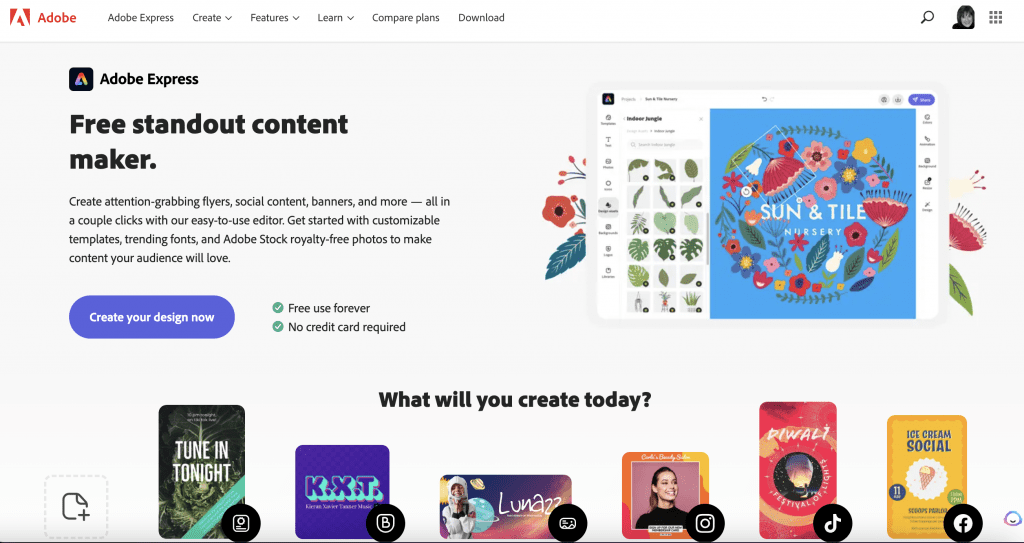
Adobe’s photo editing suite is a powerful collection of applications designed for professional and amateur photographers, graphic designers, and digital artists. It allows users to manipulate images, create stunning visuals, and enhance their creative endeavors. This suite’s strength lies in its integrated workflow, enabling seamless transitions between different applications within the suite.
The suite offers a comprehensive range of tools, catering to various skill levels and creative needs. From basic image enhancements to complex compositing and retouching, Adobe’s tools empower users to achieve exceptional results. The software’s extensive features are supported by a large and active community, ensuring readily available resources and support.
Key Software Applications
The Adobe suite encompasses several applications, each specializing in a particular area of image editing and design. These applications work cohesively, offering a comprehensive solution for a wide spectrum of creative needs.
- Photoshop: This flagship application is renowned for its advanced image editing capabilities. It’s a cornerstone of the suite, providing tools for retouching, compositing, and creating complex graphics. Its extensive brush libraries, layer styles, and masking options empower users to achieve intricate results, making it the go-to tool for professional photo retouchers and graphic designers.
- Lightroom: Lightroom excels in non-destructive editing and image organization. It provides a streamlined workflow for managing and enhancing large collections of photographs. Its powerful features include precise adjustments, color grading, and cataloging, making it a favorite among photographers for organizing and editing their vast photo libraries. The emphasis on metadata and cataloging sets it apart from Photoshop, catering to a different but equally important aspect of the workflow.
- Illustrator: Illustrator is a vector graphics editor, specializing in creating scalable illustrations, logos, and other graphics. Its precise control over shapes and lines makes it ideal for creating logos, typography, and other graphic designs. This application differs significantly from the photo editing focus of Photoshop and Lightroom, targeting a distinct design sector.
- InDesign: InDesign is a page layout application, used for creating and designing print materials such as brochures, magazines, and books. Its powerful layout tools allow users to arrange text and images precisely on a page, making it indispensable for publishing professionals. This application, while related to graphic design, emphasizes print-based media, distinct from the digital image manipulation of the other applications.
History and Evolution of Adobe Photo Editing Applications
The evolution of Adobe’s photo editing software reflects the progression of digital imaging technology. Early versions focused on basic image manipulation, while modern versions incorporate advanced features and sophisticated workflows.
- Early Days: Adobe Photoshop, first released in 1990, focused on raster image editing. It introduced a user-friendly interface and a suite of powerful tools for image manipulation. Lightroom emerged later as a complement, addressing the need for efficient image organization and editing.
- Technological Advancements: The suite continuously evolved with new features and functionalities. The integration of AI and machine learning in recent versions has further enhanced the user experience and efficiency, for example, in automated retouching and image recognition tasks. Improvements in performance and compatibility with modern hardware also play a crucial role in its continued relevance.
- Adapting to Trends: The applications have adapted to evolving trends in photography and graphic design. Features like high dynamic range imaging (HDR) support and advanced color grading capabilities have kept the software relevant to current creative demands.
Target Audience
The target audience for each application varies based on the specific application’s functions and capabilities.
| Application | Primary Target Audience |
|---|---|
| Photoshop | Professional photographers, graphic designers, retouchers, and digital artists requiring extensive image manipulation capabilities. |
| Lightroom | Photographers, particularly those managing large photo collections, needing a streamlined workflow for image organization and editing. |
| Illustrator | Graphic designers, illustrators, and designers specializing in vector graphics, needing precise control over shapes, lines, and typography. |
| InDesign | Publishing professionals, designers, and layout artists needing to create and design print materials like brochures, magazines, and books. |
Core Features and Capabilities
Adobe Photoshop and Lightroom are powerful photo editing suites offering a comprehensive set of tools for enhancing and manipulating images. These applications are widely used in professional and amateur photography for a variety of tasks, from basic corrections to complex compositing. This section delves into the fundamental tools and techniques within these applications, highlighting their versatility and the distinctions between different applications within the suite.
The core functionality of Adobe’s photo editing software revolves around layers, masks, selections, and image manipulation. These features empower users to work non-destructively, allowing for iterative adjustments and revisions without permanently altering the original image data. Furthermore, advanced features cater to complex retouching and compositing needs. Understanding the nuances of these tools and techniques is essential for effective image manipulation and achieving desired visual outcomes.
Fundamental Photo Editing Tools
The foundation of photo editing in Adobe applications lies in the management and manipulation of layers, masks, and selections. These tools allow for non-destructive editing, enabling users to isolate and modify specific elements of an image without affecting others. Layers, for example, function as separate planes within an image, allowing users to stack adjustments and effects without overwriting existing elements. Masks, in turn, provide a precise way to control the visibility of specific areas within a layer. Selections allow users to isolate specific portions of an image for targeted edits, making precise changes to color, tone, or other attributes.
Image Manipulation Techniques
Image manipulation encompasses a broad range of techniques, from simple adjustments to complex transformations. Resizing and cropping are fundamental tools for altering the dimensions and aspect ratio of images. Color correction is crucial for adjusting hue, saturation, and brightness to achieve desired color balance and tone. These tools are vital for ensuring consistency and achieving the desired aesthetic in images. For example, color correction can dramatically impact a portrait by adjusting skin tones, or a landscape photograph by enhancing the vibrancy of the sky.
Advanced Features for Retouching and Compositing
Adobe applications offer advanced features for more complex image manipulation. Retouching tools allow for the removal of blemishes, wrinkles, and other imperfections, while maintaining natural skin tones. Compositing tools enable users to blend multiple images or elements together to create new compositions, incorporating diverse elements into a single image. These features empower professionals to achieve advanced editing techniques.
Comparison of Core Features Across Applications
While both Photoshop and Lightroom are part of the Adobe suite, they cater to different aspects of photo editing. Photoshop is a raster-based image editor, providing extensive control over every pixel. Lightroom, conversely, is a non-destructive editing tool that primarily focuses on image organization, cataloging, and adjustments. Photoshop excels at detailed retouching and compositing tasks, while Lightroom provides an efficient workflow for managing and refining a large collection of images.
Comparison of Photoshop and Lightroom
The following table summarizes the key strengths and weaknesses of Photoshop and Lightroom:
| Feature | Photoshop | Lightroom |
|---|---|---|
| Image Editing | Excellent, pixel-level control | Limited, primarily for basic to mid-level adjustments |
| Raw Processing | Support for raw files, but not as intuitive as Lightroom | Excellent raw processing, a core strength |
| Image Organization | Basic organization tools | Powerful organization and cataloging features |
| Workflow | Complex, suited for detailed editing | Streamlined, ideal for batch processing and organizing |
| Learning Curve | Steeper, requires more technical knowledge | Relatively easier to learn, suitable for diverse users |
Workflow and Processes
Mastering the workflow is key to efficient photo editing. Different applications, like Photoshop and Lightroom, cater to varying editing needs, leading to distinct workflows. Understanding these differences allows for optimal use of each program.
A well-defined workflow streamlines the process, reducing errors and ensuring a consistent output. This involves careful planning, execution, and evaluation at each stage, leading to more polished and professional results.
Photoshop Workflow
The Photoshop workflow often involves a more intensive, pixel-by-pixel approach to image manipulation. This is ideal for intricate edits, retouching, and complex compositing tasks.
- Import the image: Start by opening the desired image in Photoshop. This initiates the editing process.
- Initial assessment and adjustments: Evaluate the image’s overall tone, lighting, and composition. This initial assessment informs the subsequent editing steps.
- Layer adjustments: Employ layers to isolate and manipulate different parts of the image, allowing for non-destructive editing. This crucial technique prevents the loss of original data.
- Specific edits: Apply adjustments and filters based on the desired outcome. This includes tasks like color correction, sharpening, and object removal.
- Output: Save the final image in the desired format and resolution. Proper file management is crucial to maintain a consistent workflow.
Lightroom Workflow
Lightroom, on the other hand, focuses on non-destructive adjustments to raw image files. Its workflow emphasizes speed and ease of use for a wide range of adjustments, making it suitable for batch processing and organizing large photo collections.
- Import and organization: Import the images and organize them into collections and folders, streamlining the workflow.
- Initial adjustments: Apply global adjustments like exposure, contrast, and white balance. This step is crucial for setting the foundation of the image.
- Local adjustments: Fine-tune specific areas of the image with tools like radial filters or graduated filters. This allows for targeted adjustments to achieve a more natural and refined look.
- Export: Export the edited images in the desired format and resolution. Lightroom’s export settings allow for high-quality output tailored to various needs.
Workflow Differences
Photoshop and Lightroom differ significantly in their approach to photo editing. Photoshop offers granular control over every pixel, while Lightroom prioritizes a non-destructive approach.
- Pixel-level editing vs. global adjustments: Photoshop allows for precise pixel-level adjustments, whereas Lightroom focuses on global and local adjustments. This difference affects the complexity and time involved in editing.
- Raw image support: Lightroom is primarily designed for working with raw image files, enabling advanced control over image data. Photoshop, while capable of handling raw files, is more versatile in handling various image formats.
- Workflow speed: Lightroom’s non-destructive editing and batch processing features facilitate faster workflows for larger photo collections. Photoshop, with its pixel-level control, can take longer for complex edits.
Photoshop Basic Editing Steps
This guide provides a simple yet effective workflow for basic editing tasks in Photoshop.
- Open the image in Photoshop.
- Create a new layer (for adjustments) and adjust brightness, contrast, or other settings.
- Use the clone stamp tool or patch tool for blemish removal.
- Apply filters for sharpening or artistic effects (if needed).
- Save the edited image.
Lightroom Basic Editing Steps
This guide provides a streamlined approach for basic edits in Lightroom.
- Import and organize the photos.
- Adjust the exposure, contrast, and white balance.
- Use the detail panel to fine-tune sharpness.
- Apply vignette or other adjustments (if needed).
- Export the edited images.
Typical Workflow Comparison
| Task | Photoshop | Lightroom |
|---|---|---|
| Image Import | Open image file | Import and organize images |
| Basic Adjustments | Layer adjustments | Global adjustments (exposure, contrast) |
| Specific Edits | Tools like clone stamp, filters | Local adjustments (radial, graduated filters) |
| Output | Save as JPEG or other format | Export in desired format |
User Interface and Navigation
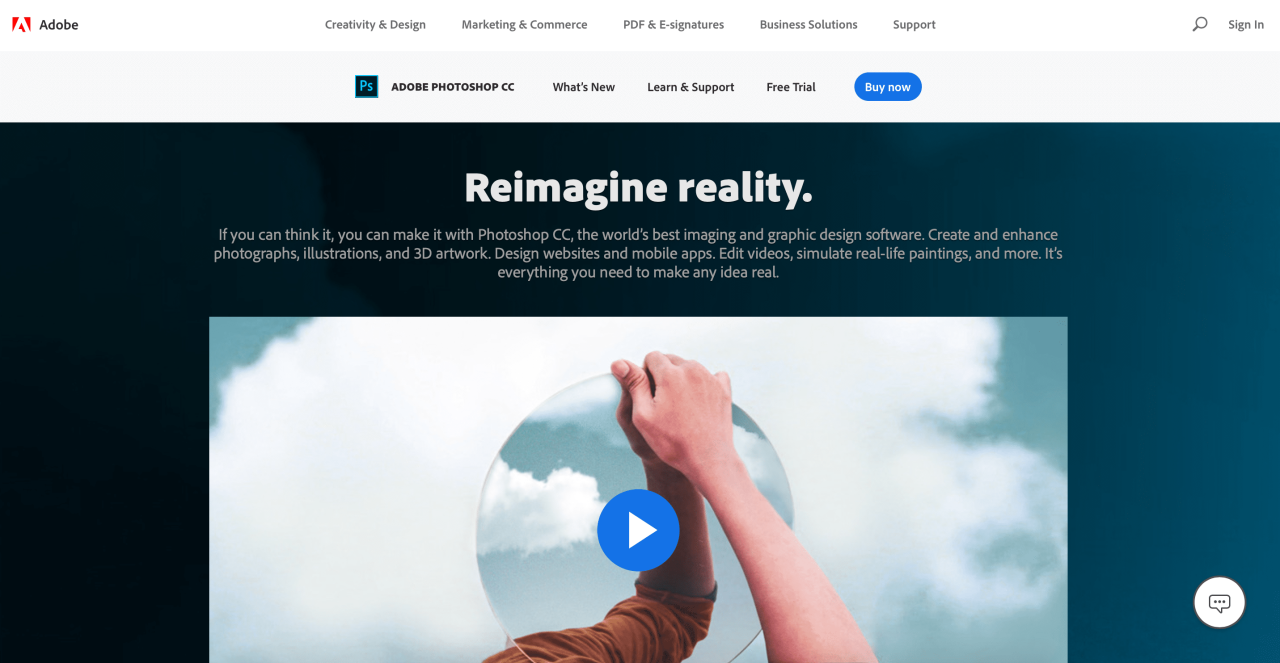
The user interface (UI) is a crucial aspect of any software, and Adobe Photoshop and Lightroom are no exception. A well-designed UI allows users to efficiently navigate and manipulate the software’s tools and features. Effective navigation is paramount to productivity, minimizing time spent searching for functions and maximizing the creative process.
The intuitive and customizable nature of both Photoshop and Lightroom’s interfaces contribute to a positive user experience. Different users may prefer distinct layouts and tool arrangements. Both programs allow for significant customization, ensuring a personalized workflow.
Photoshop User Interface Design
Photoshop’s interface is predominantly based on panels and windows, arranged to maximize efficiency. The workspace can be tailored to individual preferences. Essential tools, such as the selection tools, filters, and adjustments, are readily accessible, often within a central tool palette. Layers and adjustment layers are managed in separate panels, which contribute to a clear and well-organized view of the image’s structure and edits.
Lightroom User Interface Design
Lightroom’s interface, while similar in concept, emphasizes a more streamlined approach to image organization and adjustments. The interface features a grid-based display of images, ideal for rapid browsing and selection. Key adjustments are readily accessible within the main panel, allowing users to quickly adjust aspects like exposure, contrast, and white balance. The interface prioritizes image overview and organization, making it highly effective for photographers managing large collections.
Photoshop Navigation Tools and Panels
Photoshop offers a variety of tools for navigating within the interface. The most prominent tools include the hand tool for panning, the zoom tool for magnifying and reducing views, and the navigator panel for quick image overview. Panels, like the Layers panel, the Adjustments panel, and the Properties panel, play a critical role in navigating and manipulating image data. These panels are crucial for understanding and manipulating various image elements.
Lightroom Navigation Tools and Panels
Lightroom navigation is designed for efficient image management. The grid view allows for rapid selection and review. The Library module allows users to organize and filter images based on metadata, enabling quick retrieval. Key adjustments and modifications are accessible through the Develop module, which contains numerous tools to adjust exposure, contrast, and other image attributes. The various panels and modules work together to create a streamlined workflow.
Keyboard Shortcuts for Efficient Navigation in Photoshop
Mastering keyboard shortcuts in Photoshop significantly enhances productivity. They provide a fast and efficient way to access commonly used commands, enabling quicker editing and navigation. Keyboard shortcuts often allow users to avoid tedious mouse clicks, reducing workflow time.
Keyboard Shortcuts for Efficient Navigation in Lightroom
Similarly, keyboard shortcuts are instrumental in Lightroom. They accelerate tasks, allowing users to efficiently navigate menus and access functions without using the mouse. Using keyboard shortcuts improves workflow efficiency, reducing the time required for image editing.
Common Keyboard Shortcuts
The table below presents a selection of commonly used keyboard shortcuts for Photoshop and Lightroom. These shortcuts are valuable for accelerating tasks and improving workflow efficiency.
| Photoshop | Description | Lightroom | Description |
|---|---|---|---|
| Ctrl + Z (or Cmd + Z) | Undo | Ctrl + Z (or Cmd + Z) | Undo |
| Ctrl + S (or Cmd + S) | Save | Ctrl + S (or Cmd + S) | Save |
| Ctrl + A (or Cmd + A) | Select All | Ctrl + A (or Cmd + A) | Select All |
| Ctrl + C (or Cmd + C) | Copy | Ctrl + C (or Cmd + C) | Copy |
| Ctrl + V (or Cmd + V) | Paste | Ctrl + V (or Cmd + V) | Paste |
Specific Tools and Techniques
Mastering specific tools and techniques is crucial for achieving professional-quality photo edits. These tools, ranging from precise retouching to creative adjustments, empower users to transform images. Understanding their applications and limitations is key to effective image manipulation.
Healing Brush and Clone Stamp
These tools are invaluable for repairing imperfections in photographs. The Healing Brush intelligently samples surrounding pixels to seamlessly blend out blemishes, scratches, or unwanted objects. It’s particularly effective for removing small imperfections without leaving noticeable artifacts. The Clone Stamp, on the other hand, copies and pastes an area of the image onto another. This tool is excellent for replacing or removing larger objects or creating seamless copies of textures. Understanding the nuances of brush size, opacity, and sample area is crucial for achieving natural-looking results. Experimentation is key to mastering both tools.
Adjustment Layers in Photoshop
Adjustment layers allow non-destructive editing. They enable users to apply adjustments to specific areas of an image without altering the original pixel data. This feature is a fundamental element of professional editing workflows. Adjustment layers allow for easy modification and refinement. For instance, if you apply a vignette to an image, it is done with an adjustment layer to ensure that the original data is kept intact. They provide a flexible and non-destructive way to make complex adjustments without damaging the original image.
Preset Adjustments in Lightroom
Lightroom’s vast library of preset adjustments allows users to quickly apply stylistic effects. Presets are pre-configured settings that allow users to replicate a certain look. They save time and can offer a starting point for further refinement. Users can create their own presets, share them with others, or customize existing ones to create a unique editing style. Experimenting with various presets can be an effective method to understand the effect of different adjustments.
Radial Filter in Photoshop
The Radial Filter in Photoshop enables targeted adjustments within a circular or elliptical area. It’s useful for applying specific adjustments to highlights, shadows, or other elements in a precise manner. This tool offers a precise method for adjusting exposure, contrast, and color within specific regions. By adjusting the radius and position, users can achieve unique and nuanced effects.
Graduated Filter in Lightroom
The Graduated Filter in Lightroom allows for adjustments across a specific gradient. It is used to selectively modify tone, color, and exposure in portions of an image, especially for landscapes or images with significant tonal transitions. It enables users to control adjustments based on the direction and strength of the gradient. This tool is very helpful for balancing lighting across images with significant tonal variations. The graduated filter is commonly used in landscape photography.
Photo Editing Tools and Their Uses
| Tool | Use |
|---|---|
| Healing Brush | Remove blemishes, scratches, and other imperfections by blending with surrounding pixels. |
| Clone Stamp | Copy and paste an area of an image to another location, replacing or removing objects, or creating seamless copies of textures. |
| Adjustment Layers (Photoshop) | Apply adjustments to specific areas of an image without altering the original pixel data, providing flexibility and non-destructive editing. |
| Presets (Lightroom) | Quickly apply stylistic effects by replicating a certain look, saving time, and offering a starting point for refinement. |
| Radial Filter (Photoshop) | Apply targeted adjustments (exposure, contrast, color) within a circular or elliptical area for precise control. |
| Graduated Filter (Lightroom) | Selectively modify tone, color, and exposure in portions of an image, particularly useful for landscapes with significant tonal transitions. |
Integration and Compatibility
Adobe Creative Cloud applications are designed for seamless integration, enabling users to move seamlessly between different tools and formats. This interconnectedness enhances workflow efficiency and allows for a unified creative experience. The suite’s ability to share assets and data streamlines the creative process, fostering a dynamic environment for design, editing, and production.
The integrated nature of Adobe applications allows for a smooth transition between various tasks. For example, an image edited in Photoshop can be easily imported into InDesign for layout and publication, and the resulting document can then be shared across other applications in the suite, maintaining consistency and quality throughout the entire project. This seamless exchange of data between programs is a key feature of the Creative Cloud.
Inter-Application Integration
The Adobe Creative Cloud suite facilitates efficient collaboration between applications. Assets created in one application can be readily imported and utilized in others. This streamlined workflow minimizes data loss and ensures consistency in design elements. For instance, vector graphics created in Illustrator can be imported into Photoshop for image editing, maintaining the vector’s resolution and flexibility. This allows for iterative design improvements across various applications without compromising quality.
Interaction with Other Creative Applications
Adobe applications can often integrate with other software through various means, including APIs and file format compatibility. Third-party plugins and integrations often expand the functionality of Adobe applications. This interoperability facilitates collaboration with other creative professionals using different tools and platforms. For example, importing data from external sources or exporting in compatible formats ensures that creative projects can flow smoothly from one platform to another.
File Format Compatibility
The compatibility of file formats is a crucial aspect of the Adobe suite’s functionality. Wide-ranging compatibility allows users to work with a variety of sources and formats. This broad support streamlines workflows and accommodates diverse creative needs.
Supported File Formats
The Adobe Creative Cloud applications support a wide array of file formats, allowing users to import and export data from various sources. This extensive support encompasses raster and vector graphics, text, video, and more. The list below represents a sampling of the supported formats:
- Image Formats: JPEG, PNG, GIF, TIFF, PSD, AI, EPS, SVG, and many more.
- Video Formats: MP4, MOV, AVI, and others.
- Document Formats: PDF, InDesign (INDD), and others.
- 3D Formats: 3ds Max, Cinema 4D, and others. (Support varies depending on the application.)
This comprehensive list highlights the extensive compatibility of the Adobe Creative Cloud applications, allowing for seamless integration with various file types and tools. This wide range of formats ensures that projects can be shared and edited in various contexts.
Performance and System Requirements
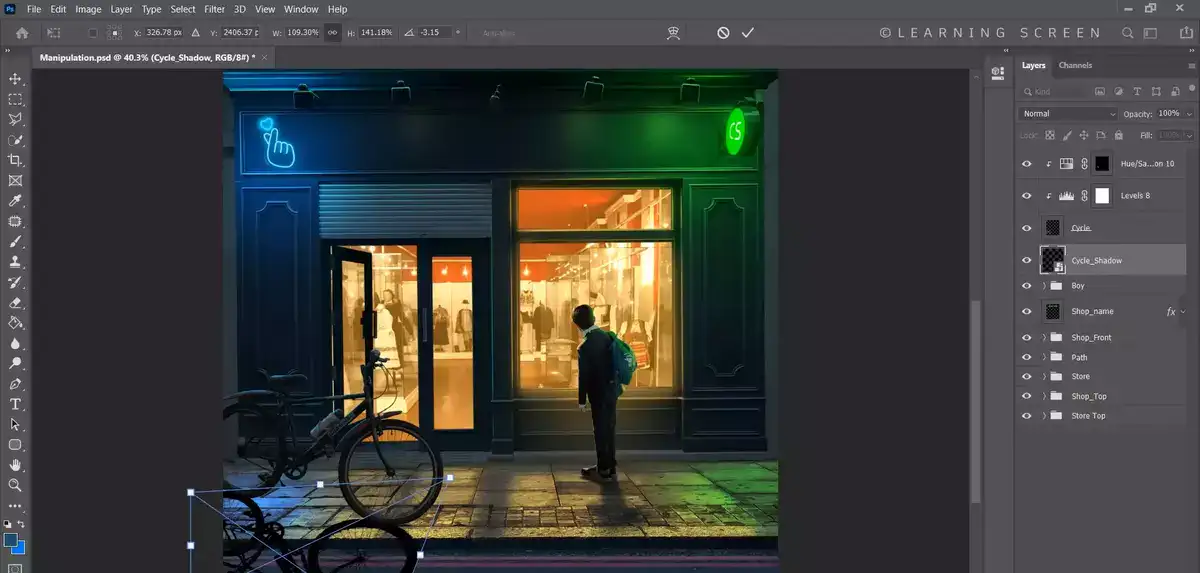
Adobe Creative Cloud applications demand specific system resources for optimal performance. Understanding these requirements is crucial for a smooth workflow and to avoid frustrating bottlenecks. Choosing the right hardware configuration can significantly impact the speed and efficiency of your photo editing process.
The performance of Adobe applications varies based on several factors, including the complexity of the task, the processing power of the hardware, and the amount of RAM available. High-resolution images and complex edits will naturally require more resources than simpler tasks.
System Requirements for Adobe Applications
Different Adobe applications have varying minimum and recommended system requirements. Meeting these specifications ensures a stable and responsive editing experience. These requirements often include aspects like processor speed, RAM capacity, hard drive space, and graphics card capabilities.
- Photoshop: Requires a relatively powerful processor, substantial RAM (ideally 16GB or more), and a dedicated graphics card capable of handling high-resolution images. A fast SSD for the operating system and application storage is highly recommended.
- Lightroom: While generally less demanding than Photoshop, Lightroom still benefits from a solid processor and a reasonable amount of RAM. High-resolution image catalogs and complex edits will increase the need for resources.
- Illustrator: Similar to Photoshop, Illustrator needs a decent processor and ample RAM, particularly when working with intricate vector graphics. The dedicated graphics card is again crucial for handling complex shapes and effects.
- InDesign: This application is generally less demanding in terms of processor speed, but adequate RAM and a fast hard drive are essential for handling large documents and complex layouts efficiently.
Performance Characteristics of Different Applications
The performance of Adobe applications varies based on the complexity of the task. For example, opening and editing high-resolution images in Photoshop requires more processing power compared to editing smaller images or applying basic adjustments.
- Photoshop: Known for its intensive nature, Photoshop’s performance is greatly influenced by the resolution and complexity of the images being processed. Complex layers, filters, and effects can significantly impact the editing time.
- Lightroom: Generally, Lightroom’s performance is quite responsive when working with large catalogs of images. However, the performance may be affected by the number of images and their resolution.
- Illustrator: Illustrator’s performance is impacted by the number of vector objects, their complexity, and the use of advanced effects. Complex vector illustrations or designs will need more processing power and RAM.
- InDesign: InDesign’s performance is often tied to the size and complexity of the layout. Large documents with many objects and intricate designs may cause processing delays.
Optimizing Performance for Specific Tasks
Optimizing performance involves various strategies to enhance the workflow and efficiency of Adobe applications. This includes using appropriate hardware, managing memory usage, and optimizing file sizes.
- Image Preprocessing: Reducing the resolution of images before importing them can significantly reduce processing time, particularly in Photoshop.
- Layer Management: Careful management of layers and their usage can prevent performance bottlenecks. Combining similar layers and consolidating effects can optimize performance.
- Memory Management: Closing unnecessary applications and ensuring adequate RAM can improve the speed and stability of Adobe applications.
- Disk Optimization: Using a solid-state drive (SSD) for the operating system and application data storage can drastically improve the speed of loading and processing files.
Hardware Configurations and Suitability
Choosing the right hardware configuration is crucial for optimal performance. The following examples illustrate different configurations and their suitability for Adobe applications.
| Configuration | Suitability |
|---|---|
| Processor: Intel Core i7-13700K, RAM: 32GB, GPU: NVIDIA GeForce RTX 4090, SSD: 1TB | Excellent for high-resolution image editing, complex retouching, and demanding graphic design tasks in Photoshop, Illustrator, and InDesign. Suitable for large-scale projects. |
| Processor: Intel Core i5-12400, RAM: 16GB, GPU: NVIDIA GeForce GTX 1660 Ti, HDD: 1TB | Suitable for basic photo editing and some graphic design tasks in Lightroom and Illustrator. Not ideal for large-scale projects or high-resolution images. |
Learning Resources and Support
Mastering Adobe photo editing software requires dedicated effort and access to effective learning resources. This section Artikels various avenues for acquiring the knowledge and skills needed to leverage the software’s full potential. From introductory tutorials to advanced techniques, numerous resources cater to diverse skill levels and learning styles.
Learning Resources for Beginners
Beginners can gain a solid foundation through readily available online tutorials and comprehensive documentation. These resources often provide step-by-step instructions and practical examples, facilitating a clear understanding of fundamental concepts. Interactive tutorials are particularly helpful for visual learners.
- Adobe’s official website provides a wealth of free and paid tutorials. These tutorials cover a range of topics, from basic image editing to more complex techniques.
- YouTube channels dedicated to Adobe software offer numerous video tutorials. These tutorials often demonstrate practical applications of specific tools and techniques.
- Online learning platforms, such as LinkedIn Learning and Udemy, provide comprehensive courses on Adobe photo editing software. These courses are structured to build a strong understanding of the software, including its core features, tools, and workflow.
Learning Resources for Intermediate Users
Intermediate users can enhance their skills by delving deeper into specialized techniques and exploring advanced features. Advanced tutorials, workshops, and online communities offer opportunities to expand their understanding.
- Specialized tutorials focusing on specific editing styles, such as portrait retouching or landscape photography, can refine existing skills and introduce new techniques.
- Online forums and communities dedicated to Adobe photo editing software provide a platform for sharing knowledge, troubleshooting issues, and gaining insights from experienced users.
- Advanced workshops and training sessions offered by Adobe or authorized training providers can offer hands-on experience with complex editing processes.
Learning Resources for Advanced Users
Advanced users can further develop their expertise by exploring niche applications and developing personalized workflows. Expert-level tutorials and in-depth documentation offer further learning opportunities.
- In-depth articles and guides focusing on specific software features can provide advanced users with deeper insights into functionality and capabilities.
- Advanced courses and workshops focused on advanced techniques and creative approaches can help to hone specific skills.
- Participating in professional photo editing contests or challenges provides a platform to refine skills and gain recognition.
Adobe Support Resources
Adobe provides comprehensive support resources to assist users with any technical challenges or questions. These resources include online documentation, FAQs, and dedicated support channels.
- Adobe’s official website offers extensive documentation, including tutorials, FAQs, and troubleshooting guides. This resource provides a comprehensive library of information for various software versions and features.
- A dedicated support center on Adobe’s website provides various ways to contact support, including email, phone, and online chat. This offers immediate assistance for resolving issues.
- Online forums and communities offer a valuable platform to connect with other users, seek advice, and share solutions for encountered problems.
Alternatives and Competitors
Adobe Photoshop, while a dominant force in the photo editing world, isn’t the only game in town. Numerous other applications offer similar capabilities, catering to different needs and budgets. Understanding the strengths and weaknesses of these competitors helps users make informed choices about the right tool for their workflow.
Comparison with Similar Applications
A wide array of photo editing software exists, each with its own set of strengths and weaknesses. Some are focused on specific tasks, like retouching portraits or creating graphic designs, while others offer a broader range of features. The best choice often depends on the user’s experience level, budget, and the type of projects they frequently undertake. Factors like ease of use, the availability of tutorials, and the extent of community support can influence the selection process.
Prominent Photo Editing Software Options
Beyond Adobe Photoshop, several notable competitors provide robust photo editing capabilities. These include GIMP (GNU Image Manipulation Program), Affinity Photo, and Pixelmator Pro, among others. Each application boasts unique strengths and weaknesses that appeal to different user segments.
Strengths and Weaknesses of Competitors
GIMP, a free and open-source alternative, excels in its comprehensive feature set, mirroring Photoshop’s capabilities. However, its user interface might be less intuitive for beginners compared to Photoshop’s. Affinity Photo, a subscription-based program, focuses on a streamlined and user-friendly interface. While powerful, it may lack some of the advanced features found in Photoshop. Pixelmator Pro, also subscription-based, stands out for its sleek design and intuitive workflow, particularly suited for Mac users. However, its feature set might be less extensive compared to Photoshop for demanding professional tasks.
Key Differentiators between Adobe’s Software and Competitors
Adobe Photoshop’s advantage often lies in its extensive feature set, particularly for advanced tasks like complex compositing, high-resolution image manipulation, and intricate image adjustments. The large and active community, extensive online resources, and a well-established workflow are also strong selling points. Competitors, while providing strong capabilities, often prioritize different aspects like ease of use, cost, or specific features. This is especially relevant for beginners or users with limited budgets.
Adobe Photoshop vs. GIMP
| Feature | Adobe Photoshop | GIMP |
|---|---|---|
| Cost | Subscription-based | Free and Open Source |
| Ease of Use | Generally considered intuitive for experienced users, but the learning curve can be steep for beginners. | Can have a steeper learning curve for beginners, but more approachable with tutorials and online resources. |
| Feature Set | Extensive and comprehensive, including advanced tools for photo editing, graphic design, and compositing. | Comprehensive feature set, covering most of the core photo editing functions, but with potentially less advanced features compared to Photoshop. |
| Performance | Generally performs well on high-end systems, but can be resource-intensive for complex tasks. | Generally more resource-efficient than Photoshop, making it suitable for users with less powerful systems. |
| User Community | Large and active, providing extensive support and resources. | Active community, although potentially smaller than Photoshop’s, still providing significant support and tutorials. |
Ending Remarks
In conclusion, Adobe’s photo editing software empowers users to transform raw images into breathtaking masterpieces. This guide has provided a thorough exploration of the software’s features, workflows, and functionalities, enabling users to achieve optimal results. Whether you’re a seasoned professional or a beginner, this resource equips you with the knowledge and tools necessary to enhance your photo editing skills.





