Welcome to a comprehensive guide on mastering Adobe Photoshop on your personal computer. This resource will equip you with the essential knowledge and practical skills to navigate the software, from basic functionalities to advanced techniques. We’ll cover everything from installation and initial setup to image editing, manipulation, and troubleshooting common issues.
This in-depth exploration will walk you through various Photoshop features and techniques, ensuring you can confidently enhance your image editing capabilities. The detailed explanations and practical examples will help you develop a solid understanding of the software’s diverse applications.
Introduction to Adobe Photoshop on PC
Adobe Photoshop is a professional image editing and graphic design software widely used by designers, photographers, and artists worldwide. It offers a comprehensive suite of tools for manipulating images, creating graphics, and enhancing visual content. Its versatility extends from basic adjustments to complex photo retouching and intricate graphic design projects.
Photoshop’s extensive feature set empowers users to refine and enhance images, add special effects, and design various visual elements. From simple color adjustments to intricate image compositing, Photoshop provides a robust platform for creative expression and professional image manipulation.
Available Versions of Photoshop for PC
Various versions of Adobe Photoshop are available for PC users, each offering different features and functionalities. The specific version a user chooses depends on their needs and budget. Adobe typically releases new versions with enhanced tools and performance improvements.
System Requirements for Photoshop on PC
Optimal performance of Adobe Photoshop on a PC necessitates specific system requirements. Meeting these requirements ensures a smooth and efficient user experience. These specifications often include minimum and recommended configurations.
- Processor: A modern processor, such as an Intel Core i5 or AMD Ryzen 5 processor, is generally recommended for a good user experience. Older processors may result in slower performance or reduced responsiveness, particularly when working with large files or complex projects.
- RAM: A minimum of 8 GB of RAM is often recommended for smooth operation, but higher amounts, such as 16 GB or more, are often preferred for complex projects. Sufficient RAM is crucial for Photoshop to handle multiple layers, filters, and effects without significant slowdowns.
- Storage: Adequate storage space is essential to accommodate large image files, project files, and other software components. Several gigabytes of free space are required for installation and operation. Using an SSD (Solid State Drive) for storage significantly enhances the loading times and overall responsiveness of Photoshop.
- Graphics Card: A dedicated graphics card (GPU) with sufficient memory is crucial for tasks involving high-resolution images, complex filters, and animations. The specific requirements vary depending on the complexity of the work being performed.
Installation Methods for Photoshop on Different PC Operating Systems
The installation process for Adobe Photoshop on various PC operating systems typically involves downloading the installation package and following the on-screen instructions. Different operating systems might have slight variations in the installation process.
- Windows: The installation process on Windows usually involves downloading the installer, running the file, and following the prompts. Users should ensure they have the appropriate administrator privileges to complete the installation.
- macOS: Installation on macOS generally involves downloading the installer, double-clicking the package, and following the prompts. Users may need to grant permissions to the installation process.
Getting Started with Photoshop on PC
Getting acquainted with Adobe Photoshop on a PC is straightforward. Once installed, the software presents a comprehensive interface, providing a range of tools for image editing and manipulation. This section will guide you through the initial steps of launching Photoshop, exploring its fundamental interface elements, and navigating its workspace.
The Adobe Photoshop interface is intuitive, designed to efficiently manage various tasks. Understanding the core components and their functions will streamline your workflow and optimize your creative process.
Launching Photoshop
After installation, locating and launching Adobe Photoshop is straightforward. The application icon, typically found on your desktop or in your program list, can be clicked to initiate the software. A window will appear, prompting you to log in with your Adobe account credentials or to proceed without logging in.
Photoshop Interface Elements
The Photoshop interface is structured for efficient image editing. Key elements include the Menu Bar, the Tool Bar, the Options Bar, and the Workspace Panels. The Menu Bar, located at the top, provides access to essential functions such as File, Edit, Image, and Layer operations. The Tool Bar, positioned on the left, houses various tools, each with distinct functions for image selection, modification, and creation. The Options Bar, situated below the Tool Bar, dynamically updates based on the selected tool, providing specific settings and options. The Workspace Panels, typically found on the right side, present tools like Layers, Adjustments, and History, allowing for image organization and manipulation.
Navigating the Photoshop Workspace
Photoshop’s workspace is designed to be customizable. Understanding how to navigate this space will enable efficient use of the various tools and panels. The primary way to navigate is through the interface elements. For example, clicking the different icons on the tool bar will present different functionalities. Using the menus, you can access specific features and options. You can also move panels around to customize your workspace to best suit your needs.
Photoshop Tools and Their Functions
A comprehensive overview of common tools and their functions within Photoshop can streamline your work. This table provides a concise guide.
| Tool | Function |
|---|---|
| Move Tool (V) | Moves selected elements within an image. |
| Selection Tools (M, L, etc.) | Allows selection of specific parts of an image for editing or manipulation. |
| Crop Tool (C) | Allows cropping of images to desired dimensions. |
| Pen Tool (P) | Creates precise paths and shapes for drawing and manipulating images. |
| Brush Tool (B) | Used for painting and applying effects to images, providing a range of brush styles and sizes. |
| Eraser Tool (E) | Removes parts of an image. |
| Type Tool (T) | Allows adding and editing text within the image. |
| Eyedropper Tool (I) | Allows selecting colors from the image. |
| History Brush Tool | Applies effects from previous steps. |
Essential Tools and Techniques
Adobe Photoshop offers a comprehensive suite of tools for image editing, manipulation, and enhancement. Mastering these fundamental tools is crucial for achieving professional-quality results. Understanding their functionalities and effective application is key to unlocking the full potential of Photoshop.
Effective image editing hinges on a firm grasp of Photoshop’s core tools. Knowing how to leverage these tools for diverse image editing tasks, coupled with an understanding of layers, masks, and adjustments, allows for precise control and creative freedom. This section will delve into the essential tools and techniques to achieve desired outcomes in image manipulation.
Selection Tools
Selection tools are fundamental for isolating specific areas of an image for editing. Accurate selection is crucial for tasks like cropping, resizing, and applying specific effects to particular elements without affecting the rest of the image. Different selection tools cater to various needs, ranging from simple rectangular selections to complex, intricate selections. Understanding the functionalities of these tools is vital for achieving precise results. The Lasso tool, for example, allows for freehand selections, while the Magic Wand tool selects contiguous areas based on color similarity.
Editing Tools
Editing tools allow for adjustments to the visual characteristics of an image. These tools are pivotal for refining colors, enhancing contrast, and correcting imperfections. Tools like the Healing Brush and Spot Healing Brush are invaluable for removing blemishes and imperfections, restoring damaged areas, or making subtle enhancements. The Clone Stamp tool is useful for replicating areas of an image to fill in missing parts or seamlessly blend in edits.
Image Manipulation Tools
Image manipulation tools empower users to transform images beyond basic adjustments. Tools like the Pen tool and the Shape tools allow for precise image modifications. The Pen tool enables the creation of custom shapes and paths for intricate selections, while the Shape tools offer pre-defined shapes for adding elements to an image. These tools are useful for complex graphic design tasks and image enhancements.
Layers, Masks, and Adjustment Layers
Layers provide a non-destructive way to work on images. Each element of an image can reside on a separate layer, enabling independent manipulation without affecting the rest of the image. This facilitates experimentation and revisions without permanently altering the original image data. Using layers in Photoshop provides an unparalleled level of control. Masks are crucial for selectively applying effects to specific portions of a layer, allowing for complex image manipulations and non-destructive editing. Adjustment layers are a powerful tool that allow adjustments to the entire image without altering the original layer’s data. These layers can be used for contrast, brightness, color balance, and other adjustments.
Image Formats
Different image formats cater to various needs and applications. Understanding the characteristics of each format is crucial for optimal results.
| Format | Characteristics | Typical Use Cases |
|---|---|---|
| JPEG (JPG) | Lossy compression, good for web use, widely compatible. | Web images, photographs |
| PNG | Lossless compression, supports transparency, good for graphics. | Logos, icons, images with transparency |
| GIF | Lossless compression, supports animation, limited color palette. | Simple animations, logos |
| TIFF | Lossless compression, supports layers and metadata, suitable for high-resolution images. | High-resolution images, professional printing |
| PSD | Photoshop’s native format, preserves layers, allows for editing. | Working files, complex projects |
Image Editing and Manipulation

Image editing and manipulation in Adobe Photoshop encompass a wide range of techniques, from subtle enhancements to dramatic transformations. Mastering these techniques empowers users to refine existing images, correct imperfections, and create entirely new visual narratives. Understanding the various tools and their applications is crucial for achieving desired outcomes.
Color Correction
Color correction is a fundamental aspect of image editing, aiming to adjust the hues, saturation, and brightness of an image to achieve a more balanced or aesthetically pleasing result. Different methods exist, such as using the “Curves” tool for precise adjustments to specific color ranges or the “Hue/Saturation” tool for overall color adjustments. The “Color Balance” tool offers a method for correcting imbalances in red, green, and blue channels. These tools can be used individually or in combination to achieve specific results, allowing for a high degree of customization. For example, a landscape image might need adjustments to enhance the vibrancy of the sky while maintaining the natural tones of the foreground.
Sharpening and Noise Reduction
Image sharpening enhances the details and clarity of an image by increasing the contrast between edges and textures. Photoshop provides tools like “Sharpen” and “Unsharp Mask” to adjust the sharpness according to the image’s specific characteristics. Noise reduction is critical for removing unwanted grain or artifacts from images, especially those taken in low-light conditions. This can be achieved using tools like “Reduce Noise” or “Despeckle.” Proper use of these tools allows for the fine-tuning of image quality, enhancing visual appeal and minimizing imperfections.
Image Retouching
Image retouching involves modifying or correcting imperfections in an image, typically for cosmetic enhancements. Photoshop offers tools for removing blemishes, applying makeup effects, and manipulating skin tones. The “Spot Healing Brush” tool is excellent for removing small imperfections, while the “Clone Stamp” tool can be used for more complex retouching tasks. Makeup effects can be added using filters or by carefully adjusting brush settings. For example, a portrait image might require the removal of acne marks or the application of a subtle blush to enhance the subject’s appearance.
Shape and Graphic Creation
Photoshop allows users to create and manipulate shapes and graphics with precision. This involves using tools like the “Shape” tools, which allow for the creation of various geometric shapes. These shapes can be filled with colors, adjusted in size and position, and layered to create complex graphic elements. Users can also import vector graphics, like illustrations or logos, to integrate into their image compositions. For instance, a graphic designer might create a logo using vector shapes and colors, then import and place it within a larger image design.
Advanced Features and Techniques
Photoshop offers a wealth of advanced features beyond basic image editing. These tools empower users to create complex designs, intricate animations, and compelling visual effects. Mastering these advanced features opens up a world of creative possibilities, from 3D modeling to sophisticated special effects.
Understanding the nuances of these tools and how to utilize plugins effectively is key to unlocking Photoshop’s full potential. This section explores these advanced techniques, focusing on practical applications and real-world examples.
3D Tools
Photoshop’s 3D tools allow users to seamlessly integrate 3D elements into their 2D designs. These tools facilitate the creation of 3D objects, enabling the modeling and manipulation of shapes, textures, and lighting. This opens possibilities for architectural visualizations, product renders, and dynamic compositions. The 3D features in Photoshop provide a relatively user-friendly interface for creating 3D elements within a 2D design workflow. This means users can create realistic and complex 3D models without the need for specialized 3D modeling software.
Animation Tools
Photoshop’s animation capabilities are powerful, allowing for the creation of fluid and engaging animations. These tools are invaluable for generating dynamic visuals for websites, presentations, and even short films. The animation features facilitate the creation of intricate animations with ease. Users can layer multiple frames, apply effects, and control timing to produce polished animations.
Special Effects
Photoshop offers a wide array of special effects, from subtle enhancements to dramatic transformations. These tools provide the capability to create unique visual styles and enhance images with a variety of filters and effects. Users can alter the look and feel of an image to achieve desired aesthetic outcomes, making images appear more dramatic, stylized, or artistic. These tools can be utilized for various creative applications, including creating stylized portraits, altering the mood of a scene, or generating surreal effects.
Image Filters and Their Applications
Understanding the different types of image filters and their specific applications is essential for effective image manipulation. The wide variety of filters can dramatically change the visual characteristics of an image, enabling users to produce specific effects or achieve a particular artistic style.
| Filter Type | Description | Application |
|---|---|---|
| Sharpen Filters | Enhance image details and clarity. | Improve the sharpness of images, particularly those with low resolution or soft focus. |
| Blur Filters | Reduce image detail, creating a smooth or dreamy effect. | Create artistic effects, soften images, or focus attention on specific areas of an image. |
| Color Adjustments Filters | Alter the color balance, saturation, and tone of an image. | Correct color imbalances, adjust overall color tone, or create specific color palettes. |
| Noise Reduction Filters | Reduce unwanted grain or artifacts in an image. | Improve the quality of images with noticeable grain or noise, enhancing clarity. |
| Artistic Filters | Apply various artistic styles, textures, and effects. | Create unique artistic interpretations, mimicking styles like oil painting, watercolor, or charcoal drawings. |
Plugins and Extensions
Photoshop plugins and extensions provide supplementary tools to enhance its capabilities. These tools offer access to advanced features, additional filters, and unique functionalities that extend the core capabilities of the software. Using plugins, users can customize and expand Photoshop’s functionality, allowing them to achieve specific results that are not readily available with the standard tools. Plugins enable more complex adjustments, special effects, and overall design enhancement. Many third-party plugins can streamline workflows, automate repetitive tasks, and improve the efficiency of complex projects.
Troubleshooting Common Issues
Navigating software can sometimes present challenges. This section addresses common problems encountered while using Adobe Photoshop on a PC, providing solutions and optimization strategies for a smoother workflow. Understanding these troubleshooting steps can save valuable time and frustration.
Troubleshooting effectively involves identifying the root cause of the problem. Careful examination of error messages, system configurations, and software settings is crucial to finding appropriate solutions. This section aims to provide clear and actionable guidance for resolving various Photoshop issues on a PC.
Common Photoshop Errors and Solutions
A variety of errors can disrupt your Photoshop workflow. These can range from simple glitches to more complex technical issues. Here are some common issues and their solutions.
- Photoshop crashes unexpectedly. Frequent crashes can be attributed to insufficient system resources, outdated drivers, or conflicting applications. Verify your system’s RAM and storage capacity, update your graphics drivers, and close other resource-intensive programs while running Photoshop.
- Photoshop hangs or freezes. Prolonged inactivity or loading large files can lead to Photoshop freezing. Consider closing unnecessary tabs, optimizing file sizes, and managing RAM usage to prevent such freezes. Restarting Photoshop can often resolve temporary glitches.
- Files won’t open or save. Incompatible file formats, corrupted files, or insufficient storage space can hinder file operations. Ensure the file format is supported by Photoshop, check for file corruption, and verify that there is sufficient storage space available on the drive.
Error Message Troubleshooting
Understanding error messages is key to diagnosing specific problems. Precise error messages often provide clues to the cause of the issue.
- “Out of memory” error. This indicates Photoshop is exceeding the available RAM. Solutions include closing unnecessary programs, reducing file complexity, and increasing RAM if possible.
- “File not found” error. This error suggests the file path is incorrect or the file has been moved. Double-check the file location and ensure the file hasn’t been deleted or renamed.
- “Cannot open file” error. Corrupted files or incompatibility issues with the file format can cause this. Try opening the file in a different application, or check if the file type is supported by Photoshop. Consider repairing or reinstalling Photoshop if the problem persists.
Optimizing Photoshop Performance
Maintaining optimal performance is essential for a smooth Photoshop experience. Several factors influence Photoshop’s speed and efficiency.
- System Requirements. Ensure your computer meets the minimum system requirements for Photoshop. Insufficient processing power or RAM can lead to slowdowns.
- File Management. Optimize file sizes by using efficient image formats (e.g., JPEG, PNG) and compression techniques. Proper organization of files within Photoshop can improve navigation and access times.
- Software Updates. Keeping Photoshop and related drivers updated is crucial. Updates often include performance enhancements and bug fixes.
Frequently Asked Questions (FAQ)
This table summarizes common questions and answers related to Photoshop on a PC.
| Question | Answer |
|---|---|
| How do I prevent Photoshop from crashing? | Ensure sufficient system resources, update drivers, and close other resource-intensive applications. |
| Why is Photoshop freezing? | Excessive loading, large files, or insufficient RAM may be causing freezes. Close unnecessary tabs, optimize file sizes, and manage RAM usage. |
| What to do if a file won’t open? | Check the file format, ensure the file isn’t corrupted, and verify sufficient storage space. Consider verifying the file path and permissions. |
Resources and Learning Materials
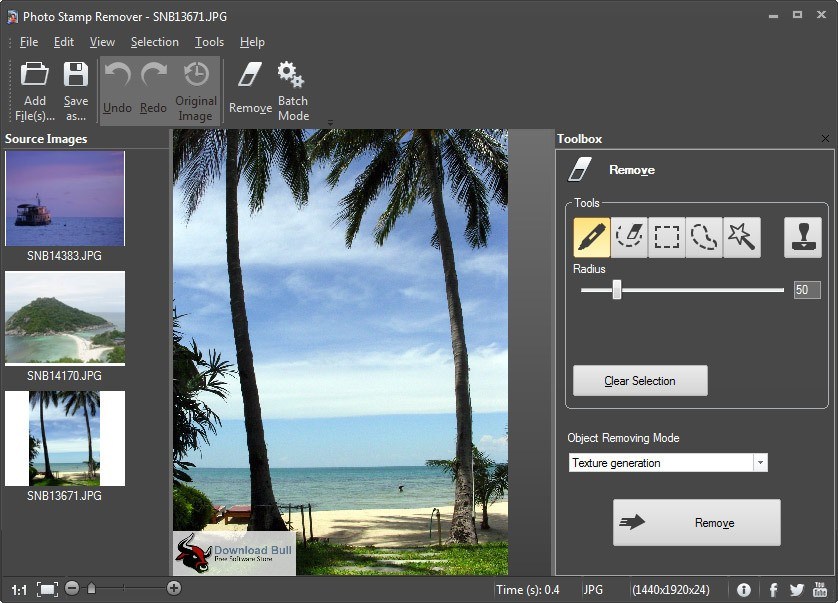
Expanding your Photoshop skills requires access to a wealth of learning materials. This section Artikels various resources, from online tutorials to dedicated courses, to help you master the software. These resources provide diverse approaches to learning, catering to different learning styles and experience levels.
Further developing proficiency in Adobe Photoshop necessitates exploring a range of supplementary learning materials. This includes both structured learning pathways and readily available online resources.
Online Tutorials and Resources
A plethora of online tutorials are available to guide you through the intricacies of Photoshop. These resources offer practical demonstrations, step-by-step instructions, and explanations of specific tools and techniques. Finding high-quality, well-structured tutorials can significantly accelerate your learning process.
- YouTube channels like “Photoshop Tutorials” and “DesignCourse” provide a vast library of tutorials covering a wide spectrum of Photoshop techniques, from basic image editing to advanced compositing. These channels offer a wealth of practical examples and often include projects that allow for hands-on application of the learned concepts.
- Websites such as “Adobe’s official website” offer a comprehensive collection of tutorials, learning paths, and documentation directly from the source. These materials often provide in-depth explanations and examples that can be invaluable for understanding the software’s functionalities.
- Platforms like “Skillshare” and “Udemy” host various Photoshop courses and tutorials, often taught by experienced designers. These platforms offer a structured learning environment with downloadable resources and community forums to further enhance the learning experience.
Books and Courses
Books and structured courses can provide a more in-depth and comprehensive understanding of Photoshop. They often delve into specific techniques or offer a structured curriculum for learning. The choice between books and courses depends on your personal learning style and preferred approach.
- Several books, such as “Adobe Photoshop CS6 Classroom in a Book,” offer detailed instructions, practical exercises, and real-world examples. These books provide a comprehensive guide to the software, often focusing on specific functionalities.
- Online courses from reputable institutions and platforms offer structured learning paths, often delivered through video lectures, exercises, and interactive components. These structured courses can provide a more comprehensive understanding of the software, including theoretical concepts, and practical exercises.
Websites and Communities
Dedicated websites and online communities cater specifically to Photoshop users. These platforms offer opportunities to connect with fellow users, share experiences, and ask questions. They are vital for staying up-to-date with the latest trends and techniques.
- Sites like “Photoshop.com” and “Behance” provide a forum for designers to showcase their work, share tips, and discuss current trends. These platforms foster a sense of community and allow for interaction with other creative professionals.
- Online forums and discussion boards, such as those found on Reddit or dedicated Photoshop communities, allow users to engage in discussions, ask questions, and share their experiences. These platforms provide a valuable opportunity to connect with other users, get feedback, and find solutions to common problems.
Online Communities for Photoshop Users
Online communities dedicated to Photoshop users provide valuable networking opportunities and support. They offer platforms for sharing knowledge, resources, and experiences.
- Reddit’s r/photoshop subreddit, and dedicated Facebook groups, provide a platform for users to ask questions, share tips, and discuss projects. These online forums offer a space for community interaction and knowledge sharing.
- Groups on social media platforms like Facebook, Instagram, and Discord often focus on specific aspects of Photoshop, such as photo editing or graphic design. These groups foster a community of like-minded individuals, enabling the sharing of ideas and techniques.
Best Practices and Tips
Mastering Adobe Photoshop on a PC involves more than just knowing the tools. Effective workflow, organization, and consistent practices significantly enhance your productivity and output quality. This section Artikels key strategies to optimize your Photoshop experience.
Efficient use of Photoshop hinges on adopting best practices that streamline your workflow. These practices, when integrated into your routine, will not only save you time but also improve the overall quality of your work.
Efficient Workflow Strategies
Adopting efficient workflows is crucial for maximizing productivity within Photoshop. This involves understanding the tools and their functions and using them to create a streamlined process.
- Utilizing Layers Effectively: Photoshop’s layers system allows for non-destructive editing. Separating elements into distinct layers facilitates adjustments, modifications, and revisions without impacting other parts of the image. This approach is essential for complex designs and allows for easy re-working or re-positioning of elements.
- Creating Smart Objects: Smart objects allow for editing of raster images as vector objects. These objects can be scaled and transformed without losing quality, significantly beneficial for graphic design and image editing tasks. This technique maintains image integrity while allowing for flexibility in adjustments.
- Presets and Actions: Utilizing presets and actions can significantly speed up repetitive tasks. Creating actions for common edits allows you to automate these steps, saving valuable time. This is particularly beneficial for photo retouching and design processes that require consistency.
Organizing and Managing Your Work
Proper organization within Photoshop is essential for navigating large projects and efficiently locating specific files or assets.
- Folder Structure: A well-organized folder structure is critical for managing projects and files. Create folders for different projects, sub-folders for specific image types (e.g., raw files, edited images, design assets), and keep files within those folders. A clear hierarchy ensures that your work remains manageable and easy to find.
- Naming Conventions: Using consistent naming conventions for your files (e.g., project name, date, description) will aid in quick identification. This practice simplifies the task of locating files later on. Avoid ambiguous names, which can cause confusion and lead to misidentification.
Saving Your Work Frequently
Saving your work frequently is an absolute necessity. Unforeseen circumstances can occur, and having multiple backups ensures you don’t lose your progress.
- Auto-Saving: Photoshop offers an auto-save feature. Activating this feature ensures that your work is automatically saved at specified intervals, providing a safeguard against unexpected shutdowns or system failures.
- Regular Saving: Beyond auto-save, manually save your work at regular intervals. This ensures that you have multiple copies of your work, preventing potential loss of significant progress.
Keyboard Shortcuts for Faster Navigation
Keyboard shortcuts are essential for significantly speeding up your workflow. They provide quick access to commonly used commands, increasing your overall efficiency.
| Shortcut | Action |
|---|---|
| Ctrl + Z (Windows) / Cmd + Z (Mac) | Undo |
| Ctrl + Shift + Z (Windows) / Cmd + Shift + Z (Mac) | Redo |
| Ctrl + S (Windows) / Cmd + S (Mac) | Save |
| Ctrl + O (Windows) / Cmd + O (Mac) | Open |
| Ctrl + N (Windows) / Cmd + N (Mac) | New Document |
Final Thoughts
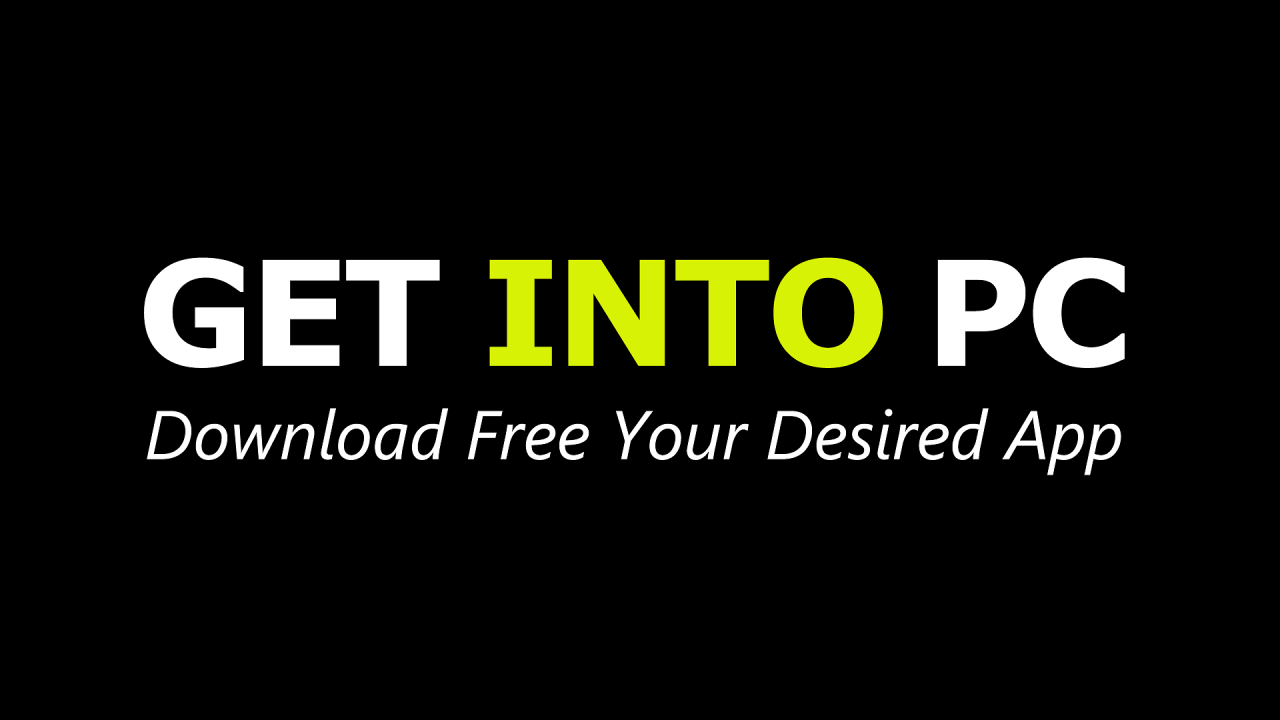
In conclusion, this guide has provided a thorough overview of Adobe Photoshop on a PC, covering everything from setup to advanced techniques. We hope you’ve gained valuable insights into the powerful capabilities of this software and feel confident in tackling your image editing projects. Remember to practice the techniques and explore the resources provided for a more immersive learning experience.





