This guide dives deep into the world of Photoshop on a PC, providing a comprehensive overview from installation to advanced techniques. We’ll cover everything from basic image editing to complex photo manipulation, exploring different versions and highlighting essential tools and techniques. Mastering Photoshop can unlock exciting possibilities for personal projects and professional endeavors.
This comprehensive guide walks you through the process of setting up Photoshop on your PC, from downloading and installation to activating the software. It also addresses potential issues and offers troubleshooting solutions. We cover the core functionalities, the essential tools, and practical applications of Photoshop for image editing.
Introduction to Photoshop on PC
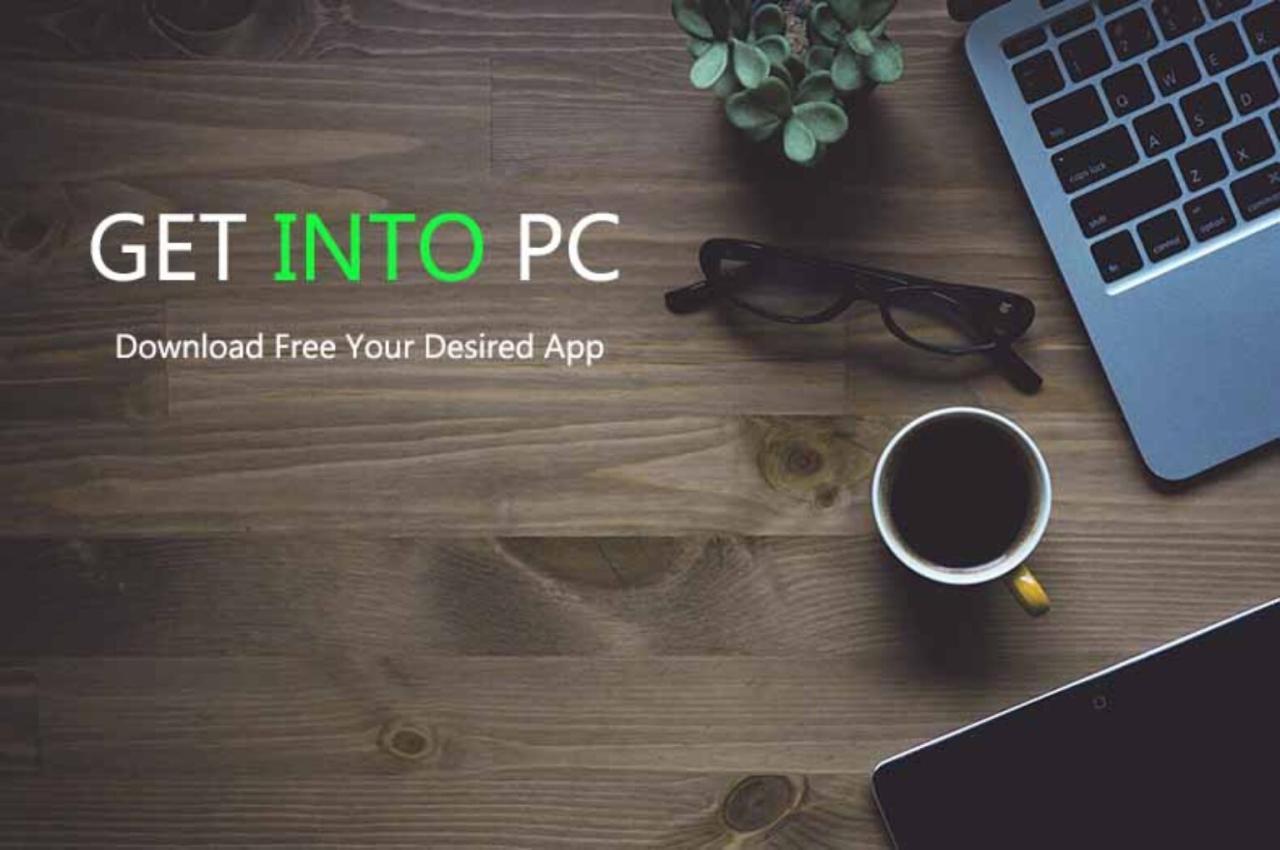
Adobe Photoshop is a powerful image editing software widely used by professionals and enthusiasts alike. It offers a comprehensive suite of tools for manipulating, enhancing, and creating digital images. From basic adjustments to complex retouching and compositing, Photoshop provides the necessary capabilities to transform visual content.
Photoshop’s core functionalities extend across diverse applications, including photo retouching, graphic design, web design, and digital art. Its versatility makes it a valuable asset for personal projects, commercial endeavors, and creative pursuits. Its widespread use underscores its significance in the digital realm.
Photoshop Versions for PCs
Different versions of Photoshop cater to varying needs and skill levels. The availability of these versions ensures accessibility for users with different budgets and technical expertise. Each version typically offers a range of features and tools tailored to specific tasks.
- Photoshop CC (Creative Cloud): This subscription-based version is the most current and feature-rich option. It’s constantly updated with new features and tools, ensuring compatibility with modern software and workflows. It benefits from continuous improvement and innovation, keeping pace with the latest trends in image editing.
- Photoshop Elements: This is a more affordable alternative, ideal for users needing basic image editing capabilities. It provides a user-friendly interface and essential tools for tasks like photo enhancement, organization, and basic retouching. It is geared towards ease of use and simplified functionalities.
- Older Photoshop Versions: Previous versions of Photoshop may still be available, offering specific features or compatibility with older systems. However, they might lack the latest updates and may not be compatible with newer operating systems.
Comparison of Photoshop Versions
A comparative analysis of various Photoshop versions allows for informed decisions based on specific needs. This table highlights key differences between Photoshop CC and Photoshop Elements.
| Feature | Photoshop CC | Photoshop Elements |
|---|---|---|
| Pricing | Subscription-based | One-time purchase |
| Features | Extensive, including advanced editing tools, 3D design, and vector graphics. | Basic photo editing tools, organization, and limited retouching features. |
| Updates | Regular updates with new features and bug fixes | Limited updates, focused on bug fixes and minor enhancements |
| Support | Comprehensive support resources and online communities | Limited support resources, primarily through online forums |
| Target Users | Professionals, graphic designers, and advanced users | Home users, hobbyists, and those needing basic image editing |
Installing and Setting Up Photoshop on PC
Getting Photoshop up and running on your computer is a straightforward process. This section details the steps involved in downloading, installing, configuring, and activating the software, along with essential system requirements and potential troubleshooting for installation issues. Following these steps ensures a smooth transition into using Photoshop effectively.
Downloading and Installing Photoshop
The initial step is downloading the Photoshop installer file. This file can be obtained from the Adobe website, typically through a paid subscription or a one-time purchase. The download process will vary slightly depending on your internet connection speed and the size of the installation file. Once the download is complete, locate the installer file and double-click it to initiate the installation. Follow the on-screen instructions, which typically involve accepting the license agreement and selecting the installation location.
System Requirements
Optimal performance for Photoshop hinges on meeting the minimum system requirements. These specifications dictate the necessary hardware to run the software smoothly without performance bottlenecks. Failing to meet these requirements can lead to sluggish operation, freezing, or crashes.
- Processor: A modern processor, such as an Intel Core i5 or AMD Ryzen 5, is generally recommended for smooth performance.
- RAM: A minimum of 8GB of RAM is necessary, although 16GB or more is ideal for complex tasks and multiple layers. Higher RAM allows for more memory-intensive operations without performance degradation.
- Hard Drive Space: Sufficient hard drive space is crucial. Photoshop requires a substantial amount of space for storing project files, temporary files, and other resources. Adequate space prevents installation issues or performance slowdowns.
- Graphics Card: A dedicated graphics card with sufficient memory is essential, especially for tasks involving image editing and high-resolution images. A more powerful graphics card allows for smoother handling of intricate designs and higher resolution.
- Operating System: Compatibility with the current version of the operating system is a primary consideration. The specific operating system requirements are Artikeld on the Adobe website.
Activating Photoshop
After installation, activating Photoshop is critical for legitimate use and access to all features. Activating the software typically involves entering your Adobe ID and password or using an activation code, as provided by the purchase method.
Potential Installation Errors and Troubleshooting
Issues during installation can arise due to various factors. This table Artikels common errors and potential solutions.
| Error | Troubleshooting Steps |
|---|---|
| Installation Failure | Verify sufficient hard drive space. Check for conflicting software or corrupted files. Reinstall the software with administrator privileges. |
| Activation Issues | Ensure a stable internet connection. Verify your Adobe ID and password. Check for any software conflicts. Contact Adobe support for assistance. |
| Software Conflicts | Uninstall any conflicting software that might interfere with Photoshop’s operation. Check for updates for existing programs. |
| System Requirements Not Met | Upgrade your hardware to meet the minimum system requirements. Adjust your workflow to reduce memory usage. |
Basic Tools and Techniques
Mastering the fundamental tools and techniques in Photoshop is crucial for effective image manipulation. This section will guide you through the essential tools and methods for achieving various editing tasks. From selecting areas to adjusting colors, understanding these tools empowers you to transform images with precision and creativity.
Selection Tools
Selection tools in Photoshop allow you to isolate specific portions of an image for editing. Precise selection is vital for tasks like cropping, resizing, and applying effects to specific elements without affecting the rest of the image. Different selection tools cater to various needs, enabling accurate isolation of complex shapes or smooth gradients.
- The Marquee tools (Rectangular, Elliptical, Single Row, Single Column) are used for creating rectangular, elliptical, row-wise, and column-wise selections. These tools are useful for selecting areas with simple shapes.
- The Lasso tools (Lasso, Polygonal Lasso, Magnetic Lasso) enable freehand selections of irregular shapes. The Magnetic Lasso tool intelligently follows edges, making it ideal for complex Artikels.
- The Magic Wand tool quickly selects areas with similar colors. This tool is helpful for selecting large, uniform areas, such as backgrounds or objects of a single color.
- The Quick Selection tool combines the speed of the Magic Wand with the precision of the Lasso tools. It intelligently selects areas with similar colors and textures, adapting to the image’s intricacies.
Layers
Layers are fundamental to Photoshop’s non-destructive editing approach. They enable you to work on different parts of an image independently, making adjustments and edits without altering the original image data.
- Each layer acts as a separate image within the main document. Changes made to one layer do not affect other layers. This allows for experimentation and the ability to easily revert to previous states.
- Layers allow for stacking images or elements on top of one another. This feature is vital for creating composite images, applying filters, and manipulating different parts of the image independently. For example, a graphic designer can place different layers of text or images on top of each other to create a complex layout or design.
- Layers enable editing and adjusting the opacity and blending modes of each image or element. This control over the visibility and interaction between layers is crucial for refining the overall look and feel of the final image.
Brushes
Brushes in Photoshop allow for painting, drawing, and applying effects to an image. The variety of brush shapes and sizes, combined with blending options, gives immense flexibility in creating artistic effects and textures.
- Different brush settings, such as hardness, opacity, and flow, control the appearance and impact of the brush strokes. Adjusting these settings is crucial for achieving the desired visual effect.
- Using different brush types, including custom brushes, allows for creating various textures, strokes, and effects, such as realistic textures or abstract patterns.
Basic Image Editing Techniques
These techniques form the foundation for manipulating images.
- Cropping: Cropping removes unwanted portions of an image, focusing attention on the desired subject matter.
- Resizing: Resizing alters the dimensions of an image, suitable for different display resolutions or formats.
- Color Adjustments: Tools like Levels and Curves allow for precise control over color balance, contrast, and saturation, improving the image’s overall appearance. This involves adjusting the brightness and darkness, contrast, and color balance of an image to enhance its visual appeal.
Key Photoshop Tools and Their Functions
| Tool | Function |
|---|---|
| Marquee Tools | Select rectangular, elliptical, row, or column areas |
| Lasso Tools | Select freehand or polygon-shaped areas |
| Magic Wand | Select areas with similar colors |
| Quick Selection | Intelligently select areas based on color and texture |
| Layers | Organize and edit image elements non-destructively |
| Brushes | Apply paint effects, textures, and drawings |
Common Beginner Mistakes and Solutions
Common beginner mistakes include imprecise selections, misusing layers, and improper color adjustments. Understanding the purpose of each tool and practice are crucial for effective image manipulation.
Advanced Techniques and Features
Photoshop’s advanced tools and features unlock a world of creative possibilities beyond basic image editing. These techniques empower users to manipulate images with precision, create complex designs, and achieve sophisticated effects. Mastering these tools elevates your image editing skills to a professional level.
Learning advanced techniques goes beyond simply knowing the tools; it involves understanding their application in context, and recognizing the most effective workflows to achieve desired results. This section explores the use of advanced tools like filters, masks, and 3D tools, and emphasizes the critical role of layer masks and adjustment layers in creating compelling and professional-looking images. The process of crafting complex designs and photo manipulations is also examined in detail.
Layer Masks and Adjustment Layers
Layer masks and adjustment layers are fundamental to non-destructive editing in Photoshop. Layer masks allow precise control over the visibility of layers, enabling selective edits without affecting the original image data. Adjustment layers, on the other hand, apply effects to a layer without permanently altering the underlying pixels. This allows for flexibility and easy adjustments to the final image.
Layer masks act as a stencil, revealing or hiding portions of a layer based on the mask’s opacity. Using a black brush, you can hide parts of the layer, while a white brush reveals them. Grayscale tones allow for a smooth transition between visible and hidden areas. Adjustment layers, such as curves, levels, and color balance, can be applied to a layer without permanently altering the original layer. These can be easily adjusted later, offering a high degree of flexibility.
Using Filters and Masks
Filters in Photoshop offer a wide array of effects, from artistic transformations to special effects. The “Filter Gallery” provides a comprehensive library of options, allowing for quick experimentation and the creation of unique visual styles. Masks, in conjunction with filters, enable selective application of effects, such as applying a filter only to certain areas of an image.
Understanding the interplay between filters and masks is crucial for precise and creative control. For example, applying a “Blur” filter to a specific area of an image, masked by a layer mask, can create a bokeh effect.
3D Tools and Features
Photoshop’s 3D tools provide the capability to create and manipulate 3D objects within the image editing environment. These tools allow users to design 3D models, apply textures, and integrate them with existing 2D images. Creating a 3D model of a product, for example, allows for realistic visualizations of the product’s appearance and potential marketing material.
Creating Complex Designs and Compositions
Crafting complex designs and compositions often involves a multi-step process. Carefully planning the layout and composition is critical to achieving a cohesive and visually appealing result. Careful selection of elements, including images, text, and shapes, and their arrangement using layers and masks, contributes significantly to the visual impact.
This process often involves multiple layers, each containing different elements of the design. The use of adjustment layers, masks, and filters allows for adjustments and refinements without affecting the integrity of the underlying elements. The ability to combine and modify these layers in a non-destructive manner is critical to creating complex compositions.
Photo Manipulation Effect: Creating a Vintage Photo
Creating a vintage photo effect involves manipulating the image to mimic the characteristics of an older photograph. This includes adjusting the colors, applying grain effects, and using filters to simulate the aesthetic of vintage images.
- Open the image in Photoshop.
- Duplicate the background layer.
- Apply an adjustment layer (e.g., Gradient Map) to create a warm tone. Adjust the opacity and blending mode for the desired effect.
- Apply a “Filter” > “Pixelate” > “Color Halftone” filter with settings that simulate the grainy appearance of older photographs.
- Create a layer mask to the “Color Halftone” layer, and paint with black to remove the effect from areas where you want to preserve details.
- Adjust levels and curves to fine-tune the contrast and tonal range.
- Save the image as a new file with the desired format.
Image Editing Workflow

A structured image editing workflow in Photoshop streamlines the process, minimizing errors and maximizing efficiency. This approach is crucial for both personal projects and professional work, ensuring consistent quality and reducing the time spent on each task. Following a workflow ensures that all stages of editing are completed methodically, leading to better results.
A well-defined workflow in Photoshop facilitates a smoother transition from initial image import to final output. This involves understanding the specific needs of each project and adapting the workflow to those requirements. Different types of image editing tasks may necessitate unique adjustments to the standard workflow, so flexibility and adaptability are key elements.
Typical Image Editing Process Flowchart
This flowchart depicts a generalized image editing process. It’s important to remember that this is a template, and specific steps may need to be added or adjusted based on the nature of the project.
The flowchart, though simplified, illustrates a logical sequence. Starting with file import, the workflow proceeds through basic corrections, advanced enhancements, and finally to output. Each step may have multiple sub-steps, allowing for customization.
Image Editing Workflows for Different Tasks
Different image editing tasks demand tailored workflows. A portrait retouching project will have a different workflow compared to a landscape enhancement. Understanding these variations is essential for optimal results.
- Portrait Retouching: This workflow emphasizes skin smoothing, blemish removal, and enhancement of facial features. Careful consideration is given to maintaining natural skin tones and avoiding overly artificial enhancements.
- Landscape Enhancement: This workflow often involves adjustments to lighting, color balance, and contrast to improve the overall mood and impact of the scene. Specific tools are utilized to enhance the depth and clarity of the image.
- Product Photography Editing: This workflow focuses on product presentation. Key steps include background removal, color correction, and precise adjustments to ensure the product stands out and is presented professionally.
Saving and Exporting Images
Proper saving and exporting is vital for preserving image quality and ensuring compatibility with different platforms and applications. Understanding various file formats is crucial for effective image management.
- JPEG (Joint Photographic Experts Group): A widely used format, ideal for web images and photographs. Offers a good balance between file size and image quality, but compression can lead to some loss of detail.
- PNG (Portable Network Graphics): Preferred for images with transparency or complex graphics. Preserves detail effectively, but can result in larger file sizes compared to JPEG.
- TIFF (Tagged Image File Format): A high-quality format, suitable for professional printing and editing. Maintains all image data, ensuring the best possible quality, but often results in larger file sizes.
- PSD (Photoshop Document): Preserves all layers and adjustments made within Photoshop, allowing for further editing. Crucial for projects requiring ongoing adjustments.
- Best Practices for Saving and Exporting
- JPEG Quality Settings: Adjusting the JPEG quality setting balances file size with image quality. Lower settings lead to smaller files but potentially lower quality.
- PNG Compression Levels: Choosing the appropriate compression level for PNG images is crucial. Higher levels can result in smaller files but potential loss of detail.
- Image Resolution: Ensure appropriate resolution for the intended use. Higher resolutions are ideal for print media.
Resources and Support
Staying proficient in Photoshop requires ongoing learning and access to helpful resources. This section provides valuable tools and platforms for expanding your Photoshop knowledge and skills. Finding relevant tutorials, forums, and communities can significantly accelerate your learning journey.
Effective learning hinges on practical application and engagement with the software. Resources such as online tutorials and communities offer support and feedback, fostering a collaborative environment for continuous improvement.
Key Websites and Tutorials
Numerous websites offer extensive Photoshop tutorials and resources. These platforms provide structured learning paths, practical exercises, and detailed explanations for various techniques. Staying updated with new features and techniques is essential for maintaining a competitive edge in the industry.
- Adobe Photoshop website: The official Adobe website provides comprehensive documentation, tutorials, and learning resources. This is a crucial starting point for in-depth knowledge of Photoshop.
- YouTube channels dedicated to Photoshop: Numerous channels feature tutorials covering a wide range of Photoshop skills, from basic adjustments to advanced compositing techniques. These are particularly helpful for visual learners.
- Skillshare, Udemy, and similar platforms: These platforms offer structured courses and tutorials on Photoshop and other design software, including advanced topics and techniques. These platforms often feature professional instructors who provide practical guidance.
- CreativeLive and similar platforms: These online learning platforms provide access to workshops and classes led by industry experts. These platforms offer opportunities to learn from experienced professionals.
Photoshop Forums and Communities
Engaging with online communities can provide valuable support and insights. Active forums and groups can offer solutions to problems, share tips, and engage in constructive discussions.
- Adobe Photoshop forums: These forums offer a platform to connect with other Photoshop users, ask questions, and get feedback. These are valuable resources for seeking assistance and troubleshooting issues.
- Social media groups: Various social media groups are dedicated to Photoshop users. These groups offer quick solutions to specific problems and can help in finding inspiration.
- Online communities and forums: Numerous online communities and forums dedicated to design and photography often have active Photoshop users. These platforms can be invaluable resources for finding solutions to particular design challenges.
Importance of Learning Through Tutorials and Practice
Learning Photoshop through tutorials and practice is crucial for mastering the software. Active engagement with tutorials ensures that the learned concepts are solidified through hands-on practice.
“Consistent practice, combined with the guidance of tutorials, is a key element for mastering Photoshop.”
Learning by watching tutorials and then immediately applying the learned techniques in practice is essential for achieving proficiency. This reinforces concepts and builds a strong understanding of Photoshop’s functionalities.
Online Photoshop Courses
Online courses offer structured learning environments and guidance from experienced instructors. These courses provide a comprehensive understanding of Photoshop and its various applications.
| Course Platform | Course Focus | Target Audience |
|---|---|---|
| Skillshare | A range of Photoshop courses from basic to advanced, covering various aspects like photo editing, graphic design, and compositing. | Beginners to advanced users. |
| Udemy | Similar to Skillshare, offering a wide variety of Photoshop courses, catering to diverse skill levels and interests. | Beginners to advanced users. |
| LinkedIn Learning | Comprehensive courses taught by industry experts, providing insights into Photoshop’s professional applications. | Professionals looking to enhance their Photoshop skills. |
| Lynda.com (now LinkedIn Learning) | A vast collection of Photoshop tutorials, covering various aspects of image editing and design. | Beginners and advanced users. |
Specific Tasks and Use Cases
Photoshop is a versatile tool with applications extending far beyond basic image editing. Its extensive range of features allows users to tackle a wide array of creative and professional tasks. From enhancing photographs to designing intricate graphics for websites and branding materials, Photoshop provides the power and precision needed for a variety of projects.
Photo Retouching and Enhancement
Photoshop excels at transforming raw images into polished masterpieces. Its tools allow for precise adjustments to color, tone, and composition. Users can remove blemishes, enhance skin texture, and adjust lighting to create a desired aesthetic. This is crucial in professional photography, advertising, and personal image editing. Specific tools like the Healing Brush and Spot Healing Brush effectively remove imperfections, while the adjustment layers allow for non-destructive editing, enabling experimentation without permanently altering the original image.
Graphic Design and Branding
Photoshop is a cornerstone of graphic design. It allows for the creation of logos, brochures, and other branding materials. The ability to manipulate images, combine them with text, and apply various effects gives designers a comprehensive toolkit. Creating consistent branding requires meticulous attention to detail, and Photoshop’s precision tools make it ideal for maintaining brand identity across all media. Layer-based design facilitates modifications and revisions, crucial for iterative design processes. Templates can be created and modified to streamline design workflows.
Web Design and Website Graphics
Photoshop is a powerful tool for creating high-quality graphics for websites. It can generate stunning images, icons, and other elements for web pages. Users can design and optimize images for various web browsers and devices, ensuring compatibility and optimal display across different platforms. Vector graphics can be created for scalability without loss of quality, essential for responsive web design. A well-designed website interface hinges on high-quality graphics, and Photoshop offers the tools to craft engaging and visually appealing content. The ability to export images in different formats (JPEG, PNG, GIF) caters to various web requirements.
Creating Illustrations and Artwork
Photoshop is capable of creating a wide range of illustrations and artwork, from simple sketches to complex digital paintings. The software’s brush tools and other painting tools allow for a high degree of artistic expression and detailed control. Illustrations can be used in various applications, including books, magazines, and advertising materials. The ability to layer different elements, including vector shapes, allows for sophisticated illustration techniques. Photoshop provides a comprehensive set of tools for digital painting, such as blending modes, brushes, and filters, enabling a high level of customization for illustrations and artworks.
Alternatives and Comparisons
Choosing the right image editing software depends on individual needs and budget. While Photoshop remains a powerful industry standard, several other options cater to different skill levels and requirements. This section explores alternatives to Photoshop, highlighting their strengths and weaknesses.
A key consideration when evaluating alternatives is the level of functionality and features. While Photoshop offers a comprehensive suite, simpler software may suffice for basic tasks. The depth of features also impacts pricing, with more extensive suites often carrying higher costs.
Comparison of Key Features
Different image editing software provides varying degrees of functionality and tools. The choice of software will depend on the specific needs and skill level of the user.
- Photoshop, known for its comprehensive suite of tools, offers advanced features for professional-level image manipulation. Its layers, masking, and selection tools are industry-standard and provide precise control over image editing. It’s a popular choice for graphic designers, photographers, and other professionals who require high-level precision.
- GIMP (GNU Image Manipulation Program) is a free and open-source alternative to Photoshop. It boasts a wide array of tools and features, though it might not be as user-friendly for absolute beginners. It’s a solid option for users who are seeking a robust editing experience without the cost of a commercial program. GIMP often mirrors many of Photoshop’s tools but with a slightly different interface.
- Paint.NET is another free alternative, designed for users with simpler editing needs. It is straightforward to learn and is a great starting point for beginners. It excels at basic image retouching, but advanced features found in Photoshop or GIMP might not be readily available.
Comparative Analysis Table
The following table provides a concise overview comparing Photoshop, GIMP, and Paint.NET across several key aspects:
| Feature | Photoshop | GIMP | Paint.NET |
|---|---|---|---|
| Price | Paid | Free | Free |
| Ease of Use | Steep learning curve, but powerful | Steeper learning curve than Paint.NET, but robust | Easy to learn, intuitive interface |
| Advanced Features | Extensive selection, masking, and layer tools; advanced filters | Strong selection, masking, and layer tools; wide range of filters | Limited advanced features; good for basic adjustments |
| File Compatibility | Wide compatibility with various file formats | Wide compatibility with various file formats | Good compatibility with common file formats |
| Community Support | Large community, ample online resources | Strong community, extensive online resources | Smaller community compared to others, but resources available |
User Options
Users seeking alternatives to Photoshop can choose from various options, depending on their budget and skill level. Free alternatives like GIMP are ideal for budget-conscious users or those who prefer open-source software. For beginners, Paint.NET offers a user-friendly experience, focusing on essential image editing tasks. For professionals requiring the full range of advanced tools, Photoshop remains a robust choice.
Common Problems and Solutions
Troubleshooting Photoshop on a PC can often be a frustrating experience, but understanding common issues and their solutions can significantly improve your workflow. This section will cover frequent problems and guide you through the process of resolving them effectively. From compatibility issues to specific errors, you’ll find practical solutions to common problems.
Identifying Common Photoshop Issues
Users frequently encounter problems ranging from application crashes to compatibility conflicts with hardware or software. These issues can stem from various factors, including outdated drivers, insufficient system resources, or conflicting applications. A systematic approach to troubleshooting can often pinpoint the root cause of the problem.
Troubleshooting Application Crashes
Application crashes are a common occurrence in software. Often, these crashes are due to insufficient system resources or corrupted files. Restarting the application or the computer, verifying system resources, and checking for corrupted files can often resolve this issue.
- Restart Photoshop: A simple restart of the application can resolve minor glitches or temporary errors. If the issue persists, move to the next steps.
- Check System Resources: Ensure your computer has sufficient RAM and processing power. Photoshop requires substantial resources, and insufficient resources can lead to crashes. Monitor CPU and RAM usage while Photoshop is running to assess the resource demands.
- Verify File Integrity: Corrupted project files can lead to unexpected behavior and crashes. Try opening a different file to see if the problem persists. If the issue is reproducible, check the file integrity by attempting to open a sample file or file that has worked correctly before.
Resolving Compatibility Issues
Compatibility issues between Photoshop and other software or hardware can cause unpredictable behavior. Verify that the necessary drivers are up-to-date and that other applications are not conflicting with Photoshop.
- Update Drivers: Outdated graphics drivers can lead to compatibility problems with Photoshop. Check for and install the latest drivers for your graphics card from the manufacturer’s website.
- Close Conflicting Applications: Ensure that no other resource-intensive applications are running simultaneously with Photoshop. Close any unnecessary programs to free up system resources.
- Check for Software Conflicts: Conflicts with other installed software can lead to compatibility problems. Consider temporarily disabling or uninstalling other applications to see if this resolves the issue.
Troubleshooting Specific Errors
Specific errors within Photoshop can provide clues to the underlying cause of the problem. Consult Photoshop’s error messages and online resources for possible solutions.
- Consult Error Messages: Photoshop error messages often contain crucial information about the nature of the problem. Pay close attention to error codes and descriptions. These messages often provide clues to potential solutions.
- Use Online Resources: Search online forums or communities dedicated to Photoshop for solutions to specific error codes or problems. User-generated solutions and workarounds can often be invaluable.
- Check Photoshop Help Documentation: The official Photoshop help documentation often provides detailed explanations of specific errors and their resolutions. Consult this resource for guidance.
Common Photoshop Errors and Fixes
| Error Message | Possible Cause | Solution |
|—|—|—|
| “Out of Memory” | Insufficient RAM | Increase RAM, close unnecessary applications, or use Photoshop’s memory management tools. |
| “File Not Found” | Incorrect file path | Double-check the file path in Photoshop, ensure the file exists, or use the file browser. |
| “Plugin Error” | Corrupted or incompatible plugin | Uninstall or reinstall the plugin, update the plugin, or check compatibility with Photoshop version. |
| “Graphics Driver Error” | Outdated or incompatible graphics driver | Update the graphics driver to the latest version from the manufacturer’s website. |
Final Conclusion
In conclusion, this guide has equipped you with the knowledge and resources to confidently navigate the world of Photoshop on your PC. From fundamental tools to advanced techniques, and from installation to troubleshooting, this guide provides a solid foundation for mastering image editing. Whether you’re a beginner or looking to enhance your skills, this guide empowers you to unleash your creativity and achieve impressive results.





