Adobe Photoshop Lightroom CC is a powerful tool for photographers and image editors, offering a comprehensive suite of functionalities for image manipulation, organization, and integration with other Adobe applications. This guide delves into the core features, practical techniques, and advanced strategies for leveraging Lightroom CC’s capabilities to their fullest potential.
From basic adjustments like exposure and contrast to advanced techniques like masking and HDR merging, this resource provides a structured approach to mastering Lightroom CC. It covers everything from organizing your photo library efficiently to troubleshooting common issues and optimizing performance. The detailed breakdown of each module and tool, accompanied by illustrative examples and comparisons, will equip you with the knowledge to navigate the software with confidence.
Introduction to Adobe Photoshop Lightroom CC
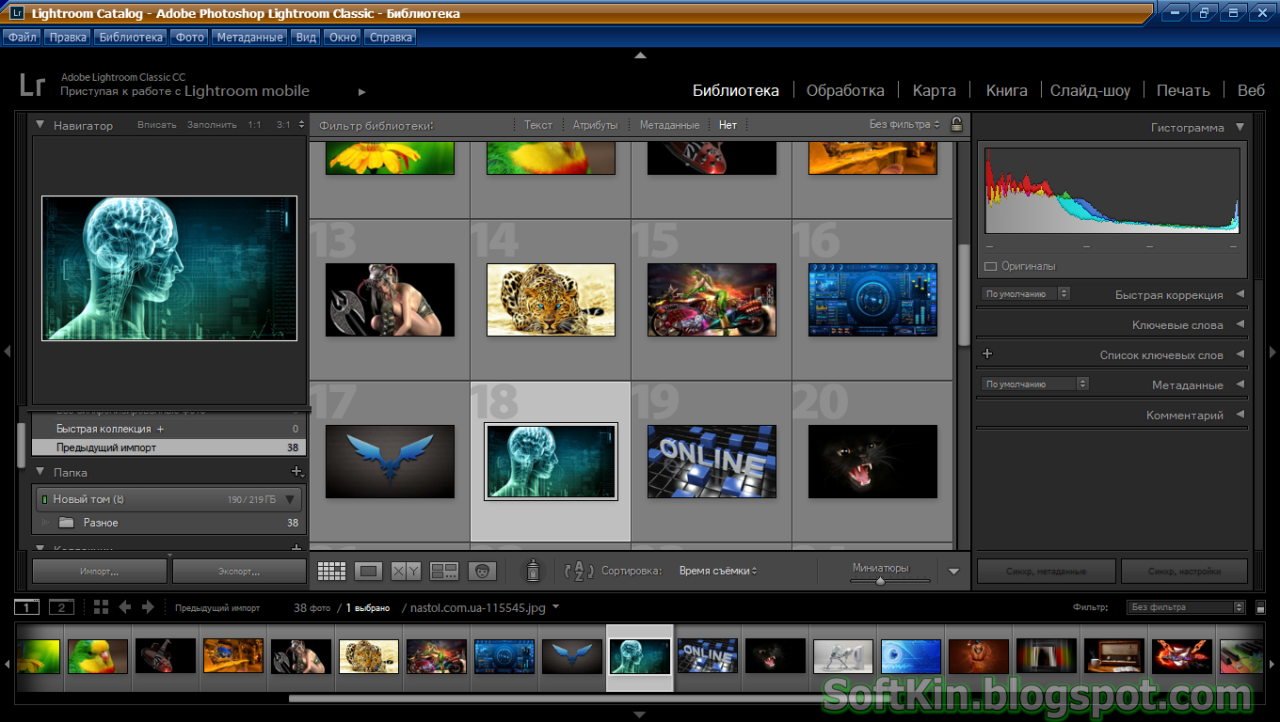
Adobe Photoshop Lightroom CC is a powerful photo management and editing application specifically designed for photographers and image editors. It excels at organizing, processing, and enhancing digital images, offering a user-friendly interface for both beginners and seasoned professionals. Its core strength lies in its efficiency for handling large image libraries and performing high-quality edits.
Lightroom CC’s intuitive workflow prioritizes non-destructive editing, meaning adjustments are applied as layers, allowing for easy reversal or modification without affecting the original image data. This feature is crucial for photographers needing to revisit and refine their work. This also allows for flexibility and experimentation in post-processing.
Core Functionalities
Lightroom CC’s core functionalities revolve around image organization, adjustments, and exporting. The application handles the entire workflow from importing raw files to preparing images for print or web. Its modular design allows users to focus on specific tasks, optimizing efficiency.
Key Differences from Photoshop
Photoshop is a comprehensive image editing software, while Lightroom CC focuses on image organization and non-destructive editing. Lightroom excels at managing large photo libraries, performing batch edits, and preparing images for various outputs. Photoshop, on the other hand, provides advanced tools for detailed image manipulation and complex edits, often requiring a deeper understanding of its features. Crucially, Lightroom’s workflow is streamlined for photo editing and management, whereas Photoshop is more comprehensive, encompassing a broader range of tasks.
User Interface Overview
Lightroom CC features a well-organized interface with a familiar layout. The Develop module, for example, offers a panel-based system, allowing for quick access to adjustments. The Library module allows for efficient image browsing and tagging, facilitating finding specific images. Navigation between modules is intuitive, enabling users to seamlessly transition between tasks.
Common Use Cases
Lightroom CC is commonly used by photographers for tasks such as organizing and cataloging their photos. It’s also instrumental for adjusting exposure, white balance, and color profiles, as well as applying various filters and effects. Its ability to batch edit large quantities of images makes it a favorite for photojournalists and event photographers. Image editors may use Lightroom CC for preparing images for websites, social media, or print. Its ability to prepare images for various output formats makes it indispensable for professionals needing consistent output.
Modules and Tools
| Module | Description | Key Features | Typical User |
|---|---|---|---|
| Import/Export | Handles the initial import of images from various sources (camera cards, hard drives, etc.) and their export in different formats (JPEG, TIFF, etc.). | Batch import, file management, metadata tagging, exporting options for different media. | Photographers, editors, and anyone needing to bring images into Lightroom or get them ready for other applications. |
| Develop | Provides tools for non-destructive image adjustments, such as exposure, contrast, color, and tone. | Adjustments panel, presets, basic and advanced controls, adjustments history. | Photographers and image editors needing to refine images. |
| Library | Manages and organizes images using metadata, s, and collections. | Image browsing, tagging, sorting, metadata editing, collection creation. | Photographers, editors, and anyone who needs to locate and manage their image files. |
| Prepares images for printing. | Output options, printing presets, image resizing and cropping. | Photographers who need to produce prints. | |
| Web | Optimizes images for web use. | Image resizing, file compression, resizing options. | Photographers or editors who need to share images online. |
Image Editing with Lightroom CC
Lightroom CC provides a user-friendly interface for basic and advanced image adjustments. This section will delve into fundamental image adjustments, exploring the various tools, presets, and techniques available for enhancing your photos. Mastering these tools will empower you to refine your images effectively, bringing out the best in your photography.
Image editing in Lightroom CC is a powerful process, allowing photographers to meticulously craft their visuals. By understanding the nuances of the adjustment tools and their respective applications, you can significantly elevate the quality and impact of your images.
Basic Image Adjustments
Lightroom CC offers a suite of adjustment tools to refine your images. Exposure, contrast, highlights, and shadows are fundamental controls that significantly impact the overall tone and mood of a photograph. These controls allow for precise manipulation of the light and shadow areas of the image.
Comparison of Adjustment Tools
Lightroom CC offers different tools for adjusting various aspects of an image. Each tool targets specific areas, enabling targeted adjustments. The Exposure tool adjusts the overall brightness, while Contrast enhances the difference between light and dark areas. Highlights adjust the brightest parts of the image, and Shadows modify the darkest areas. Each tool operates independently, enabling precise control over the tonal range of the image.
Presets and Their Application
Presets are pre-configured settings that apply a collection of adjustments in a single step. They streamline the editing process, enabling quick application of specific looks or styles. Presets are readily available in Lightroom, and photographers can also create their own custom presets to achieve desired effects consistently. Their versatility allows for rapid aesthetic transformations, significantly saving time in the editing workflow.
Image Enhancement Techniques
Several techniques can further enhance images in Lightroom CC. Dust and spot removal tools help eliminate imperfections in the image. Noise reduction techniques are crucial for minimizing graininess, especially in low-light conditions. By applying these tools, you can achieve clean and refined images, ensuring professional-grade output.
Techniques for Enhancing Images
- Dust and Spot Removal: This technique helps remove imperfections, like dust spots or scratches, that can detract from the image’s quality. This is particularly useful when dealing with older photos or images taken in less-than-ideal conditions. It’s important to be careful when applying this tool, as overzealous use can create unnatural-looking results.
- Noise Reduction: Reducing noise is vital for images captured in low-light environments. Noise reduction algorithms are used to diminish graininess, ensuring a cleaner, more professional-looking output. The effectiveness of noise reduction often depends on the type of camera used and the specific image characteristics.
Table Comparing Image Editing Techniques
| Technique | Description | Steps | Impact |
|---|---|---|---|
| Color Grading | Adjusting the color tones and hues to create a specific mood or style. | Select the color grading tools, adjust sliders for specific colors, and preview the changes in real-time. | Creates a distinct aesthetic for the image, impacting the overall mood and visual appeal. |
| Exposure Adjustment | Adjusting the overall brightness of the image. | Use the Exposure slider to increase or decrease the overall brightness. | Alters the overall brightness and contrast of the image. |
| Contrast Adjustment | Adjusting the difference between light and dark areas in the image. | Use the Contrast slider to increase or decrease the difference between light and dark areas. | Changes the dynamic range and visual appeal of the image. |
| Highlights Adjustment | Adjusting the brightness of the brightest parts of the image. | Use the Highlights slider to adjust the brightness of the brightest areas. | Prevents blown-out highlights and controls the brightness of the brightest areas. |
| Shadows Adjustment | Adjusting the brightness of the darkest parts of the image. | Use the Shadows slider to adjust the brightness of the darkest areas. | Prevents dark areas from being too dark and controls the detail in shadowed areas. |
Organizing and Managing Photos
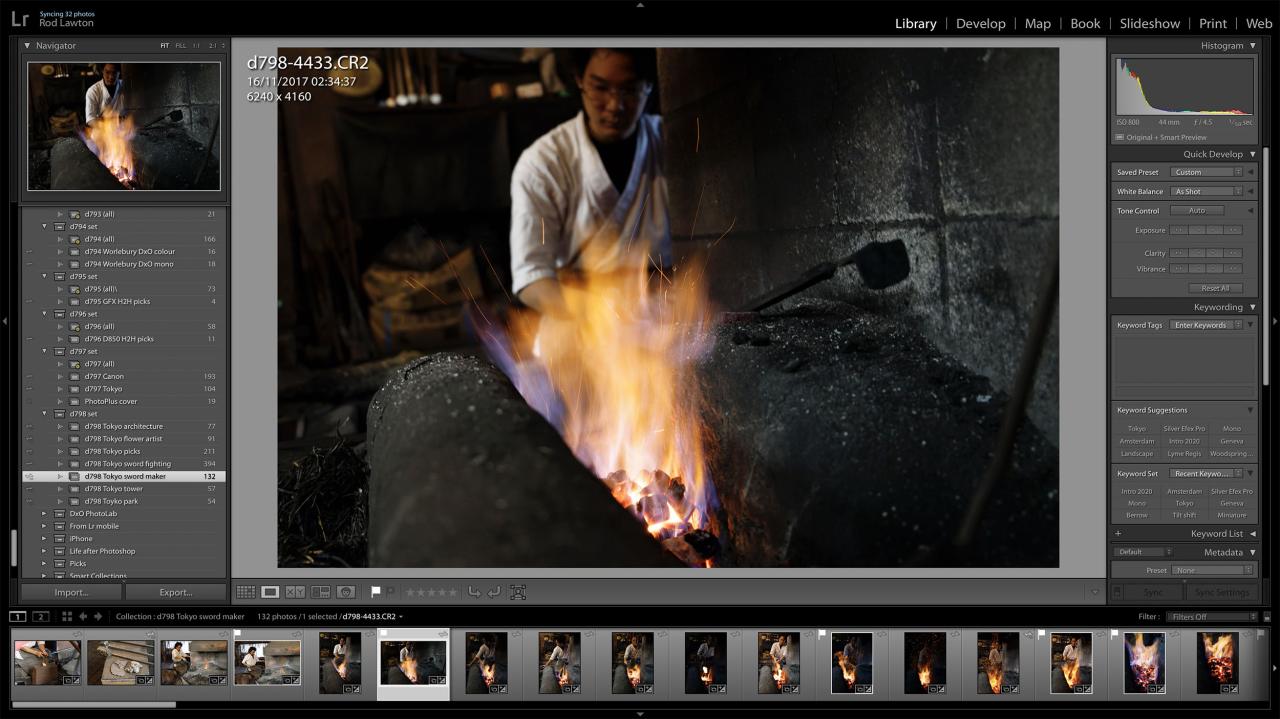
Lightroom CC excels at managing large photo libraries. Effective organization is crucial for efficient workflow and retrieval. Catalogs, collections, and metadata are the cornerstones of this system. Proper utilization of these features significantly improves your photo management experience.
Organizing photos in Lightroom CC streamlines the process of finding specific images quickly and easily. By categorizing and tagging your photos, you create a searchable database that makes your entire library accessible and manageable.
Catalogs
Lightroom CC utilizes catalogs to store and organize your entire photo library. A catalog acts as a central repository for all your images, metadata, and adjustments. This central location enables efficient management and retrieval of photos. It’s crucial to understand that each catalog is linked to a specific folder or group of folders. This association helps in maintaining the connection between your physical files and their digital representations within the catalog.
Collections
Collections are containers within a catalog that allow you to group photos based on various criteria, like events, projects, or themes. Collections are distinct from catalogs in that they are collections *within* the catalog, not independent entities. They are a flexible tool for organizing photos based on specific purposes or criteria, making it easier to find images relevant to a particular task or theme.
Metadata
Metadata provides crucial information about your photos, including date, location, camera settings, and s. Leveraging metadata is key to efficient searching and filtering. Importantly, metadata is directly linked to your image files. Adjusting metadata within Lightroom CC automatically updates the corresponding information in your image files.
Cataloging and Tagging Best Practices
For effective photo cataloging, use descriptive and relevant s. Avoid generic terms and instead focus on precise details. When tagging photos, consider the context and subject matter. This ensures efficient retrieval when searching for specific images. Consistent tagging across your entire library is paramount for accurate and efficient searches.
Sorting and Filtering Photos
Lightroom CC provides various sorting options to organize your photos. You can sort by date, name, rating, and other criteria. Filtering is another crucial tool, allowing you to isolate specific images based on criteria such as date range, s, or ratings. This feature helps you quickly isolate images meeting specific criteria, such as images from a particular trip or those that require further editing.
Photo Organization Process Flowchart
+-----------------+ | Import Photos | +-----------------+ | | | ↓ | +-----------------+ | Create Catalog | +-----------------+ | | | ↓ | +-----------------+ | Add Metadata | +-----------------+ | | | ↓ | +-----------------+ | Create Collections| +-----------------+ | | | ↓ | +-----------------+ | Sort & Filter | +-----------------+
This flowchart Artikels the essential steps in organizing your photo library within Lightroom CC. Each step is crucial for creating a streamlined workflow.
Advanced Features and Techniques
Lightroom CC offers a wealth of advanced features beyond basic adjustments, enabling photographers to refine their images with precision and creativity. Mastering these techniques empowers you to achieve professional-quality results, pushing the boundaries of image enhancement. From sophisticated masking to nuanced color grading, these advanced tools allow for a deeper level of control over your photographs.
Masking and Selections
Masking and selections are powerful tools in Lightroom CC for precise adjustments. They allow you to isolate specific areas of an image for targeted edits, without affecting other parts. This precision is crucial for maintaining the integrity of your image while achieving desired effects. Masking allows for more subtle adjustments, while selections offer a more direct and clear-cut isolation of image regions.
Masking Brush
The masking brush in Lightroom CC is a versatile tool for applying adjustments selectively. It functions like a paintbrush, enabling you to target specific areas within the image. By using varying brush sizes and opacity settings, you can precisely control the application of adjustments. This precision is essential for achieving natural-looking results, as it allows for detailed and controlled modifications to different parts of the image. For example, you can use a soft brush to adjust the highlights of a subject without affecting the background, or a hard brush for a more defined and impactful adjustment.
RAW Image Adjustments
RAW image files offer the most flexibility for adjustments, as they contain more data than JPEG files. This data allows for greater latitude in image adjustments. RAW adjustments provide a range of controls for recovering detail, enhancing contrast, and correcting exposure. This flexibility is invaluable in post-processing, allowing photographers to recover details that may have been lost during the initial capture. For example, a photographer shooting a landscape in low-light conditions might use RAW adjustments to recover the details in the shadows.
Advanced Adjustments: Split Toning and Color Adjustments
Split toning and color adjustments are advanced techniques that allow for a sophisticated manipulation of color in images. Split toning applies different tones to the highlights and shadows, while color adjustments offer a broader range of color manipulation options. These techniques are valuable for creating a specific mood or aesthetic in your images. For example, a photographer might use split toning to create a dramatic and moody atmosphere in a portrait, or use color adjustments to create a specific color palette for a promotional image.
HDR and Panorama Merging
Lightroom CC facilitates HDR (High Dynamic Range) and panorama merging, allowing you to combine multiple images into a single, more comprehensive image. HDR merging is particularly helpful in scenes with high contrast, allowing for a wider range of detail. Panorama merging creates a seamless wide-angle view from multiple images. These techniques are valuable for landscape photography and other genres where a wider dynamic range or a broader perspective is desired. For example, merging multiple exposures can recover details in both the highlights and shadows of a landscape, while panorama merging can create a stunning image of a vast cityscape.
HDR Workflow
A workflow for creating HDR images in Lightroom involves capturing multiple bracketed exposures, typically ranging from several stops under to several stops over the base exposure. Then, import all images into Lightroom and use the HDR merge tool to combine the images into a single HDR image. Finally, you can fine-tune the HDR image with additional adjustments in Lightroom to achieve your desired outcome. This workflow allows photographers to capture the full range of detail in scenes with high contrast. For instance, a photographer might capture a scene with a bright sky and a dark foreground, and use HDR to create an image that accurately reflects both.
Lens Profiles
Lens profiles in Lightroom CC are data files that contain information about specific lenses. This information helps to correct lens distortions such as vignetting and chromatic aberration. These profiles are invaluable for achieving consistent results with a particular lens, as they account for the unique characteristics of each lens. By applying lens profiles, you can minimize or eliminate undesirable distortions, which can significantly improve the overall quality of your images. For example, a photographer using a wide-angle lens might notice barrel distortion, and using the appropriate lens profile will correct it.
Integration with Other Adobe Applications
Lightroom CC excels as a powerful image editing and organization tool, but its true potential shines when integrated with other Adobe applications, particularly Photoshop. This seamless integration streamlines workflows, allowing photographers to take advantage of the unique strengths of each program. This section details the collaborative workflow between Lightroom and Photoshop, emphasizing the benefits of using them together, and exploring how Lightroom CC integrates with other Adobe applications.
Workflow Between Lightroom and Photoshop
Lightroom excels at initial image processing, adjustments, and organization. Photoshop, on the other hand, offers advanced retouching, compositing, and more detailed editing options. The workflow often involves initial editing and adjustments in Lightroom, followed by exporting specific images to Photoshop for more intricate modifications. This approach allows photographers to maintain a clear separation between the general image adjustments and the specialized refinements. Importantly, the transfer of data is often non-destructive, retaining the original image’s integrity.
Advantages of Using Lightroom and Photoshop Together
Combining Lightroom and Photoshop offers significant advantages. Lightroom’s batch processing capabilities are ideal for initial adjustments across a large number of images, saving considerable time. The streamlined workflow also allows photographers to effectively manage and refine a large volume of images without losing the ability for advanced editing. Photoshop’s capabilities for more advanced retouching and compositing are seamlessly integrated into the workflow. This combined approach leverages the best features of both programs.
Exporting Images from Lightroom CC
Lightroom CC offers versatile export options, crucial for delivering images in different formats and resolutions for various purposes. Different export formats are vital for varied needs, such as web use, print publications, or specific software requirements. These options allow photographers to optimize their images for their intended use.
- JPEG: A widely used format, JPEGs are highly compatible with most applications and platforms. They are a great choice for web use due to their relatively small file sizes. However, JPEGs are lossy, meaning some image quality is sacrificed during compression.
- TIFF: TIFF files maintain the original image quality, ideal for high-resolution print or further editing in Photoshop. However, TIFF files tend to be significantly larger in file size than JPEGs.
- PNG: PNGs are lossless, retaining the original quality, often favored for graphics and web use where transparency is a requirement. PNG files can also be significantly larger than JPEGs, especially for high-resolution images.
- PSD: PSD files are Photoshop’s native format, allowing you to preserve layers and adjustments for future editing in Photoshop. This is a crucial choice when intending to further refine the image in Photoshop.
Integration with Other Adobe Applications
Lightroom CC integrates seamlessly with other Adobe Creative Cloud applications. This interoperability extends beyond Photoshop, facilitating a cohesive workflow for the entire creative process.
- Bridge: Bridge allows you to view and manage files across the Adobe Creative Cloud suite. This enables photographers to easily navigate and select images for further editing or processing in other applications like Photoshop or Illustrator.
- Illustrator: For graphic designers, the ability to integrate images from Lightroom into Illustrator is important for creating logos, graphics, and other designs that need high-quality imagery.
- InDesign: Integrating images from Lightroom into InDesign allows photographers to easily create publications, layouts, and documents, ensuring consistency in image quality and resolution.
Troubleshooting and Common Issues
Lightroom CC, while powerful, can occasionally present challenges. Understanding common errors and their solutions is crucial for a smooth workflow. This section details troubleshooting steps to address various issues, from import problems to performance bottlenecks, and how to recover from data loss.
Troubleshooting effectively involves a systematic approach. Identifying the specific problem is the first step, followed by implementing appropriate solutions. This section provides a comprehensive guide to resolving common Lightroom CC issues, enabling users to confidently navigate potential difficulties.
Common Import Errors
Import errors are frequent issues when transferring photos to Lightroom. These problems can arise from various factors, such as file format incompatibility, corrupted files, or insufficient storage space. A clear understanding of these potential causes can aid in efficient resolution.
- File Format Issues: Lightroom might not support the format of certain files. Ensure the photos are in a compatible format, such as JPEG, TIFF, or RAW. Converting incompatible formats to a supported format using external tools may resolve the issue.
- Corrupted Files: Corrupted images or files can disrupt the import process. Examine the photos for any visual anomalies. If necessary, use file repair tools to attempt recovery.
- Insufficient Storage Space: Insufficient space on the target drive can prevent the import. Ensure there’s adequate storage space available on the computer to hold the imported images.
Crashing Issues
Lightroom CC crashes can occur due to various reasons, including faulty plugins, overloaded system resources, or incompatibility issues. Identifying the cause is often the key to prevention.
- Plugin Conflicts: Incompatible or faulty plugins can cause Lightroom to crash. Temporarily disable any recently installed plugins to determine if they are the source of the problem.
- System Resource Overload: A slow computer or insufficient RAM can lead to crashes. Closing unnecessary applications and upgrading RAM may improve performance.
- Incompatibility Issues: Outdated drivers or software versions might clash with Lightroom. Update all drivers and software to the latest versions.
Lost or Corrupted Photos Recovery
Losing or having corrupted photos is a significant concern. There are methods to potentially recover such data, but immediate action is crucial. Prompt action can significantly increase the likelihood of successful recovery.
- Backup Strategy: Regular backups are essential for data protection. Establish a reliable backup system to safeguard photos from loss or corruption.
- Data Recovery Software: Use professional data recovery software to attempt recovery of lost or corrupted photos. Select software specifically designed for photo recovery.
- Photo Editing Software: Examine photo editing software for recovery tools. Many programs offer recovery options for specific file types.
Lightroom CC Performance Optimization
Optimizing Lightroom CC performance ensures smooth operation. Understanding the factors influencing performance allows for targeted adjustments.
- Hard Drive Optimization: A slow hard drive can significantly impact Lightroom’s performance. Consider upgrading to a solid-state drive (SSD) or optimizing the hard drive’s performance for improved responsiveness.
- Memory Management: Sufficient RAM is crucial. Close unnecessary applications and monitor RAM usage to ensure optimal performance.
- Import Strategies: Import large quantities of images in batches rather than individually to reduce processing load.
Lightroom Slowdown Reasons
Lightroom’s slowdown can stem from various factors, such as large catalogs, outdated hardware, or excessive plugin usage.
- Large Catalog Size: Catalogs containing a massive number of images or high-resolution photos may lead to slower performance.
- Outdated Hardware: Older computers or laptops with limited processing power might struggle with demanding tasks in Lightroom.
- Excessive Plugin Use: Employing numerous plugins or using demanding plugins concurrently can increase the workload and slow Lightroom.
Restoring Corrupted Catalogs
Corrupted Lightroom catalogs can be a major setback. Understanding how to restore them can prevent data loss.
- Backup Catalogs: Maintaining backup catalogs is vital. Restoring from a backup catalog is often the simplest method for recovering data.
- Catalog Repair Tools: Lightroom may have built-in tools for repairing corrupted catalogs. Explore the application’s repair options to address the problem.
- External Recovery Tools: Use specialized recovery tools for damaged or inaccessible catalogs. These tools can often salvage the data in a corrupted catalog.
Final Review
In conclusion, Adobe Photoshop Lightroom CC empowers users to transform raw images into compelling visuals. By understanding its diverse modules, mastering image editing techniques, efficiently organizing photos, and harnessing advanced features, users can significantly enhance their workflow and achieve professional-quality results. The seamless integration with other Adobe applications further strengthens its position as a pivotal tool for image professionals.





