Getting started with Photoshop on a PC can seem daunting, but this guide breaks down the process into manageable steps. From installing the software to mastering advanced techniques, we’ll equip you with the knowledge and tools to confidently navigate the world of digital image editing.
This comprehensive resource covers everything from basic editing techniques like cropping and resizing to advanced techniques such as layer masking and creating special effects. We’ll also explore the different Photoshop versions available, their system requirements, and the various image formats you can work with. Troubleshooting common issues is also included to help you avoid pitfalls.
Introduction to Photoshop on PC
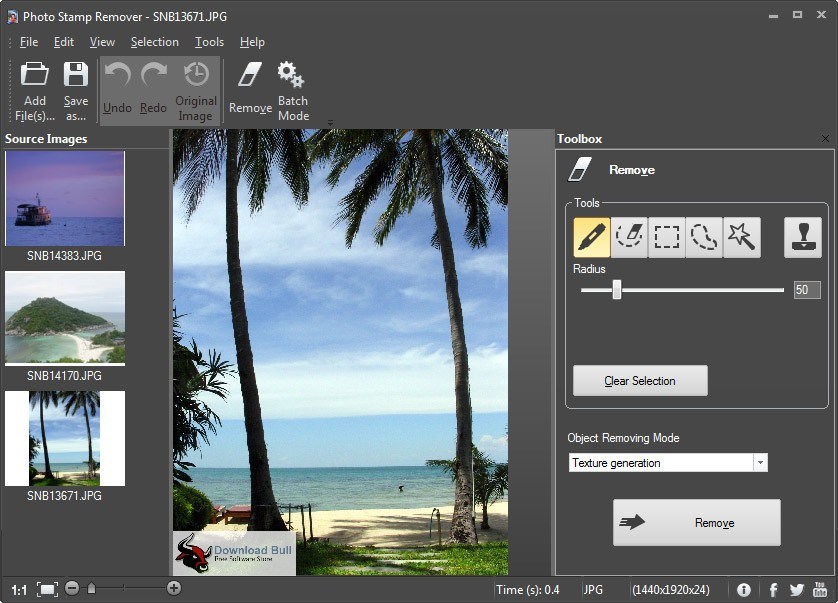
Adobe Photoshop is a powerful image editing and graphic design software widely used by professionals and hobbyists alike. Its versatile tools allow users to manipulate images, create graphics, and enhance visual content. This software offers a vast array of features for image retouching, compositing, and more, making it a cornerstone of digital artistry.
Photoshop Versions Available for PCs
Photoshop comes in various versions, each tailored to different needs and skill levels. The primary versions available for PCs are Adobe Photoshop CC and Adobe Photoshop Elements. These versions differ significantly in their feature sets, pricing, and target audience.
Key Differences Between Photoshop Versions
The table below compares Adobe Photoshop CC and Adobe Photoshop Elements, highlighting their key distinctions.
| Feature | Photoshop CC | Photoshop Elements |
|---|---|---|
| Price | Subscription-based, typically ranging from $20.99/month | One-time purchase, typically ranging from $99.99-$149.99 |
| Features | Extensive array of professional-grade tools for advanced image editing, graphic design, and 3D work. Includes features like advanced layer styles, masking techniques, and advanced selections. | Simplified tools for basic photo editing, enhancing images, and creating basic designs. Features include tools for removing red-eye, enhancing color, and basic retouching. |
| System Requirements | Requires a relatively high-end PC with specific RAM, processor, and storage space requirements to run efficiently. Examples include a high-resolution display and dedicated graphics card for optimal performance. | Requires a mid-range PC, with generally lower RAM and processing power requirements compared to Photoshop CC. A high-resolution display is not as crucial, but a sufficient graphics card is needed for smooth operation. |
System Requirements for Running Photoshop
The specific system requirements for running Photoshop depend on the chosen version and desired performance. Photoshop CC, being a more powerful and feature-rich program, demands higher processing power and memory. For example, a user requiring the ability to work with very high-resolution images or complex 3D models would need a more powerful PC than someone just using the software for basic photo editing. A PC with a powerful processor, sufficient RAM, and a dedicated graphics card can support smooth operation of Photoshop, even with demanding projects. The exact specifications are detailed on Adobe’s website.
Installation and Setup
Installing and configuring Photoshop for optimal performance is crucial for a smooth workflow. Proper installation ensures compatibility with your system, while appropriate setup maximizes processing speed and efficiency. This section details the steps for both installation and configuration.
Setting up Photoshop involves more than just the initial installation. It requires understanding the necessary system requirements, selecting the appropriate installation method, and customizing settings for optimal performance. This includes configuring preferences, managing plugins, and optimizing display settings to prevent bottlenecks and enhance overall user experience.
Installation Methods
Different methods are available for installing Photoshop. The most common include downloading the software directly from Adobe’s website or installing from a physical disc.
- Downloading from Adobe’s Website: This method typically involves downloading a large installation file, which is then executed on your computer. Follow the on-screen prompts, accepting license agreements, and selecting the desired installation location. This is the most common method, often preferred for its convenience and the potential for updates.
- Installation from Disc: Installing from a physical disc involves inserting the disc into your computer’s optical drive. Follow the instructions provided with the disc, often including an automated setup process.
Installation Steps
The installation process typically follows a structured sequence. Here’s a table outlining the typical steps.
| Step | Description |
|---|---|
| 1 | Download the installation file from Adobe’s website or insert the installation disc. |
| 2 | Run the installer and follow the on-screen instructions. This includes agreeing to the license agreement and selecting the desired installation location. |
| 3 | Complete the installation process by clicking the finish button. This may involve restarting your computer to complete the installation. |
Configuring Photoshop for Optimal Performance
Once installed, configuring Photoshop for optimal performance can significantly enhance your workflow.
- Adjusting Preferences: Photoshop allows customization of various preferences, such as workspace layout, keyboard shortcuts, and file handling. Experiment with different settings to find the configuration that best suits your workflow. This may involve setting up custom keyboard shortcuts or adjusting file handling options to enhance speed.
- Managing Plugins: Photoshop supports a variety of plugins that can extend its functionality. Ensure plugins are compatible with your version of Photoshop and are properly installed. Incompatible plugins may cause issues or instability.
- Optimizing Display Settings: Adjusting display settings can significantly impact performance, especially for users with high-resolution monitors or complex projects. Consider adjusting display resolution, color depth, and other settings to balance visual quality with performance.
Basic Editing Techniques
Photoshop offers a wide array of tools for enhancing and manipulating images. Mastering these fundamental techniques allows you to significantly improve the visual appeal and impact of your photographs and graphics. From subtle adjustments to drastic transformations, Photoshop empowers you to refine your digital creations.
Fundamental Image Editing Techniques
Photoshop’s power lies in its comprehensive suite of tools for image manipulation. Crucial techniques include cropping, resizing, and color correction, enabling significant improvements to image quality and presentation.
Cropping
Cropping is a fundamental technique for refining image composition. It involves removing unwanted portions of an image, focusing attention on the desired elements. This process can dramatically improve the visual impact by eliminating distractions and emphasizing key subjects. The Crop tool, typically located in the Tools panel, allows for precise and flexible cropping. Adjustments to the crop boundaries are made by dragging the handles on the selection. Cropping can also be guided by using aspect ratios, commonly used for social media or print design.
Resizing
Image resizing is crucial for adapting images to different display resolutions or formats. Photoshop provides precise control over resizing, enabling adjustments to dimensions and maintaining aspect ratios. The Image Size command allows adjustments to the image’s pixel dimensions, while the Resample Image option controls the quality of the resizing process. This ensures that the resized image maintains its visual clarity and detail. Proper resizing is vital for compatibility with various platforms and displays.
Color Correction
Color correction is a key aspect of image editing. It involves adjusting the tonal values, hues, and saturation of an image to achieve the desired visual effect. Tools such as the Levels, Curves, and Color Balance commands provide precise control over color adjustments. Understanding color theory and the principles of color grading are helpful for creating visually appealing images. Color correction can significantly improve the overall appearance of an image, enhancing realism or creating a specific mood.
Basic Editing Tools and Their Functions
A range of tools are essential for basic image editing. Knowing their functions and utilizing them effectively is critical for achieving desired results.
- Crop Tool: Used for cropping portions of an image, enhancing composition and removing unwanted elements. It’s particularly useful for focusing attention on the subject.
- Move Tool: Enables the movement and repositioning of layers and selections within an image. It’s fundamental for arranging elements within the image.
- Marquee Tools: Used for selecting areas of an image for various editing operations. Different marquee tools (rectangular, elliptical, single row, single column) are suited for different selection types.
- Healing Brush Tool: Removes imperfections and blemishes in images, restoring clarity and smoothness.
- Spot Healing Brush Tool: A specialized tool for correcting small blemishes or imperfections, ideal for quick touch-ups.
- Clone Stamp Tool: Duplicates portions of an image to fill in missing areas or correct imperfections, achieving seamless results.
Image Formats Supported by Photoshop
Photoshop supports various image formats, each with its own characteristics and uses. Understanding these differences is essential for effective image management and workflow. Different formats offer varying degrees of compression, affecting image quality and file size.
- JPEG (JPG): A widely used format known for its excellent compression, resulting in smaller file sizes. However, this compression can lead to some loss of image quality, particularly with repeated edits.
- PNG: A lossless format, maintaining image quality even after multiple edits. It’s often preferred for graphics and images that require high fidelity.
- TIFF: A versatile format, often used for professional-grade images and those requiring high resolution and quality. TIFF files typically maintain the highest level of image detail.
Editing Tools and Their Functions
This table Artikels some fundamental Photoshop editing tools and their functions:
| Tool | Function |
|---|---|
| Crop Tool | Crops unwanted portions of an image. |
| Move Tool | Moves layers and selections within the image. |
| Healing Brush Tool | Removes imperfections and blemishes from images. |
| Spot Healing Brush Tool | Corrects small blemishes or imperfections. |
| Clone Stamp Tool | Duplicates portions of an image to fill in areas or correct imperfections. |
| Color Balance Tool | Adjusts the balance of colors in an image. |
Advanced Editing Techniques
Mastering advanced Photoshop techniques unlocks a world of creative possibilities, transforming ordinary images into stunning works of art. These techniques, built upon foundational knowledge, enable sophisticated image manipulation, enhancing realism, adding special effects, and creating truly unique composites.
Advanced techniques go beyond basic adjustments, allowing for precise control over individual elements within an image. Layer masking, for example, enables non-destructive editing, allowing for modifications without affecting the original image data. Retouching tools refine skin tones, remove blemishes, and enhance facial features, producing photorealistic results. Furthermore, specialized effects can add artistic flair, transform the mood of an image, or even create surreal landscapes. Understanding these methods will equip you with the skills to take your Photoshop projects to the next level.
Layer Masking
Layer masking is a powerful technique for selectively applying edits to specific areas of an image without affecting the rest. This non-destructive approach is crucial for precise control, allowing for subtle modifications or dramatic transformations. It essentially creates a mask that defines which parts of a layer are visible or hidden.
- Using a mask allows you to refine edits made on one layer to another, preserving the integrity of the original image.
- Layer masks are created by selecting a layer and using the mask layer icon to create an associated mask. This mask acts as a stencil, determining which portions of the underlying layer are visible.
- Different brush tools and blending modes can be used to apply the mask and further refine its effect.
- A common application is masking a layer of adjustment (e.g., a gradient map or selective color) to a specific region.
Retouching
Retouching in Photoshop involves enhancing or correcting images to improve their appearance or realism. This includes adjusting skin tones, removing blemishes, smoothing textures, and enhancing facial features. Sophisticated retouching tools are available to achieve highly realistic results.
- Retouching tools, such as the Spot Healing Brush and the Healing Brush, are essential for correcting imperfections and blemishes.
- The Clone Stamp tool allows you to copy and paste parts of an image to cover imperfections.
- Using the Patch tool, you can replace damaged areas with a seamless portion of the image.
- Adjustments to skin tones can be made using the Levels or Curves adjustments.
Special Effects
Photoshop provides a wide range of tools and filters to create diverse special effects. From artistic filters to 3D effects, the possibilities are extensive. These techniques can transform an image into a painting, add a surreal quality, or create stylized effects.
- Filter galleries offer pre-made effects for various styles, from oil painting to watercolor.
- Customizing effects through blending modes and adjustments enhances their impact.
- 3D effects can be achieved through tools that allow you to create and manipulate 3D objects within the image.
- Creative combinations of filters and adjustments are key to achieving unique and compelling special effects.
Creating a Composite Image
Creating a composite image in Photoshop involves combining multiple images or elements to produce a single, cohesive image. This technique requires careful selection, alignment, and blending to ensure seamless integration. The end result can be a compelling narrative or a visually striking image.
- Image selection tools like the Lasso, Magic Wand, and Pen tools are crucial for isolating and extracting elements from different images.
- Careful positioning and alignment of elements are essential for a professional look.
- Blending modes allow you to seamlessly merge elements and avoid harsh transitions.
- Layer masks can refine the composite by selectively revealing or hiding portions of the elements.
“A well-executed composite image seamlessly blends multiple elements into a single, captivating image, creating a narrative or conveying a powerful visual message.”
Working with Layers
Layers in Photoshop are fundamental to image manipulation. They act as individual, editable elements within a single image, allowing for non-destructive editing. This separation allows for easy adjustments, modifications, and combinations of different elements without affecting others. This is crucial for complex composite images and for maintaining the original image integrity.
Understanding the Layer Concept
Layers are essentially transparent sheets stacked on top of each other. Each layer can contain different elements, like a background, a foreground object, text, or a special effect. This arrangement provides a flexible way to work with an image, allowing you to edit one layer without altering the others. This separation is key to efficient and precise editing.
Creating and Editing Layers
Creating new layers is straightforward. Photoshop offers various methods, including using the “Layer” menu or keyboard shortcuts. Editing layers is just as simple. You can modify the content of a layer, change its blending mode, or apply various effects without affecting other layers.
Manipulating Layers
Positioning, resizing, and altering the order of layers are vital in creating composite images. Moving layers within the layer stack changes the image’s visual hierarchy. Resizing or transforming elements on a layer affects only that layer, leaving the rest of the image intact. These actions are essential for arranging and adjusting elements within a composite.
Layer Styles and Their Applications
Layer styles add visual enhancements to layers. Styles like drop shadows, bevels, glows, and gradients can create depth, highlights, or other artistic effects. Applying these styles alters the appearance of a layer without affecting its underlying content. This technique is crucial for giving images a polished look.
Using Layers in Composite Image Creation
Creating a composite image involves combining multiple elements into a single image. Working with layers is essential for this process.
- Step 1: Preparation – Begin by preparing individual elements, like the background, foreground objects, and text. Ensure each element is on a separate layer. This isolates each element, allowing for easy adjustments later.
- Step 2: Arrangement – Carefully arrange the layers in the order you want them to appear in the final image. Adjusting the opacity and blending modes of individual layers further refines the composition.
- Step 3: Refinement – After positioning layers, make necessary adjustments to the individual elements within each layer, like color correction, adjustments, or effects. This step often involves using the various tools and features available in Photoshop.
- Step 4: Finalization – Once the arrangement and adjustments are satisfactory, the final composite image is ready. This might involve further adjustments to layer blending modes, opacity, or layer styles to create the desired final look.
Image Formats and Exporting
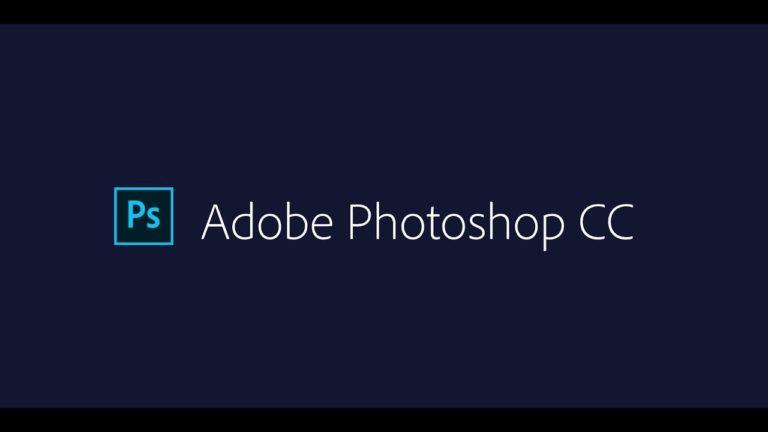
Understanding image formats is crucial for effectively managing and sharing your Photoshop creations. Different formats cater to various needs, from high-quality print work to web display. Choosing the right format ensures your image retains its intended quality and meets the specific requirements of its intended use.
Image formats in Photoshop offer a spectrum of trade-offs between file size, image quality, and compatibility. The best choice depends on the intended use. Exporting images in the correct format is vital for preserving the visual fidelity of your work and ensuring compatibility with diverse applications and platforms.
Supported Image Formats
Photoshop supports a wide range of image formats, each with unique characteristics. These formats encompass raster formats (like JPEG and PNG), vector formats (like SVG), and other specialized formats. Understanding the strengths and weaknesses of each is paramount to selecting the most appropriate format for your project.
Raster Image Formats
- JPEG (Joint Photographic Experts Group): JPEG is a popular format known for its relatively small file size. This makes it ideal for web use, but compression can lead to some loss of image quality. It’s best for photographs and images with a wide range of colors. The compression level can be adjusted during export, influencing the balance between file size and quality. For instance, a high compression setting results in a smaller file size but potentially visible artifacts or loss of detail.
- PNG (Portable Network Graphics): PNG is a lossless format, meaning no image quality is lost during compression. This makes it suitable for images with sharp lines, text, and logos. PNG supports transparency, which is a valuable feature for graphic design and web use. While PNG files are generally larger than JPEGs, they retain superior quality, making them excellent for graphics with intricate details.
- TIFF (Tagged Image File Format): TIFF is a versatile format supporting lossless compression. It’s commonly used for professional printing and high-resolution images due to its ability to store multiple images and layers within a single file. The high quality makes it useful for maintaining detailed imagery when image integrity is critical.
- GIF (Graphics Interchange Format): GIF is a format well-suited for animations and images with limited color palettes. While GIF’s compression can be beneficial for file size, it’s primarily useful for simple animations and graphics with a limited color range.
Vector Image Formats
- SVG (Scalable Vector Graphics): SVG is a vector-based format that can be scaled to any size without losing quality. This makes it ideal for illustrations, logos, and graphics intended for use across various platforms, from web pages to print materials. The format is based on mathematical equations, defining shapes rather than pixel data, which results in a file size that is often much smaller than equivalent raster images while retaining perfect quality at any scale.
Exporting Images
Exporting images in Photoshop involves several steps. Navigate to “File” > “Export” > “Save for Web (Legacy)” or “Save as”. Specify the desired format, file name, and output resolution. For web use, consider optimizing the image by adjusting the compression level and selecting the correct format (JPEG or PNG).
Optimizing Images for Web Use
Optimizing images for web use is crucial for fast loading times and a positive user experience. Factors to consider include:
- File Size: Smaller file sizes translate to faster loading times, enhancing user experience. Optimizing images for web use is critical for improving page load speed, which directly impacts user engagement and website performance.
- Resolution: Choose the appropriate resolution for the intended display size. Excessively high resolutions result in unnecessarily large file sizes. Using the right resolution for the intended display significantly reduces file size without compromising quality.
- Compression: Appropriate compression levels for JPEG and PNG are crucial. Excessive compression leads to a noticeable reduction in image quality. A well-balanced compression level strikes a balance between file size and image quality.
File Format Selection for Different Purposes
- Print: TIFF is preferred for print work due to its high quality and ability to retain details during scaling. TIFF’s lossless compression and ability to store multiple images make it a strong choice for print projects.
- Web: JPEG is often preferred for photographs due to its smaller file size. PNG is ideal for graphics and images with sharp lines or transparency. The choice between JPEG and PNG depends on the specific image content and the desired balance between quality and file size.
- Social Media: JPEG is the standard format for social media images, balancing file size and quality. The smaller file size allows for faster loading and optimal viewing on mobile devices.
Troubleshooting Common Issues
Navigating the intricacies of Photoshop can sometimes lead to unexpected challenges. This section addresses common problems users encounter while working with Photoshop on a PC, offering detailed solutions and preventative strategies. Understanding these issues and their remedies empowers you to troubleshoot effectively and maintain a smooth workflow.
Slow Performance
Photoshop, with its complex operations, can experience performance slowdowns. Several factors contribute to this, including insufficient system resources, conflicting applications, or large file sizes. Addressing these factors is key to optimizing your workflow.
- Verify System Requirements: Ensure your computer meets the minimum system requirements for Photoshop. Insufficient RAM or a slow processor can significantly impact performance. Consider upgrading your hardware if necessary. Refer to the Adobe Photoshop system requirements for precise specifications.
- Close Unnecessary Programs: Running numerous applications simultaneously can strain system resources. Closing programs not actively used can free up memory and improve Photoshop’s responsiveness. Monitor system resources using your operating system’s task manager.
- Adjust Photoshop Preferences: Photoshop offers various performance settings. Optimize memory usage, disk caching, and other parameters within Photoshop’s preferences to enhance performance. Explore these options under the “Performance” settings within Photoshop preferences.
- File Size Management: Large image files demand more processing power. Compressing images or using appropriate image formats (like JPEG) can significantly reduce file sizes and improve performance.
File Corruption
Accidental shutdowns, power outages, or corrupted files can lead to file corruption in Photoshop. Data loss can be avoided with appropriate backup strategies.
- Regular Backups: Regularly back up your work to an external hard drive or cloud storage. This safeguards against data loss due to file corruption or system failures.
- File Verification: Before opening a potentially corrupted file, check its integrity. Some operating systems provide tools to verify file integrity, while Photoshop may offer similar options. If the file is damaged, consider repair or recovery tools.
- Error Handling: Learn how to recognize and address error messages during file operations. Follow the error message’s instructions or seek support from Adobe if necessary.
Plugin Conflicts
Third-party plugins can sometimes clash with Photoshop, leading to errors or instability. Careful selection and management of plugins are crucial.
- Plugin Compatibility: Verify that plugins are compatible with your version of Photoshop. Incompatibility can result in errors or malfunctions. Check the plugin’s documentation for compatibility information.
- Plugin Management: Carefully manage plugins. Uninstall or disable conflicting plugins to resolve issues. Understand the implications of disabling or removing plugins before making changes.
Graphics Card Issues
Compatibility issues with the graphics card can lead to rendering problems, performance slowdowns, or unexpected behavior. Troubleshooting graphics card drivers is essential.
- Driver Updates: Ensure your graphics card drivers are up-to-date. Outdated or corrupted drivers can cause various issues. Check the manufacturer’s website for the latest drivers.
- Driver Rollback: If updating drivers doesn’t resolve the issue, consider reverting to a previous driver version. This can help isolate the source of the problem. Carefully follow the rollback instructions to avoid further complications.
Last Word
In conclusion, this guide has provided a complete overview of Photoshop for PC users, from initial setup to advanced editing and troubleshooting. We’ve covered the key features, installation, basic and advanced techniques, layer management, image formats, and problem-solving. With this knowledge, you’re well-equipped to take your digital image editing skills to the next level.





