Welcome to the world of PSD editors! From humble beginnings in image manipulation, these powerful tools have evolved into sophisticated platforms for crafting stunning visuals. This guide delves into the core functionalities, practical applications, and advanced techniques of PSD editors, equipping you with the knowledge to unlock their full potential.
PSD editors are essential for graphic designers, web designers, and anyone working with digital images. They provide a robust environment for creating and modifying high-resolution images, making them ideal for a wide range of projects, from logos and icons to complex website graphics and print materials. Understanding the capabilities of a PSD editor is key to mastering digital design.
Introduction to PSD Editors
Image editing software has undergone a significant evolution, transitioning from basic tools to powerful applications capable of intricate manipulations. Early image editing was largely confined to specialized hardware and limited software capabilities. The development of personal computers and graphical user interfaces (GUIs) democratized image editing, enabling a broader range of users to manipulate images. This evolution culminated in modern PSD editors, providing unparalleled control and precision.
PSD editors are specifically designed for professional-level image editing. These tools offer a comprehensive set of features that extend beyond basic adjustments. Their ability to handle complex layers, masks, and non-destructive editing differentiates them from simpler image editing applications.
Core Functionalities of a PSD Editor
PSD editors excel at handling layered images, a core feature absent or less developed in simpler image editors. This layered approach enables non-destructive editing, allowing users to modify specific elements of an image without affecting others. Furthermore, PSD editors typically include sophisticated tools for masking, blending, and adjusting colors and tones. These functionalities contribute to the precision and flexibility required for professional image manipulation. Advanced tools such as adjustment layers and smart objects also provide further flexibility and control.
Comparison of Image Editing Software
| Software Type | Description | PSD Compatibility |
|---|---|---|
| Raster Editors | Work with pixel-based images, ideal for photo editing. | High compatibility, often the native format. |
| Vector Editors | Work with scalable vector graphics, ideal for illustrations and logos. | Limited compatibility, usually requires conversion. |
| Hybrid Editors | Combine raster and vector capabilities, offering flexibility. | Variable compatibility, depending on the editor’s features. |
Different types of image editing software have varying capabilities and compatibilities. Raster editors, primarily focused on pixel manipulation, are highly compatible with PSD files, which are themselves raster-based. Vector editors, designed for scalable graphics, generally require conversion to be used with PSD files. Hybrid editors often offer flexibility but may not support all PSD features.
Common File Formats Used with PSD Editors
The choice of file format significantly impacts the preservation of image quality and compatibility. Understanding the advantages and disadvantages of different formats is crucial for image editing workflows.
- PSD (Photoshop Document): This is the native format for Adobe Photoshop, allowing for layered editing and preservation of all image data. Its main disadvantage is that it’s proprietary, limiting compatibility with other applications.
- JPEG (Joint Photographic Experts Group): A widely used format known for its compression capabilities. This can result in some image quality loss, making it unsuitable for detailed images or complex edits requiring high quality.
- PNG (Portable Network Graphics): A lossless format ideal for images with transparency and text. It’s often a good choice for web graphics and illustrations, but lacks the layered editing capabilities of PSD.
- TIFF (Tagged Image File Format): A lossless format that retains image quality well. It supports layers and metadata, making it useful for professional-level image editing and archival purposes. Its disadvantage lies in file size, which can be considerably larger than JPEG.
Understanding the various file formats and their unique characteristics is essential for effective image editing. Different formats serve distinct purposes, from web-optimized images to archival-quality files.
Key Features and Capabilities
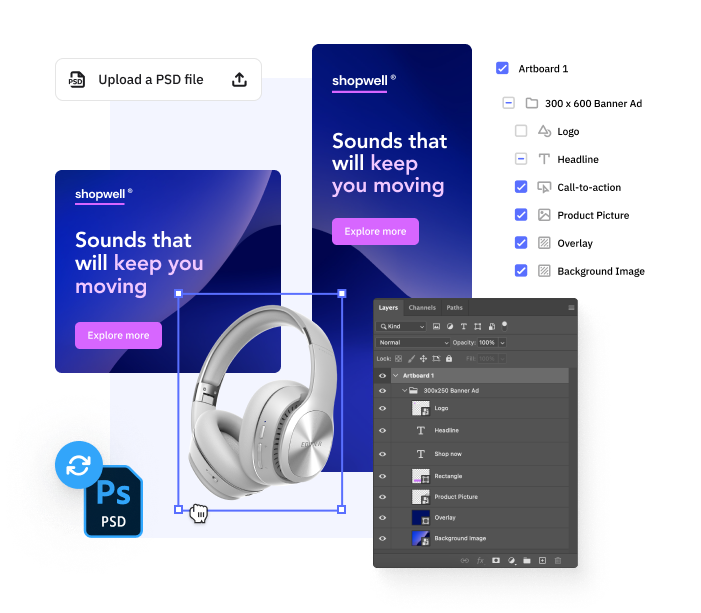
Professional-grade PSD editors empower graphic designers and image editors with a rich set of tools for manipulating images. Understanding these features and their capabilities is crucial for achieving desired outcomes. This section delves into the essential elements of a PSD editor, including layers, masks, and adjustment layers, as well as advanced techniques for image manipulation.
A fundamental principle of PSD editing is non-destructive editing. This approach allows for iterative adjustments without permanently altering the original image data. This is made possible by the robust layer system and editing tools. Understanding these tools is key to achieving a polished and professional final product.
Layers
Layers are the cornerstone of PSD editing, enabling independent manipulation of image elements. They are stacked like sheets of transparent film, allowing designers to modify, add, or remove components without affecting others. This facilitates an iterative and flexible approach to image design.
- Layer Management: PSD editors offer comprehensive layer management, including grouping, locking, and organizing layers into complex compositions. These features streamline the design workflow and enhance control over image elements.
- Layer Styles: Applying layer styles to individual layers allows for the addition of visual effects such as drop shadows, glows, and bevels without impacting other layers. This adds visual interest and depth to an image in a non-destructive manner.
Masks
Masks are powerful tools for selectively revealing or concealing portions of a layer. They operate on a grayscale scale, with white representing full visibility and black representing complete concealment. Various mask types, such as vector masks and layer masks, offer different levels of precision.
- Layer Masks: These masks are used for selectively revealing or hiding parts of a layer’s content. This is crucial for creating complex designs or refining details without altering the underlying data.
- Vector Masks: These masks enable the creation of precise selections based on vector shapes, making it possible to isolate objects or apply effects to specific areas of an image with pinpoint accuracy.
Adjustment Layers
Adjustment layers are a vital part of non-destructive editing, allowing for adjustments to the entire image or specific portions of it without permanently altering the underlying pixels.
- Non-destructive Adjustments: Using adjustment layers means that changes can be adjusted or reversed at any time without affecting the original image data. This iterative process is critical for achieving desired results.
- Targeted Adjustments: Adjustment layers allow for targeted adjustments to specific parts of an image. For example, a curve adjustment layer applied to a specific layer can selectively adjust the tone and color balance of that layer without altering others.
Advanced Techniques for Working with Layers, Masks, and Selections
Advanced techniques leverage the capabilities of layers, masks, and selections for complex image manipulations.
- Clipping Masks: Clipping masks constrain the visibility of a layer to the shape or content of another layer. This is helpful in creating intricate visual effects.
- Layer Compositing: Using different layer blending modes allows for a range of effects, from simple overlays to complex image combinations. This creates visual interest and depth.
- Selection Refinement: Advanced selection tools allow for intricate selections and refining those selections, ensuring that only the intended areas of an image are affected by subsequent edits.
Methods for Editing Images
PSD editors facilitate non-destructive image editing.
- Using Filters: PSD editors provide a range of filters for enhancing or modifying images, from basic sharpening to complex artistic effects. These filters can be applied non-destructively to layers, offering the ability to experiment and adjust without permanent changes.
- Transformations: Tools such as resizing, rotating, and skewing allow for precise manipulations of image elements without losing quality. These tools are essential for adjusting the composition of an image.
- Color Adjustments: PSD editors offer a wide range of color adjustments that can be applied to layers or selections. These adjustments can be fine-tuned and tweaked without affecting the original image data.
Comparison of Editing Tools
Different editing tools cater to various needs.
| Tool | Functionality |
|---|---|
| Brush Tool | Used for painting and adding details to images. |
| Eraser Tool | Used for removing parts of an image. |
| Gradient Tool | Used for creating smooth transitions between colors. |
Practical Applications
PSD editors are versatile tools with a wide range of applications across various design disciplines. Their ability to create and manipulate raster images makes them invaluable for graphic designers, web designers, and print designers alike. This section explores diverse applications and detailed processes for using PSD editors.
PSD editors offer a robust environment for creating high-quality visuals. They allow designers to meticulously control every element of a project, ensuring precise adjustments and maintaining optimal image quality.
Graphic Design Applications
PSD editors excel at crafting diverse graphic elements. A key strength lies in their ability to precisely position and manipulate objects, making them ideal for logos, icons, and banners. The detailed control afforded by these tools enables the creation of visually appealing and technically sound designs.
Logo Design
Creating logos with a PSD editor involves meticulous planning and execution. Begin by outlining the brand’s identity and target audience. Next, develop initial concepts, experimenting with different typography, colors, and imagery. The process of refining the chosen concept in the PSD editor involves adjusting shapes, colors, and textures until a polished, professional design emerges.
Icon Design
Icon design in a PSD editor demands a focus on clarity and simplicity. Start with a conceptual sketch, then translate the idea into a vector graphic within the PSD editor. This process ensures sharp lines and consistent sizing across different platforms. Careful attention to detail and color palette is crucial for effective icon communication.
Banner Design
PSD editors are perfect for creating eye-catching banners. Designers can integrate various elements, such as text, images, and shapes, to communicate a message or promote a product. Creating captivating banners involves considering factors such as the intended audience, message, and platform.
Web Design Applications
PSD editors are instrumental in web design. They provide a platform to meticulously design website layouts and graphics, ensuring a seamless transition from design to development. Detailed preparation of PSD files for web output is crucial for efficient implementation.
Preparing PSD Files for Web Output
Preparing PSD files for web use involves several steps. First, ensure the images are optimized for web display, reducing file size without compromising quality. Then, the file should be correctly layered and organized to facilitate smooth development. Lastly, ensure the resolution and dimensions are appropriate for different screen sizes.
Print Design Applications
PSD editors play a crucial role in print design. They are used for creating high-resolution artwork for print materials like brochures, posters, and advertisements. Careful attention to detail is essential for achieving a professional result.
Preparing PSD Files for Print Output
Preparing PSD files for print requires careful consideration of print specifications. Ensure the resolution is high enough for sharp print quality, and adjust color profiles for accurate reproduction. Consider the final size and dimensions, considering the specific print method and paper type.
File Export Options
The table below Artikels various PSD export options and their optimal use cases:
| File Format | Optimal Use Case |
|---|---|
| JPEG | Web images, general online use |
| PNG | Web graphics, images with transparency |
| TIFF | High-resolution print, preservation of image quality |
| Document layout, sharing with non-designers | |
| EPS | Vector graphics, scalable designs |
User Interface and Workflow
PSD editors provide a comprehensive environment for image manipulation and design. Understanding their user interfaces and efficient workflows is crucial for maximizing productivity. This section delves into the typical layout, common shortcuts, customization options, and navigation strategies.
The user interface of a typical PSD editor is designed with a layered approach, allowing users to work with multiple elements simultaneously. This modular structure promotes both precision and efficiency in image editing.
Typical User Interface
The standard PSD editor layout features several key components. A prominent menu bar, usually located at the top, provides access to essential commands such as file management, editing options, and filter applications. Toolbars, typically positioned on the left or right side, house a selection of tools for various image manipulation tasks. These include tools for selection, retouching, drawing, and color adjustment. Panels, such as the Layers panel, Properties panel, and Channels panel, are essential for managing and editing different aspects of the image. These panels offer detailed controls for adjusting layer properties, applying effects, and modifying color channels.
Common Shortcuts and Keyboard Usage
Efficient workflow in a PSD editor heavily relies on utilizing keyboard shortcuts. These shortcuts allow for faster navigation and execution of commands compared to using the mouse. For instance, Ctrl+Z (or Cmd+Z on macOS) is a universal shortcut for undoing actions. Numerous other shortcuts exist for specific tools and actions, like Ctrl+A (or Cmd+A) for selecting all, or Ctrl+S (or Cmd+S) for saving files. Memorizing and applying these shortcuts significantly boosts productivity.
Customization Options
PSD editors offer significant customization options to tailor the interface to individual preferences. Users can rearrange panels, change their size and position, and even hide panels that are not currently in use. This flexibility allows for a workspace optimized for specific tasks. Further customization often includes the ability to adjust the tool settings, allowing users to personalize the tool behavior to suit their workflow. Many editors allow for the creation of custom keyboard shortcuts for frequently used commands.
Navigation and Tool Usage
Navigating through the various tools and panels of a PSD editor is straightforward. Tools are typically accessed through toolbars, and each tool often has specific settings and options available in panels. For instance, to change the brush size in a drawing tool, you might adjust settings within the brush panel. Panels are usually arranged in a way that relevant tools and options are readily accessible. Users can customize the order and arrangement of these panels to enhance efficiency. Understanding the relationships between different tools and panels facilitates an intuitive and effective workflow.
Advanced Techniques and Strategies
Mastering advanced techniques unlocks the full potential of PSD editors, enabling intricate image retouching and manipulation. This section delves into sophisticated methods for enhancing images, manipulating elements, and effectively managing large projects.
Image manipulation extends beyond basic adjustments. Advanced techniques empower users to achieve highly detailed results, including seamless blending, intricate masking, and advanced layer styles. This section highlights these techniques and illustrates their application within a professional workflow.
Image Retouching and Manipulation
Advanced retouching techniques in PSD editors involve non-destructive editing, utilizing layers and masks to isolate and modify specific areas without affecting the original image data. Sophisticated tools like the Healing Brush and Spot Healing Brush, coupled with layer masks, enable precise blemish removal and skin smoothing. Furthermore, using adjustment layers allows for non-destructive color correction and tonal adjustments.
Smart Objects and Clipping Masks
Smart objects are integral to advanced PSD workflows. They maintain vector-based resolution while allowing for non-destructive editing of raster content. Employing smart objects, users can apply transformations and adjustments without affecting the original image resolution.
Clipping masks enable the precise control of layers. They restrict a layer’s visibility to the area of another layer. A common application is creating stylized text effects where the text follows a complex shape. Using clipping masks with smart objects further enhances non-destructive editing capabilities. For instance, a graphic designer might use a smart object containing a complex image, then use a clipping mask to constrain a text layer to the shape defined by the smart object. This approach ensures modifications to the smart object do not affect the text’s positioning or shape.
Advanced Filters and Effects
PSD editors offer a broad range of filters and effects. The advanced options extend beyond basic adjustments, providing users with tools to create unique visual styles and artistic effects. Filters can be combined and adjusted to create unique looks, often combined with layer styles and masks for more complex effects. The use of filters often requires understanding the filter’s parameters to achieve a desirable result. Experimentation and exploration are key. For example, a photographer might use a filter to create a vintage look for an image, layering a color effect on top of a high-pass filter to add subtle textures.
Managing Large and Complex PSD Files
Effective management of large PSD files is crucial for a smooth workflow. Large files can lead to performance issues, and improper organization can hinder the project’s progress. The efficient use of layers, layer groups, and smart objects can help manage complex files. Additionally, using a structured naming convention for layers and assets aids in organizing complex projects. Proper folder structure and utilizing external assets (images, fonts) in linked formats reduces file size and improves performance. For example, a graphic designer might organize a complex illustration by creating groups for different elements, like characters, backgrounds, and props. This structure enables easier editing and manipulation.
Compatibility and Integration
PSD editors, crucial tools for graphic designers and digital artists, benefit from a broad spectrum of compatibility, allowing seamless integration into diverse workflows. Their adaptability across various operating systems and software applications ensures versatility in design processes. This section delves into the specifics of PSD compatibility and integration, emphasizing the practical aspects of using these editors.
PSD editors, while primarily focused on image editing, often require interaction with other software. Their flexibility in importing and exporting files, coupled with a robust plugin ecosystem, makes them a cornerstone of modern design pipelines. This section explores the various facets of PSD editor compatibility, from operating system support to seamless data exchange with other applications.
Operating System Compatibility
PSD editors are generally designed for cross-platform use. Modern versions of these editors are optimized for Windows, macOS, and Linux, ensuring a consistent user experience regardless of the chosen operating system. This adaptability allows users to maintain their workflow regardless of their preferred platform.
File Import and Export
The ability to import and export PSD files is crucial for seamless workflow integration. PSD format is well-regarded for its non-destructive editing capabilities, which translates into flexibility in integrating with other design tools. PSD editors typically support importing images from various formats, such as JPEG, PNG, and GIF, allowing users to incorporate existing assets. Exporting to other formats, like JPEG, ensures compatibility with web and print applications. The variety of export options caters to diverse output requirements.
Plugin and Extension Support
PSD editors often boast extensive plugin and extension support. These add-ons significantly enhance the editor’s capabilities, often including specialized tools for specific tasks. Plugins can introduce functionality such as 3D modeling, animation, or advanced color correction, allowing users to tailor their workflow to their needs. For instance, a plugin might facilitate seamless integration with a 3D modeling software, enabling designers to incorporate 3D elements directly into their PSD files.
Integration into Design Workflows
Integrating PSD editors into broader design workflows is straightforward. PSD files can be seamlessly incorporated into pre-production stages by exporting or importing assets to/from other applications, such as vector graphics editors (e.g., Adobe Illustrator) or page layout software (e.g., Adobe InDesign). The ability to share PSD files enables collaborative design projects. For instance, a graphic designer can create a complex illustration in a PSD file, and then easily integrate it into a larger print layout using InDesign. This iterative workflow is common in the design industry, emphasizing the utility of PSD editors in the broader design ecosystem.
Industry Standards and Best Practices
Adhering to industry standards and best practices is crucial for professional-level PSD editing. This ensures consistency, maintainability, and a streamlined workflow for both individual projects and collaborative endeavors. Proper file management and version control are essential for avoiding errors and facilitating efficient project revisions.
Following established conventions for naming, organizing, and managing PSD files contributes significantly to the overall quality and efficiency of design work. This section Artikels these vital elements.
File Naming Conventions and Organization
Consistent file naming conventions significantly improve project management and reduce confusion. A logical naming structure helps locate specific assets quickly. Using a standardized format, such as a combination of project name, layer name, and date, makes it easier to identify and categorize files. For example, “Project_Phoenix_Header_20240315.psd” clearly indicates the project, asset, and creation date. Similarly, organizing files into folders by project, layer, or component promotes efficient navigation and retrieval.
Version Control and Backup Strategies
Version control is critical for managing revisions and maintaining a history of edits. Employing a version control system like Adobe Bridge or a dedicated file management tool allows for easy rollback to previous versions in case of errors or revisions. Regular backups are equally vital. Backing up files to external hard drives, cloud storage, or other reliable systems safeguards against data loss due to hardware failure or accidental deletion. Using a cloud-based backup system provides an added layer of security and accessibility.
File Management Strategies
Professional designers often employ a combination of file management strategies for efficient workflow. One strategy involves organizing files into projects, which are then further broken down into folders based on components like graphics, text, or other elements. Another common practice is using descriptive file names and creating metadata within the PSD file itself to track details such as the creation date, modifications, and other essential information. Utilizing a dedicated asset library or folder structure further improves organization and simplifies access to assets.
Optimizing PSD Files for Web Use
Optimizing PSD files for web use involves several key steps. First, ensure the resolution of the images is appropriate for the intended display size and device. Second, compress images to reduce file size without compromising quality. This process should ideally be done before exporting the file to a web-friendly format like JPEG or PNG. Employing appropriate color profiles and file formats also helps optimize the file for web use, as it reduces the amount of data that needs to be transferred. Careful attention to these aspects enhances the loading speed of web pages, which positively affects user experience.
Choosing the Right PSD Editor

Selecting the optimal Photoshop Document (PSD) editor hinges on understanding your specific needs and evaluating the available options. Different editors cater to diverse skill levels and project requirements, ranging from basic image editing to complex graphic design tasks. Careful consideration of factors like pricing, features, and user community support is crucial for a successful choice.
Choosing a PSD editor is not a one-size-fits-all process. Considerations like project complexity, budget constraints, and the user’s technical proficiency significantly influence the selection. The right editor will streamline workflow and enhance productivity, minimizing frustration and maximizing output.
Popular PSD Editors Comparison
Several powerful and versatile PSD editors dominate the market. Each possesses unique strengths and weaknesses, impacting overall performance and user experience. Understanding these distinctions allows informed decisions aligned with specific project goals.
- Adobe Photoshop: The industry standard, Adobe Photoshop offers a comprehensive suite of tools and features. Its extensive capabilities encompass image editing, graphic design, and photo manipulation. However, its subscription-based pricing model can be a barrier for some users. Extensive tutorials and a large online community support its learning curve.
- Affinity Photo: A popular alternative to Photoshop, Affinity Photo boasts a powerful feature set. It offers an attractive price point, making it accessible to a wider range of users. The intuitive interface and comprehensive tools make it a compelling option for those seeking a robust, affordable solution.
- GIMP: A free and open-source option, GIMP provides a comparable set of tools to Photoshop. It offers a wide range of features for image editing, although its user interface might not be as intuitive for novice users. Its versatility and customization options are attractive for experienced users and those seeking a cost-effective solution.
- Pixelmator Pro: A user-friendly option, Pixelmator Pro offers a streamlined interface that’s suitable for both beginners and experienced users. Its intuitive workflow and focus on ease of use make it a good choice for individuals prioritizing a straightforward editing experience. The price point is often competitive.
Factors to Consider When Selecting a PSD Editor
Several factors significantly impact the choice of a PSD editor. Evaluating these elements allows a more tailored selection process, ensuring alignment with individual needs.
- Budget: Pricing models vary greatly. Subscription-based options offer access to a broader range of features, but the ongoing cost needs careful consideration. Free and open-source alternatives provide significant value for those with tight budgets.
- Skill Level: The complexity of the user interface and the depth of tools available influence suitability. Beginners might find simpler interfaces more manageable, while experienced users might appreciate the flexibility of more advanced tools.
- Specific Needs: The intended use cases dictate the essential features required. Photo editing, graphic design, or web design projects each have unique needs, impacting the selection process.
- Features: Features such as layers, masking, filters, and adjustment tools are essential for certain tasks. The availability and quality of these features significantly influence the overall workflow.
Evaluating PSD Editors
A structured evaluation process enhances the selection process, ensuring a suitable choice. This involves a combination of research, trial periods, and testing to assess functionality and suitability.
- Research: Thorough research involves examining reviews, comparing features, and understanding pricing models. This helps in narrowing down options based on initial criteria.
- Free Trials/Demo Versions: Many editors offer trial periods or demo versions, enabling hands-on experience with the software. This allows users to evaluate the interface, tools, and overall workflow.
- User Reviews: Analyzing user reviews provides valuable insights into the strengths and weaknesses of various editors. This information can inform the decision-making process by highlighting common issues or successes.
- Compatibility: Checking compatibility with existing systems and software ensures seamless integration. This helps prevent compatibility issues and facilitates a smooth workflow.
Example Comparison Table
The following table provides a snapshot of key features, pricing, and user reviews for various PSD editors.
| Editor | Key Features | Pricing | User Reviews |
|---|---|---|---|
| Adobe Photoshop | Comprehensive tools, layers, masking, filters | Subscription-based | High ratings, strong community support |
| Affinity Photo | Powerful tools, intuitive interface | One-time purchase | Positive reviews, good value |
| GIMP | Free, open-source, extensive features | Free | Mixed reviews, strong community support |
| Pixelmator Pro | User-friendly interface, powerful tools | One-time purchase | Positive reviews, good balance of features and usability |
Concluding Remarks
In conclusion, PSD editors are indispensable tools for any designer or image manipulator. Their diverse functionalities, from basic editing to advanced techniques, make them suitable for a broad range of applications. Understanding the intricacies of PSD editors, from their user interfaces to industry best practices, is crucial for leveraging their power and achieving exceptional results.





