Unlock the power of web automation with ChromeDriver! This comprehensive guide walks you through every step, from downloading the correct version to configuring it for your specific needs. Whether you’re a seasoned developer or just starting out, this resource will equip you with the knowledge and tools to seamlessly integrate ChromeDriver into your workflow.
Learn how to download ChromeDriver for various browsers, understand its crucial role in web automation frameworks like Selenium, and master installation on different operating systems. We’ll delve into essential configuration options, troubleshoot common issues, and explore security best practices to ensure a smooth and secure experience.
Understanding ChromeDriver
ChromeDriver is a crucial tool in the world of web automation, enabling developers to interact with web browsers programmatically. Imagine scripting tasks that previously required manual intervention – automating browser actions like filling forms, clicking buttons, and navigating pages. ChromeDriver makes this possible, significantly increasing efficiency and reducing human error in software development.
ChromeDriver acts as a bridge between your automation scripts (often written using Selenium) and the web browser. It allows your code to control the browser’s actions, effectively simulating user interactions without the need for a human. This makes it invaluable for tasks like testing websites, scraping data, and automating repetitive tasks within web applications.
ChromeDriver’s Function and Purpose
ChromeDriver’s core function is to act as a driver, controlling the browser’s behavior. It listens to commands from automation scripts and translates them into actions the browser understands. This enables programmatic control over browser windows, including navigating to URLs, interacting with elements on pages, and capturing screenshots. Crucially, it does so without requiring direct access to the browser’s internal workings, promoting a secure and standardized interaction.
Different Usage Scenarios
ChromeDriver is employed in diverse software development contexts. It is fundamental in:
- Web Application Testing: Testing the functionality and responsiveness of web applications becomes automated, ensuring stability and reliability. This includes validating forms, verifying user journeys, and testing different scenarios.
- Data Extraction and Scraping: Collecting data from websites, a crucial task in many data-driven applications, is significantly accelerated by ChromeDriver. Automated scripts can efficiently gather information for analysis and reporting.
- Automated UI Testing: ChromeDriver allows the creation of scripts to automate user interface tests, ensuring that the application’s interface functions correctly across different browsers and devices.
Relationship with Selenium
ChromeDriver is a crucial component of the Selenium suite of tools. Selenium provides the framework for defining automation tasks, while ChromeDriver handles the browser interaction. In essence, Selenium orchestrates the process, and ChromeDriver executes the commands, making them work together seamlessly for complex web automation tasks.
Architecture and Components
ChromeDriver’s architecture involves a server-client model. The client is your automation script, communicating with the ChromeDriver server. This server, in turn, interacts with the browser to carry out the commands. This separation allows for better flexibility and scalability. The server is designed to manage the communication channels between the client and the browser, providing a clear pathway for instructions.
Importance of Version Compatibility
The correct ChromeDriver version is critical for compatibility with specific browser versions. Using an incompatible version can lead to errors, malfunctions, and unexpected behavior in your automation scripts. The browser’s rendering engine and the ChromeDriver’s implementation details can change between versions. If these do not match, your automation might not perform as expected.
ChromeDriver Version Comparison
| Version | Browser Compatibility | Key Improvements/Features | Known Issues |
|---|---|---|---|
| 4.10.0 | Supports various Chromium-based browsers (e.g., Chrome, Edge) in specific versions | Improved performance and stability in certain use cases. | Potential issues with older browser versions. |
| 110.0.0 | Supports newer Chromium-based browsers (e.g., Chrome, Edge) with increased compatibility | Enhanced compatibility and bug fixes for specific browser features. | Potentially higher resource consumption in certain environments. |
Downloading ChromeDriver
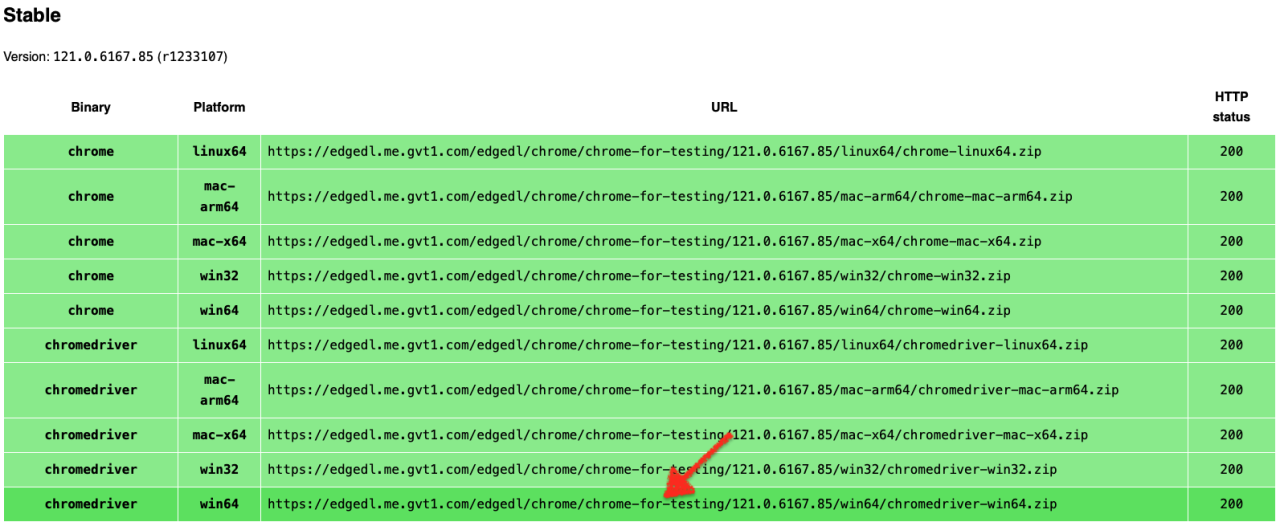
ChromeDriver, the essential bridge between your browser and automation scripts, needs to be downloaded and set up correctly. This crucial step unlocks the power of web automation, allowing you to interact with websites in a programmatic way. Knowing how to download it effectively is paramount for seamless automation.
The process of downloading ChromeDriver is straightforward, but choosing the right method can impact your automation workflow. Understanding the various options available is key to efficient automation. Let’s dive into the different methods for downloading ChromeDriver and the advantages and disadvantages of each.
Methods for Downloading ChromeDriver
Various methods exist for acquiring ChromeDriver, catering to different user preferences and setups. Understanding the available options is crucial to selecting the most suitable method.
- Official Website: The official ChromeDriver website provides the most up-to-date and reliable downloads. This method ensures you’re getting the correct version compatible with your browser and avoids potential issues from third-party sources.
- Package Managers: Certain package managers (like npm, yarn, or package managers specific to your operating system) might offer pre-built ChromeDriver packages. This approach streamlines the installation process by integrating the download into your existing workflow, but it might not always have the latest versions.
Downloading from the Official Website
The official website is the recommended method for ensuring you have the latest, correctly-functioning version.
- Navigate to the ChromeDriver Download Page: Open your web browser and go to the official ChromeDriver download page. This is crucial for getting the correct version.
- Identify Your Browser Version: Carefully examine the table or list of available downloads to identify the correct ChromeDriver version matching your browser version. This ensures compatibility.
- Select the Appropriate Download: Choose the download link corresponding to your operating system (Windows, macOS, or Linux) and the matching browser version. This step is essential for a smooth download.
- Save the Downloaded File: Save the downloaded file to a location you can easily find. A designated folder for downloads is ideal.
- Unzip (if necessary): If the download is a compressed file, unzip it to extract the ChromeDriver executable. This step is necessary for some downloads.
Downloading Using Package Managers (Example: npm)
Some package managers offer ChromeDriver as a dependency.
Note that not all package managers have ChromeDriver directly available, and the procedure may vary depending on the package manager used. Verify if ChromeDriver is supported in your preferred package manager.
- Install the Package Manager: Ensure you have the necessary package manager installed on your system. This is a prerequisite for using this method.
- Install ChromeDriver via the Package Manager: Consult the package manager’s documentation for the specific commands to install ChromeDriver. This method might not be available for all package managers.
Comparison of Methods
| Method | Advantages | Disadvantages |
|——————–|—————————————————————————————————————-|——————————————————————————————————————————————————————————————————————–|
| Official Website | Latest versions, guaranteed compatibility, directly from the source, reliable, easy to find. | Requires manual download and potentially some unzipping. |
| Package Managers | Streamlined installation, integrates with your existing workflow. | Might not have the latest version, requires checking the package manager’s support, potentially more complex to configure depending on the package manager. |
Download Links (Example Table)
This table provides an example of download links for various ChromeDriver versions. Actual links and versions will differ depending on the current releases.
| Browser Version | Windows | macOS | Linux |
|---|---|---|---|
| Chrome 118 | [Link to Windows ChromeDriver 118] | [Link to macOS ChromeDriver 118] | [Link to Linux ChromeDriver 118] |
| Chrome 119 | [Link to Windows ChromeDriver 119] | [Link to macOS ChromeDriver 119] | [Link to Linux ChromeDriver 119] |
ChromeDriver Configuration
So, you’ve downloaded ChromeDriver and know how to use it. But truly mastering it involves understanding its configuration options. This is where you unlock the power to tailor ChromeDriver’s behavior to your specific testing needs. Think of it as fine-tuning a high-performance engine – you can adjust the settings to optimize for different terrains.
ChromeDriver’s configuration is crucial for seamless interaction with various browsers. It allows you to specify the desired browser behavior, handling extensions, and adjusting settings based on the complexity of your test scenarios. This is essential for maintaining test reliability and avoiding unexpected errors.
Configuration Options for Different Browsers
Different browsers might require slightly different configuration parameters. This is because each browser has its own internal workings, and these settings allow you to align ChromeDriver with those internal processes. This ensures your tests are not hindered by browser-specific idiosyncrasies.
Common Configuration Options and Their Impact
Understanding common configuration options is key to optimizing your ChromeDriver setup. These options range from basic settings to advanced parameters, each affecting ChromeDriver’s behavior in distinct ways.
| Option | Description | Default Value |
|---|---|---|
webdriver.chrome.driver | Path to the ChromeDriver executable. | (System-dependent) |
headless | Specifies whether to run Chrome in headless mode (no GUI). | false |
window-size | Sets the window size of the browser. | (System-dependent) |
prefs | A dictionary of preferences to configure Chrome. | (Empty dictionary) |
excludeSwitches | A list of switches to exclude from Chrome’s startup arguments. | (Empty list) |
userDataDir | Path to the user data directory for Chrome. | (System-dependent) |
Adjusting Configuration Parameters
Adapting configuration parameters is essential for handling diverse testing scenarios. For example, if you’re testing a website with complex interactions, you might need to adjust the timeout settings. Or, if you’re dealing with a mobile-first application, you may need to modify the window size to simulate mobile screen dimensions.
Handling Browser Extensions and Add-ons
Browser extensions and add-ons can significantly impact test results. Understanding how to manage them is crucial for creating reliable tests. This can involve excluding extensions from the test environment, or using specific configuration parameters within your test code.
One approach is to use the prefs parameter to disable specific extensions or to configure Chrome to ignore certain add-ons.
Examples of Configurations for Different Testing Scenarios
Different testing needs require different configurations. For example, testing a website with many interactive elements might require a longer implicit wait. Testing a login flow might necessitate setting up a specific user profile. These examples demonstrate how to tailor the configuration to different testing contexts.
Example 1: Running Chrome in headless mode for performance-intensive tests.
"options":
"headless": true,
"window-size": "1920x1080"
Example 2: Configuring Chrome to ignore specific extensions.
"prefs":
"profile.managed_default_content_settings.images": 2
Troubleshooting ChromeDriver
Navigating the digital world can sometimes feel like driving a car with a finicky engine. ChromeDriver, while a powerful tool, can occasionally hiccup. Knowing how to diagnose and fix these issues is crucial for a smooth online experience. This section dives deep into common problems, providing solutions and explanations to help you conquer those frustrating ChromeDriver challenges.
Common ChromeDriver Issues
ChromeDriver, like any software, can encounter various problems. These range from seemingly simple setup errors to more complex compatibility issues. Understanding the typical roadblocks is the first step towards fixing them. Common problems include driver version mismatches, path issues, incorrect configurations, and browser compatibility issues.
Diagnosing Issues
The first step in troubleshooting any problem is methodical investigation. Start by checking your system’s configuration and ensuring ChromeDriver is compatible with your specific browser version. Verify the correct installation path and ensure the executable is accessible to the system. Detailed error messages often provide clues to the root cause. Analyzing these messages helps narrow down the possibilities.
Interpreting Error Messages
ChromeDriver error messages, while seemingly cryptic, contain valuable information. Pay close attention to specific error codes, as they often indicate the nature of the problem. For example, an error related to the browser process might point to compatibility issues between the browser and ChromeDriver version. Examine the error message for details on the location of the problem and any associated file names. These details can greatly aid in the troubleshooting process.
Common Errors and Solutions
| Error | Possible Cause | Solution |
|---|---|---|
| “Could not find ChromeDriver executable” | The ChromeDriver executable is not in the system’s PATH or the specified path is incorrect. | Ensure ChromeDriver is downloaded and placed in a directory included in the system’s PATH environment variable, or explicitly specify the correct path when invoking ChromeDriver. |
| “Browser not found” | The browser is not running or the ChromeDriver cannot connect to the browser. | Ensure the browser is launched before starting ChromeDriver. Check for firewall or security software blocking communication between the browser and ChromeDriver. Verify the correct browser profile or instance is being targeted. |
| “Invalid argument” | Incorrect command or parameters passed to ChromeDriver. | Double-check the command line arguments and ensure they align with the expected format. Refer to the official ChromeDriver documentation for valid arguments. |
ChromeDriver Error Codes and Explanations
| Error Code | Explanation |
|---|---|
| 1 | A general error code, often indicative of a broader problem. Further investigation is needed. |
| 2 | Indicates a problem with the browser or its processes. Check the browser’s health and compatibility with ChromeDriver. |
| 3 | Suggests an issue with the ChromeDriver installation or configuration. Double-check the installation process and configuration settings. |
ChromeDriver Security Considerations
ChromeDriver, while a crucial tool for automating browser interactions, comes with security implications that need careful consideration. Neglecting these can expose your systems to vulnerabilities and compromise data. Understanding these risks and implementing robust security practices is paramount for safe and reliable automation.
Potential Vulnerabilities and Threats
ChromeDriver, like any software, is susceptible to vulnerabilities. These can stem from flaws in the ChromeDriver code itself, or from the way it interacts with the browser and operating system. Potential threats include remote code execution, data breaches, and unauthorized access to sensitive information. Malicious actors could exploit these vulnerabilities to gain control over systems or steal sensitive data.
Best Practices for Securing ChromeDriver Installations
Implementing secure practices is crucial for minimizing the risks associated with ChromeDriver. Properly configured installations and regular updates are key components. Secure installations involve limiting access privileges, using strong passwords, and adhering to secure development practices.
- Restricting Access Privileges: Granting ChromeDriver only the necessary permissions to perform its tasks is vital. Overly broad permissions increase the attack surface and potential for damage. Restricting ChromeDriver to a dedicated user account or container isolates potential issues and limits the impact of a compromised installation.
- Using Strong Passwords: Never use weak or easily guessed passwords for accounts related to ChromeDriver or the systems it interacts with. Employ a combination of uppercase and lowercase letters, numbers, and special characters to create strong passwords.
- Keeping ChromeDriver Updated: Regularly updating ChromeDriver is essential. Updates often include crucial security patches that address vulnerabilities. Failure to update exposes your system to known risks, allowing malicious actors to exploit unpatched vulnerabilities.
Importance of Keeping ChromeDriver Updated
Regular updates are critical for maintaining the security of your ChromeDriver installation. Patches address identified vulnerabilities, reducing the likelihood of exploitation. Keeping your ChromeDriver version current mitigates known risks and prevents potential threats. Outdated versions are more susceptible to attacks. Think of it like having the latest antivirus software; keeping it up-to-date ensures your system is protected against the latest threats.
Secure Coding Practices When Using ChromeDriver
Implementing secure coding practices when using ChromeDriver prevents potential exploits. These practices include avoiding hardcoding credentials, using parameterized queries, and validating user inputs.
- Avoid Hardcoding Credentials: Never hardcode sensitive information, such as usernames and passwords, directly into your scripts. Employ environment variables or configuration files to store these credentials securely.
- Using Parameterized Queries: Use parameterized queries to prevent SQL injection attacks. This helps to prevent malicious inputs from altering the intended query, making your application more secure.
- Validating User Inputs: Always validate user inputs to prevent malicious scripts from being executed. Thorough input validation can prevent cross-site scripting (XSS) attacks, which can be exploited by attackers to inject malicious scripts into web pages.
Security Best Practices Summary
| Security Best Practice | Description |
|---|---|
| Restrict Access Privileges | Grant only necessary permissions to ChromeDriver. |
| Use Strong Passwords | Employ complex passwords for ChromeDriver accounts. |
| Keep ChromeDriver Updated | Regularly update ChromeDriver to patch vulnerabilities. |
| Avoid Hardcoding Credentials | Store sensitive information securely, outside scripts. |
| Use Parameterized Queries | Protect against SQL injection attacks. |
| Validate User Inputs | Prevent malicious code execution through input validation. |
ChromeDriver Alternatives
Tired of ChromeDriver? You’re not alone. While a popular choice, sometimes a different tool is just what the web automation doctor ordered. This exploration dives into the world of ChromeDriver alternatives, comparing their strengths and weaknesses to help you choose the perfect fit for your project.
Beyond ChromeDriver, a plethora of tools and libraries cater to different needs and preferences. Understanding these alternatives allows you to select the best fit for your specific automation challenges, whether it’s handling complex interactions, enhancing performance, or simply finding a more user-friendly approach.
Alternative Tools for Web Automation
Several powerful tools offer similar functionalities to ChromeDriver, each with its own strengths and weaknesses. These alternatives often excel in specific situations, providing advantages in speed, features, or ease of use.
- Selenium WebDriver: Selenium WebDriver is a powerful open-source framework that provides a broader range of web automation capabilities beyond ChromeDriver. It supports various browser drivers, allowing flexibility in choosing the optimal driver for a given task. It’s incredibly versatile and offers a vast community support base. While Selenium WebDriver might seem overwhelming for simpler tasks, its robustness makes it a top choice for complex, enterprise-level projects.
- Playwright: Playwright, developed by Microsoft, is a newer entrant to the web automation scene. It’s known for its high performance, particularly in handling asynchronous operations. Playwright often outperforms ChromeDriver in terms of speed and efficiency, especially when dealing with dynamic web applications. Its intuitive API simplifies complex tasks, making it a strong contender for modern web automation projects.
- Puppeteer: Built on Node.js, Puppeteer offers a developer-friendly approach to web automation. It’s well-suited for headless browser automation, ideal for tasks like screen scraping or rendering web pages without a visible browser window. Puppeteer’s Node.js integration allows for tight integration with other Node.js tools and libraries.
- Cypress: Cypress is a testing framework that excels in end-to-end testing. While it’s primarily designed for testing, Cypress also offers web automation capabilities. It’s particularly helpful for creating robust, reliable tests for web applications, and its developer-focused approach emphasizes testing and security.
Comparing ChromeDriver and Alternatives
Choosing the right tool depends on your specific requirements. This table provides a quick comparison of ChromeDriver with its alternatives, highlighting their key features and functionalities.
| Feature | ChromeDriver | Selenium WebDriver | Playwright | Puppeteer | Cypress |
|---|---|---|---|---|---|
| Performance | Generally good, but can vary | Good, but performance can be impacted by configuration | Excellent, especially for asynchronous tasks | Excellent, ideal for headless automation | Excellent for end-to-end tests |
| Ease of Use | Relatively easy to use for basic tasks | Versatile but can be complex for beginners | Intuitive API, making it easy to learn | User-friendly for headless automation | User-friendly for testing, but not ideal for general automation |
| Browser Support | Primarily focused on Chrome | Supports multiple browsers (Chrome, Firefox, Edge, etc.) | Supports multiple browsers | Supports Chrome | Supports Chrome |
| Scalability | Good for basic scaling | Excellent for scaling complex automation | Excellent for scaling complex automation | Good for scaling headless automation | Excellent for scaling end-to-end tests |
| Use Cases | General web automation tasks | General web automation, testing | Modern web automation, complex interactions | Headless automation, screen scraping | End-to-end testing |
Switching from ChromeDriver to an Alternative
The transition from ChromeDriver to an alternative usually involves updating your automation scripts. The specific steps vary based on the alternative you choose. Refer to the documentation for the chosen alternative for detailed instructions on how to modify your code.
Concluding Remarks
In conclusion, this guide provides a complete roadmap for downloading, installing, configuring, and troubleshooting ChromeDriver. You’ll gain a deep understanding of its functionality, learn best practices for security, and discover alternative tools if needed. By mastering ChromeDriver, you’ll be well-equipped to harness the power of web automation for your software development projects.





