Welcome to the captivating world of Adobe Captivate! Forget boring slideshows – this isn’t your grandma’s presentation software. Captivate is a powerhouse for crafting interactive eLearning experiences, simulations, and more. Imagine transforming static content into dynamic, engaging lessons that actually hold your audience’s attention. Get ready to dive into a world of interactive learning, where knowledge is king and the click of a button unlocks a treasure trove of possibilities.
This comprehensive guide will walk you through the ins and outs of Adobe Captivate, from its core functionalities to its advanced features, helping you master this amazing tool for creating top-notch eLearning experiences. We’ll explore its project workflow, delve into its impressive features, and even discuss real-world applications across various industries. So, buckle up, because the journey into the captivating world of eLearning is about to begin!
Introduction to Adobe Captivate

Adobe Captivate is a powerful authoring tool designed specifically for creating interactive eLearning content. It empowers developers to craft engaging simulations, assessments, and presentations that deliver knowledge effectively and foster better understanding. This software goes beyond simple slide-based presentations, providing robust features for interactive learning experiences.
This introduction will delve into the core functionalities, target audience, and historical evolution of Adobe Captivate. Furthermore, it will compare Captivate’s capabilities to similar eLearning authoring tools, highlighting key differences and areas of specialization.
Core Functionalities of Adobe Captivate
Captivate’s core strengths lie in its ability to create engaging interactive eLearning experiences. These experiences can be tailored to suit a wide range of learning objectives, from simple knowledge transfer to complex skill development. Key functionalities include creating interactive simulations, quizzes, and assessments, all within a single authoring environment. The software also allows for the development of interactive presentations and the incorporation of multimedia elements, including audio, video, and images. These interactive elements can be customized to create unique learning journeys for the user, ensuring that the material is effectively presented.
Target Audience for Adobe Captivate
Adobe Captivate is ideal for instructional designers, eLearning developers, and educators who need a robust tool to create interactive learning experiences. Its versatile features cater to a diverse range of skill levels, from beginners to experienced developers. Organizations looking to create and deliver engaging eLearning programs will find Captivate a valuable asset.
History of Adobe Captivate
Captivate’s evolution reflects the ongoing quest for better interactive learning experiences. Initially focused on creating engaging presentations and assessments, Captivate has gradually expanded its functionality to encompass more sophisticated interactive content, including simulations and complex scenarios. Its development has mirrored the advancements in technology and the evolving needs of eLearning professionals, leading to a more powerful and versatile tool.
Comparison with Similar Software
A table outlining key differences between Adobe Captivate and Articulate Storyline, a prominent competitor, is presented below. This table highlights the strengths of each tool and allows for a more informed decision when choosing the appropriate software.
| Feature | Adobe Captivate | Articulate Storyline |
|---|---|---|
| Interactive Elements | Excellent support for interactive simulations, branching scenarios, and dynamic content. | Strong capabilities in creating interactive simulations, assessments, and personalized learning paths. |
| Multimedia Integration | Supports a wide range of multimedia formats, allowing for rich, engaging experiences. | Excellent integration of multimedia elements, particularly video and audio. |
| Assessment Creation | Provides robust assessment tools for creating quizzes, tests, and knowledge checks. | Offers sophisticated assessment tools for creating quizzes, tests, and various learning activities. |
| Learning Management System (LMS) Integration | Integrates well with popular LMS platforms, allowing for seamless deployment and tracking of learning progress. | Also integrates seamlessly with most major LMS systems for efficient learning management. |
| Ease of Use | Generally considered intuitive and user-friendly for developers with some experience in multimedia development. | Known for its intuitive interface and user-friendly nature, which is beneficial for both beginners and experienced users. |
Project Workflow and Development
Crafting engaging learning experiences in Adobe Captivate requires a structured workflow. This involves meticulous planning, efficient asset management, and a clear understanding of Captivate’s features for interaction design. Following a well-defined process ensures a smooth development journey, leading to high-quality, interactive eLearning content.
Effective project management in Captivate translates directly to a successful learning outcome. The key is to break down the development process into manageable steps, allowing for flexibility and adjustments along the way. This approach facilitates a better understanding of the project’s evolution and potential challenges.
Creating a Basic Captivate Project
A typical Captivate project begins with defining the learning objectives and target audience. This foundational step influences the overall design and content strategy. Once the learning objectives are established, the project’s scope and timeline can be more effectively defined.
A well-structured Captivate project begins with a meticulously crafted Artikel. This detailed Artikel serves as the blueprint, guiding all subsequent design and development phases. This structured approach fosters a more efficient and focused workflow.
Designing Interactive Learning Experiences
Diverse approaches exist for designing interactive eLearning experiences in Captivate. These approaches range from simple click-and-learn activities to complex simulations. The choice depends on the desired level of learner engagement and the specific learning objectives.
Interactive experiences can range from simple hotspots to sophisticated simulations. The complexity and interactivity directly correlate with the depth of learning and learner engagement.
Organizing Project Assets and Files
Effective asset management is crucial for a smooth Captivate project workflow. A well-organized file structure streamlines the project and reduces potential conflicts during the development process. A clear folder hierarchy is essential for maintaining control over various elements such as images, audio, videos, and interactions.
A consistent naming convention for assets and files is essential for easy retrieval and modification. A detailed inventory of project files is important for effective collaboration and tracking of assets. This organization minimizes errors and ensures efficient project management.
Adding and Modifying Interactions
Captivate offers a wide array of interaction types, enabling the creation of dynamic and engaging learning experiences. From simple buttons to complex scenarios, Captivate provides tools for tailoring interactions to specific learning needs. These tools are instrumental in crafting engaging learning paths.
Adding and modifying interactions is a crucial part of the Captivate workflow. Understanding the different interaction types, such as buttons, hotspots, and scenarios, allows for customization. The ability to adjust these interactions empowers creators to tailor learning experiences to individual needs.
Publishing and Distributing Captivate Projects
Captivate provides several publishing options, catering to various distribution needs. These options allow for deployment on learning management systems (LMS), individual devices, or via web-based platforms. Understanding the options is critical for selecting the most suitable method.
A variety of publishing options ensures adaptability to different distribution needs. This flexibility allows for a seamless integration with existing learning platforms and supports different delivery modes.
Project Management Strategies for Large-Scale Projects
Managing large-scale Captivate projects necessitates a structured project management approach. This approach includes clear roles and responsibilities, regular progress reports, and a robust communication strategy. Implementing a version control system helps maintain consistency and track changes across different project phases.
Different project management strategies for large Captivate projects can be categorized based on their scope, team size, and resource allocation. These strategies are crucial in ensuring that projects are completed on time and within budget. Effective communication and collaboration are essential to achieving this.
Learning Resources and Support
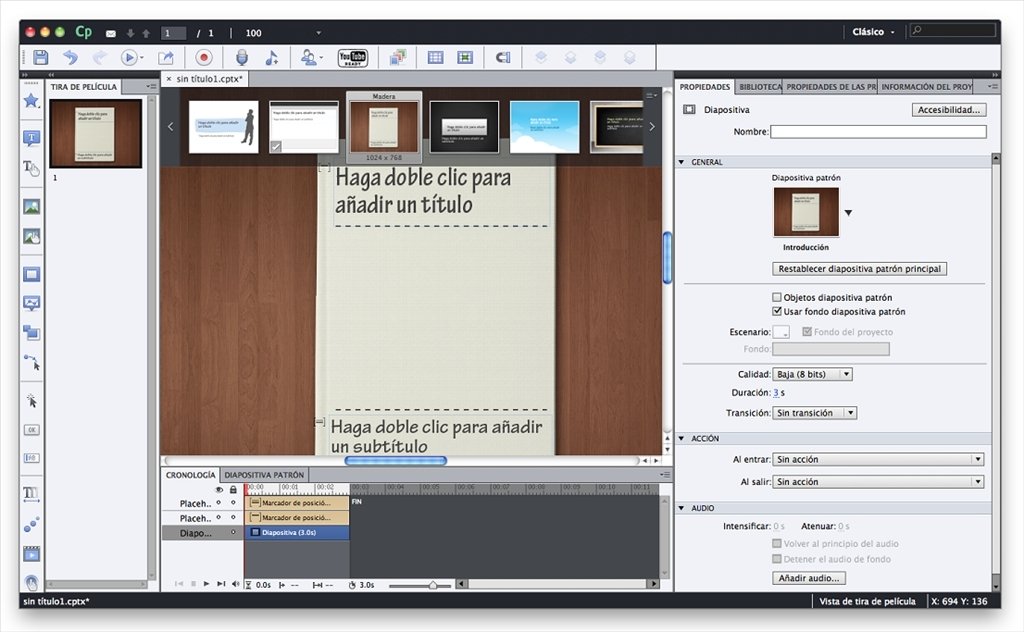
Mastering Adobe Captivate requires a robust support network and readily available learning resources. This section provides essential avenues for skill enhancement and problem-solving, ensuring a smooth and efficient workflow. A well-structured learning path, coupled with reliable support channels, is crucial for optimal utilization of Captivate’s capabilities.
Recommended Online Resources
Various online resources offer valuable guidance and insights into Adobe Captivate. These resources range from comprehensive tutorials to interactive communities where users share experiences and solutions. A well-rounded approach to learning leverages these platforms for a more in-depth understanding.
- Adobe Captivate Help Center: This official resource provides detailed documentation, tutorials, and troubleshooting guides. It’s a crucial starting point for users seeking specific information on Captivate features and functionalities. Accessing the help center directly from the Adobe website ensures you’re utilizing the most up-to-date and accurate information.
- YouTube Channels: Numerous YouTube channels dedicate themselves to Captivate tutorials. These channels offer diverse perspectives and approaches to learning, often showcasing practical applications and real-world examples. Search for channels focused on eLearning development and design to find relevant tutorials.
- Online Forums and Communities: Platforms like Adobe’s user forums and specialized eLearning communities provide a valuable space for knowledge sharing. Users can ask questions, discuss solutions, and receive feedback from peers and experienced professionals. This dynamic exchange of information fosters a sense of community and collaborative learning.
Official Adobe Captivate Documentation
Adobe’s official documentation is a vital resource for in-depth understanding of Captivate’s functionalities. The accessibility and comprehensiveness of these resources are crucial for efficient learning.
- Adobe Captivate Help Center: The Help Center provides comprehensive documentation covering various aspects of Captivate. This includes detailed explanations of features, step-by-step guides, and illustrative examples.
- Online Tutorials: Adobe offers online tutorials that provide structured learning paths for various Captivate functionalities. These tutorials often cover specific tasks and workflows, aiding in the practical application of the software.
- Interactive Documentation: Some sections of the documentation might include interactive elements, allowing users to explore features hands-on and understand their application in a practical context. This enhances the learning experience by making complex concepts more digestible.
User Communities and Support Forums
Engaging with other users is an excellent way to gain insights, solutions, and feedback. Active participation in online communities fosters a collaborative environment for learning.
- Adobe Support Forums: These forums provide a platform for users to interact, ask questions, and share solutions related to Captivate. Active participation in these forums fosters a community of learners and support professionals.
- Social Media Groups: Many dedicated groups on social media platforms can offer a platform for knowledge sharing and quick troubleshooting. These groups often provide a more immediate response compared to traditional forums, particularly for urgent questions.
- Specialized E-Learning Communities: Dedicated eLearning communities offer specialized support for users. This can provide specific solutions and insights for tasks related to eLearning design and development, going beyond the basic Captivate functionality.
Common Errors and Solutions
This table provides a summary of common errors and their solutions. Understanding these issues will help you troubleshoot problems effectively.
| Error | Solution |
|---|---|
| Captivate file not opening | Verify file permissions, check for corrupt files, and ensure the file format is compatible with the Captivate application. |
| Missing or corrupted assets | Check if assets (images, audio, videos) are correctly linked and accessible. Re-link assets if needed. |
| Playback issues | Verify compatibility of media files, check for errors in the media player settings, and confirm the file format is supported. |
Troubleshooting Technical Issues
Troubleshooting technical issues in Captivate requires a systematic approach. Thorough analysis of the issue is critical to finding the root cause.
- Check for updates: Ensure Captivate and any associated plugins are up-to-date to resolve known bugs and compatibility issues.
- Restart the application: Sometimes, a simple restart can resolve temporary glitches or conflicts.
- Check system requirements: Ensure your system meets the minimum requirements for Captivate to prevent performance issues.
- Consult the Help Center: The Adobe Help Center provides a comprehensive repository of troubleshooting steps for common problems.
Tutorials and Training Courses
Numerous tutorials and training courses are available to enhance Captivate skills. These resources offer structured learning paths, catering to various skill levels.
- Online Courses: Platforms like Coursera, Udemy, and LinkedIn Learning offer various online courses on Adobe Captivate. These courses often cover specific aspects of Captivate, such as creating interactive content or utilizing advanced features.
- Workshops and Seminars: Many organizations host workshops and seminars on Adobe Captivate, providing hands-on training and opportunities to learn from experts. These events often offer opportunities to network with other users and professionals.
- Adobe Certified Expert Programs: Adobe offers certification programs that validate Captivate skills. These programs demonstrate proficiency and can be a valuable asset in the eLearning field.
Real-World Applications and Use Cases
Adobe Captivate transcends the realm of simple eLearning authoring; it’s a powerful tool with a wide array of real-world applications, especially within corporate training and development. Its interactive features and flexibility allow businesses to create engaging and effective learning experiences tailored to specific needs. This section delves into how Captivate empowers organizations in diverse industries.
Corporate Training Programs
Captivate plays a crucial role in modern corporate training programs by facilitating the creation of engaging and interactive learning modules. These modules can cover a wide range of topics, from product training to soft skills development. Its ability to integrate multimedia elements, such as videos and simulations, makes the training experience more dynamic and memorable.
Developing eLearning Modules
Captivate’s user-friendly interface and robust features enable the creation of high-quality eLearning modules. These modules can be designed to cover a range of learning objectives, from basic knowledge acquisition to complex skill development. Captivate supports the creation of interactive exercises, quizzes, and assessments, enhancing the learning process and ensuring learner engagement. For example, a module on customer service could include interactive scenarios for trainees to practice handling difficult situations.
Successful Implementation of Captivate Projects
Numerous organizations have successfully implemented Captivate projects to improve employee training and knowledge retention. These projects often lead to increased efficiency, improved performance, and enhanced employee satisfaction. A case study of a company using Captivate to train new hires on company policies demonstrates a significant reduction in onboarding time and errors. Moreover, feedback from employees indicated that the interactive modules were highly effective in reinforcing key concepts.
Interactive Product Demonstrations
Captivate enables the development of interactive product demonstrations, showcasing features and functionalities in a dynamic and engaging manner. These demonstrations can be used for marketing purposes, sales training, or customer support. For instance, a product demonstration for a software application could guide users through various functions with interactive buttons and step-by-step instructions.
Interactive Guides and Manuals
Captivate can be used to create interactive guides and manuals, providing users with a clear and concise way to understand and use products or services. This is particularly useful for complex procedures or applications, enabling users to easily navigate and comprehend the information. These interactive guides can incorporate clickable elements that take the user directly to the relevant sections or provide further explanations.
Use Cases in Different Industries
Captivate’s versatility extends to various industries. In the healthcare sector, it can be used to train medical professionals on new procedures or treatments. The interactive nature of the modules ensures that crucial information is conveyed effectively. In education, Captivate can support the creation of engaging interactive lessons for students. The educational content can be customized to specific learning styles, providing a more effective learning experience.
| Industry | Example Use Case |
|---|---|
| Healthcare | Training nurses on administering medications or providing patient care. |
| Education | Creating interactive simulations for students learning about scientific concepts. |
| Finance | Providing employees with interactive training on financial regulations and compliance. |
| Manufacturing | Training factory workers on new machinery or safety procedures. |
Customization and Extensions
Beyond the core functionality, Adobe Captivate offers powerful customization options to tailor the software to specific project needs. This section explores ways to enhance the user interface, integrate external tools, and create unique project elements. By understanding these customization techniques, designers can significantly improve the efficiency and effectiveness of their eLearning development processes.
Customizing the User Interface
Adobe Captivate allows for adjustments to the visual presentation of the interface. These adjustments can range from simple theme changes to more complex modifications. This flexibility empowers users to optimize the environment for their specific workflow and preferences.
- Theme customization: Captivate’s themes impact the overall visual style, including colors, fonts, and layouts. Users can modify existing themes or create entirely new ones to maintain consistency across projects and enhance brand identity.
- Keyboard shortcuts: Captivate provides a robust set of keyboard shortcuts that can be customized to streamline tasks. Users can add or remove shortcuts to match their preferred workflow.
- Panel configuration: The arrangement of panels and their visibility can be adjusted to create a personalized workspace. This customization can significantly improve workflow efficiency by positioning frequently used tools within easy reach.
Third-Party Plugins and Extensions
The Captivate ecosystem extends beyond its built-in features through a range of third-party plugins and extensions. These additions often provide specialized functionality or integrate with other tools, enhancing Captivate’s capabilities.
- Interactive elements: Plugins can add advanced interactions and features that are not standard in Captivate. These extensions can significantly enrich the learning experience.
- Data integration: Some extensions provide seamless integration with external data sources, allowing for dynamic content updates and personalized learning experiences. This is especially useful in projects that rely on data analysis.
- Specific industry solutions: There are extensions for specific industries or workflows, like healthcare or finance. These extensions provide specialized features relevant to the specific requirements of these industries.
Integrating External Tools and APIs
Captivate’s API enables integration with external tools and applications, expanding its functionality. This is particularly useful for projects requiring data exchange or automation.
- Custom scripts: Using JavaScript or other scripting languages, users can create custom scripts to automate tasks or perform actions within Captivate projects. This integration can be beneficial for tasks that require repetitive actions.
- Data import/export: Captivate can often be integrated with databases or other systems via APIs, enabling the import or export of data into Captivate projects. This capability allows for dynamic content updates and personalized learning experiences. Consider a training program that dynamically displays learner performance data.
Creating Custom Interactions and Templates
Captivate allows for the development of unique interactions and templates to create a more engaging learning experience. These custom elements enhance the project’s visual appeal and functionality.
- Custom interaction design: Users can create interactive elements beyond the standard options within Captivate, tailoring the learning experience to specific project needs.
- Customizable templates: Templates can be modified to fit the project’s specific design and content requirements. This reduces development time and ensures consistency.
Customizing Project Look and Feel
Modifying the aesthetic elements of a Captivate project is possible. This includes controlling colors, fonts, and layouts to create a cohesive and visually appealing learning experience.
- Styles and Themes: Captivate allows users to customize the overall look and feel by applying styles and themes. These customizations ensure consistency and a professional appearance.
- Customizable Graphics: Users can incorporate custom images, videos, and graphics to enhance the visual appeal of a Captivate project.
Integrating External Data Sources
Captivate’s flexibility extends to integrating external data sources, enabling dynamic content and personalization. This is valuable for creating adaptive and personalized learning experiences.
- Database connections: Captivate can connect to various databases, pulling data for personalized content or interactive exercises.
- API integration: Using APIs, data from external sources can be dynamically updated in Captivate projects. Consider a customer support training program that pulls customer feedback.
Epilogue
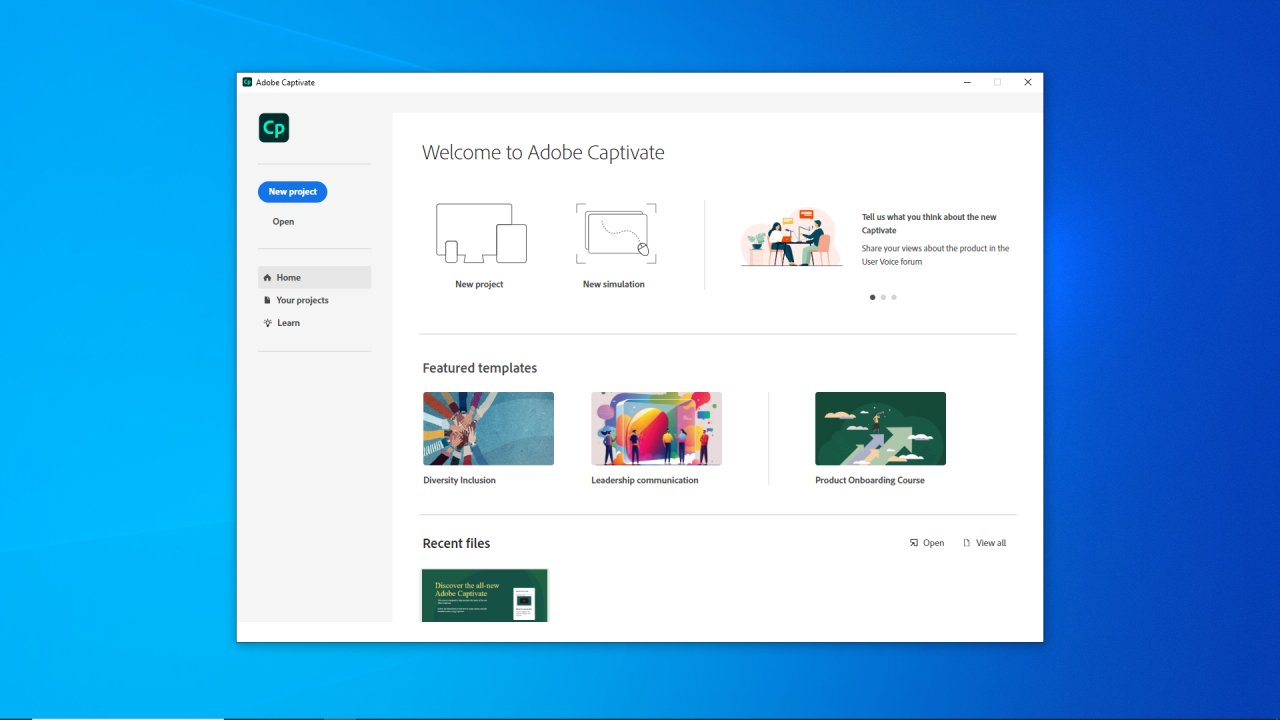
From basic projects to complex simulations, Adobe Captivate empowers you to create truly interactive learning experiences. This exploration has showcased its versatility, highlighting its capability to transform static content into dynamic learning tools. We’ve covered its functionalities, project workflows, and the essential resources needed to navigate this powerful tool. Armed with this knowledge, you’re now equipped to unleash your eLearning potential and craft engaging, interactive experiences that will leave a lasting impact.





