Atlassian Jira, the project management superhero, swoops in to save the day (or at least your projects). This comprehensive guide dives deep into its features, from basic workflows to advanced integrations, and even touches on its quirky history. Get ready to unleash the power of Jira and transform your team’s productivity into a dazzling display of efficiency.
Jira, with its user-friendly interface and a vast array of customization options, can feel like a project management Swiss Army knife. Whether you’re managing a simple task list or a complex software development lifecycle, Jira has a feature to meet your needs. It’s like having a super-powered project manager in your corner, always ready to keep things organized and on track.
Introduction to Atlassian Jira
Jira is a popular project management and issue tracking software developed by Atlassian. It’s a versatile tool used by teams across various industries to manage projects, track bugs, and collaborate on tasks. Jira provides a centralized platform for teams to organize and manage work efficiently. Its flexible structure allows for customization to fit specific workflows and project needs.
Jira’s core functionality revolves around the creation, assignment, and tracking of issues. These issues can represent anything from bugs to features to tasks, allowing for a unified view of work in progress. This centralized approach streamlines communication and collaboration within the team, leading to increased transparency and better project outcomes.
Key Features and Functionalities
Jira’s strength lies in its comprehensive suite of features. It facilitates the management of complex projects by allowing users to define custom workflows, track progress against defined milestones, and integrate with other tools in the Atlassian ecosystem. Jira’s robust reporting capabilities allow teams to monitor key metrics and identify areas needing attention.
- Issue Tracking: Jira excels at tracking various issues, from bugs to tasks, providing detailed information for each issue, such as descriptions, attachments, and assignee details.
- Customizable Workflows: Jira allows for the creation of tailored workflows to match specific project needs. This ensures that tasks progress through defined stages, from initiation to completion.
- Reporting and Analytics: Jira provides detailed reports on project progress, allowing teams to monitor key metrics and identify potential roadblocks. These reports are customizable to provide insights into specific areas of interest.
- Integration Capabilities: Jira integrates with a wide range of tools, facilitating seamless data flow between various applications within a team’s workflow.
Types of Jira Projects and Use Cases
Jira supports diverse project types, each tailored to specific needs. The choice of project type impacts the way work is organized and tracked.
- Software Development: Jira is widely used in software development for managing bugs, features, and tasks. Its issue tracking capabilities are highly beneficial for this type of project.
- Marketing Campaigns: Jira can help marketing teams manage tasks, track progress, and collaborate on campaign activities. Custom workflows can be created to align with the specific stages of a campaign.
- Support Tickets: Jira can be utilized to manage support tickets, assigning them to agents, tracking progress, and resolving issues effectively.
History of Atlassian Jira
Jira’s development reflects a continuous evolution in response to user needs and technological advancements. Initially focused on issue tracking, Jira has expanded its functionalities to encompass various project management aspects.
Jira was initially developed by Atlassian to address the needs of software development teams.
The evolution of Jira reflects a commitment to meeting the evolving demands of project management.
Comparison with Other Project Management Tools
The table below compares Jira with popular project management tools like Asana and Trello, highlighting key differences in functionalities and features.
| Feature | Jira | Asana | Trello |
|---|---|---|---|
| Issue Tracking | Excellent, highly customizable | Good, but less granular than Jira | Limited; primarily for visual task management |
| Workflow Management | Highly customizable, complex workflows | Moderately customizable, good for simple workflows | Limited; mostly visual boards |
| Collaboration | Strong collaboration features | Strong collaboration features | Good for visual collaboration, but lacks some advanced features |
| Integration | Extensive integration with Atlassian tools | Good integration with other tools | Limited integration compared to Jira and Asana |
Jira Workflows and Processes
Jira’s power lies not just in its issue tracking capabilities, but also in its flexible workflow management. Understanding and mastering Jira workflows is key to maximizing its efficiency for your projects. This section delves into creating custom workflows, managing transitions, and optimizing your Jira environment for peak performance.
Effective project management in Jira relies heavily on well-defined workflows. They provide a structured path for issues to move through different stages, ensuring consistent handling and timely completion. A robust workflow system keeps your team on the same page, preventing bottlenecks and improving overall project predictability.
Creating Custom Workflows in Jira
Jira allows for the creation of custom workflows tailored to specific project needs. This customization significantly enhances project control and ensures that tasks are handled in a manner most effective for the project’s unique circumstances. The process involves defining stages, transitions, and statuses that reflect the distinct phases of your project lifecycle.
Different Types of Workflow Transitions and Statuses
Jira workflows are comprised of various transitions, each representing a change in the status of an issue. These transitions are crucial for guiding issues through the project lifecycle. The different statuses in a workflow indicate the current state of an issue, whether it’s “To Do,” “In Progress,” “Testing,” or “Done.” A well-designed workflow incorporates statuses that accurately reflect the progress of an issue, and each transition between statuses is meticulously defined.
Managing Issues and Tasks Effectively Within Jira
Effective issue management within Jira involves more than just tracking progress; it encompasses a wide range of actions, from assigning tasks to resolving issues efficiently. Thorough task assignments, coupled with regular updates, are vital for maintaining a clear overview of project progress. Proper prioritization of issues ensures that crucial tasks receive the attention they deserve, preventing delays and ensuring project momentum.
Best Practices for Organizing Jira Workflows for Maximum Efficiency
Optimizing Jira workflows for maximum efficiency involves several key practices. Firstly, keeping workflows concise and focused on essential stages is critical. Complex workflows can lead to confusion and inefficiency. Clear labeling of statuses and transitions is another important element, ensuring that everyone on the team understands the workflow’s purpose. The use of automation where appropriate streamlines processes and reduces manual intervention.
Examples of Different Project Workflow Designs Using Jira
Jira’s workflow designs are adaptable to various project methodologies. For example, an Agile workflow might involve stages like “To Do,” “In Progress,” “Review,” and “Done.” In Scrum, sprints might be reflected through workflow transitions. A project focused on software development may utilize stages like “Design,” “Development,” “Testing,” and “Deployment.” The specific workflow design should reflect the unique aspects of the project.
Typical Jira Workflow
| Stage | Description | Status |
|---|---|---|
| Planning | Defining requirements and tasks. | To Do |
| Development | Coding, testing, and debugging. | In Progress |
| Testing | Quality assurance testing. | Testing |
| Deployment | Publishing the product. | Deployment |
| Release | Making the product available to users. | Done |
This table Artikels a typical workflow, highlighting the stages, their descriptions, and corresponding statuses. The actual stages and statuses will vary depending on the specific project and its workflow requirements.
Jira Integrations and Add-ons
Jira’s power truly shines when combined with other tools. Integrating Jira with other applications significantly boosts efficiency and streamlines workflows. This allows for seamless data exchange, automated tasks, and a unified platform for project management and collaboration. By connecting Jira to tools like Slack, Confluence, and email, teams can stay informed, respond to updates instantly, and improve overall productivity.
Integrating Jira with other applications allows for a more holistic approach to project management. This integration facilitates a smooth flow of information between different tools and processes, making it easier to track progress, identify bottlenecks, and collaborate effectively. It allows users to avoid switching between multiple platforms, reducing context switching and improving overall efficiency.
Importance of Integrations for Jira
Jira integrations are crucial for enhancing project management capabilities. They enable seamless data flow between different systems, automating tasks, and improving communication. Integrating Jira with other applications can drastically reduce manual effort, minimize errors, and accelerate project delivery. The ability to connect with other tools also helps in gaining a comprehensive view of the project, allowing stakeholders to have a unified and real-time understanding of progress.
Types of Jira Integrations
Various types of integrations are available for Jira, catering to different needs. These include integrations with communication platforms like Slack, email services, and productivity tools. Custom integrations can also be developed to address specific organizational requirements. These integrations facilitate the smooth transfer of data between Jira and external systems. This streamlines workflows, reduces manual effort, and improves overall project management.
Integrating Jira with Other Tools
Integrating Jira with tools like Slack and Confluence is straightforward. For example, integrating Jira with Slack allows you to receive notifications about new issues, updates, or comments in real-time. This feature helps teams stay informed and respond promptly to project updates. Similarly, integrating with Confluence allows for the creation of comprehensive documentation related to Jira projects, further improving knowledge management and collaboration. These integrations provide a seamless flow of information between different tools.
Examples of Useful Jira Add-ons
Jira offers a wide array of add-ons to enhance its functionalities. Reporting add-ons provide valuable insights into project performance, allowing teams to identify trends and areas for improvement. Automation add-ons streamline repetitive tasks, freeing up team members to focus on higher-value activities. Examples include add-ons for automated task assignment, issue creation, and status updates. These add-ons can significantly improve team productivity and reduce manual effort.
Popular Jira Integrations and Their Benefits
| Integration | Benefits |
|---|---|
| Slack | Real-time notifications, automated updates, seamless communication |
| Confluence | Centralized documentation, improved knowledge management, enhanced collaboration |
| Automated issue notifications, improved communication, simplified task management | |
| Trello | Enhanced project visualization, smoother workflow, improved collaboration |
| Asana | Improved task management, enhanced workflow, improved project visibility |
Jira for Agile and Scrum Teams
Jira is a powerful tool for teams adopting Agile methodologies, particularly Scrum. It provides a structured environment to manage projects, track progress, and facilitate collaboration. This section delves into how Jira supports Agile and Scrum workflows, covering key practices like sprint planning, backlog management, and daily stand-ups. It also explores how Jira’s boards and reporting features assist in measuring and tracking progress.
Agile Methodologies Supported by Jira
Jira supports various Agile methodologies, including Scrum, Kanban, and others. It provides flexible frameworks that allow teams to tailor their workflows to fit their specific needs. These methodologies are designed to foster adaptability, iterative development, and continuous improvement. The core principles of these frameworks, such as iterative development, continuous feedback, and cross-functional collaboration, are seamlessly integrated into Jira’s platform.
How Jira Facilitates Scrum Practices
Jira’s intuitive interface makes it easy to implement Scrum practices. It allows teams to create sprints, manage tasks, and track progress visually. The platform’s built-in features streamline the Scrum workflow, ensuring transparency and efficient collaboration among team members. Jira facilitates Scrum meetings, like sprint planning, daily stand-ups, and sprint reviews, within its own environment.
Sprint Planning, Backlog Management, and Daily Stand-ups in Jira
Jira’s features make sprint planning, backlog management, and daily stand-ups remarkably simple. The backlog management system allows teams to prioritize tasks, estimate effort, and track progress throughout the sprint. Visual boards facilitate sprint planning by providing a clear view of the sprint goals, tasks, and timelines. Daily stand-ups, where team members quickly update each other on their progress, are easily conducted within Jira, enabling real-time feedback and issue resolution.
Jira Boards and Their Use in Agile Projects
Jira boards are central to Agile project management in Jira. These visual representations of the workflow allow teams to track tasks from initiation to completion. Different board types, such as Scrum boards, Kanban boards, and custom boards, cater to various project needs. The ability to customize columns and workflows in Jira boards enables teams to tailor the process to their unique methodologies. By using different colored labels, assigning tasks to specific members, and providing detailed task descriptions, the transparency and accountability of the project can be effectively monitored and controlled.
Jira Support for Agile Metrics and Reporting
Jira provides comprehensive reporting and metrics tools to track progress and measure success in Agile projects. These tools allow teams to gather insights into project velocity, cycle time, and other key performance indicators (KPIs). Data visualization features help to identify bottlenecks, track progress, and adapt strategies as needed. Reporting features empower stakeholders to monitor project health and identify areas requiring attention. The integration of these reporting features with Jira’s project management tools creates a holistic view of the project’s progress and efficiency.
Comparison of Jira’s Features for Agile and Scrum Methodologies
| Feature | Agile | Scrum |
|---|---|---|
| Project Management | Flexible project management framework, allowing customization of workflows and boards. | Structured approach with defined sprints, sprints backlogs, and iterative development cycles. |
| Task Management | Supports task creation, assignment, and tracking across different stages of the project. | Tasks are grouped into sprints and tracked to completion within those sprints. |
| Reporting & Metrics | Provides detailed reports on project progress, allowing for analysis and decision-making. | Metrics like sprint velocity and burndown charts are crucial for monitoring and predicting project completion. |
| Collaboration | Encourages communication and collaboration among team members. | Scrum ceremonies, like daily stand-ups and sprint reviews, facilitate collaboration and knowledge sharing. |
Jira Administration and Customization
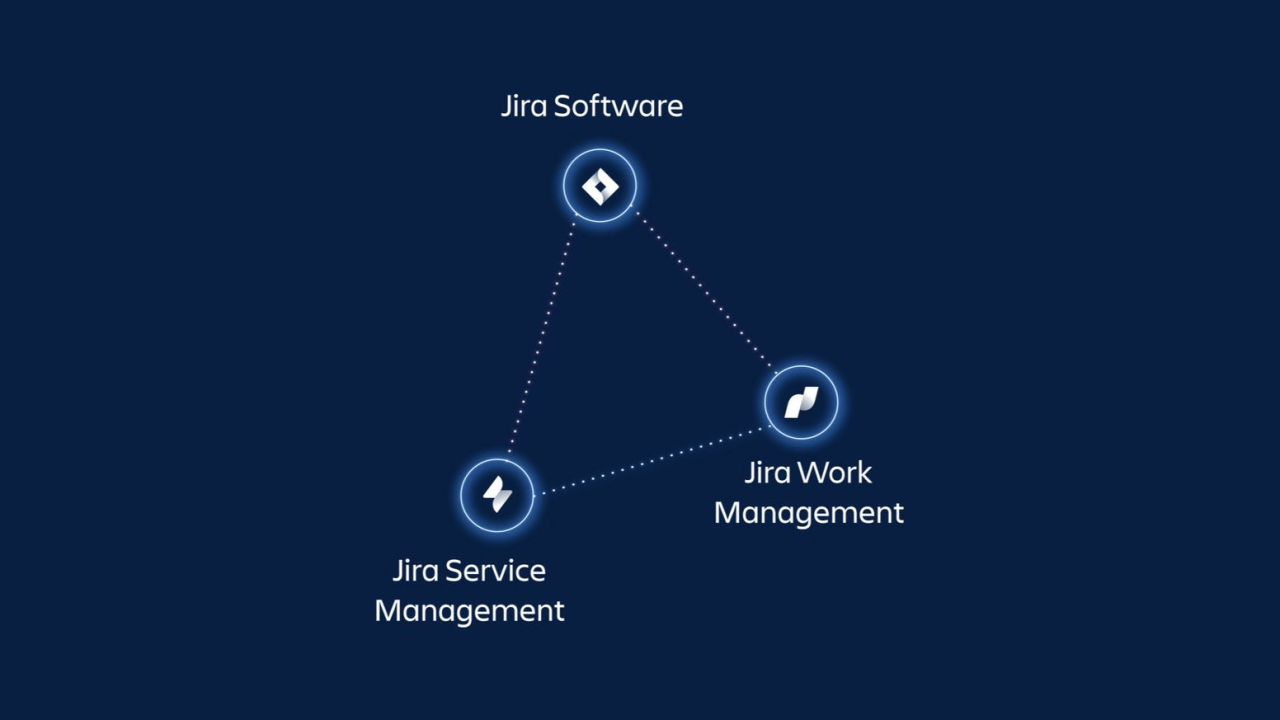
Jira administration is crucial for optimizing team workflows and ensuring project success. Effective administration involves not only understanding the software’s functionalities but also tailoring it to meet specific project needs. This section delves into the different administrative roles, configuration procedures, customization options, user management, security best practices, and key administrative settings within Jira.
This section provides a practical guide for Jira administrators, enabling them to effectively manage the platform and optimize its use for their teams. Proper configuration and customization ensure Jira’s seamless integration with project methodologies and maintain security standards.
Administrative Roles in Jira
Jira offers a hierarchical structure of administrative roles. Understanding these roles is vital for delegation and responsibility. Different roles come with varying levels of access and control, enabling efficient management of the Jira instance. Each role is tailored to specific responsibilities.
- System Administrators: Possess the highest level of access and control. They manage global settings, system configurations, and user permissions across the entire Jira instance. They are responsible for the overall health and security of the Jira platform.
- Project Administrators: Have specific permissions and control over individual projects. They can manage project settings, user permissions, workflows, and other project-related aspects within their assigned projects. This delegation promotes efficiency and targeted control over project-specific needs.
- Users: Typical users do not have administrative privileges. They have access based on their assigned roles and permissions within a project.
Configuring Jira for Specific Project Needs
Project-specific configurations are crucial for tailoring Jira to unique project workflows. This process involves adapting workflows, customizing screens, and configuring project-specific settings.
- Workflow Customization: Jira workflows are adaptable. Project administrators can modify existing workflows or create new ones to align with project-specific procedures and milestones. This allows for streamlined task management and clear visibility of project progress.
- Screen Customization: Adapting Jira screens to meet unique project requirements is possible. Custom fields can be added to capture specific data relevant to the project, ensuring that the required information is readily available and accessible.
- Project-Specific Settings: Each project can have specific settings to accommodate its unique requirements. This includes defining project roles, assigning permissions, and customizing notification settings. This ensures each project can be managed according to its own needs.
Customizing Jira Dashboards and Views
Jira dashboards and views are customizable to provide specific information to different users. Tailoring these aspects improves efficiency and provides relevant data to stakeholders.
- Dashboard Customization: Jira dashboards can be customized to present relevant data to different user groups. Adding or removing widgets, adjusting the layout, and choosing specific project information to display helps users track their progress and stay informed. The goal is to ensure that relevant information is displayed to the user.
- View Customization: Modifying Jira views is possible to show specific information. This involves filtering, sorting, and organizing data to provide a clearer understanding of project progress. Views can be tailored to show only pertinent data, making the workflow more efficient.
Managing Jira Users and Permissions
Effective user management is vital for maintaining security and control over Jira. This includes creating, updating, and managing user roles and permissions.
- Creating Users: Administrators can add new users to the Jira system. This involves specifying user details and assigning appropriate roles.
- Updating User Profiles: User profiles can be updated to reflect changes in roles or responsibilities. This ensures accuracy and relevance in the system.
- Managing User Permissions: Controlling user access to Jira projects and resources is important. This involves assigning specific permissions to different users and roles, ensuring only authorized personnel can access sensitive data or perform specific actions.
Implementing Security Best Practices in Jira
Implementing security best practices is crucial for protecting Jira data and ensuring compliance. Strong security measures protect sensitive information.
- Strong Passwords: Enforcing strong password policies is vital. Requiring complex passwords and regular password changes enhances security.
- Multi-Factor Authentication (MFA): Implementing MFA adds an extra layer of security, requiring additional verification steps beyond a password.
- Regular Security Audits: Regular security audits identify potential vulnerabilities and address any security gaps.
Jira Admin Settings and Their Impact
Admin settings in Jira impact various aspects of the system’s functionality and security.
| Setting | Impact |
|---|---|
| User Roles | Define user permissions and access levels. |
| Project Settings | Configure project-specific workflows and access. |
| System Configuration | Impact global settings and platform behavior. |
| Security Policies | Define access controls and protect sensitive data. |
Reporting and Analytics in Jira
Jira’s reporting and analytics capabilities are crucial for understanding project performance and identifying areas for improvement. Effective use of these tools allows teams to track progress, pinpoint bottlenecks, and ultimately, deliver projects more efficiently. This section will explore the various reporting options available within Jira, highlighting how to create custom reports, leverage dashboards, and interpret the data for informed decision-making.
Jira’s reporting features are designed to provide a comprehensive view of project data. This includes everything from task completion rates to resource allocation, allowing teams to make data-driven decisions about workflow optimization and resource management. The power of these tools lies in their ability to uncover patterns and trends that might otherwise go unnoticed, ultimately improving project outcomes.
Available Reporting Options in Jira
Jira offers a variety of reporting options to suit different needs. These options range from built-in reports for standard metrics to the ability to create custom reports tailored to specific project requirements. The flexibility in reporting is a key strength of Jira.
- Built-in Reports: Jira provides pre-defined reports that cover common project metrics. These reports offer quick insights into key performance indicators (KPIs) such as issue counts, resolution times, and progress against sprint goals. These reports can be a starting point for understanding project health and are ideal for a quick overview of overall progress.
- Custom Reports: Jira’s reporting capabilities extend beyond pre-defined options. Users can create custom reports to track any metric relevant to their project. This customizability is powerful, allowing teams to delve deeper into specific areas of interest and gain a more granular understanding of project performance.
- Jira Dashboards: Dashboards allow you to consolidate various reports and visualizations into a single view. These visual representations of data are extremely helpful for at-a-glance project monitoring. Teams can create dashboards tailored to their specific needs, combining data from different reports to provide a comprehensive overview.
Creating Custom Reports in Jira
Custom reports allow teams to go beyond the standard metrics and track project progress in more nuanced ways. This allows for a more comprehensive understanding of the project’s health and potential areas for improvement. They are a crucial tool for project managers and team members to gain valuable insights.
- Defining the Report Scope: Before creating a custom report, determine the specific metrics you want to track. Clearly define the data points and timeframes that are relevant for your analysis.
- Selecting Data Sources: Jira offers a wide range of data sources for your custom reports. Choose the fields and issues that are most relevant to the insights you seek. This ensures that the data used for the report is directly tied to the project’s key performance indicators.
- Formulating the Report Logic: Use Jira’s reporting tools to define how the selected data should be aggregated and visualized. This might involve calculations, filters, or grouping to get the most insightful view of the data. Be specific and precise in your selection of data to create a useful report.
Utilizing Jira Dashboards for Project Visualization
Dashboards in Jira offer a centralized view of project data, making it easier to track progress and identify potential issues. They provide a high-level overview and are an essential tool for team collaboration.
- Dashboard Structure: Design dashboards that effectively showcase key metrics, using charts and graphs to visualize data. This visual representation aids in quick identification of trends and patterns.
- Adding Reports to Dashboards: Integrate various reports, including custom reports, into your dashboards for a holistic view of project performance. The placement and presentation of these reports are crucial to their effectiveness.
- Customizing Dashboard Widgets: Customize the layout and widgets on your dashboards to tailor the view to specific team needs. Make sure to use colors and other visual aids to create a clear and concise dashboard.
Using Reporting Features for Performance Analysis
Reporting features in Jira provide valuable data for performance analysis. This analysis is crucial for identifying trends, optimizing workflows, and making data-driven decisions. This detailed information enables project teams to adapt and refine their processes for improved outcomes.
- Identifying Trends: Review historical data to identify trends in project progress, task completion rates, and other key metrics. This will provide a clearer picture of potential bottlenecks and areas needing attention.
- Optimizing Workflows: Analyze the data to identify areas where workflows can be improved. Understanding the bottlenecks and inefficiencies will allow for the implementation of solutions to improve overall efficiency.
- Making Data-Driven Decisions: Using the insights gathered from reports, teams can make informed decisions about resource allocation, task prioritization, and other critical project elements. This leads to better project management and outcomes.
Examples of Trackable Metrics in Jira
Various metrics can be tracked and reported in Jira, offering a comprehensive view of project performance. These metrics should be relevant to the specific project goals.
- Issue Resolution Time: Track the average time it takes to resolve issues, identifying potential delays or inefficiencies in the workflow.
- Cycle Time: Monitor the time taken for a task or issue to move through all stages of the workflow, pinpointing potential bottlenecks.
- Work in Progress (WIP): Track the number of tasks or issues currently in progress, helping to manage workload and prevent bottlenecks.
- Sprint Velocity: Measure the number of tasks completed per sprint, allowing teams to predict future performance and adjust their plans accordingly.
Jira Reporting Options Summary
| Reporting Option | Description |
|---|---|
| Built-in Reports | Pre-defined reports for common project metrics |
| Custom Reports | Reports tailored to specific project needs |
| Jira Dashboards | Centralized view of project data with visualizations |
Advanced Jira Features
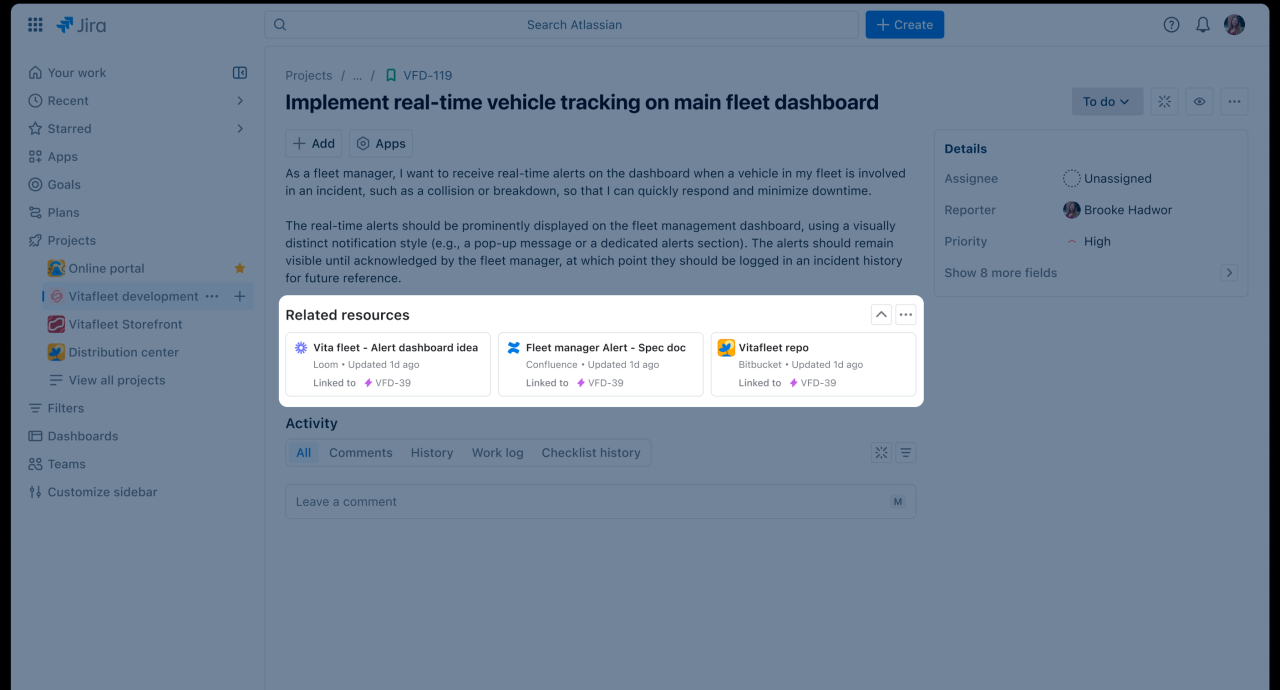
Jira, beyond its core project management capabilities, offers advanced features that cater to specific needs like support ticketing and service management. These features empower teams to handle diverse workflows and integrate with other systems more seamlessly. This exploration dives deep into Jira Service Management, demonstrating its potential for transforming support desks into efficient and responsive operations.
Jira Service Management: A Support Desk Powerhouse
Jira Service Management (JSM) extends Jira’s functionality to manage service requests and support tickets. It provides a structured platform for handling customer inquiries, tracking progress, and resolving issues efficiently. JSM excels in transforming support desks from chaotic queues to organized, streamlined processes.
Configuring Jira Service Management for a Support Desk
Setting up JSM for a support desk involves several key configurations. First, define service types and categories to classify incoming requests. This ensures tickets are routed to the correct team members. Next, establish workflows for each service type, specifying steps and approvals required for resolution. Custom fields can be added to capture specific information pertinent to each request type, enhancing ticket management and resolution. For example, you might add a field to track the specific hardware model involved in a technical support ticket.
Use Cases for Jira Service Management
JSM’s versatility extends beyond simple support requests. Numerous use cases benefit from JSM, including IT service management, software development support, and even internal help desks for company-wide issues. For example, a software development team can use JSM to track bug reports, feature requests, and other support-related issues, ensuring timely resolution and customer satisfaction.
Creating and Managing Jira Service Desk Tickets
Creating tickets in JSM involves defining clear ticket fields, including summary, description, priority, and assignee. A comprehensive description helps support agents understand the issue quickly. Proper categorization and priority assignment ensure timely resolution of critical issues. Managing tickets involves tracking progress, assigning tasks, and updating ticket status. Automated workflows can further streamline this process, ensuring seamless ticket progression.
Customizing the Service Desk Experience
JSM allows for extensive customization. Administrators can tailor the user interface, add custom fields, and modify workflows to align with specific support processes. This ensures the system aligns perfectly with the team’s existing procedures and workflows. Customizable dashboards provide valuable insights into ticket volume, resolution times, and other critical metrics. These metrics are invaluable for identifying bottlenecks and optimizing support performance.
Jira Software vs. Jira Service Management: Key Differences
| Feature | Jira Software | Jira Service Management |
|---|---|---|
| Primary Focus | Project management, development workflows | Service request management, support ticketing |
| Workflows | Agile, Scrum, Kanban | Service-oriented workflows for resolving issues |
| Ticket Types | Tasks, issues, sub-tasks | Service requests, incidents, problems |
| User Roles | Developers, testers, project managers | Support agents, end-users, service managers |
| Primary Goal | Delivering software projects on time and within budget | Providing effective support to customers and resolving issues efficiently |
Best Practices for Jira Usage
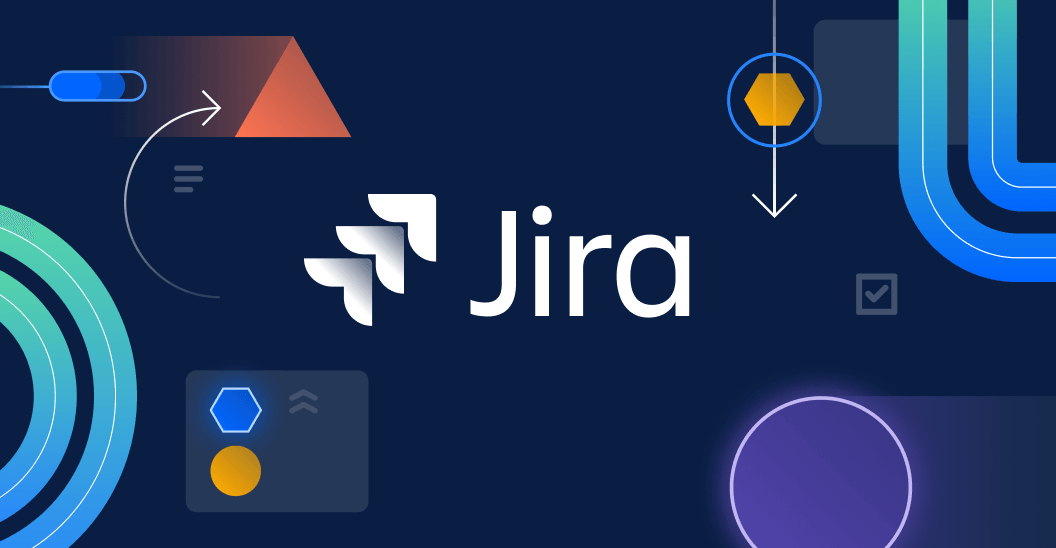
Jira, a powerful project management tool, can significantly enhance team productivity when used effectively. However, simply installing Jira isn’t enough; adopting best practices is crucial for realizing its full potential. This section explores strategies for optimal Jira workflow, consistent team usage, and leveraging Jira for seamless project management.
Implementing best practices within Jira leads to streamlined processes, improved collaboration, and ultimately, successful project delivery. By understanding and applying these strategies, teams can optimize their use of Jira, minimizing errors and maximizing efficiency.
Effective Jira Workflow Strategies
Understanding and optimizing Jira workflows is essential for project success. Well-defined workflows enable teams to track progress accurately and proactively address potential bottlenecks. Implementing clear transitions between stages, like “To Do,” “In Progress,” and “Done,” is paramount.
- Establish clear workflow stages: Defining specific workflow stages for each project type ensures tasks move logically through the project lifecycle. This clarity allows for better tracking and reporting.
- Automate transitions where possible: Automation streamlines workflow, reducing manual intervention and errors. Automating transitions based on specific criteria, such as completion of tasks, frees up team members for more strategic work.
- Regularly review and adjust workflows: Workflows are not static. Regular reviews ensure the workflow remains relevant and responsive to changing project needs. Iterative improvements will optimize the Jira workflow for each unique project.
Ensuring Consistent Jira Usage Across Teams
Maintaining a consistent Jira usage approach across teams promotes standardization and facilitates collaboration. This consistency ensures everyone is on the same page regarding issue creation, task assignment, and workflow adherence.
- Establish clear Jira guidelines and training: Documenting best practices and providing comprehensive training materials ensures a standardized approach across all teams. This documentation should cover all aspects of Jira, from creating issues to utilizing custom fields.
- Implement templates for common tasks: Using templates for repetitive tasks, like issue creation or report generation, promotes consistency. This standardization helps maintain a uniform approach to issue tracking and reporting.
- Encourage communication and feedback: Fostering an environment where team members can share feedback and best practices is crucial. This exchange of ideas can lead to improvements in Jira usage and overall team performance.
Leveraging Jira for Optimal Project Management
Jira’s robust features can significantly enhance project management capabilities. By leveraging these features, teams can gain better insights into project progress and identify potential risks early.
- Utilize custom fields to capture specific project information: Adding custom fields tailored to specific project needs enhances data collection and reporting. This allows teams to gather specific information relevant to their projects.
- Integrate Jira with other project management tools: Integrating Jira with other relevant tools, such as communication platforms or code repositories, enhances collaboration and streamlines workflows. This integration can help in better managing project information across different platforms.
- Employ Jira dashboards to monitor project progress: Dashboards provide a clear overview of project progress, allowing teams to quickly identify bottlenecks and make necessary adjustments. This visualization tool is a critical element for effective project management.
The Importance of Clear Issue Descriptions and Labels
Clear and concise issue descriptions are essential for understanding the issue and facilitating effective resolution. Using relevant labels further enhances organization and searchability.
- Detailed issue descriptions: Providing a comprehensive description of the issue, including steps to reproduce, expected behavior, and actual behavior, ensures everyone understands the problem. This is a critical element in the troubleshooting process.
- Meaningful labels: Implementing a consistent system of labels ensures that issues are easily categorized and retrieved. This organization helps to streamline the issue resolution process and reporting.
Best Practices Summary Table
| Best Practice Area | Description | Impact |
|---|---|---|
| Effective Workflow | Establish clear stages, automate transitions, review regularly | Improved tracking, reduced errors, optimized workflow |
| Consistent Usage | Establish guidelines, implement templates, encourage communication | Standardized approach, enhanced collaboration, improved efficiency |
| Optimal Project Management | Utilize custom fields, integrate with other tools, employ dashboards | Better insights, proactive risk management, improved progress monitoring |
| Issue Descriptions & Labels | Comprehensive descriptions, meaningful labels | Improved understanding, efficient issue resolution, enhanced searchability |
Conclusion
So, you’ve journeyed through the Atlassian Jira universe, from its humble beginnings to its advanced functionalities. We’ve explored its workflows, integrations, and Agile prowess, and hopefully, you’ve gained a newfound appreciation for this powerful tool. Now go forth and conquer your project mountains, armed with the knowledge Jira provides. Remember, a little Jira love goes a long way!





