Navigating the digital landscape can be tricky, especially when dealing with older operating systems. This comprehensive guide delves into the intricacies of downloading Google Chrome on Windows 7, addressing compatibility concerns, security risks, and alternative solutions. We’ll explore the historical context of Chrome’s evolution, illuminating why support for older platforms might differ, and ultimately, provide you with the knowledge to make an informed decision about your browser choices.
Understanding the intricacies of software compatibility, especially with legacy systems like Windows 7, is crucial. This guide dissects the factors that affect Chrome’s functionality on this older platform, from performance to security. We’ll provide a thorough analysis of the available alternatives, helping you weigh the trade-offs between features, security, and performance when choosing a browser.
Compatibility and Support
The digital landscape evolves relentlessly, demanding constant adaptation and innovation. Google Chrome, a cornerstone of the web browsing experience, reflects this dynamic evolution. However, even the most cutting-edge technology must confront the constraints of legacy systems. This section delves into the complexities of Chrome’s compatibility with Windows 7, exploring the official stance, potential risks, and the underlying rationale behind Google’s decisions.
The compatibility of Google Chrome with Windows 7 presents a nuanced picture. While Chrome initially functioned seamlessly with this older operating system, the inherent limitations of Windows 7’s architecture and security protocols created challenges for Chrome’s continued evolution. As technology advances, supporting older platforms becomes increasingly complex and costly.
Compatibility Issues with Windows 7
Chrome’s development necessitates constant integration with the latest security patches and performance improvements. Maintaining compatibility with a platform as outdated as Windows 7 became increasingly problematic, as it involved a significant effort in maintaining compatibility without sacrificing modern functionality. This inherent conflict created a substantial challenge for Google. The operating system’s limited resources and outdated security protocols could not support the growing complexity of Chrome’s codebase.
Official Support Statements
Google’s official statements clearly articulated their decision to discontinue support for Chrome on Windows 7. These pronouncements highlighted the need to prioritize resources on newer platforms, allowing for a more streamlined user experience and improved security. This shift towards a forward-looking approach prioritizes the needs of a wider user base while simultaneously optimizing development efforts.
Security Risks of Outdated Software
Employing outdated software like Chrome on Windows 7 exposes users to significant security risks. Cybersecurity threats are constantly evolving, and older systems often lack the robust protections necessary to counter these modern threats. Malware and phishing attempts, for instance, frequently exploit vulnerabilities in outdated software. This poses a clear and present danger to users relying on such systems.
Performance Differences
The performance disparities between Chrome on Windows 7 and newer Windows versions are substantial. Newer Windows systems offer enhanced processing power and memory management, allowing Chrome to function more efficiently and responsively. This difference in performance directly translates into a better user experience. Windows 7, due to its limited resources, could not keep up with the demands of a modern web browser like Chrome.
Reasons for Discontinuing Support
Several key reasons underpinned Google’s decision to discontinue support for Chrome on Windows 7. The need to prioritize resources for newer operating systems, focus on enhanced security features, and improve performance are paramount considerations. Supporting an outdated platform diverts resources from developing cutting-edge features for a more extensive user base. This shift in strategy is crucial for maintaining Chrome’s position as a leading web browser.
Alternative Browsers for Windows 7
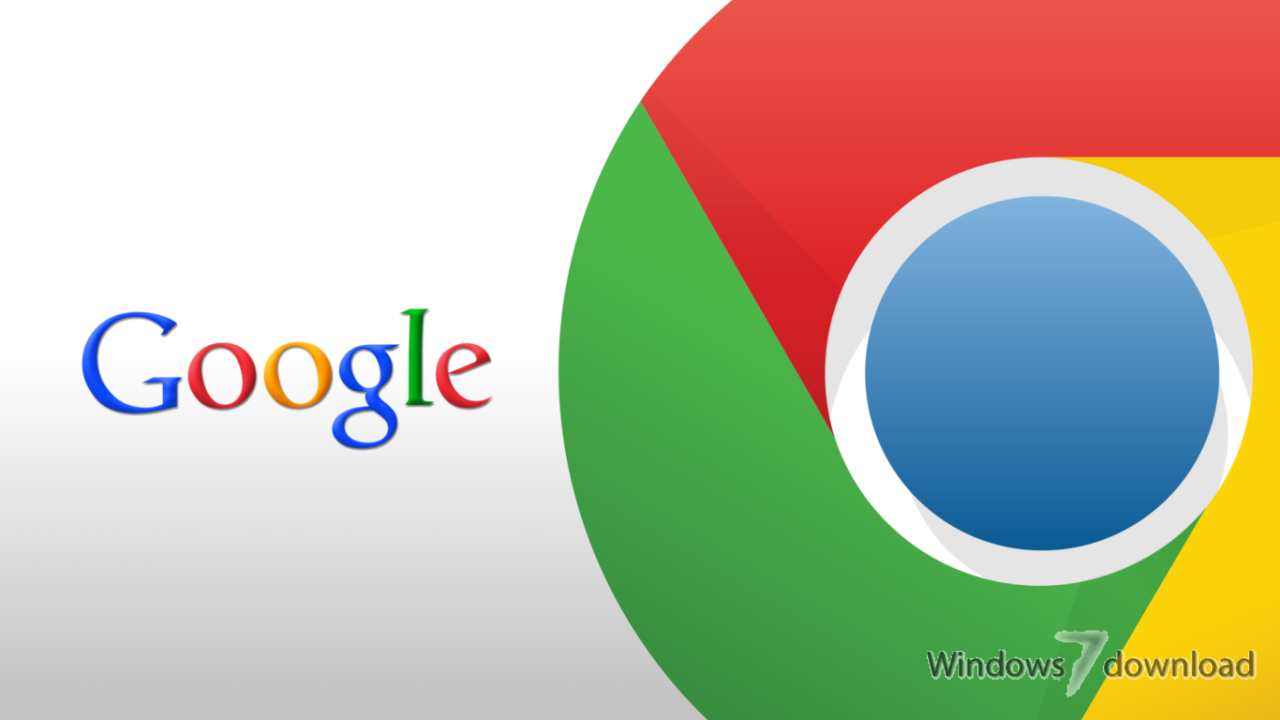
Embarking on a digital journey beyond the familiar can be exhilarating. For Windows 7 users, exploring alternative browsers opens doors to a world of enhanced performance, improved security, and potentially even a more streamlined online experience. While the familiar is comforting, embracing the evolution of technology often unlocks unexpected advantages.
Windows 7, a stalwart in its time, deserves a continued online presence. Fortunately, a rich tapestry of compatible browsers awaits, each woven with unique strengths and features, ensuring a smooth and satisfying browsing experience for users.
Availability of Alternative Browsers
A plethora of alternative browsers are readily available for Windows 7, offering robust functionalities and modern features. These browsers cater to diverse user needs and preferences, ensuring a seamless transition for those still relying on the venerable Windows 7 platform. The compatibility ensures a smooth sailing for users still using Windows 7, providing a smooth transition to new functionalities and features.
Features and Functionalities of Alternative Browsers
Alternative browsers for Windows 7 often boast advanced security features, including enhanced protection against malware and phishing attempts. They also often offer improved privacy settings, giving users greater control over their online data. These browsers frequently feature optimized rendering engines, resulting in faster page loading speeds and a more responsive browsing experience. Some alternative browsers even incorporate innovative extensions and add-ons, allowing users to customize their browsing experience to meet specific needs.
Comparison of Top Alternative Browsers
This table compares prominent alternative browsers for Windows 7, highlighting their key features, advantages, and disadvantages.
| Browser Name | Features | Pros | Cons |
|---|---|---|---|
| Mozilla Firefox | Robust security, customizable extensions, excellent compatibility | Strong privacy features, wide array of extensions, good performance on older systems | Can sometimes be resource-intensive, interface might feel dated to some users compared to newer browsers |
| Google Chrome (Older Versions) | Fast page loading, wide range of extensions, simple interface | Excellent performance, familiar interface, broad extension library | Potential for high resource usage, occasional compatibility issues with older Windows 7 configurations |
| Opera | Built-in VPN, integrated ad blocker, speed optimization | Unique features like built-in VPN, user-friendly interface, focused on speed and efficiency | Smaller extension library compared to Firefox, less widespread adoption among users might lead to fewer extensions available |
Recommended Browsers for Windows 7 Users
Selecting the ideal browser depends on individual needs and priorities. For those prioritizing robust security and customization, Mozilla Firefox stands out. For users valuing speed and a familiar interface, older versions of Google Chrome remain a compelling option. Opera provides a unique combination of speed and integrated features, making it a strong contender for those seeking a streamlined experience.
Troubleshooting and Common Problems

Embarking on the journey of installing Google Chrome on your Windows 7 machine can sometimes present unforeseen challenges. This section will illuminate the most frequent hurdles and provide practical solutions, empowering you to overcome these obstacles with confidence. Navigating these issues ensures a seamless transition to a faster and more efficient browsing experience.
Common Download Errors
Understanding the nuances of download failures is crucial for a smooth installation. Common errors often stem from network instability or temporary server issues. The following Artikels potential download problems and how to resolve them.
- Network Connectivity Issues: Interruptions in your internet connection can halt the download process. Verify your internet connection’s stability by checking for active connections and ensuring your Wi-Fi or Ethernet is functioning properly. If the issue persists, try downloading the Chrome installer during periods of lower network traffic.
- Download Canceled by Firewall or Anti-virus Software: Security measures can sometimes interfere with downloads. Temporarily disable or whitelist the Chrome installer in your firewall or anti-virus software to allow the download to proceed without obstruction. Ensure you re-enable these security measures after the download is complete.
- Corrupted or Incomplete Downloads: Occasionally, downloads can become corrupted or incomplete, hindering the installation process. Redownload the installer from a reliable source, ensuring the download is complete and error-free. Check the file size against the expected size to confirm its integrity.
Installation Errors
Encountering installation problems can be frustrating, but they can often be resolved with targeted solutions. This section details common causes and solutions.
- Insufficient Disk Space: A critical system requirement is sufficient storage space on your hard drive. Ensure there’s adequate space available on the hard drive where you plan to install Chrome. If insufficient space exists, free up space by deleting unnecessary files or transferring data to external storage.
- Corrupted System Files: Sometimes, corrupted system files can obstruct the installation process. Consider running a system file checker to scan for and repair any damaged files. This ensures that the necessary components are intact and ready for the installation process.
- Incompatible Software Conflicts: Existing software on your system can sometimes conflict with Chrome’s installation. Uninstall or update any software known to be incompatible, or temporarily disable them to see if this resolves the installation error.
System Requirements Verification
Ensuring your Windows 7 system meets the minimum requirements is essential for a successful Chrome installation. This process safeguards against compatibility issues.
- Processor: Verify that your processor meets the minimum specifications for Chrome. This is often a simple check of your system’s properties. Consult the official Chrome website for the most up-to-date requirements.
- RAM: Insufficient RAM can lead to installation or performance issues. Verify that the amount of RAM installed on your system is sufficient. This often entails checking your system properties for the installed RAM capacity.
- Hard Disk Space: Adequate disk space is a critical requirement for a smooth installation. Verify the available disk space on the drive where you intend to install Chrome. This often involves checking your disk management tools.
Troubleshooting Table
This table provides a concise overview of common errors and their resolutions.
| Error | Description | Solution |
|---|---|---|
| Download Failed | The download process was interrupted or failed. | Retry the download. Check your internet connection. Temporarily disable your firewall/anti-virus. |
| Installation Failed | The installation process encountered an error. | Verify system requirements. Check for disk space. Run a system file checker. |
| Program Not Responding | The installation or download program freezes. | Restart the computer. Check for conflicting software. |
Security Considerations for Windows 7 Users
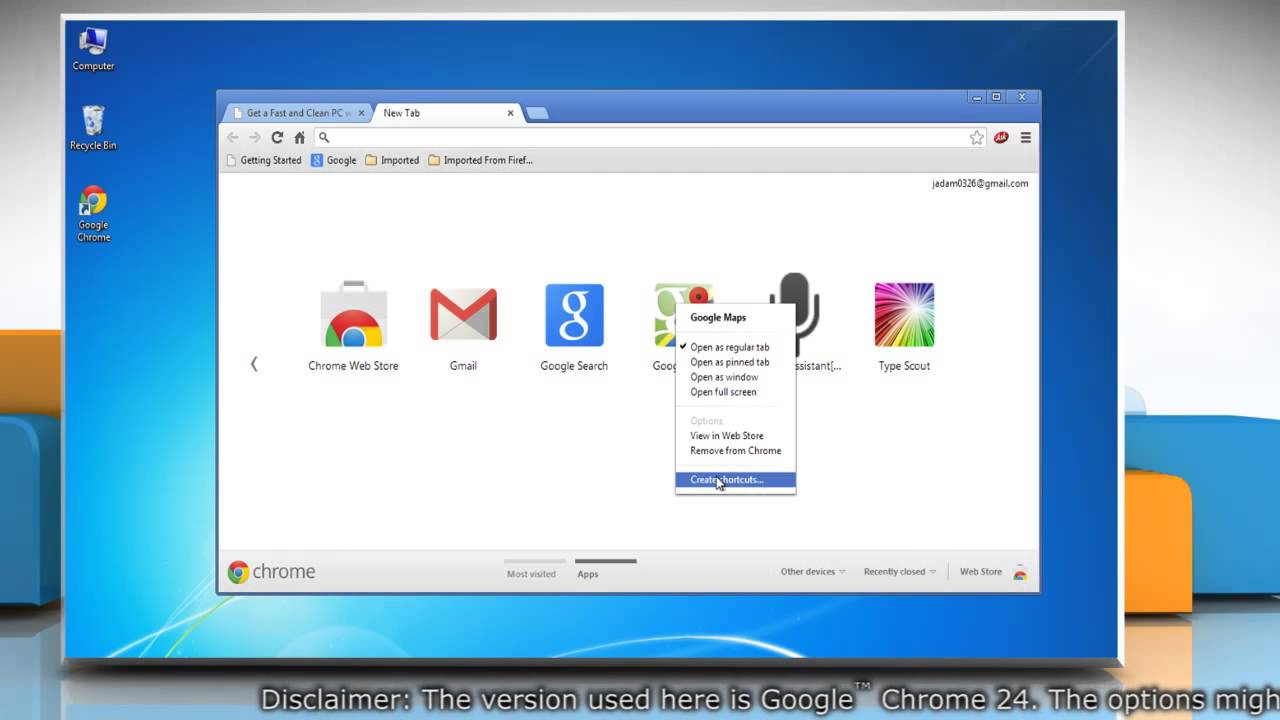
Windows 7, while a capable operating system, is now considered legacy software. This means its support has ended, leaving it vulnerable to emerging cyber threats. Its extended lifespan, however, has allowed many users to become comfortable with it, often neglecting the escalating security risks associated with continued use. This section highlights the security implications of using Windows 7, particularly concerning web browsing, and suggests robust security measures to protect your digital assets.
The prolonged lack of security updates for Windows 7 makes it increasingly susceptible to exploits and malware. Attackers can target known vulnerabilities in older software to gain unauthorized access to systems. These vulnerabilities are often exploited in malicious websites and phishing campaigns. Consequently, browsing the web on Windows 7 poses a significant risk.
Vulnerabilities of Windows 7
Windows 7’s security posture has deteriorated significantly since its initial release. The absence of critical security patches leaves the operating system exposed to various exploits. Malware authors often target these unpatched vulnerabilities to infect systems. This vulnerability extends to web browsers, making them a crucial entry point for malicious actors.
Impact on Web Browsing Security
The security of web browsing on Windows 7 is directly compromised by the operating system’s vulnerabilities. Malicious actors can exploit these vulnerabilities to deliver malware through websites. Phishing attacks, often disguised as legitimate websites, can also target users relying on Windows 7. The lack of timely security updates leaves users susceptible to sophisticated attacks.
Importance of Secure Alternative Browsers
Given the security risks inherent in using Windows 7, the importance of a secure alternative browser cannot be overstated. While Windows 7 may have been adequate for browsing in its initial years, it’s no longer a secure platform for web interactions. Choosing a browser specifically designed to protect against modern threats is paramount. This can prevent infections that may compromise personal data and financial information.
Comparison of Browser Security Features
Different browsers employ varying security mechanisms. Modern browsers like Chrome, Firefox, and Edge feature robust security features such as built-in malware detection, phishing protection, and automatic updates. Older browsers, or those running on legacy platforms, often lack these advanced security protections.
Security Considerations Table
| Concern | Explanation | Mitigation |
|---|---|---|
| Outdated Security Patches | Windows 7 lacks regular security updates, making it vulnerable to exploits and malware. | Use a modern, regularly updated browser like Chrome, Firefox, or Edge. |
| Lack of Modern Security Features | Older browsers may not have features to protect against phishing, malware, and other web-based threats. | Transition to a modern browser with robust security features, including malware detection and phishing protection. |
| Exposure to Exploits | Vulnerabilities in the operating system can be exploited by attackers to compromise systems via malicious websites or phishing attempts. | Use a reputable and updated browser, employ strong passwords, and be cautious about clicking on suspicious links or downloading attachments. |
Historical Context and Evolution of Chrome
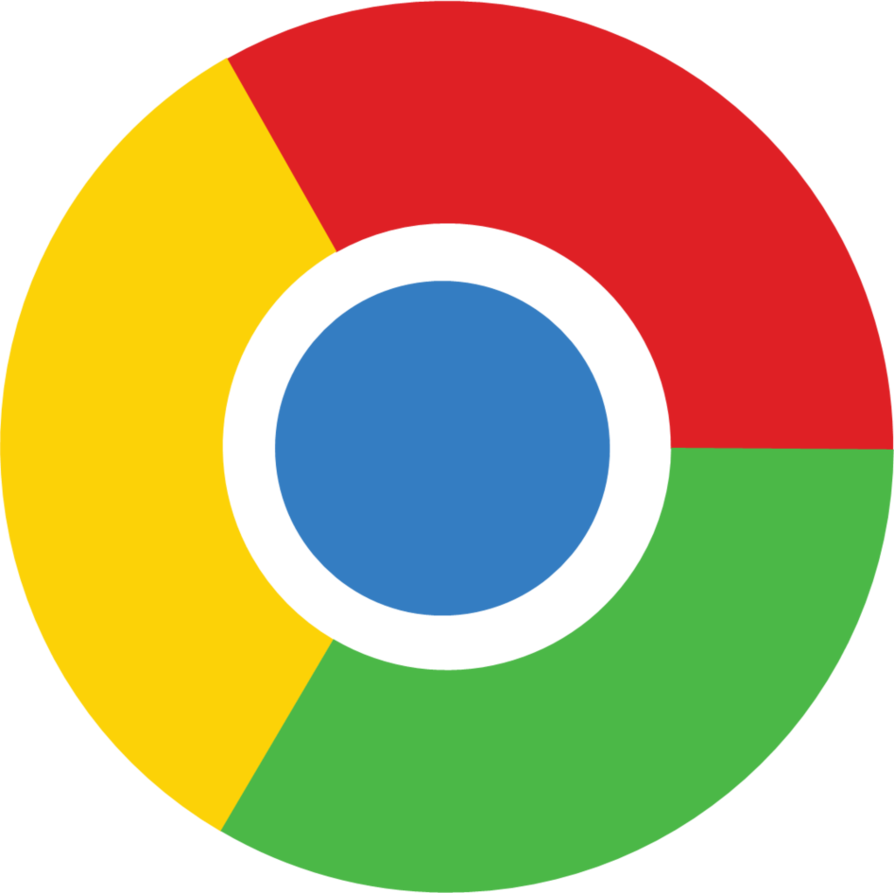
Chrome’s journey reflects a dynamic interplay between technological advancements and user needs. From its humble beginnings to its current global dominance, Chrome has continuously adapted to evolving computing landscapes, driving innovation and shaping the web experience. Its evolution mirrors the ever-shifting sands of technology, demonstrating an ongoing commitment to both performance and user satisfaction.
The Chromium project, the open-source foundation underpinning Chrome, has a rich history. Its architecture, designed for flexibility and scalability, allows for rapid development and adaptation to new technologies and operating systems. This adaptability has been instrumental in Chrome’s continued success, allowing it to seamlessly integrate with and evolve alongside advancements in web standards and user expectations.
Chrome’s Compatibility with Operating Systems
Chrome’s ability to function across diverse operating systems is a testament to its robust architecture. Initially, Chrome supported a wide range of platforms, demonstrating its commitment to broad accessibility. However, maintaining compatibility with older operating systems presents unique challenges.
Reasons for Changes in Chrome’s Support Policies
Several factors influence Chrome’s support decisions. Security vulnerabilities, the emergence of new web standards, and the inherent limitations of older operating systems often necessitate updates and adjustments to ensure optimal performance and security. A key element is the ongoing need to leverage the latest hardware and software capabilities to deliver a seamless and cutting-edge web experience.
Factors Influencing Browser Support for Older Operating Systems
Maintaining support for older operating systems requires significant resources. The complexity of maintaining compatibility with outdated technologies, along with the need for regular security updates, often necessitates a delicate balancing act. The increasing prevalence of newer technologies and the evolving needs of users also contribute to the decision-making process regarding support for legacy systems. This dynamic landscape necessitates a strategic approach to support, ensuring that resources are allocated effectively to maximize their impact.
Comparison of Chrome’s Support for Windows 7 to Other Older Operating Systems
Chrome’s support for Windows 7, while once comprehensive, eventually phased out. This decision was driven by the same factors that influenced its support for other older operating systems: security concerns, resource limitations, and the emergence of newer technologies. The comparison across different older operating systems reveals a consistent pattern, where the commitment to supporting outdated platforms eventually diminishes due to the evolving landscape.
Checking Chrome’s Official Release Notes for Support Details
Chrome’s official release notes serve as a valuable resource for understanding support details. These notes provide precise information about supported operating systems and their corresponding versions. Users can reliably verify the compatibility of Chrome with their specific operating system configuration by consulting these official documentation resources. This diligent approach ensures users have access to the most accurate and up-to-date information.
User Recommendations and Best Practices
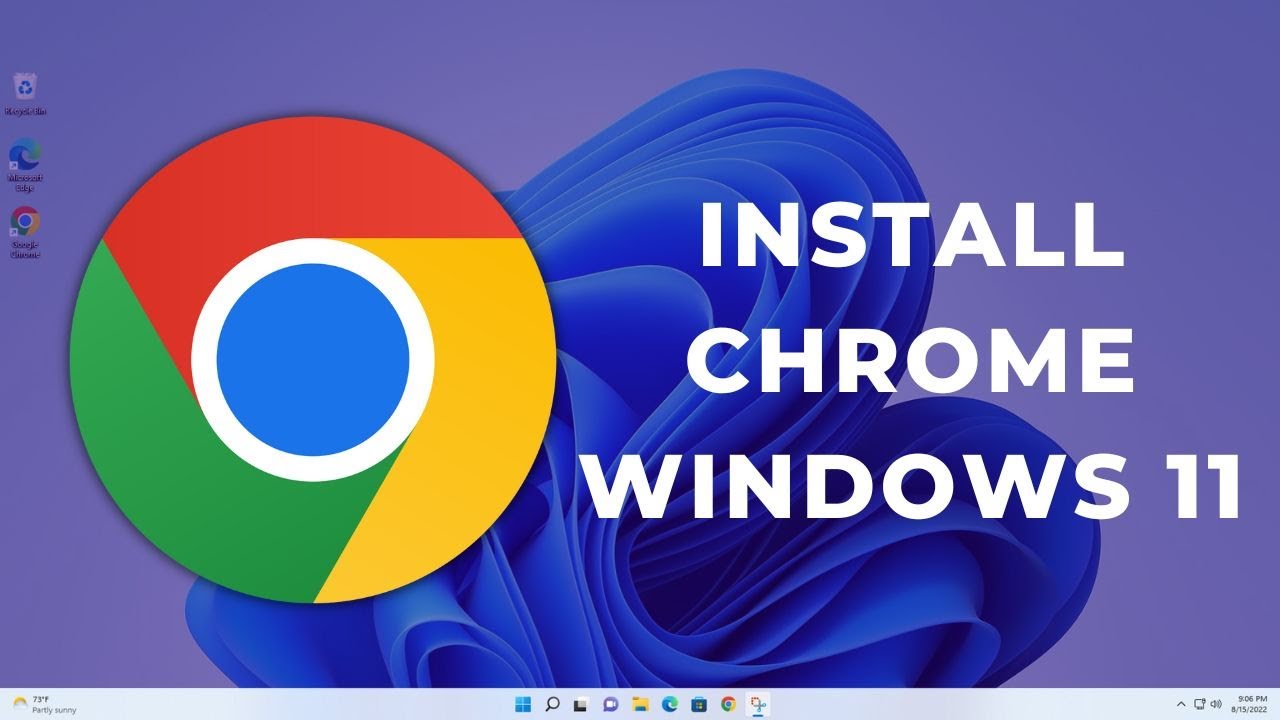
Embarking on the digital frontier of Windows 7, while appreciating its legacy, necessitates a keen understanding of its limitations. Navigating this landscape with Chrome demands a proactive approach to security and optimization. This section provides invaluable guidance, ensuring a smooth and secure online experience.
A crucial aspect of utilizing Chrome on Windows 7 involves a proactive approach to security and system maintenance. Prioritizing these practices ensures the longevity and stability of your online experience.
Key Takeaways Regarding Chrome Downloads on Windows 7
Windows 7, while a robust platform, reaches the end of its lifecycle. Chrome, a modern browser, might not always provide the same level of performance or security updates on this older operating system. This fact underscores the importance of cautious consideration and responsible planning. Understand that ongoing support for Windows 7 is limited, which necessitates a cautious approach to software installation and updates.
Best Practices for Maintaining a Secure and Updated Windows 7 System
Maintaining a secure and updated Windows 7 environment is paramount for a positive browsing experience. Regularly updating the operating system with available security patches is crucial. Proactive measures such as installing antivirus software and regularly scanning your system for malware are indispensable. Adhering to these practices mitigates risks and safeguards your data.
- Regular Updates: System updates are essential for security patches and performance improvements. Failing to apply updates exposes the system to potential vulnerabilities. Schedule automatic updates or set reminders for manual updates.
- Robust Antivirus Software: Employ a reputable antivirus program for real-time protection against malware. Regular scans and proactive threat detection are critical.
- Strong Passwords: Employ complex and unique passwords for all online accounts. Avoid reusing passwords across multiple platforms.
- Firewall Configuration: Configure a firewall to control incoming and outgoing network traffic. A robust firewall acts as a crucial defense against unauthorized access.
Recommendations for Users Considering Using Chrome on Windows 7
Chrome, with its extensive features and extensive user base, remains a popular choice for web browsing. However, using Chrome on Windows 7 might introduce compatibility issues or performance bottlenecks. Weighing these factors is crucial. Users should carefully consider the potential tradeoffs.
- Performance Considerations: Chrome, while powerful, may experience performance limitations on older systems like Windows 7. Expect some slowdown compared to newer systems. Be prepared for this potential difference.
- Compatibility Issues: Some newer websites and web applications might not render correctly or function optimally on Chrome within the Windows 7 environment. This is a reality that must be acknowledged.
- Support Limitations: Remember that Windows 7 is no longer actively supported by Microsoft. This means there will be fewer security updates and support resources available. Be aware of this crucial limitation.
Alternative Browsers for Windows 7
Choosing the right browser is essential. Many alternatives to Chrome offer a smoother experience on older operating systems. Considering these options is prudent.
“Alternative browsers, while providing a viable solution for Windows 7 users, might have trade-offs in features or performance compared to the latest browser releases.”
| Browser | Pros | Cons | Recommendations |
|---|---|---|---|
| Mozilla Firefox | Excellent compatibility, extensive add-ons, robust security | Performance can sometimes lag behind newer browsers | A strong contender for a suitable replacement, particularly for users accustomed to Firefox’s features. |
| Internet Explorer (if available) | Built-in, familiar interface, native compatibility with Windows 7 | Limited features, often less secure, slower performance | Consider this option if you’re already familiar with the interface, though it’s no longer actively supported. |
| Opera | Fast performance, built-in VPN | Feature set may not be as extensive as Firefox or Chrome | A solid alternative, especially if speed and privacy are priorities. |
Ending Remarks
In conclusion, while Google Chrome’s support for Windows 7 has ceased, this guide offers a comprehensive overview of the considerations surrounding this choice. By understanding the compatibility issues, security implications, and alternative browser options, you can confidently navigate the digital world while maintaining a secure and optimized experience on your Windows 7 machine. Ultimately, the best choice depends on your specific needs and priorities, and this guide aims to equip you with the necessary knowledge to make an informed decision.




