Dive into the world of Affinity Designer, a powerful and versatile design software that’s quickly gaining popularity among graphic designers and artists. From creating stunning logos to crafting intricate illustrations, this software offers a robust set of tools to bring your visions to life. It’s perfect for anyone from beginners taking their first steps in design to seasoned professionals seeking a reliable alternative to industry-standard programs.
This comprehensive guide explores the core features, user interface, and capabilities of Affinity Designer. We’ll cover everything from vector graphics and image editing to typography, design tools, and collaboration. Get ready to learn how to leverage this software to achieve professional-level results, all while enjoying a user-friendly experience.
Introduction to Affinity Designer
Yo, fam! Affinity Designer is like, the real deal for graphic design. It’s totally rad for creating all sorts of digital art, from logos and illustrations to posters and web graphics. It’s super user-friendly, even if you’re a newbie, and the features are on point. This is the lowdown on this killer software.
This software is a game-changer for anyone who wants to make cool designs without breaking the bank. It’s like, Photoshop, but way more affordable and still packed with powerful tools. It’s perfect for students, freelancers, and even seasoned pros looking for a versatile alternative.
Core Features
Affinity Designer boasts a suite of impressive features, making it a top choice for digital artists. From vector graphics to raster editing, it’s got you covered. It’s basically a one-stop shop for all your design needs.
| Feature | Description |
|---|---|
| Vector Graphics Editing | Creates scalable images, logos, and illustrations that don’t lose quality when resized. |
| Raster Editing | Allows for editing and manipulation of pixel-based images, like photos. |
| Typography Tools | Provides advanced typography features, including font management, kerning, and tracking. |
| Shape Tools | Offers a wide variety of tools for creating and manipulating shapes, from basic geometric shapes to complex custom designs. |
| Layer Management | Allows for precise organization and manipulation of different elements within a design. |
Target Audience
Affinity Designer is designed for a broad range of users. Students, designers, illustrators, and anyone who needs to create digital graphics can benefit from this powerful tool. It’s perfect for school projects, personal branding, or even commercial work. It’s not just for pros, you know? Anyone can totally rock this software.
Use Cases
Affinity Designer finds applications in numerous creative fields. From creating logos and posters to designing websites and apps, the possibilities are endless. It’s the ultimate design tool for creating high-quality visuals.
Historical Context and Evolution
Affinity Designer wasn’t born overnight. It’s evolved from a small team’s vision into a powerful and popular software solution. Initially, it was focused on being a strong alternative to established industry giants, like Adobe. The team has continuously updated and improved it, adding new features and optimizing performance over the years, making it an ever-growing and powerful choice for digital artists.
User Interface and Workflow
Yo, fam! Affinity Designer’s interface is straight fire, super intuitive, and totally customizable. It’s not just pretty, it’s built for getting stuff done, whether you’re a total beginner or a seasoned pro. You can totally vibe with the layout and easily find what you need. Let’s dive in!
Interface Layout and Organization
Affinity Designer’s interface is organized with panels that you can move around and resize. This means you can customize it to fit your workflow perfectly. The main panels are easily accessible, with tools, layers, and palettes, all arranged logically for maximum efficiency. This intuitive layout is what makes Affinity Designer so dope.
Fundamental Tools and Their Functions
These tools are the backbone of your design game. Each tool has a specific purpose, and understanding them is key to crushing your design goals. From basic shapes to advanced effects, you’ve got the tools to create anything you can imagine. They’re all easy to learn, even if you’re a complete noob.
| Tool Name | Icon | Brief Description |
|---|---|---|
| Selection Tool | (Imagine a simple, Artikeld rectangle icon) | Used to select and manipulate objects. Drag the selection box to select elements on the canvas, resize them, or move them around. |
| Pen Tool | (Imagine a pen-shaped icon) | Creates vector paths and shapes with precision. You can draw curves and straight lines with this tool. |
| Brush Tool | (Imagine a paintbrush icon) | Creates various types of brush strokes. You can customize brush settings for different textures and effects. |
| Rectangle Tool | (Imagine a rectangle icon) | Creates rectangles, squares, and other shapes. Customize the shape and add fill or stroke. |
| Ellipse Tool | (Imagine an ellipse icon) | Creates circles, ovals, and other ellipse-based shapes. Customize fill and stroke. |
Common Workflows for Design Tasks
Different design projects require different workflows. Here are some common approaches to tackling various design challenges. Mastering these workflows is key to becoming a total design boss.
- Creating Logos: Start by sketching your logo idea, then use the pen tool to create precise Artikels. Add colors and effects to finalize the design. This method works for any logo design, even complex ones.
- Designing Posters: Lay out your poster with text and images using the selection tool to arrange elements. You can use the rectangle tool to create shapes for background elements. Then, use layers to manage your content.
- Creating Illustrations: Use the pen tool to create intricate shapes, and the brush tool to add texture and details. Utilize layers to organize your artwork.
Vector Graphics Capabilities
Yo, fam! Affinity Designer ain’t playin’ around when it comes to vector graphics. It’s like, totally next-level precision, and the tools are straight fire. You can create anything from logos to illustrations with insane detail and scalability. Get ready to level up your design game!
This section dives deep into the vector drawing tools, showing how they’re used to make shapes, paths, and effects. We’ll also look at how these tools help you make graphics that can be resized without losing quality, which is super crucial in the design world.
Vector Drawing Tools and Precision
Affinity Designer’s vector tools are seriously precise. They let you create shapes and paths with pixel-perfect accuracy. This is huge for logos, illustrations, and anything that needs sharp lines and clean edges. These tools are designed for total control, making them perfect for artists who want to nail the details.
Support for Vector Shapes, Paths, and Effects
Affinity Designer supports a wide variety of vector shapes, from basic geometric forms to complex custom shapes. You can manipulate these shapes using various tools and effects, adding fills, strokes, gradients, and more. It’s basically a whole playground for creating intricate visuals. Paths are equally flexible, allowing for detailed illustrations and custom designs. The effects are seriously cool, allowing you to add depth, dimension, and flair to your vector work.
Scalable Graphics Capabilities
This is where Affinity Designer really shines. Vector graphics are inherently scalable, meaning you can resize them to any size without losing quality. This is essential for print design, web graphics, and even large-format displays. Think about a logo – you want it to look great on a business card and a billboard, right? Vector graphics make that totally possible.
“Vector graphics are essentially mathematical equations that define shapes, which means they can be scaled without losing resolution. This makes them perfect for any design project where scalability is important.”
Example of Using Vector Tools
Let’s say you want to create a logo for a new streetwear brand. You could use Affinity Designer’s pen tool to create a custom shape for the logo’s graphic. Then, you can use the shape builder tool to combine or modify these shapes to make a complex design. You can adjust the color, stroke, and fill to match your brand’s aesthetic. You could also add effects like a gradient to the shape for extra flair. The possibilities are endless!
Image Editing and Manipulation
Yo, fam! Affinity Designer ain’t just for vector art, it’s a total powerhouse for raster images too. We’re talkin’ pixel-pushin’, photo-tweakin’, and all that good stuff. Get ready to level up your image game.
Affinity Designer’s raster image editing capabilities are seriously impressive. It lets you work with photos and other raster graphics, just like Photoshop, but with a unique, vector-centric approach. This means you get all the benefits of vector editing, like scalability without pixelation, plus the power of raster editing tools. It’s like having the best of both worlds.
Raster Image Editing Capabilities
Affinity Designer’s raster editing tools are versatile and user-friendly. You can easily adjust brightness, contrast, and other properties of your images. It’s got a whole toolbox of brushes, filters, and effects to help you make your images pop.
Image Adjustments
Affinity Designer offers a wide array of tools for image adjustments. You can use tools like levels, curves, and selective color to fine-tune your images’ tones and colors. These tools let you make subtle changes or dramatic transformations, depending on your vision. This precision is crucial for photographers and graphic designers alike.
Retouching
Affinity Designer’s retouching tools are crucial for fixing imperfections and enhancing details. The tools are designed for smooth, natural-looking results, avoiding the harsh look of some other software. It’s perfect for professional-grade image enhancements without sacrificing the natural feel.
Compositing
Affinity Designer excels at compositing multiple images. You can combine photos, textures, and other raster elements to create stunning layered effects. This capability allows for creative blending and seamless integration of diverse elements. It’s the key to bringing your artistic vision to life.
Image Format Support
Affinity Designer supports a wide range of raster image formats. This means you can import and export your images in various formats, like JPEG, PNG, TIFF, and more. This versatility allows for easy collaboration and compatibility with other applications and platforms.
Example Operations
| Operation | Tool | Parameters | Result |
|---|---|---|---|
| Brightness Adjustment | Levels | Input Levels: 0.2, 0.7 Output Levels: 0.1, 0.9 | Image becomes brighter with higher contrast. |
| Color Correction | Selective Color | Red Channel: Saturation +20 Blue Channel: Saturation -10 | Image’s red tones become more vibrant, while blue tones are softened. |
| Image Sharpening | Sharpen Filter | Radius: 1.5 Amount: 100 | Image details become more pronounced and crisp. |
Typography and Text Editing
Yo, fam! Level up your design game with Affinity Designer’s sick typography tools. This ain’t your grandma’s word processor; we’re talkin’ pro-level text manipulation that’ll turn heads. From basic fonts to wild effects, you’ll be droppin’ fire type in no time.
Affinity Designer lets you finesse every detail of your text, from the font and size to the spacing and special effects. This unlocks a world of creative possibilities for posters, logos, and everything in between. You can make your text pop, match it to the vibe of your design, and totally own the visual storytelling game.
Text Styles
This section breaks down the different text styles available within Affinity Designer, which allow for extreme customization. Mastering these styles is key to crafting visually appealing and impactful designs.
- Font Selection: Affinity Designer boasts a massive font library. You can choose from pre-installed fonts or download more through the software. The selection process is smooth and intuitive, letting you quickly find the perfect font to fit your project’s aesthetic. This flexibility ensures you’re never stuck with a boring typeface.
- Font Size and Weight: Easily adjust the size and weight of your text. Larger fonts grab attention, while bolder weights add emphasis. This fine-tuning lets you control the visual hierarchy of your design.
- Font Style: Beyond regular fonts, you can apply italic, oblique, or condensed styles. These stylistic variations add depth and character to your text, differentiating it from the rest of your design.
Text Effects
Level up your text game with these cool effects.
- Fill and Stroke: Change the color, gradient, or pattern of your text’s fill and Artikel. This adds a touch of pizzazz and makes your text stand out.
- Drop Shadow: Give your text a three-dimensional look with a drop shadow. Adjust the shadow’s size, color, and opacity to achieve the perfect effect.
- Inner Shadow: Create a subtle shadow effect within the text Artikel for a unique, polished look.
- Glow Effects: Add a glowing effect around your text, creating a dazzling and eye-catching result. This effect is ideal for headers or titles that need to pop.
Text Layout Options
This section details the various ways to arrange and position your text within the design.
- Alignment: Affinity Designer lets you align your text to the left, right, center, or justified. This ensures your text is organized and easy to read, whether it’s for a block of copy or a bold title.
- Paragraph Formatting: Adjust line spacing, letter spacing, and other paragraph-level settings. This helps you fine-tune the readability and aesthetic appeal of your text.
- Text Wrapping: Easily wrap your text around other elements in your design. This makes it super easy to integrate text into complex designs.
- Text Frames: Use text frames to constrain your text to a specific area, maintaining a specific size or shape. This allows for intricate and unique text layouts, especially useful for logos and illustrations.
Creating and Manipulating Text Elements
This explains how to create and manipulate text elements in Affinity Designer.
- Creating Text Boxes: Create new text boxes using the tools available in the software. These boxes provide a container for your text, allowing for easy manipulation and positioning.
- Editing Text Content: Modify the text content within the box using the text editor tools. Change fonts, sizes, colors, and other parameters.
- Transforming Text Elements: Use the transform tools to resize, rotate, and skew text elements to precisely fit your design.
- Grouping and Ungrouping Text Elements: Group multiple text elements for easier manipulation and organization. Ungrouping lets you edit individual elements within a group.
Different Text Styles and How to Apply Them
| Text Style | Description | How to Apply |
|---|---|---|
| Bold | Adds emphasis to text | Select the text and choose the “Bold” option from the formatting toolbar. |
| Italic | Creates a slanted text effect | Select the text and choose the “Italic” option from the formatting toolbar. |
| Underline | Draws a line under the text | Select the text and choose the “Underline” option from the formatting toolbar. |
| Strikethrough | Draws a line through the text | Select the text and choose the “Strikethrough” option from the formatting toolbar. |
Design Tools and Features
Yo, fam! Affinity Designer ain’t just for basic shapes and lines, it’s a whole toolbox for creating sick layouts and intricate designs. Get ready to level up your game with these dope design tools. This software is seriously fire for making complex projects pop.
Affinity Designer’s powerful toolset allows you to craft everything from minimalist logos to mind-blowing UI/UX designs. It’s like having a secret weapon in your creative arsenal. This section dives into the specific tools, features, and techniques for getting the most out of the software’s capabilities.
Complex Layout Creation Tools
Affinity Designer is stacked with tools for building complex layouts, making your designs look totally pro. Whether you’re working on a website, a magazine spread, or a mobile app, these tools are your new best friends. They streamline the process and make even the most intricate designs achievable.
- Smart Guides: These guides snap to objects, ensuring precise alignment and a clean, professional aesthetic. This feature is essential for creating layouts with perfect symmetry and spacing, avoiding those pesky manual adjustments.
- Grids: Using grids allows you to maintain consistent spacing and proportions. It’s like having a built-in ruler for your layout, helping you create those super-clean and professional designs that just scream perfection.
- Align and Distribute Tools: These tools simplify the alignment and distribution of objects, ensuring your layouts are perfectly organized. With these tools, your layouts will always be balanced and symmetrical.
Layer and Masking Capabilities
Layers are the backbone of any design software. Affinity Designer’s layer management system is crucial for handling complex designs. Masking adds another dimension, allowing you to precisely control the visibility of objects.
- Layer Management: Affinity Designer lets you organize your design elements into layers. This allows for non-destructive editing, making it easy to change or rearrange parts of the design without affecting the rest of the project. This is super helpful when working on intricate layouts or large projects.
- Masking Techniques: Using masks, you can hide parts of objects or create intricate cutouts, like a stencil effect. This is crucial for creating unique designs and enhancing visual impact.
UI/UX Design Capabilities
Affinity Designer is a serious contender in the UI/UX design game. The software’s tools make it easy to create visually appealing and interactive interfaces.
- Vector Shapes for UI Elements: Creating buttons, icons, and other UI elements using vector shapes is straightforward. The software’s precision makes creating these elements precise and scalable without losing quality.
- Prototyping: Affinity Designer’s prototyping features enable you to test and refine your UI designs. Prototyping is essential to understand how users interact with your designs.
Design Tools List
- Pen Tool: Creates smooth curves and precise shapes, essential for illustrations, logos, and icons.
- Ellipse Tool: Creates perfect circles, ovals, and other ellipse-shaped objects, used for buttons, logos, and other design elements.
- Rectangle Tool: Creates rectangles, squares, and other rectangular shapes. It’s fundamental for creating layout boxes, containers, and UI components.
- Line Tool: Creates straight lines and shapes. Essential for borders, guides, and visual hierarchy in layouts.
- Type Tool: Allows you to add text to your designs. Used for headlines, captions, and body copy. It offers many options for font styles and sizes.
- Selection Tools: Allows you to select, move, resize, and edit objects. These tools are essential for precise layout adjustments.
Collaboration and File Management
Yo, fam! Level up your design game with Affinity Designer’s sick collaboration and file management tools. This ain’t your grandma’s design software; it’s built for teamwork and streamlined workflows. We’ll break down how to work with others, the different file formats, and how to keep your projects organized like a pro.
Affinity Designer lets you collaborate on projects in a smooth, digital way. You can easily share files with teammates, and the software’s compatibility makes it super easy to work together, even if you’re using different computers or operating systems.
Collaborative Design with Affinity Designer
Affinity Designer is designed for teamwork. Multiple users can open and edit the same file simultaneously, enabling real-time feedback and adjustments. This feature is clutch for group projects and design sprints. Imagine a whole crew working on a single poster—you can all make edits at the same time and see each other’s changes instantly. This collaborative aspect is key for high-output design teams.
File Format Support and Compatibility
Affinity Designer supports a wide range of file formats, ensuring compatibility with other design programs. This is crucial for seamless workflow and prevents project headaches. You can open and save files in formats like .afdesign, .ai, .svg, .pdf, and more. This versatility is important when dealing with different project needs and collaborators’ software choices.
File Management Tools and Options
Affinity Designer’s file management tools are intuitive and user-friendly. You can organize your projects using folders, create backups, and manage versions. This keeps everything tidy and helps you recover lost work quickly. Think of it like having a super-organized digital studio.
Comparison of File Formats
| File Format | Compatibility with Other Design Software | Description |
|---|---|---|
| .afdesign | Native to Affinity Designer, opens and saves seamlessly within the software. | Affinity Designer’s native format, perfect for maintaining all your design elements. |
| .ai | Opens in Adobe Illustrator, some compatibility issues may arise with specific features. | Adobe Illustrator’s native format. Important for working with existing files from other design programs. |
| .svg | Opens in most vector-based software. High compatibility with scalable graphics. | Scalable Vector Graphics. Ideal for graphics that need to be resized without losing quality. |
| Opens in many applications, but editing is usually limited. | Portable Document Format. Useful for sharing finalized designs or documents. | |
| .psd | Opens in Adobe Photoshop, may need adjustments for certain features. | Photoshop Document. Allows for transfer of raster images and layers to other design software. |
This table highlights the different file formats and their compatibility with other design software. This is super helpful for knowing what files will work seamlessly between different design programs. Choosing the right format is key to efficient workflow.
Performance and System Requirements
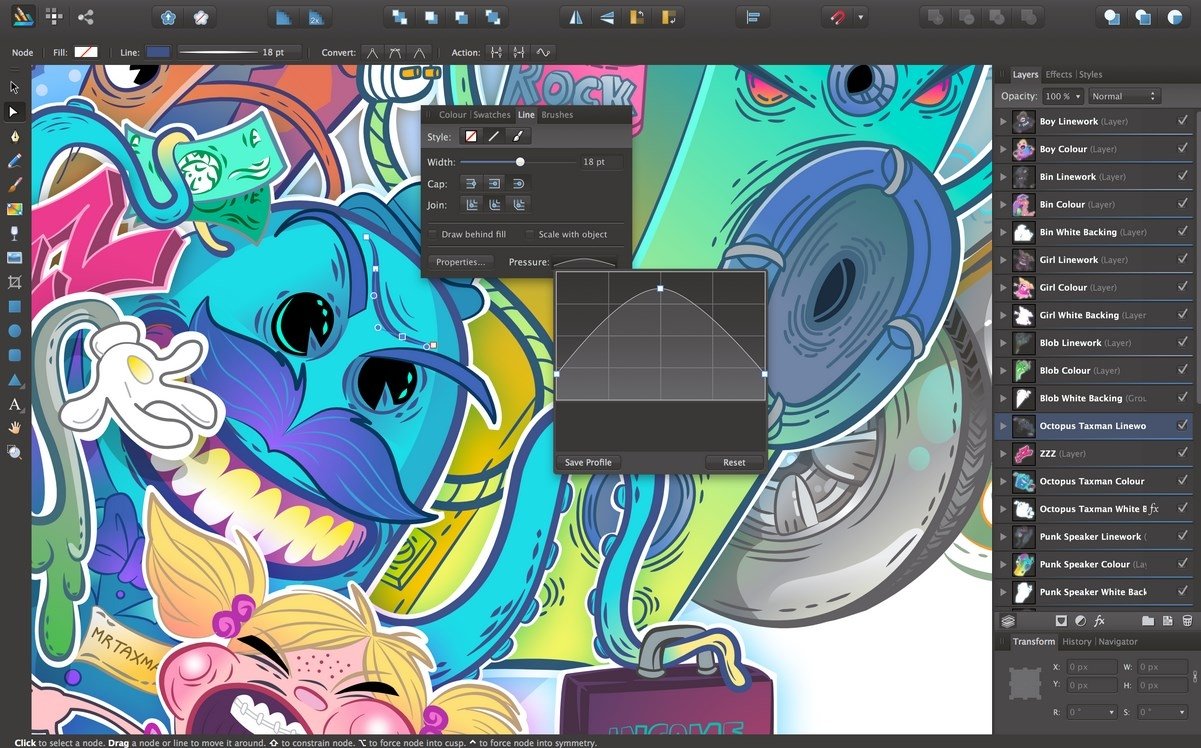
Yo, fam! Affinity Designer ain’t just some pretty face—it’s a beast when it comes to performance. We’re gonna break down the nitty-gritty, from how fast it runs to the minimum gear you need to keep it chugging along. It’s all about getting that smooth, no-lag experience, right?
Affinity Designer is built to handle complex designs without breaking a sweat. It’s optimized for a smooth workflow, so you can focus on your art instead of waiting for the program to catch up. This section dives into the specifics of its performance and the systems it needs to perform at its best.
Performance Characteristics
Affinity Designer’s performance is generally top-notch, boasting a responsive and snappy experience. It’s designed with a focus on speed, letting you make changes and edits without noticeable lag. This is crucial for artists working on demanding projects. The software handles large files and complex designs with impressive efficiency, ensuring a smooth and consistent experience. This translates into a more productive workflow for you, the designer.
Minimum System Requirements
To run Affinity Designer smoothly, you need a decent rig. These are the bare minimum specs for a playable experience:
- Operating System: macOS 10.15 or later, or Windows 10 or later. Older systems might struggle, so upgrading is a good move.
- Processor: A dual-core processor should be sufficient for basic tasks. Quad-core or better is ideal for high-end work.
- RAM: 8GB of RAM is the starting point. More is better for complex projects and lots of layers, think 16GB or higher for a better experience.
- Storage: You need enough space for the software and your projects. 10GB or more is usually fine.
- Graphics Card: While not strictly a minimum, a dedicated graphics card is recommended for smoother performance when dealing with complex graphics and animations. Integrated graphics may work for some, but you’ll notice the difference with a dedicated card.
Recommended System Requirements
For a truly top-tier experience, aiming for these recommended specs will keep Affinity Designer running like a dream:
- Operating System: The latest versions of macOS or Windows.
- Processor: A quad-core or better processor is ideal for smooth performance and fast rendering.
- RAM: 16GB or more of RAM is strongly recommended for large files and multiple layers.
- Storage: Plenty of free space for the software and project files. Plenty of storage is key for working efficiently.
- Graphics Card: A dedicated graphics card is essential for handling complex graphics and animations.
Performance Optimization Techniques
Got a weaker machine? Here’s how to squeeze every last drop of performance from Affinity Designer:
- Close unnecessary applications: A cluttered system equals a sluggish program. Close programs you’re not using to free up resources.
- Adjust the settings: Affinity Designer has settings to control rendering quality. Lowering these for less demanding projects can free up processing power.
- Utilize the GPU: Ensure your GPU is utilized for certain tasks, like rendering, to offload work from your CPU.
- Save your work frequently: Saving often prevents potential data loss and allows you to continue working without worry.
Affinity Designer Performance Comparison
This table compares Affinity Designer’s performance to other popular vector graphics editors, providing a general overview. Performance can vary depending on the specific task and system configuration.
| Software | General Performance | Large File Handling | Complex Design Rendering |
|---|---|---|---|
| Affinity Designer | Very responsive and snappy | Excellent | Excellent |
| Adobe Illustrator | Generally fast, but can feel sluggish on older systems | Good | Very good |
| CorelDRAW | Can vary based on features used | Good | Good |
Specific Use Cases
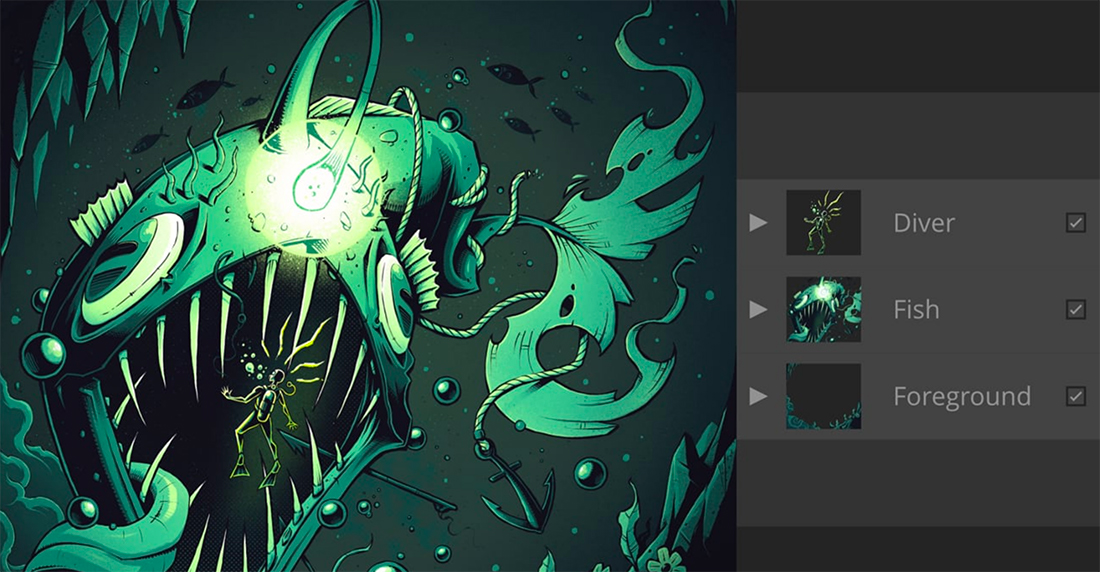
Yo, fam! Affinity Designer ain’t just for digital artists; it’s a total game-changer for anyone who needs to create dope designs. From killer logos to sick illustrations, web pages that pop, and print masterpieces, this software is your ultimate design weapon. Let’s dive into the real-world applications!
Affinity Designer is seriously versatile. It’s not just some fancy tool; it’s a powerhouse for visual communication, and it’s super easy to learn. Whether you’re a total newbie or a seasoned pro, you can unlock its potential to make your designs totally fresh and unique.
Logo Design
Affinity Designer is a total beast for logo design. The vector-based tools make creating intricate logos a breeze. You can easily adjust shapes, colors, and typography to create a logo that’s totally custom and reflects your brand. You can start with simple shapes, then refine them to create something super unique and recognizable. This software allows for precision in detail work, so your logo will be smooth and sharp, ready to slay the competition.
Illustration
This program is a total dream for illustrations. The pen tool is buttery smooth, allowing for detailed line work and custom illustrations. You can create anything from intricate character designs to stunning patterns. The wide range of brushes and effects lets you experiment with styles, from realistic to abstract. You can easily add depth and texture to your illustrations, making them stand out from the crowd.
Web Design
Affinity Designer isn’t just for static images; it can be used to create some seriously dope web designs. You can create custom icons, illustrations, and even entire website mockups. Combine it with other web design tools to make your website look like a masterpiece. It’s super helpful for making unique and eye-catching website graphics.
Print Design
Affinity Designer is a total game-changer for print design. The program’s precision tools allow for the creation of high-quality print assets, like posters, brochures, and even packaging designs. You can work with multiple layers to add elements like text and images with precision. The program can handle complex layouts and print specifications easily.
Step-by-Step Design Project: Creating a Poster
Let’s create a poster for a band concert!
- Concept and Planning: Brainstorm ideas for the poster, including the band’s name, concert date, location, and a catchy tagline. Sketch your ideas and visualize the overall design.
- Creating the Background: Use the rectangle tool to create a background shape and fill it with a gradient or a solid color. Add layers and make adjustments to refine the background.
- Adding the Band’s Logo: Import or create a logo for the band and place it prominently on the poster. Adjust the size, position, and effect of the logo for visual impact.
- Adding Text Elements: Add text for the concert date, location, and band name. Choose fonts that match the overall style of the poster. Experiment with different text styles and sizes.
- Adding Illustrations: Include illustrations of band members or concert-related imagery to add visual interest to the poster.
- Refining and Finalizing: Adjust the colors, shapes, and layout to ensure everything flows together smoothly. Make sure the poster is clear and easy to read. Save your poster as a high-resolution image.
Use Cases Table
| Use Case | Application | Design Type |
|---|---|---|
| Logo Design | Brand Identity | Logos, branding materials |
| Illustration | Visual Storytelling | Illustrations, characters, patterns |
| Web Design | Website Graphics | Website icons, mockups, UI elements |
| Print Design | Promotional Materials | Posters, brochures, packaging |
Comparison with Other Design Software
Yo, fam! Affinity Designer is totally changing the game in the design world. It’s taking on the big dogs like Adobe Illustrator, and it’s bringing the heat with its sick features and affordable price. Let’s dive into how it stacks up against the competition.
Affinity Designer is a beast of a program, offering pro-level tools at a student-friendly price. It’s not just a wannabe; it’s seriously giving the big names a run for their money. This comparison breaks down the key differences and shows you why Affinity Designer is a real contender.
Feature Comparison
Affinity Designer isn’t just playing catch-up; it’s bringing fresh, innovative features to the table. This section lays out how it measures up against its competitors.
| Feature | Affinity Designer | Adobe Illustrator | Other Software (e.g., CorelDRAW) |
|---|---|---|---|
| Vector Editing | Stellar vector editing tools with precise control. Handles complex paths and shapes like a champ. | Industry-standard vector editing, but sometimes a bit overwhelming for beginners. | Strong vector capabilities, often with a different workflow. |
| Image Editing | Solid image editing features, great for touch-ups and basic adjustments. | Excellent image editing, but more geared towards professional photo manipulation. | Image editing capabilities can vary, sometimes not as robust as Adobe Photoshop. |
| Typography | Comprehensive typography tools with smooth font integration. | Wide range of typefaces and advanced features for professional typography. | Typography features vary, but usually provide a solid foundation. |
| Pricing | Seriously affordable for the features offered. | Expensive, especially for students and occasional users. | Pricing often falls somewhere between Affinity and Adobe. |
Pricing and Accessibility
Affinity Designer’s pricing model is a major draw. It’s super affordable, making it a total game-changer for students, hobbyists, and even small businesses on a budget. This accessibility makes it a viable option for anyone needing design software without breaking the bank.
“Affinity Designer’s pricing is significantly lower than Adobe Illustrator, making it a more accessible option for many users.”
Key Advantages of Affinity Designer
Affinity Designer’s got some serious advantages over the competition. It’s not just about price; it’s about a user-friendly interface and a powerful feature set that’s ready to rock.
- Affordable pricing: Seriously, it’s a steal compared to other professional design software.
- Intuitive interface: Easy to learn, even for beginners, without sacrificing power. It’s designed to be easy to pick up and use. Not some overly complicated program that takes weeks to master.
- Powerful features: Affinity Designer packs a punch. It’s got all the essential tools for vector graphics, image editing, and typography. It does not lack power. It is very powerful.
- Cross-platform compatibility: Works seamlessly on Mac and Windows, offering flexibility to users.
Epilogue
In conclusion, Affinity Designer proves to be a formidable design tool. Its comprehensive features, intuitive interface, and impressive performance make it a viable alternative to more expensive options. Whether you’re a student, hobbyist, or professional, this software empowers you to create high-quality designs with ease. We hope this overview has given you a solid foundation to explore the vast possibilities of Affinity Designer.





