This comprehensive guide delves into the world of Flutter Android development, exploring its capabilities, advantages, and intricacies. From foundational concepts to advanced techniques, we’ll navigate the entire development lifecycle, equipping you with the knowledge to build robust and engaging Android applications using Flutter.
The guide is structured to progressively introduce core concepts, from setting up a Flutter project targeting Android to mastering advanced topics like animation and custom rendering. We’ll also explore essential aspects like data handling, state management, navigation, and performance optimization.
Introduction to Flutter for Android Development
Flutter, a framework developed by Google, has been making waves in the mobile development world. It’s like having a super-powered toolbox that lets you build stunning Android apps with surprisingly little effort. This isn’t just about speed; it’s about creating a smoother development experience, making your apps look amazing, and even getting to market faster. Imagine crafting beautiful UIs without the headache of native code—that’s the essence of Flutter.
Flutter’s strength lies in its ability to leverage a single codebase for multiple platforms, including Android. This “write once, run anywhere” philosophy translates to significant time and resource savings for developers. But like any tool, it comes with its own set of considerations. Let’s dive into the advantages and disadvantages, the setup process, and the core structure of a Flutter Android app, and see how it all fits together.
Flutter’s Capabilities for Android App Development
Flutter empowers developers to craft high-performance Android apps using a declarative approach. This means developers describe the desired UI, and Flutter handles the underlying implementation. This approach is significantly different from native Android development, where you directly manage the rendering and interactions of UI elements. Flutter’s reactive approach to UI changes ensures a smoother user experience.
Advantages of Using Flutter for Android
- Faster Development Cycles: Flutter’s hot reload feature allows developers to see changes in their code reflected instantly in the app. This drastically reduces the time it takes to iterate and refine an app’s design and functionality.
- Cross-Platform Development: Write code once and deploy it across multiple platforms (including iOS) with minimal changes. This saves considerable time and resources, especially in today’s market.
- Stunning UI: Flutter’s widgets provide a rich set of customizable UI components. This allows developers to build visually appealing apps with a consistent look and feel.
- Excellent Performance: Flutter’s rendering engine is optimized for performance, resulting in smooth and responsive apps. Users experience a more intuitive and pleasant interaction with the app.
Disadvantages of Using Flutter for Android
- Steeper Learning Curve: While Flutter has a vibrant community and extensive documentation, there’s still a learning curve associated with mastering the framework’s unique syntax and approach.
- Limited Third-Party Libraries: The availability of third-party libraries for Flutter might not be as extensive as those for native Android development. This can sometimes restrict certain functionalities or integrations.
- Potential Performance Bottlenecks: In some complex scenarios, Flutter might encounter performance limitations. It’s crucial to optimize the code for the best results.
Flutter Project Setup for Android
The setup process for a Flutter project targeting Android involves installing the Flutter SDK and setting up your development environment. You’ll need to follow the official Flutter documentation for detailed instructions. This typically involves downloading the Flutter SDK, adding it to your system’s PATH, and initializing a new Flutter project.
Basic Flutter Android App Structure
A basic Flutter Android app comprises a few key files and directories. The `main.dart` file typically contains the application’s entry point and UI logic. Supporting files manage app state, data, and functionality. The project structure is designed for maintainability and scalability.
Simple UI Layout Using Flutter Widgets
Flutter uses widgets to build the user interface. A simple layout might involve using `Column` and `Row` widgets to arrange elements vertically or horizontally. The `Container` widget provides a way to style elements with colors, borders, and padding. The `Text` widget is used to display text. These widgets work together to form the app’s visual presentation.
For example, a basic layout for a simple “Hello, World!” app might look like this:
“`dart
import ‘package:flutter/material.dart’;
void main()
runApp(MyApp());
class MyApp extends StatelessWidget
@override
Widget build(BuildContext context)
return MaterialApp(
title: ‘Hello, World!’,
home: Scaffold(
appBar: AppBar(
title: Text(‘Hello, World!’),
),
body: Center(
child: Text(‘Hello, World!’),
),
),
);
“`
This simple example demonstrates the fundamental structure of a Flutter app, showcasing the use of widgets to create a user interface.
Core Concepts and Components
Hey, fellow Flutter enthusiasts! So, you’ve dipped your toes into the Flutter world, and now it’s time to dive deeper. Understanding the core concepts is like having a secret decoder ring for building mind-blowing Android apps. Let’s unravel these fundamental building blocks, from widgets to layouts, and conquer the art of state management. Get ready to unleash your inner Flutter wizard!
Flutter, in its essence, is a declarative framework. This means you describe *what* you want your app to look like, and Flutter takes care of *how* to get there. This declarative approach makes your code cleaner, more readable, and less prone to errors. Think of it like giving detailed instructions to a super-efficient robot; it knows exactly how to build the app based on your specifications.
Widgets: The Building Blocks of Your Flutter App
Widgets are the fundamental building blocks of Flutter user interfaces. They represent visual elements like buttons, text fields, images, and more. Think of them as tiny, reusable components that assemble to form the entire app. Flutter’s widget system is highly modular, making it super easy to customize and reuse components across your app. Custom widgets allow you to create unique UI elements tailored to your app’s specific needs.
Layout Management: Arranging the Pieces
Flutter offers various layout options to arrange widgets in your app. Choosing the right layout is crucial for creating a visually appealing and functional user interface. Consider these options for structuring your app’s visual elements:
- Row and Column Layouts: These are fundamental layouts that arrange widgets in a row or column, respectively. They’re perfect for simple linear arrangements. Imagine building a simple list of items; Row and Column layouts are your best friends.
- Stack Layout: This layout allows you to stack widgets on top of each other, useful for complex arrangements where one widget overlaps another. Imagine a notification appearing on top of your main content; Stack is your go-to layout.
- Expanded and Flexible widgets: These widgets are invaluable for dynamic layouts. They automatically adjust their size based on available space, making your layouts responsive and adaptable to different screen sizes. Think of them as intelligent containers that dynamically resize their contents to fill the available space.
State Management: Keeping Track of Changes
State management is essential for updating the UI in response to user interactions or data changes. Flutter’s state management system ensures your app’s UI reflects the current state of your application’s data. Several techniques exist to manage the state of your application, ranging from simple variables to complex state management libraries. The choice depends on the complexity of your app. In essence, state management keeps your app’s UI in sync with its data.
Handling User Input
User input is the lifeblood of any interactive application. Flutter provides mechanisms to handle user interactions efficiently. Here’s how to handle user input in your Flutter app:
- Buttons: Buttons trigger actions when tapped. This is the most common way to interact with the UI.
- Text Fields: These allow users to input text. You can capture the inputted text and use it in your app.
- Gestures: Flutter’s gesture detection system allows you to respond to various user gestures like taps, swipes, and long presses.
Types of Widgets:
Flutter offers various widgets, categorized broadly as Material widgets and custom widgets. Material widgets adhere to Material Design principles, ensuring a consistent and familiar user experience. Custom widgets are your opportunity to create unique UI components tailored to your application’s specific needs. They empower you to design your application’s visual language and add your unique touch to your design.
Data Handling and Networking
Alright, so you’ve got your Flutter Android app looking pretty snazzy, right? But what if it’s like a thirsty traveler in the desert—it needs data to survive! This is where data handling and networking come in. We’ll be exploring how to fetch juicy data from APIs, store it safely, and even connect with external services. It’s all about making your app talk to the digital world.
Fetching and Displaying Data from APIs
Fetching data from APIs is like ordering food online—you send a request, and you get a response. In Flutter, you use libraries like `http` to make these requests. You define the API endpoint, specify the method (GET, POST, etc.), and handle the response. This usually involves parsing JSON or XML data, transforming it into usable objects, and then displaying it in your UI. Imagine your app showing real-time stock prices—the API is the source of that data.
Handling Data Persistence
Storing data locally is crucial for offline functionality and smooth user experience. Flutter provides various methods for data persistence. Shared Preferences are like sticky notes—they’re great for storing small amounts of simple data like user preferences or settings. For more complex data, databases like SQLite are like sturdy filing cabinets, enabling efficient data management. They’re essential for maintaining user accounts, tracking progress, or storing anything requiring more structure than a simple setting.
Integrating Third-Party Libraries
The Flutter ecosystem is rich with third-party libraries for data handling. Libraries like `dio` or `http` provide powerful tools for network requests, making your development easier. You can find libraries for various tasks, such as handling different API formats, adding authentication, or managing complex data structures. These tools are like having experienced chefs in your kitchen, ensuring efficient and delicious outcomes.
Implementing Network Requests and Responses
Network requests are the lifeblood of any data-driven app. They’re like the engine powering a car, allowing your app to communicate with external resources. You define the request (URL, method, headers), send it, and handle the response. If the request is successful, you parse the data; if it fails, you handle the error. This is like sending a message—you wait for a reply, and if you don’t get one, you try again or take alternative action.
| Request Type | Description |
|---|---|
| GET | Retrieves data from a specified resource. |
| POST | Sends data to a server to create or update a resource. |
| PUT | Updates an existing resource. |
| DELETE | Deletes a resource. |
Error Handling and Data Validation
Error handling is critical for robust apps. You need to anticipate potential issues, like network problems or invalid data. This involves checking for errors in the response, handling network exceptions, and validating the received data to ensure it conforms to your app’s expectations. This is like making sure the order you placed online is accurate—you need to double-check before accepting it.
Data validation is also crucial, ensuring the data you receive is in the expected format and within acceptable ranges. This prevents unexpected behavior or crashes. It’s like making sure you have the correct ingredients to bake a cake.
State Management
Alright, fellow Flutter fanatics! We’ve conquered the basics, now it’s time to tackle the beast that is state management. Imagine your app as a bustling city; every screen, every button, every little widget is a citizen. How do you ensure everyone’s data is in sync, avoids traffic jams, and works harmoniously? That’s where state management comes in – it’s the city’s central traffic control system, keeping everything organized and flowing smoothly.
Different Approaches to State Management
State management in Flutter offers several approaches, each with its own strengths and weaknesses, like choosing the right mode of transportation for a journey. We’ve got Provider, BLoC, and Riverpod – each tailored for different needs. Understanding the trade-offs is crucial for building efficient and maintainable applications.
Provider
Provider is a popular choice, a bit like a central bus depot. It’s simple to grasp, allowing you to share data throughout your app effortlessly. Think of it as a global variable system, but with better control. This method is generally great for smaller projects or those with a more straightforward structure.
- Simplicity: Provider’s straightforward structure makes it easy to set up and understand. You can easily manage state changes without overcomplicating your code.
- Flexibility: It can be adapted to various project sizes and complexities, making it a versatile option. It allows you to handle your state changes with a minimal overhead.
- Potential Complexity: For large applications, managing the flow of data through multiple providers might become cumbersome. It can be tricky to debug intricate interactions.
BLoC (Business Logic Component)
BLoC is like a dedicated traffic control tower, handling specific tasks. It’s a more structured approach than Provider, separating your business logic from your UI. This allows for better maintainability and testability. It’s a great option for complex apps, but might be overkill for small ones.
- Maintainability: BLoC’s separation of concerns helps keep your code organized, making it easier to understand and modify in the long run.
- Testability: The separation of UI and business logic promotes better testability. This allows for more robust code.
- Steeper Learning Curve: Compared to Provider, BLoC has a steeper learning curve, requiring a more comprehensive understanding of the architecture.
Riverpod
Riverpod is a modern approach, a bit like a smart traffic management system. It combines the best aspects of Provider and BLoC, offering a powerful and flexible solution. It’s generally considered a good choice for medium to large applications needing advanced state management.
- Flexibility: Riverpod is known for its flexibility and scalability. It allows for customization and tailored solutions to specific needs.
- Testability: Riverpod’s architecture supports a clear separation of concerns, making your code easier to test.
- Learning Curve: Riverpod has a steeper learning curve compared to Provider, but its advanced features are worth the effort.
Streams and Observables for Real-Time Updates
Streams and observables are crucial for real-time updates. They’re like notification systems, letting you know when data changes, keeping your app in sync with any changes. This is essential for features like live chat or dynamic data feeds.
Efficiency and Complexity Comparison
The efficiency and complexity of state management solutions depend on your project’s size and needs. For smaller projects, Provider might suffice. For large, complex applications, BLoC or Riverpod might be better suited. Consider the trade-offs between simplicity, maintainability, and testability when making your choice.
Navigation and Routing
Navigating between screens in a Flutter app is like guiding a user through a story. Each screen is a chapter, and smooth transitions between them are crucial for a good user experience. Without a well-designed navigation system, your app could feel disjointed and confusing, leaving users lost in a labyrinth of screens. This section dives into the world of Flutter navigation, exploring various methods and patterns to craft a seamless user journey.
Effective navigation is about more than just moving from one screen to another. It’s about creating a logical flow that mirrors the app’s functionality and keeps users engaged. Understanding the different navigation patterns allows you to tailor the experience to specific use cases, making the app feel intuitive and responsive. Let’s dive into the fascinating world of Flutter navigation!
Navigator Widget
The `Navigator` widget is the heart of Flutter navigation. It manages the navigation stack, allowing you to push and pop screens onto and off of the display. Think of it as a sophisticated stack of trays, each tray representing a screen, allowing you to add new trays (push) and remove them (pop) as needed. This structured approach ensures a predictable and organized user experience.
Different Navigation Patterns
Flutter offers various navigation patterns to suit different application needs.
- Push and Pop: This is the most fundamental navigation pattern. It’s like pushing a new screen onto a stack and popping it off when you’re done. This is ideal for simple app flows, like navigating to a detail screen from a list view.
- Named Routes: This pattern utilizes named routes to define specific destinations within your application. This approach provides more structure and flexibility, especially in complex applications, as you can use names to manage different screens and their relationships. It’s like assigning unique addresses to each screen, making it easier to navigate between them.
- Material Design Navigation: Flutter’s Material Design navigation features offer a visually appealing and intuitive way to navigate between screens. This is often seen in apps with many screens and sections.
- Bottom Navigation: A popular choice for applications with multiple sections or tabs, this method provides quick access to different parts of your app. Imagine having tabs at the bottom of your phone screen to easily switch between different apps.
Navigation Methods and Their Pros/Cons
The following table Artikels common navigation methods, their advantages, and potential drawbacks:
| Navigation Method | Pros | Cons |
|---|---|---|
| `Navigator.push` | Simple, easy to use for basic navigation. | Less flexible for complex app flows; not ideal for managing named routes. |
| `Navigator.pushNamed` | More structured, allows for named routes. | Can become more complex for advanced use cases. |
| `Navigator.pushReplacement` | Removes the previous screen from the navigation stack. | Users might lose the context of the previous screen. |
Passing Data Between Screens
Passing data between screens is essential for maintaining context and state. Several techniques can be employed, each with its own set of advantages.
- Using Route Parameters: This method uses the `Navigator.pushNamed` function with route parameters. It’s an effective way to transmit data during navigation. It’s like adding labels to your boxes when you move them from one room to another. You can use them to easily identify the contents.
- Using a Shared ViewModel or State Management Package: For more complex applications, a shared view model or a dedicated state management package can facilitate data exchange. This method provides a central point for data storage and access. It’s like having a central warehouse for your goods, ensuring all parts of the app have access to the most current information. This is often a better solution when data needs to be accessible across multiple screens.
Performance Optimization
Alright, so you’ve built this awesome Flutter Android app, packed with features and dazzling visuals. But if it’s sluggish, unresponsive, or just plain slow, your users will be as disappointed as a kid who finds out the latest gadget is actually a dud. Performance is king, and optimizing it is crucial for a successful app. Think of it like a finely tuned sports car—you need to know how to make every part work together smoothly to reach peak speed.
Optimizing Flutter Android apps involves understanding how to identify performance bottlenecks, and implementing techniques to boost responsiveness and loading times. This isn’t just about writing faster code; it’s about crafting a seamless user experience that keeps them coming back for more. Think of it as a puzzle—each piece, from code to UI, needs to fit perfectly for a smooth experience.
Identifying Performance Bottlenecks
Identifying performance bottlenecks in a Flutter Android app is like finding the needle in a haystack. But don’t worry, we’ve got some handy tools and techniques. Profiling tools, such as those provided by Flutter itself, are essential. They allow you to see where your app is spending its time, pinpointing sections that are taking longer than they should. These tools reveal the hidden slowdowns in your app, letting you fix the problematic parts. Analyzing the performance logs can give insights into the execution time of different parts of your code.
Optimizing Flutter Android Code
Efficient Flutter Android code is like a well-oiled machine, humming with speed and accuracy. Here are some tips to achieve that. Avoid unnecessary computations or data transformations. Pre-calculate values whenever possible to reduce processing time. Also, remember to use appropriate data structures for the tasks at hand. Avoid creating large lists of objects in memory, which can consume resources. Using lazy loading is key, fetching data only when it’s needed.
Optimizing UI Rendering
The user interface is the face of your app. A smooth and responsive UI is essential for a positive user experience. Using efficient widget trees, caching frequently used widgets, and optimizing layout structures can significantly improve performance. Avoid using widgets that are unnecessarily complex or require a lot of processing. Use appropriate widgets for the task at hand. Consider using the `Hero` widget for smooth transitions between screens, and remember to keep your layouts simple.
Optimizing Loading Time
Loading time is the first impression your app makes. A slow loading app is a frustrating app. Implement efficient image loading strategies, pre-fetch data when possible, and use asynchronous operations to handle background tasks without blocking the main thread. Minimize network requests, and use efficient caching mechanisms to store frequently accessed data. For instance, consider using image caching libraries to avoid redundant downloads.
Improving User Experience
A smooth and responsive user experience is paramount. Using animation and transitions strategically can create engaging interactions. Prioritize responsiveness by ensuring that your app responds quickly to user input. Employ techniques to manage resources effectively and minimize memory usage. Remember, a great app is not just fast, but also user-friendly.
Testing and Debugging
Alright, fellow Flutter enthusiasts! We’ve built our Android app, crafted beautiful UIs, and handled data like pros. But a well-crafted app isn’t complete without rigorous testing and effective debugging. Think of it as the final polish, the last-minute check before launching into the wild. This section will equip you with the tools and techniques to ensure your Flutter Android app is rock-solid and ready for anything.
Testing Frameworks for Flutter Android
Testing a Flutter Android app is crucial for quality assurance. The right framework can save you headaches and ensure your app performs flawlessly. Flutter provides excellent testing tools integrated into its development environment. This allows for comprehensive testing from unit level to full integration, ensuring robustness and preventing unexpected bugs.
- Unit Testing: Focuses on testing individual components or units of code in isolation. This isolates the code’s behavior and ensures each part functions correctly. A robust unit test suite is crucial for maintaining a predictable and stable application. Using a testing framework like Mockito, you can effectively mock external dependencies, allowing for thorough unit testing even with complex interactions.
- Widget Testing: This method verifies the behavior of your UI components. You can check if widgets render correctly under various conditions and interactions. It’s vital to ensure the user interface looks and behaves as expected.
- Integration Testing: This type of testing checks the interactions between different parts of your application. It ensures that different modules or components work together seamlessly. Integration tests are essential for validating data flow, ensuring the correct flow of data between modules, and catching any unexpected interactions between components.
Different Testing Methodologies
Various testing methodologies can enhance the robustness of your Flutter Android app. Choosing the right method depends on the specific component or feature being tested.
- Black-box Testing: This method treats the code as a “black box.” You test the functionality without looking at the internal implementation. It’s great for verifying user stories and ensuring the app meets the user’s needs.
- White-box Testing: This method examines the internal structure of the code. You test the code’s logic, ensuring every path is covered. It’s perfect for testing the internal workings of a function or method.
- End-to-End Testing: This comprehensive testing approach simulates real user interactions with the app. It’s crucial for verifying that the entire application flow functions correctly. This methodology ensures that the user experience is seamless from start to finish, covering all the necessary interactions.
Debugging Techniques for Flutter Android
Debugging effectively is key to resolving issues and improving your app’s reliability. Flutter offers robust debugging tools.
- Debugging Tools: Flutter’s debugging tools allow you to step through your code, inspect variables, and identify the root cause of errors. These tools are indispensable for identifying and resolving issues, particularly when dealing with complex logic or data interactions.
- Using Breakpoints: Setting breakpoints in your code allows you to pause execution at specific points. This allows you to examine the values of variables and trace the flow of execution. Strategic use of breakpoints is essential for understanding how your code behaves.
- Logging: Using logging statements can help you track the execution flow and identify issues. It’s a vital tool for diagnosing problems, especially when the app’s behavior is unexpected. Careful selection of log messages can provide significant insights.
Demonstrating a Test Case
Let’s demonstrate a simple test case for a button click handler. This showcases the structure and benefits of unit testing.
“`java
// Example test for a button click handler
import ‘package:flutter_test/flutter_test.dart’;
import ‘package:your_app/your_component.dart’; // Replace with your file
void main()
group(‘Button Click Handler’, ()
test(‘Button click updates counter’, ()
final buttonClickHandler = YourComponent(); // Replace with your component
expect(buttonClickHandler.counter, 0);
buttonClickHandler.incrementCounter();
expect(buttonClickHandler.counter, 1);
);
);
“`
This simple test verifies that a button click increments a counter. This example demonstrates the basic structure of a unit test. It tests the specific functionality of the `incrementCounter` method, which is crucial for maintaining code quality and reliability.
Advanced Topics
Flutter, a framework built for speed and simplicity, opens doors to crafting truly engaging user interfaces. But beyond the basics lies a world of advanced techniques, where animations breathe life into your apps, gestures respond intuitively to user input, and custom rendering lets you sculpt unique visual experiences. Let’s dive into these powerful tools and unlock the full potential of your Flutter Android creations.
Diving deeper into the world of Flutter Android development, we’ll explore techniques that go beyond the standard components. Understanding animations, gestures, and custom rendering empowers developers to craft truly interactive and visually appealing applications. These advanced techniques aren’t just about adding bells and whistles; they’re about creating a truly exceptional user experience.
Animations
Animations are the secret sauce for captivating user interfaces. They add a touch of elegance and smoothness, guiding users through your app’s journey. By seamlessly transitioning between states, animations create a sense of flow and engagement. In essence, animations are about making your app more than just a collection of static screens; they transform it into a dynamic and captivating experience.
- Types of Animations: Flutter provides a variety of animation types, each catering to specific needs. From simple fades and slides to complex animations like bouncing or rotating, the choices are vast. A common example is animating a button’s size when pressed, or smoothly revealing a new screen. This adds visual interest and reinforces user actions.
- Animating Widgets: Flutter’s animation system allows you to smoothly transition between different widget states. Animating a widget’s position, size, or opacity provides a captivating user experience. Imagine a card sliding into view from the edge of the screen or an image fading in and out.
- Using Animation Controllers: Animation controllers provide a way to control the timing and duration of animations. Precise control is possible over the start, stop, and speed of animations. This allows for fine-tuning and creation of intricate animations. This is crucial for ensuring animations seamlessly integrate with other parts of your application’s logic.
Gestures
Gestures are the way users interact with your Flutter app. From taps and swipes to more complex gestures like pinch-to-zoom, understanding and implementing gestures correctly is key to a user-friendly design.
- Recognizing Gestures: Flutter’s gesture detection system allows you to respond to various user inputs. By implementing appropriate gesture recognizers, you can build apps that react to user actions with interactive behaviors. Think of how you can detect a swipe gesture to navigate between screens.
- Customizing Gesture Handling: Flutter provides a flexible system for handling user gestures. You can customize how your app responds to different gestures, allowing for unique and engaging interactions. This is crucial for building a truly intuitive user interface.
- Example: A simple tap gesture can trigger a function to show or hide a menu, while a long press can trigger an option to share content. These small details enhance the overall user experience.
Custom Rendering
Sometimes, standard Flutter widgets aren’t enough. This is where custom rendering steps in. It empowers you to create truly unique UI elements that go beyond the pre-built components. This is particularly useful when dealing with complex layouts or visuals.
- Creating Custom Painting Widgets: Flutter lets you create custom widgets that draw their own content. This allows for complete control over the visual appearance, giving you the freedom to craft unique and visually engaging elements. For instance, creating a custom progress bar with a particular design or shape.
- Custom Drawing: Flutter’s custom painting mechanism provides the ability to draw complex shapes, images, or other visual elements within your application. This opens up possibilities for designing highly personalized UI elements that stand out from the crowd. Think about a custom chart or a dynamic visual representation of data.
- Performance Considerations: Custom rendering, while powerful, can affect performance. It’s essential to optimize custom painting code to ensure your application remains responsive and smooth. Carefully managing complex drawing operations can help prevent slowdowns or lags.
Animation Types Table
| Animation Type | Description | Use Case |
|---|---|---|
| Fade | Changes the opacity of a widget | Highlighting elements, showing/hiding widgets |
| Slide | Moves a widget along an axis | Transitioning between screens, animating menus |
| Rotation | Rotates a widget around a point | Displaying interactive elements, highlighting selections |
| Scale | Changes the size of a widget | Animating elements, emphasizing user actions |
| Bounce | Causes a widget to bounce | Creating playful or interactive effects |
Final Conclusion
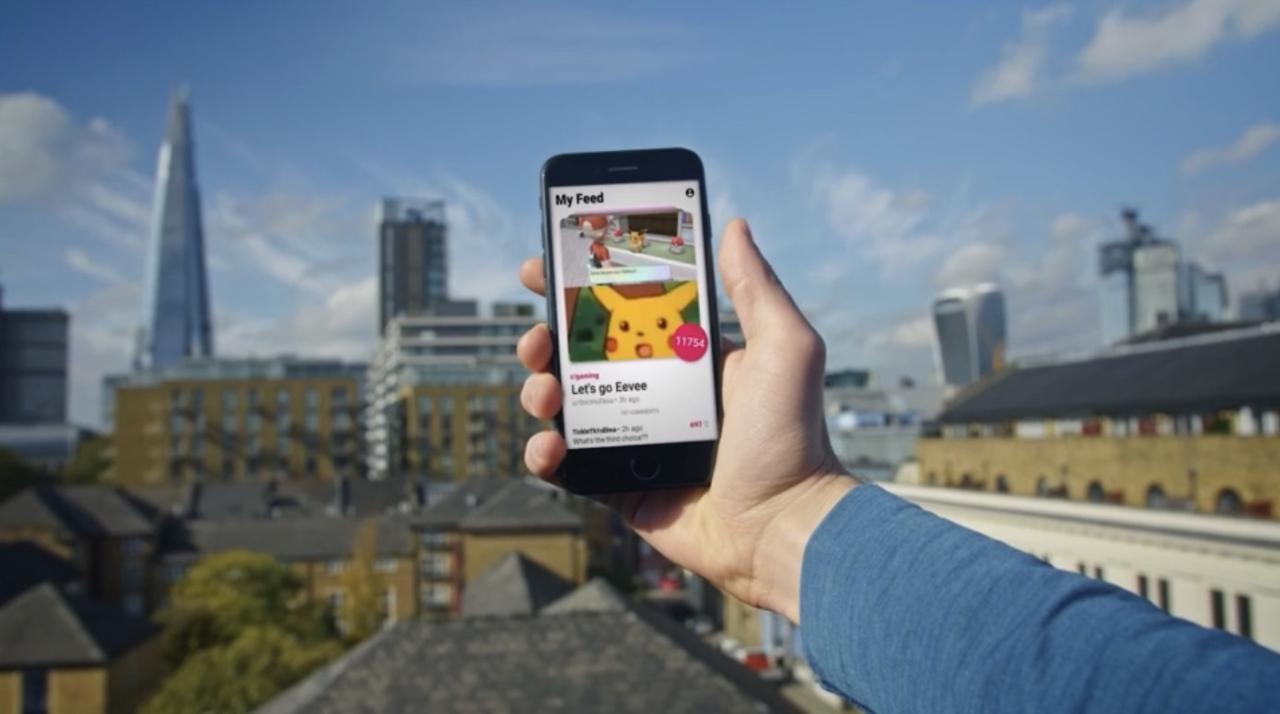
In conclusion, this guide provides a thorough overview of Flutter Android development. By understanding the fundamental principles and practical applications demonstrated throughout this guide, developers can confidently embark on building high-quality, performant, and user-friendly Android applications using Flutter. The examples and insights offered will enable you to build robust and effective Android apps.





