Adobe Creative Cloud Express is a powerful design tool that simplifies the creation of visually appealing content. It’s designed for both seasoned graphic designers and newcomers alike, offering a user-friendly interface and a vast array of features. From social media graphics to presentations, flyers, and posters, this platform empowers users to bring their ideas to life with ease.
This guide delves into the core functionalities, subscription options, and user experience of Adobe Creative Cloud Express. It also explores the platform’s integration with other Adobe products and its mobile accessibility, ensuring a complete overview for potential users.
Introduction to Adobe Creative Cloud Express
Adobe Creative Cloud Express is a user-friendly graphic design platform designed for both casual users and professionals. It offers a wide range of tools for creating visually appealing content, including social media graphics, presentations, flyers, and more. Its intuitive interface and extensive library of templates make it an accessible and powerful tool for anyone needing to design and share compelling visuals.
Core Functionalities
Creative Cloud Express boasts a comprehensive suite of features, enabling users to create diverse visual assets. These capabilities encompass image editing, graphic design, video editing, and presentation creation. Users can leverage pre-designed templates to expedite the design process, while the intuitive interface allows for customization and personalization. The integration with other Adobe products and services further enhances its capabilities.
Target Audience
Creative Cloud Express caters to a broad range of users. This includes small business owners, social media managers, students, educators, and individuals looking to create visually appealing content for personal use. The platform’s ease of use and affordability make it a popular choice for non-designers seeking professional-looking results.
Key Differences from Other Design Tools
Creative Cloud Express distinguishes itself from competitors like Canva and GIMP through its integration with the broader Adobe Creative Cloud ecosystem. This integration provides seamless access to a wider range of tools and resources. Furthermore, Creative Cloud Express often features more advanced design tools than Canva, such as specific editing tools for video. Conversely, GIMP, being open-source, offers far greater flexibility and control over the design process, but comes with a steeper learning curve.
Subscription Options
Creative Cloud Express offers a tiered subscription model, providing various options to meet diverse needs and budgets. These options include monthly and annual plans, each offering varying levels of access to features, storage, and templates. The specific features included in each subscription tier are clearly Artikeld on the Adobe website, providing transparency for users.
Brief History
Creative Cloud Express emerged as a streamlined design solution within the Adobe Creative Cloud ecosystem. Its evolution has been marked by incremental improvements in features and interface, culminating in the current platform. Key milestones include the introduction of new tools, expanded template libraries, and enhanced integration with other Adobe products. It started as a more basic tool, but has been steadily upgraded to include advanced features.
Comparison Table
| Feature | Creative Cloud Express | Canva | GIMP |
|---|---|---|---|
| Ease of Use | High | Very High | Low (for beginners) |
| Pricing | Subscription-based | Subscription-based | Free (open-source) |
| Features | Comprehensive, with advanced tools | Extensive templates, but fewer advanced tools | Highly customizable, extensive image editing tools |
| Integration | Strong integration with other Adobe products | Limited integration | No integration |
| Learning Curve | Low | Very Low | High |
Features and Capabilities
Adobe Creative Cloud Express offers a user-friendly platform for creating visually appealing designs, catering to both novice and experienced users. Its intuitive interface and readily available templates empower users to produce professional-quality graphics with minimal effort. The platform’s diverse capabilities extend beyond basic design, encompassing image editing, social media graphics creation, and a range of graphic formats.
The platform’s strength lies in its ease of use and comprehensive features, making it accessible to a wide range of users, from students and small business owners to marketing professionals. This accessibility, coupled with the flexibility of readily available templates and powerful editing tools, ensures a productive design experience.
Primary Features
Creative Cloud Express prioritizes user-friendliness. The platform’s intuitive interface, with drag-and-drop functionalities and pre-designed templates, enables users to create compelling visuals without extensive technical expertise. The core features are designed to streamline the design process, making it simple and effective.
Design Templates
Creative Cloud Express provides a substantial library of design templates, spanning various categories. These templates offer pre-designed layouts, color palettes, and typography choices, allowing users to quickly generate professional-looking designs for posters, flyers, social media graphics, and more. The templates are categorized to aid in quick access and selection.
Image Editing Tools
The platform’s image editing tools are comprehensive and user-friendly. Users can easily adjust brightness, contrast, and saturation. Basic cropping, resizing, and color adjustments are also readily available. More advanced features like applying filters and enhancing images are accessible to users.
Social Media Graphics Creation
Creative Cloud Express simplifies the creation of engaging social media graphics. The platform offers pre-designed templates optimized for various social media platforms, such as Instagram, Facebook, and Twitter. Users can easily customize these templates with their own images, text, and branding elements. The platform’s intuitive tools ensure that the graphics are readily optimized for the intended platform.
Supported Graphic Formats
| Format | Description |
|---|---|
| JPEG | A widely used format for photographs and images, characterized by its balance of image quality and file size. |
| PNG | A versatile format suitable for images with transparency, graphics, and logos. |
| SVG | A vector-based format that maintains image quality at any scale, often preferred for logos and icons. |
| A portable document format, ideal for sharing documents and presentations that preserve formatting. | |
| GIF | A format commonly used for animations and simple graphics, often found in social media. |
The table above highlights the range of graphic formats supported, ensuring users can export their designs in the most suitable format for their needs.
Design Project Examples
Creative Cloud Express is versatile and can be utilized for a multitude of design projects. Users can design posters for events, create eye-catching flyers for marketing campaigns, and generate professional-looking presentations. The platform’s capabilities extend to the creation of social media graphics, brochures, and even business cards. A range of readily available templates for each design type allows for a smooth and streamlined workflow.
User Experience and Interface
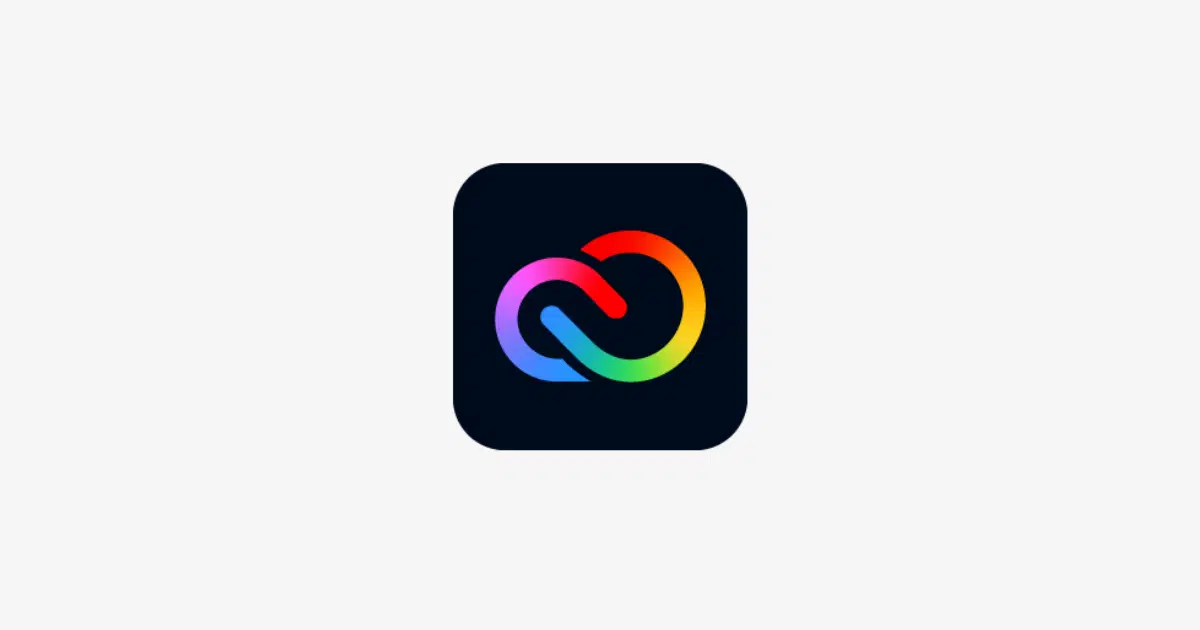
Creative Cloud Express prioritizes a user-friendly interface, making graphic design accessible to both seasoned professionals and beginners. The platform’s intuitive design streamlines the creative process, allowing users to focus on their projects without getting bogged down in complex functionalities. This intuitive approach is further enhanced by a well-structured interface and accessible learning resources.
The overall experience is designed to be engaging and empowering for all skill levels. Novice users will appreciate the simplicity and ease of use, while experienced designers will find the platform’s robust features empowering. The user-centered design philosophy is evident throughout the application, making it a versatile tool for diverse creative needs.
Ease of Navigation
The interface of Creative Cloud Express is designed with straightforward navigation in mind. Menus and tools are logically organized, and users can easily locate the elements they need. This streamlined layout allows for quick access to essential features, enabling users to work efficiently and intuitively. Clear visual cues and well-placed tooltips guide users through the various functions, reducing the need for extensive tutorials.
User Experience for Different Skill Levels
The platform’s user experience is tailored to cater to a wide range of skill sets. Novice users will find the intuitive interface and pre-designed templates a significant asset, enabling them to create professional-quality graphics without extensive training. Experienced users can leverage the platform’s robust features, such as advanced editing tools and customization options, to refine their designs to the highest standards. The platform is designed to adapt to the evolving needs of users at all levels.
Template Access and Use
Creative Cloud Express provides a wide array of templates to jumpstart projects. These templates are categorized for ease of finding relevant designs, and users can customize them with their own content. Templates cover various design needs, from social media graphics to marketing materials. The ability to modify templates allows for quick creation of customized designs, which are essential for diverse applications.
Learning Resources and Tutorials
Creative Cloud Express provides a comprehensive suite of learning resources, including tutorials and guides. These resources are organized effectively and cover a wide spectrum of design tasks, from basic graphic design concepts to advanced techniques. The availability of online resources, video tutorials, and helpful articles makes it easy for users to acquire the necessary skills to enhance their projects.
Creating a Basic Graphic Design Project
The following table Artikels the key steps in creating a basic graphic design project within Creative Cloud Express.
| Step | Description |
|---|---|
| 1. Choose a Template | Select a template that aligns with the desired design from the available categories. |
| 2. Customize the Template | Modify elements such as text, colors, and images to match specific project requirements. |
| 3. Add Content | Insert images, text, or other visual elements to enrich the design. |
| 4. Adjust Layout | Rearrange elements to achieve the desired composition and visual balance. |
| 5. Finalize and Export | Review the design for accuracy and export the final graphic in the preferred format. |
Integration with Other Adobe Products
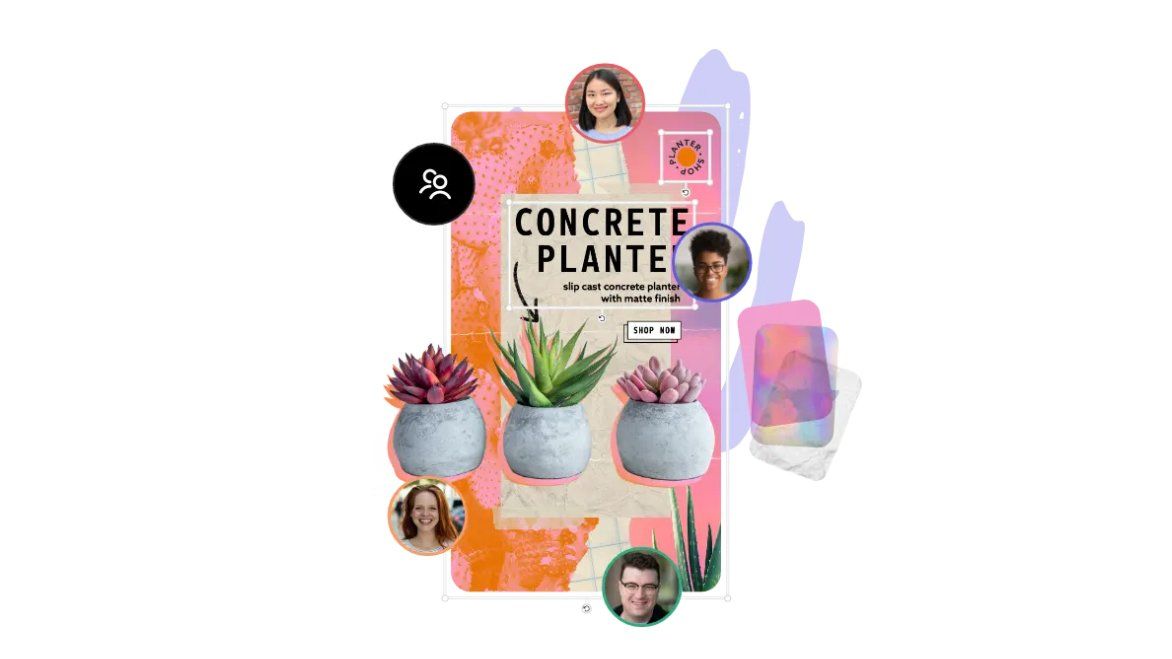
Creative Cloud Express seamlessly integrates with other Adobe products, enhancing the overall creative workflow. This integration allows users to leverage their existing Adobe tools and seamlessly transition between applications, streamlining their creative process. This interconnectedness empowers users to create cohesive projects, moving data and assets effortlessly between applications.
Integration Capabilities
Creative Cloud Express can import and export files in various formats, including Adobe Photoshop, Illustrator, and InDesign files. This feature allows for the transfer of assets and design elements between these applications, promoting a collaborative and fluid workflow. Further, the ability to import and export images, vectors, and other design elements from and to other Adobe products enables a smoother transition of design assets. This facilitates the use of design elements developed in one application to another.
Workflow Benefits
Integrating Creative Cloud Express with other Adobe products offers significant workflow advantages. For example, designers can quickly export designs from Creative Cloud Express to InDesign for print layouts, saving time and effort in the design process. Furthermore, assets created in other Adobe applications can be easily imported into Creative Cloud Express for further editing or use in other projects. This streamlined process enables a more efficient workflow, enabling users to focus on the creative process rather than on cumbersome file transfers.
Limitations of Integration
While the integration is generally robust, there are some limitations. Certain complex features or high-resolution assets may not transfer seamlessly. Additionally, the level of compatibility can vary depending on the specific versions of Adobe applications used. Consequently, designers should always confirm compatibility before importing large or intricate designs. Moreover, some features or tools available in other Adobe applications may not be replicated in Creative Cloud Express.
User Workflow Example
A graphic designer working on a social media campaign might start by creating social media posts in Creative Cloud Express. They can then easily export the graphics to other Adobe applications like Photoshop to enhance the visuals. After editing in Photoshop, the designer can seamlessly import the refined images back into Creative Cloud Express to finalize the posts, including text and other elements. This flow ensures consistency and a smooth transfer of work.
Key Benefits and Drawbacks of Integration
| Aspect | Benefits | Drawbacks |
|---|---|---|
| File Compatibility | Seamless transfer of various file formats, including PSDs, AI, and ID documents. | Limited compatibility with some older or specific file types, requiring conversion or adjustments. |
| Workflow Efficiency | Streamlined design process, enabling faster and more effective project completion. | Potential for compatibility issues between different Adobe applications versions. |
| Data Transfer | Easy movement of assets and design elements between applications, facilitating collaborative projects. | Potential loss of formatting or elements during import or export, requiring careful attention. |
| Tool Availability | Use of design assets created in other Adobe apps. | Limited feature set in Creative Cloud Express compared to dedicated applications. |
Mobile App and Accessibility
The Creative Cloud Express mobile application provides a convenient and versatile design tool for users on the go. This accessibility empowers users to create visually appealing content and manage their projects efficiently from their smartphones or tablets.
The mobile app’s design prioritizes usability, enabling users to access and utilize essential tools and features with ease, regardless of their device. This intuitive interface simplifies complex design tasks, making it suitable for both beginners and experienced users.
Features and Functionalities
The mobile app mirrors the desktop experience, offering a robust set of design tools. Users can leverage the app to create graphics, edit images, design presentations, and generate social media posts. This comprehensive suite of tools allows users to accomplish various design tasks directly from their mobile devices. Core functionalities include intuitive drag-and-drop elements, a wide selection of templates, and a library of customizable assets.
Accessibility Features
Creative Cloud Express prioritizes inclusivity, implementing various accessibility features to support users with disabilities. These features enhance usability for users with visual impairments, motor impairments, or cognitive differences. Features may include adjustable text sizes, customizable color palettes, voice-over navigation, and alternative input methods.
Mobile Device Compatibility
Creative Cloud Express is designed to work seamlessly across various mobile devices. The application is optimized for both iOS and Android platforms.
Performance and Responsiveness
The mobile application is known for its smooth performance and responsiveness, allowing for efficient use and real-time interactions. This feature facilitates rapid creation and modification of design elements, avoiding delays that could hinder productivity.
Platform Compatibility
| Operating System | Compatibility |
|---|---|
| iOS (Apple) | Compatible across various iOS devices, including iPhones and iPads. |
| Android | Compatible with a wide range of Android smartphones and tablets. |
Pricing and Value Proposition
Creative Cloud Express offers a flexible pricing structure designed to cater to various user needs and budgets. Understanding the different tiers and their associated features is crucial to selecting the optimal plan. This section delves into the pricing models, value propositions for diverse user types, and compares Creative Cloud Express with similar tools in the market.
The pricing strategy is a key factor influencing user adoption and satisfaction. By carefully considering the costs and benefits, users can make informed decisions about which plan best aligns with their creative goals and financial constraints.
Pricing Models Compared to Competitors
Creative Cloud Express generally adopts a subscription-based pricing model, offering tiered plans with varying feature sets. Competitors like Canva and Adobe Spark also utilize similar subscription models, although the specific features and price points may differ. Canva’s free plan often includes limited features and watermarks on outputs, whereas Adobe Creative Cloud Express usually offers a free tier with fewer limitations, allowing for a more extensive trial experience. This direct comparison highlights the pricing strategies adopted by different players in the graphic design software market.
Value Proposition for Different User Types
The value proposition of Creative Cloud Express varies based on the user’s needs and creative goals. For individual creators and small businesses, the affordable subscription tiers and robust feature sets offer a compelling value proposition. Larger corporations might find the enterprise-level subscription beneficial, providing advanced collaboration tools and management features. Students may benefit from the free tier’s accessibility and ease of use for basic graphic design tasks. This flexibility is a key differentiator for Creative Cloud Express, addressing the needs of a diverse range of users.
Comparison of Creative Cloud Express Pricing to Similar Tools
Compared to Canva Pro, Creative Cloud Express often offers more robust features, particularly in areas like advanced design tools and integration with other Adobe products. While Canva’s user-friendliness and extensive template library are strengths, Creative Cloud Express’s potential for greater design complexity and customization might be more appealing to professional designers or those seeking more control over their creative output. A side-by-side comparison of pricing and features is crucial for making informed choices.
Subscription Tiers and Associated Features
Creative Cloud Express offers several subscription tiers, each providing a unique combination of features and functionalities. The specific features included in each tier can significantly impact the user’s creative capabilities and workflow efficiency.
| Subscription Tier | Monthly Price | Key Features |
|---|---|---|
| Free | Free | Basic design tools, limited storage, watermarks on some outputs, fewer templates |
| Individual | $9.99/month | Unlimited storage, removal of watermarks, expanded templates, access to more advanced features |
| Team | $19.99/month | Collaboration tools, multiple user access, enhanced storage, more features for team projects |
| Enterprise | Custom pricing | Advanced collaboration features, custom branding, dedicated account management, extensive customization options |
Design Trends and Examples
Creative Cloud Express adapts to evolving design trends, providing users with tools and resources to create visually appealing and engaging content. This section explores current design trends and how they’re reflected within the platform, showcasing effective examples and analyzing the design choices made.
The platform empowers users to leverage popular design trends, from minimalist aesthetics to vibrant color palettes, through its intuitive interface and comprehensive toolset. This enables users to create impactful visuals that resonate with their target audience.
Current Design Trends in Creative Cloud Express
Creative Cloud Express incorporates several prominent design trends. These include the increasing popularity of minimalist designs, bold typography, and vibrant color palettes. The platform’s tools facilitate the creation of eye-catching visuals that effectively communicate messages and ideas.
Examples of Effective Designs
Several compelling examples demonstrate the platform’s potential. These designs showcase the ability to create visually impactful content using the tools available.
- Social Media Posts: Modern social media posts often utilize a clean, minimalist aesthetic. This style emphasizes visual hierarchy and uses high-quality imagery or graphics. Creative Cloud Express allows users to easily incorporate these elements, creating engaging posts that capture attention. For instance, a post promoting a new product might use a large, high-resolution image of the product with minimal text, showcasing the product’s key features. The post’s layout would focus on clear visual communication, maximizing impact.
- Infographics: Data visualization is crucial for conveying information clearly and concisely. Creative Cloud Express enables the creation of informative and visually appealing infographics. For example, a comparison of two products might use various icons, charts, and graphs to present data in an engaging format. Color palettes would be carefully selected to highlight key data points and enhance visual appeal.
- Web Banners: Creative Cloud Express facilitates the creation of engaging web banners that grab the viewer’s attention. Effective banners typically incorporate a striking visual element, concise text, and clear call-to-actions. For example, a banner promoting a webinar might include a captivating image related to the webinar’s topic, a brief description, and a button prompting viewers to register. The use of typography and color palettes in these banners would be critical in achieving a visually appealing and impactful design.
Tools Used in Example Designs
The examples leverage various tools within Creative Cloud Express. These tools include but are not limited to image editing tools, typography options, graphic elements, and layout features. The platform’s intuitive interface makes these tools accessible and easy to use.
- Image Editing Tools: Users can adjust brightness, contrast, saturation, and other image properties. These tools allow users to enhance visuals and match them with the design’s overall aesthetic.
- Typography Options: A wide selection of fonts and typography styles are available to create a visually appealing text layout. This enables users to tailor their designs to communicate messages effectively.
- Graphic Elements: Pre-designed shapes, icons, and illustrations enhance the visual appeal of designs. These elements can add visual interest and reinforce the design’s overall message.
- Layout Features: Users can easily adjust the layout of elements to create visually balanced and well-structured designs. This ensures elements are placed strategically, maximizing the impact of the overall design.
Inspirational Design Examples
To further inspire users, several examples of effective and impactful designs created using Creative Cloud Express are presented below.
- A visually appealing social media post showcasing a new product with a high-quality image and minimal text.
- An infographic comparing two products, using icons, charts, and graphs for data visualization.
- A captivating web banner promoting a webinar, featuring a striking image, concise text, and a clear call-to-action.
Last Point
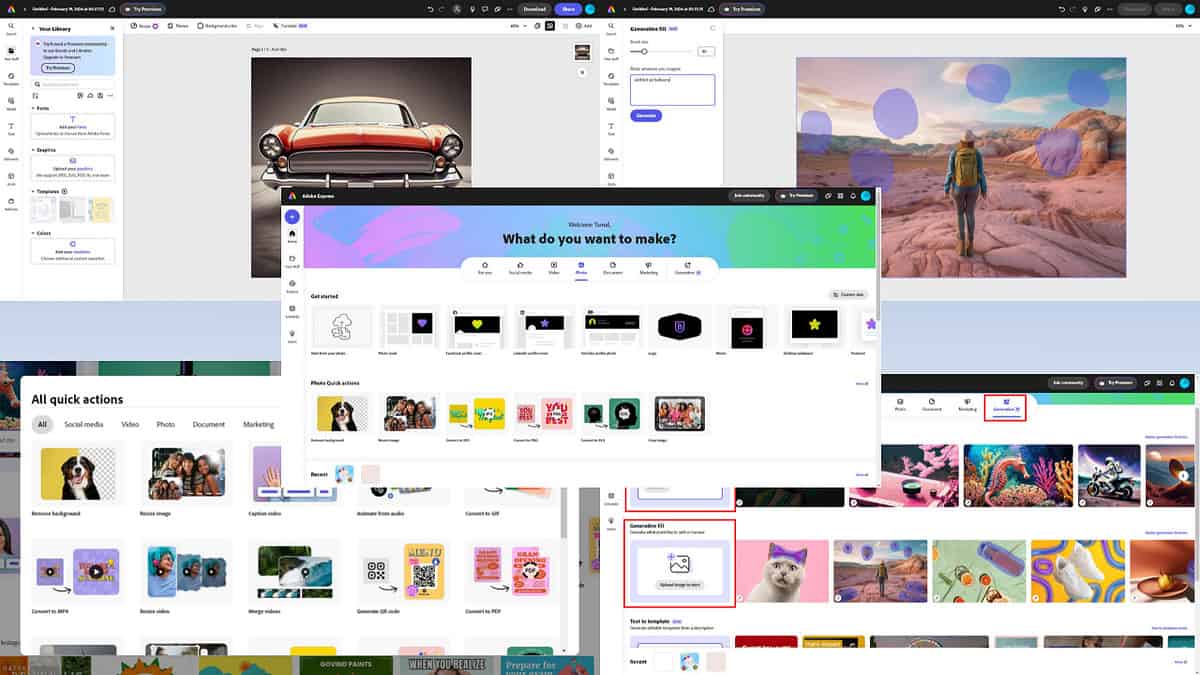
In conclusion, Adobe Creative Cloud Express stands out as a versatile design tool, providing a seamless experience for creating high-quality visuals across various platforms. Its user-friendly interface, extensive features, and integration with other Adobe products make it an attractive choice for both personal and professional use. Whether you’re a seasoned designer or just starting out, Creative Cloud Express offers a robust solution for all your design needs.





