Welcome to a deep dive into the exciting world of Adobe Photoshop on iPad. This powerful mobile app brings professional-grade image editing capabilities directly to your fingertips. Discover how this versatile tool seamlessly integrates with your existing workflow, allowing you to create stunning visuals on the go.
We’ll explore the key features, functionalities, and workflow differences compared to the desktop version. Understanding the strengths and weaknesses of each platform is crucial for optimizing your creative process.
Introduction to Adobe Photoshop on iPad
Adobe Photoshop on iPad offers a powerful and versatile image editing experience, designed to cater to a wider range of users. While not a complete replacement for the desktop version, it delivers a substantial portion of Photoshop’s core functionality in a mobile-friendly package. This accessibility allows for on-the-go editing and creative work, significantly impacting workflow and efficiency.
Key Features and Functionalities
The iPad version of Photoshop retains many of the core editing tools familiar to desktop users. These include tools for image retouching, color adjustments, layer management, and basic compositing. Specific functionalities like precise selection tools, masking capabilities, and adjustments for specific image elements are readily available. The app also integrates seamlessly with other Adobe Creative Cloud applications, facilitating a streamlined workflow for complete creative projects.
Differences Between iPad and Desktop Versions
The iPad and desktop versions of Photoshop cater to different needs and user preferences. While the iPad version is excellent for quick edits and on-the-go adjustments, it doesn’t offer the same level of customization and extensive features as the desktop version.
| Feature | iPad | Desktop | Comparison |
|---|---|---|---|
| Performance | Responsive and generally smooth, but may experience performance limitations with very complex files or extensive operations. | High performance with no discernible limitations, even with complex files and extensive operations. | The iPad version is more constrained by hardware capabilities, while the desktop version leverages superior processing power. |
| Features | A subset of the desktop version’s features, including essential tools for editing, retouching, and adjustments. | Comprehensive suite of features, including advanced tools for complex image manipulation, sophisticated compositing options, and extensive customization options. | The iPad version offers a core set of tools, while the desktop version provides a broader range of functionalities. |
| File Handling | Supports common image formats and can handle smaller files effectively. Cloud-based syncing with other Adobe Creative Cloud applications allows for efficient file management and collaboration. | Handles virtually any image format, including large files. Extensive file management options and support for various file types. | The iPad version focuses on ease of access and mobility, while the desktop version prioritizes handling large and complex files. |
Target User Base
The iPad version of Photoshop is ideally suited for users who need a mobile-friendly image editing solution. This includes photographers, graphic designers, and social media managers who may need to make quick edits on the go. Students, hobbyists, and professionals working in fields requiring frequent image adjustments also benefit significantly from the app’s portability.
Workflow and Usability
Adobe Photoshop on iPad offers a streamlined workflow for image editing, designed with intuitive controls and a user-friendly interface. This accessibility makes it a powerful tool for both seasoned professionals and beginners alike. The interface prioritizes ease of use, allowing users to quickly navigate and manipulate images without extensive training.
The iPad version of Photoshop retains the core functionalities of its desktop counterpart, while adapting them to the touch-based environment. This allows for a natural and efficient workflow, which we will explore in more detail. The application is designed with a focus on direct interaction, making it remarkably easy to perform tasks that would typically require multiple steps on other platforms.
Typical Workflow for Image Editing
The typical workflow for image editing on iPad Photoshop begins with opening an image. The process is intuitive and straightforward. From there, the user can apply various editing tools, including adjustments, filters, and layer manipulation, all within a familiar environment.
Intuitive iPad Interface for Image Manipulation
The iPad interface is designed to be intuitive and user-friendly. The use of touch gestures, multi-touch controls, and a simplified tool palette allows for effortless image manipulation. The layout is well-organized and logically structured, allowing users to quickly locate and use the necessary tools. The consistent design language throughout the application ensures a seamless transition between different editing tasks.
Ease of Use Compared to Other Image Editing Tools
Compared to other image editing tools, Photoshop on iPad demonstrates an enhanced ease of use. The touch-based interface reduces the learning curve, allowing users to grasp the fundamentals quickly. The simplified tool palettes and streamlined workflow significantly reduce the time needed to perform common tasks. The application effectively bridges the gap between desktop and mobile editing, providing a powerful and accessible experience.
Steps to Open, Edit, and Save Images
A fundamental aspect of the workflow involves opening, editing, and saving images. Here’s a step-by-step guide to this core process:
- Opening an Image: Tap the “Open” icon within the application. Select the desired image from your device’s photo library. Images are easily accessible and the interface is designed for seamless browsing.
- Basic Editing: Utilize the intuitive toolset to make adjustments. For example, apply brightness/contrast adjustments, crop images, or rotate and resize elements. The interface guides the user through the various editing options.
- Saving the Edited Image: Select “Save” from the application’s menu. Choose a location to save the file on your device. This option ensures that the edited image is readily accessible on the user’s iPad.
Basic Workflow using Bullet Points
This workflow highlights the key steps for a basic image editing session on the iPad:
- Select the image from your device’s photo library.
- Utilize tools like the crop tool or the adjustment layers for basic editing.
- Apply filters or adjustments as needed.
- Save the edited image to your device.
Examples of Common Tasks
Several common tasks are efficiently handled within the iPad version of Photoshop:
- Cropping and Resizing: Users can easily crop and resize images with intuitive touch controls and sliders. This is significantly faster and more straightforward than using other methods.
- Color Adjustments: The application offers a variety of tools for adjusting colors, including sliders and presets, making it simple to fine-tune the color palette of an image.
- Basic Retouching: The application provides simple retouching tools for removing blemishes and improving skin tone. The ease of use ensures that these tasks are accomplished effectively.
Comparison with Other iPad Apps
Adobe Photoshop on iPad stands apart in the realm of image editing apps, offering a comprehensive suite of tools and features. However, other iPad apps cater to specific needs and preferences. Understanding the strengths and weaknesses of each application is crucial for making an informed decision.
Key Differences and Strengths
Several iPad image editing apps provide alternative solutions to Photoshop’s capabilities. A comparative analysis reveals distinct features and functionalities. The choice between Photoshop and competing apps hinges on specific needs and workflows.
| App | Key Features | Strengths | Weaknesses |
|---|---|---|---|
| Adobe Photoshop | Layer-based editing, advanced retouching tools, comprehensive selection tools, extensive filter library, non-destructive editing, robust file format support. | Superior control over image manipulation, professional-grade tools, extensive compatibility with industry standards, seamless integration with other Adobe apps. | Steep learning curve, potentially overwhelming for beginners, relatively high price point. |
| Procreate | Focus on illustration and digital painting, intuitive brush engine, powerful drawing tools, versatile blending modes, diverse brush libraries. | Excellent for artists and illustrators, intuitive interface, large community and resources, high-quality results. | Limited image editing capabilities compared to Photoshop, fewer advanced retouching options, not as widely used for photo editing. |
| Snapseed | Intuitive interface, strong focus on photo enhancement, robust collection of adjustment tools, smart tools for simple edits. | Easy to learn, great for quick edits and enhancing photos, fast and efficient user experience. | Limited advanced editing features, less versatile for complex edits compared to Photoshop, weaker in raw image manipulation. |
| Pixelmator | User-friendly interface, intuitive controls, powerful retouching tools, strong focus on ease of use. | Straightforward learning curve, well-suited for casual photo editing, efficient tools for common tasks. | Limited advanced features, not as extensive as Photoshop or Procreate, fewer options for complex adjustments. |
Advantages of Choosing Photoshop
Photoshop on iPad excels in its ability to handle complex image editing tasks, due to its layer-based editing system, comprehensive retouching tools, and vast filter library. The app’s extensive compatibility with other Adobe products provides a robust workflow. This integration streamlines processes and allows users to seamlessly move their work between different applications.
Comparison of Key Features
The comparison table highlights essential features and benefits of various iPad image editing applications. This detailed overview allows for a thorough understanding of the functionalities each app offers.
Image Editing Capabilities
Adobe Photoshop on iPad offers a robust suite of image editing tools, allowing users to effectively retouch, enhance, and manipulate images. The intuitive interface and powerful features make it a viable alternative to desktop versions for many tasks. This section details the image editing capabilities, covering tools, layer management, and non-destructive editing techniques.
Retouching and Enhancement Tools
Photoshop on iPad provides a comprehensive collection of tools for retouching and enhancing images. These tools enable users to make precise adjustments to skin tones, remove blemishes, and refine details. The application’s intuitive interface makes these tasks easily accessible and efficient. Specific tools for retouching include healing brushes, spot healing brushes, and cloning stamps. These allow for selective repair of imperfections, seamless removal of unwanted elements, and the replication of existing textures. Tools for enhancing images include adjustments for brightness, contrast, and color saturation, allowing users to achieve a desired aesthetic.
Image Manipulation Tools
Photoshop on iPad offers a range of tools for manipulating images, enabling users to create unique compositions and effects. These tools include the ability to transform, rotate, and warp images. These functionalities enable users to alter the perspective or shape of the image as required. Additionally, tools for adding or removing elements, such as masks and layers, are included for creating more complex image modifications. These tools support a variety of operations, including cutting, pasting, and transforming images with precision and control.
Layer Management and Non-Destructive Editing
Photoshop on iPad emphasizes non-destructive editing, a key feature for professional image editing. This approach ensures that original images are not altered, allowing users to experiment with various edits without compromising the integrity of the original. Layer management is critical in non-destructive editing. Photoshop on iPad provides intuitive tools for creating, organizing, and editing layers, allowing for precise control over different elements of an image. This feature is crucial for complex image editing, enabling the adjustment of specific elements without affecting the entire image. Editing individual layers independently is also possible, allowing users to isolate elements and apply specific adjustments.
Specific Editing Tasks and Implementation
Consider a scenario where a user needs to remove a distracting element from a photograph. Using the cloning stamp tool, the user can precisely replicate a portion of the image to cover the unwanted element. Alternatively, the healing brush tool can be used to seamlessly blend the surrounding area with the edited section. To enhance a portrait, the user can utilize adjustment layers for brightness, contrast, and color saturation to improve the overall aesthetic. A user can also use the layer mask tool to selectively apply adjustments to specific areas of the image without affecting the rest of the image.
Comprehensive List of Editing Tools
- Healing Brush: Used for seamlessly repairing imperfections in images.
- Spot Healing Brush: Ideal for quickly removing blemishes and small imperfections.
- Cloning Stamp: Duplicates an area of an image to cover unwanted elements or create realistic copies.
- Brightness/Contrast Adjustment: Adjusts the overall brightness and contrast of an image.
- Color Saturation Adjustment: Adjusts the intensity of colors in an image.
- Transform Tools: Allows for rotation, scaling, and perspective adjustments to images.
- Warp Tools: Enable creative warping and distortion of images.
- Layer Masks: Enable selective application of adjustments to specific areas of an image.
- Layer Styles: Apply effects to layers without altering the underlying image data.
Performance and System Requirements
Adobe Photoshop on iPad offers a powerful mobile experience, but performance varies based on the iPad model and the complexity of the task. Understanding the system requirements and optimizing settings are crucial for a smooth user experience. This section delves into the performance characteristics of the app across different iPad models and provides guidance on maximizing efficiency.
iPad Model Compatibility
This table Artikels the iPad models currently supported by Adobe Photoshop on iPad. Compatibility is contingent on the operating system version as well as the specific Photoshop version. Regular updates from Apple and Adobe are essential for ensuring optimal performance.
| iPad Model | Compatibility |
|---|---|
| iPad Pro (11-inch, 2020 and later) | Generally excellent performance |
| iPad Pro (12.9-inch, 2020 and later) | Generally excellent performance |
| iPad Air (5th generation and later) | Good performance for most tasks |
| iPad (8th generation and later) | Adequate performance for basic editing |
| iPad mini (6th generation and later) | Potentially limited performance for complex tasks |
Performance on Different iPad Models
Performance varies across iPad models due to differences in processor speed, RAM, and graphics capabilities. High-resolution images and complex edits can impact performance on lower-end devices. The iPad Pro models generally offer the best performance for demanding tasks, while the iPad mini models might struggle with high-resolution images and heavy editing. Basic tasks like resizing and cropping will function smoothly on a wider range of iPad models.
System Requirements for Smooth Operation
Smooth operation relies on the iPad’s operating system and available storage space. Ensuring sufficient RAM and processing power is essential. Adobe recommends a minimum amount of storage space for installing the app and for project files. A stable internet connection for cloud services and updates is also a prerequisite.
Optimizing Performance
Several strategies can help optimize performance on different iPad models. These include closing unnecessary apps, using optimized file formats (such as .jpg for photos), and adjusting the app’s settings to reduce the number of effects or layers used. Also, consider using the app’s built-in caching features to reduce loading times. For very demanding tasks, using the iPad Pro models is strongly recommended.
Comparison with Desktop Photoshop
While Adobe Photoshop on iPad offers significant capabilities, it’s not a direct replacement for desktop Photoshop. Desktop Photoshop has more extensive features and greater processing power, making it ideal for complex projects. The iPad version excels at on-the-go editing and provides a more portable workflow, especially for quick adjustments or light retouching.
Integration with Other Adobe Apps
Adobe Photoshop on iPad seamlessly integrates with the broader Adobe Creative Cloud ecosystem, fostering a unified workflow across various applications. This interconnectedness significantly streamlines creative processes, enabling users to leverage their expertise across multiple tools without needing to switch between separate software.
The core benefit lies in the ability to share assets effortlessly between applications, enhancing productivity and minimizing the time spent on file transfer and formatting adjustments. This cohesive approach unlocks the potential of the Creative Cloud suite, allowing users to move elements from one application to another with ease, ultimately producing more refined and cohesive creative projects.
Asset Sharing and Utilization
The ability to share and utilize assets across different applications is a key advantage of Photoshop on iPad’s integration with other Adobe Creative Cloud tools. This direct transfer minimizes the need for manual file conversions and adjustments, ensuring a smoother workflow. Users can import images, graphics, and other assets directly into other applications like Illustrator or InDesign, with the formatting and resolution preserved.
Unified Workflow Advantages
A unified workflow across Adobe applications dramatically improves efficiency. This is particularly useful for tasks involving multiple design stages, where a project might transition between Photoshop for image editing, Illustrator for vector graphics creation, and InDesign for layout design. The seamless integration minimizes the need for manual file transfer, which can lead to errors and delays. Instead, users can move assets directly between applications, maintaining consistency and ensuring a cohesive visual identity.
File Import and Export Procedures
Importing files from other applications into Photoshop on iPad is a straightforward process. Users can simply drag and drop files from their Creative Cloud library or other storage locations. Likewise, exporting files from Photoshop to other applications is equally intuitive. The format options are flexible, allowing users to choose the optimal format for the intended application. For example, a graphic created in Photoshop can be easily exported as a vector file for use in Illustrator. This streamlined approach ensures a high level of control and precision in managing files across different applications within the Creative Cloud ecosystem.
Learning Resources and Tutorials
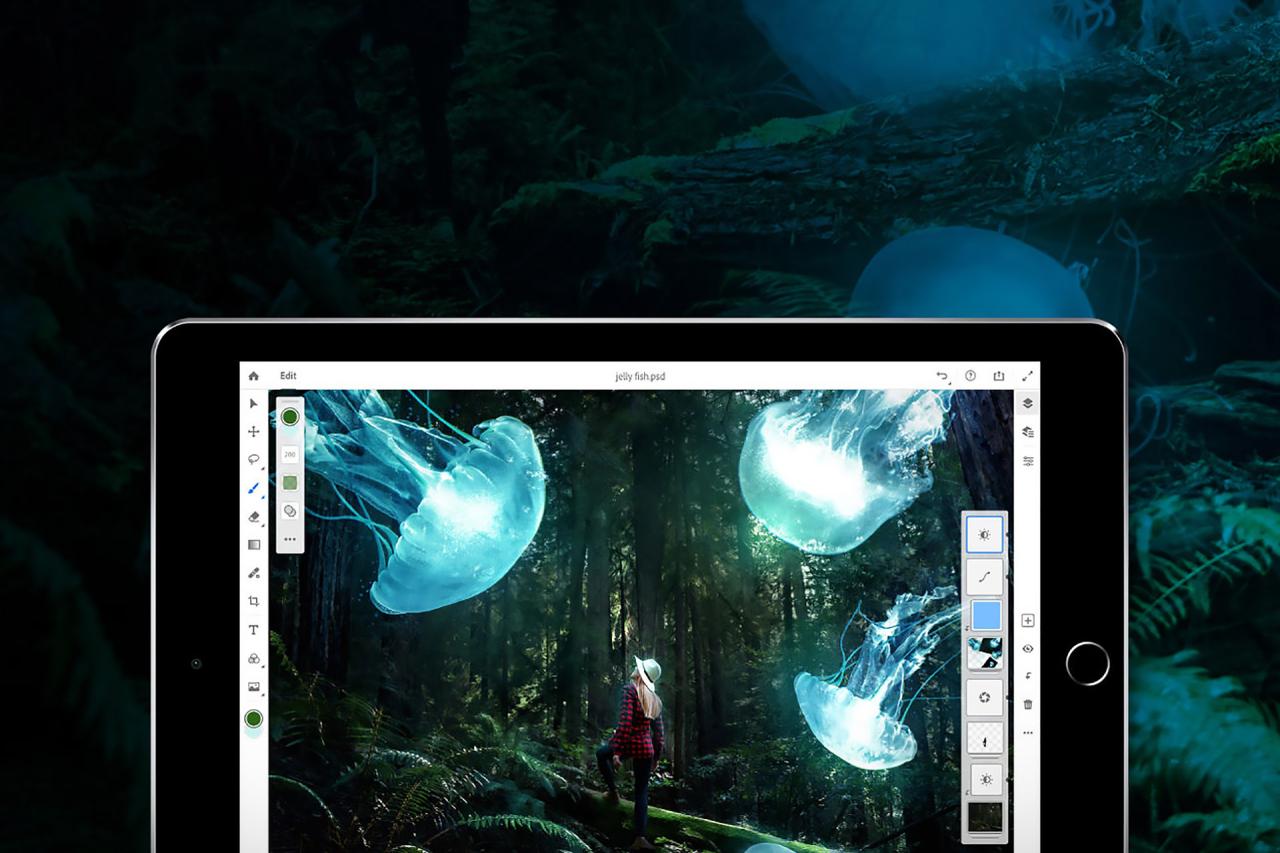
Mastering Adobe Photoshop on iPad requires dedicated learning. Numerous resources cater to various skill levels, from introductory tutorials to advanced techniques. This section details valuable online learning platforms and resources to enhance your Photoshop skills on the iPad.
Comprehensive learning paths are crucial for effective skill development in Adobe Photoshop on the iPad. These resources offer diverse content, enabling users to learn at their own pace and tailor their learning to specific needs and goals.
Online Tutorials and Courses
Online platforms provide readily accessible tutorials and courses for Adobe Photoshop on iPad. These resources cover a wide range of topics, from fundamental concepts to advanced techniques, allowing users to progress at their own pace. A wide range of video tutorials are available, offering step-by-step guidance on specific tasks.
- Adobe Photoshop on iPad Learning Hub: Adobe’s official learning hub provides comprehensive tutorials and resources, including video lessons, interactive exercises, and helpful documentation. These resources are regularly updated and aligned with the latest Photoshop on iPad features, ensuring the content remains relevant and up-to-date.
- YouTube Channels: Numerous dedicated channels on YouTube offer a wealth of Photoshop on iPad tutorials, from basic image editing to advanced retouching techniques. These channels often feature diverse styles and approaches, allowing viewers to find tutorials that resonate with their learning preferences. Specific channels cover practical applications like photo editing and graphic design for various projects.
- Online Courses: Several online learning platforms, such as Udemy, Skillshare, and Coursera, offer courses focusing on Adobe Photoshop on iPad. These courses typically offer structured learning paths, covering topics from the fundamentals to advanced techniques. Some courses offer certificates upon completion, validating the knowledge acquired.
Reputable Sources for In-Depth Guidance
Finding trustworthy sources for detailed Photoshop on iPad guidance is vital for comprehensive learning. Reputable sources provide accurate information, keeping pace with the evolving features of the software.
- Adobe Support Documents: Adobe’s official support website offers detailed documentation, including tutorials and FAQs for Photoshop on iPad. These resources provide in-depth explanations of specific features and functionalities.
- Photoshop on iPad Community Forums: Online communities and forums dedicated to Photoshop on iPad provide a platform for users to share knowledge, ask questions, and receive feedback from experienced users. These forums offer a valuable space for learning from the experiences of others.
Helpful Online Tutorials
This section provides illustrative examples of helpful online tutorials, highlighting their practical value.
- Basic Image Editing Tutorial: A comprehensive video tutorial demonstrating how to adjust brightness, contrast, and color saturation of an image using Photoshop on iPad. This tutorial emphasizes using intuitive tools and workflows specific to the iPad interface.
- Advanced Retouching Techniques: A detailed video tutorial showcasing advanced retouching techniques on iPad, such as removing blemishes, enhancing portraits, and creating special effects. This tutorial focuses on the practical application of advanced tools and techniques.
Illustrative Examples
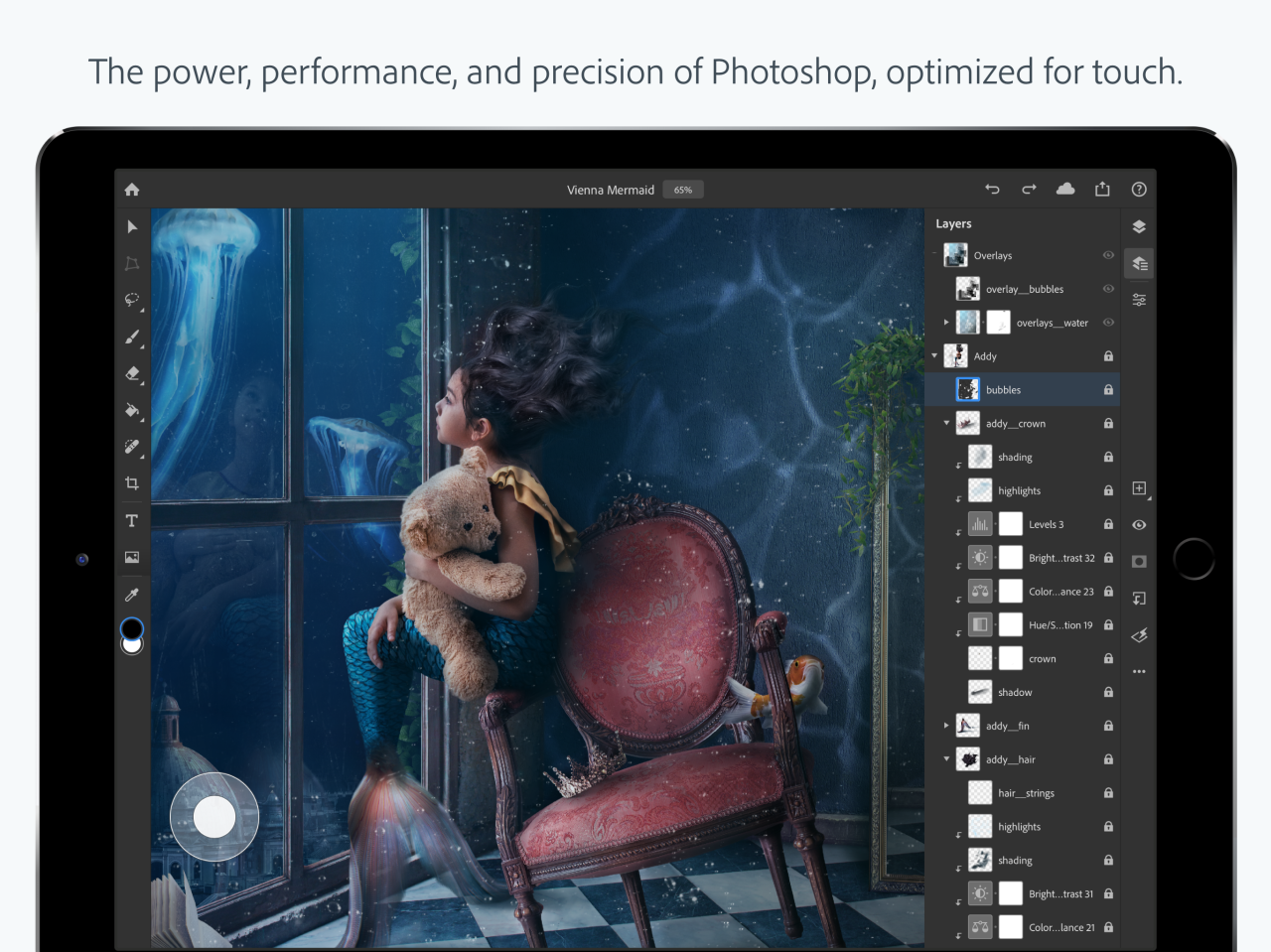
Adobe Photoshop on iPad offers a compelling alternative for image editing on the go. Its intuitive interface and powerful tools make complex edits achievable with ease. This section provides practical examples showcasing its capabilities.
Basic Image Enhancement
This section demonstrates fundamental enhancements achievable with Photoshop on iPad. Starting with a standard photograph, we’ll illustrate how to improve its overall quality.
- Adjusting Brightness and Contrast: A slightly underexposed image can be brightened and its contrast increased to improve visibility. Using the Brightness/Contrast adjustment tool, we can incrementally adjust these parameters until the desired effect is achieved. For instance, an initial brightness value of 20 and contrast of +15 can elevate the image’s overall brightness and contrast, leading to a more vibrant and visually appealing result.
- Color Correction: Photoshop on iPad allows for a precise adjustment of color tones. Using the Color Balance tool, we can shift colors, correcting any unwanted tints or hues. A slight shift to +5 in the Cyan channel might be necessary to neutralize an image’s slightly bluish undertone. This results in a more balanced and accurate representation of the original colors.
Advanced Retouching Techniques
This segment showcases the potential of Photoshop on iPad for more advanced image retouching tasks.
- Spot Healing Brush: The Spot Healing Brush tool allows for the removal of blemishes or imperfections in a non-destructive way. Using this tool, we can target specific spots on the image, such as a small blemish on a person’s face, and Photoshop will intelligently blend the surrounding pixels to seamlessly erase the imperfection. The healing process typically involves adjusting the brush size and opacity, which helps achieve a more natural-looking result. The outcome is a refined image with the flaw effectively removed, preserving the integrity of the original image.
- Clone Stamp Tool: This tool can replicate a portion of the image to fill in missing areas or seamlessly cover up unwanted marks. By selecting a source area and painting over the target area, Photoshop seamlessly replicates the selected pixels, restoring damaged parts of the image or removing unwanted elements, maintaining the original image’s integrity.
Image Transformations
Illustrating image transformations, we can demonstrate the versatile capabilities of Photoshop on iPad.
- Rotating and Resizing: Images can be easily rotated and resized using the built-in tools, allowing for quick adjustments to the image’s orientation and dimensions. Using the rotation tool, we can rotate an image 90 degrees clockwise, changing its perspective. This simple adjustment can enhance the visual appeal and context of the image. Resizing the image to a specific dimension can make it suitable for different platforms or purposes.
Adding Text and Graphics
This section illustrates how to add text and graphics to an image.
- Text Tool: Adding text overlays to images is possible with the text tool. Using the text tool, you can add titles, captions, or other descriptive elements to an image. The text tool allows customization of font style, size, color, and position. This adds another layer of context and detail to the image.
End of Discussion
In conclusion, Adobe Photoshop on iPad offers a compelling alternative to desktop editing, providing a portable and intuitive solution for image manipulation. We’ve covered its capabilities, performance, and integration with other Adobe apps. Whether you’re a seasoned pro or a novice, this guide equips you with the knowledge to unlock the full potential of this innovative mobile editing suite.





