Embark on a visual journey with the best photo editing software tailored for beginners. This guide dives deep into the world of digital image manipulation, equipping newcomers with the knowledge and tools to transform their photos. From simple enhancements to complex transformations, we’ll explore various options, focusing on ease of use and intuitive interfaces.
Understanding the different types of photo editing software (raster, vector, etc.) and their functionalities is crucial for choosing the right tool. This guide simplifies the process, highlighting key features and providing clear comparisons to assist beginners in making informed decisions.
Introduction to Photo Editing Software
Photo editing software has become an essential tool for individuals and professionals alike, enabling manipulation, enhancement, and creation of digital images. From simple touch-ups to complex artistic transformations, these programs offer a wide range of functionalities to cater to diverse needs. This introduction will explore the various types of photo editing software, highlighting their key features and common functionalities.
Photo editing software encompasses a broad spectrum of applications, each tailored to specific tasks and skill levels. These programs leverage different image representation methods to achieve diverse results. Understanding these distinctions is crucial for selecting the right software for your needs.
Types of Photo Editing Software
Photo editing software can be categorized based on how they represent images. Raster graphics editors work with pixels, while vector graphics editors use mathematical equations to define shapes. Understanding these fundamental differences will help you make informed choices.
- Raster Graphics Editors: These programs operate on a grid of pixels, making them ideal for editing photographs and other images with intricate details. Changes made to the image directly affect the individual pixels. Examples include Adobe Photoshop, GIMP, and Paint.NET. These programs are commonly used for retouching, color correction, and compositing images.
- Vector Graphics Editors: These programs use mathematical equations to define shapes and lines, making them suitable for illustrations, logos, and graphics that need to be scaled without losing quality. Changes made to the image do not affect individual pixels, preserving smooth lines and curves at any scale. Examples include Adobe Illustrator, Inkscape, and CorelDRAW. These are often preferred for creating scalable logos and graphics.
- Hybrid Editors: Some software combines elements of both raster and vector editing. These tools can handle both pixel-based images and vector graphics, offering flexibility in various tasks. Examples include programs that support layers, allowing both raster and vector elements to be used within the same file.
Core Functionalities of Photo Editing Software
Most photo editing software shares a core set of functionalities, regardless of the specific type. These features provide the building blocks for image manipulation and enhancement.
- Image Manipulation: This encompasses adjusting image size, cropping, rotating, and flipping. These actions allow you to control the composition and aspect of the image.
- Color Correction: Adjusting brightness, contrast, saturation, and hue to improve the overall appearance of the image. This is crucial for enhancing the visual appeal and mood of the photograph.
- Image Enhancement: Techniques like sharpening, noise reduction, and smoothing to improve the overall quality of the image. These tools help to remove imperfections and enhance details.
- Drawing and Painting Tools: Some programs incorporate drawing and painting tools to add artistic elements, text, or custom designs to images.
- Layer Management: Raster-based programs often utilize layers, allowing for non-destructive editing. This means that changes to one layer do not affect others, offering flexibility in editing.
Comparison of Popular Photo Editing Software
The following table compares three popular photo editing programs, considering their ease of use, advanced features, and cost.
| Software | Ease of Use | Advanced Features | Cost |
|---|---|---|---|
| Adobe Photoshop | Steeper learning curve, but powerful tools | Extensive range of tools for advanced image manipulation, compositing, and graphic design | Subscription-based |
| GIMP | Relatively easy to learn, with a user-friendly interface | Comprehensive set of tools for image manipulation, comparable to Photoshop in many ways | Free and open-source |
| Paint.NET | Very user-friendly interface, excellent for beginners | Basic editing tools, suitable for simple tasks | Free and open-source |
Criteria for Choosing Beginner-Friendly Software
Selecting the right photo editing software for beginners is crucial for a positive learning experience. A user-friendly interface and readily available support significantly impact the ease of learning and the overall enjoyment of the process. Choosing software that matches a beginner’s skill level and learning style ensures a rewarding and productive journey.
Choosing software that is well-suited to a beginner’s skillset and learning preferences sets the stage for a successful and enjoyable learning experience. This selection process goes beyond simply finding software; it’s about identifying tools that nurture a positive learning environment and encourage continuous growth.
User-Friendliness and Intuitive Interface Design
A user-friendly interface is paramount for beginners. Complex layouts and obscure tool placements can quickly discourage learners. A well-designed interface should intuitively guide users through the editing process, with clear labeling and logically organized tools. This ease of use directly translates to a more efficient learning curve. Effective visual cues, such as tooltips and interactive tutorials integrated into the software, further enhance the learning experience. For instance, a software with easily accessible menus and a clear hierarchy of functions will be much more beginner-friendly than one with a cluttered interface and obscure tool locations.
Interface Design Comparisons
Different software packages adopt various interface design philosophies. Some favor a minimalist approach, presenting only essential tools, while others offer a more comprehensive toolbox. The optimal design often depends on the specific needs and preferences of the user. A beginner might find a minimalist interface easier to navigate, while an intermediate or advanced user might benefit from a more comprehensive toolkit. The best approach, however, involves a clear and consistent design, allowing users to quickly understand the layout and locate the functions they need.
Tutorials and Support Resources
Comprehensive tutorials and accessible support resources are indispensable for beginners. These resources should provide clear and concise explanations of software functions, offering step-by-step guidance for various tasks. Well-structured tutorials can significantly aid in mastering the software and overcoming initial challenges. The availability of online forums, FAQs, or dedicated support channels can further enhance the learning experience, offering assistance when beginners encounter difficulties.
Evaluating the Learning Curve
Evaluating the learning curve of photo editing software is crucial for beginners. This involves considering factors such as the software’s complexity, the number of features, and the availability of learning materials. Beginners should look for software with a straightforward learning curve, which means the software should be intuitive and require minimal initial effort to understand its core functions. Free trials or demo versions can be invaluable for assessing the software’s complexity and suitability. Software with an abundance of helpful resources, including tutorials, video guides, and online communities, will significantly reduce the steepness of the learning curve.
Key Criteria for Choosing Beginner-Friendly Software
| Criteria | Description | Importance Rating |
|---|---|---|
| Ease of Use | Intuitive interface, clear tool labeling, logical tool organization. | High |
| Tutorials and Support | Availability of comprehensive tutorials, video guides, online forums, and FAQs. | High |
| Learning Curve | Straightforward learning path, minimal initial effort required to grasp core functions. | High |
| Feature Set | Essential tools for basic editing tasks, avoidance of overwhelming complexity. | Medium |
| Cost | Affordability and value for money. | Medium |
Top Recommended Software for Beginners
Choosing the right photo editing software can significantly impact your creative journey. This section presents top-recommended options, ranging from incredibly easy-to-use tools to those offering more advanced capabilities. The selection considers factors like ease of learning, intuitive interfaces, and the availability of helpful resources for beginners.
Selecting beginner-friendly software is crucial for smooth learning. A user-friendly interface and comprehensive tutorials are essential to quickly grasp the fundamental techniques. Beginners should prioritize software with straightforward tools and ample support.
Recommended Photo Editing Software for Beginners
This list prioritizes ease of use and accessibility for beginners, progressing to more complex options.
- Adobe Photoshop Express: This mobile app and online tool is a fantastic starting point for beginners. Its intuitive interface and simple editing tools allow users to quickly enhance images with adjustments like brightness, contrast, and color. It’s especially helpful for touch-ups and basic retouching. A strength is the simplicity, which means it’s very quick to learn. A weakness is that it lacks advanced features compared to other, more powerful programs. User reviews consistently praise its ease of use and effectiveness for quick edits. Tutorials and help resources are abundant online, providing readily available guidance for new users. Free trials and free versions are readily available, making it accessible to everyone.
- GIMP (GNU Image Manipulation Program): GIMP is a powerful, free, and open-source alternative to Photoshop. It offers a robust set of tools for basic to advanced photo editing tasks. GIMP’s interface might be slightly less intuitive than Photoshop Express for absolute beginners, but its extensive functionality and customization options make it suitable for those who wish to progress beyond basic edits. Its free nature and open-source model mean users have complete control over the software and can customize it to their preferences. Learning resources, including online tutorials and extensive documentation, are widely available. The abundance of tutorials and community support makes GIMP a suitable option for aspiring image editors.
- Pixlr X: This web-based editor offers a user-friendly interface and a range of tools for photo editing. Pixlr X is an excellent choice for beginners due to its ease of use, making it simple to learn basic editing techniques. The software’s strength lies in its online availability, making it accessible from various devices without the need for software installation. A potential drawback is the limited access to specific features compared to desktop software. Beginner tutorials and guides are easily accessible, providing clear instruction on image manipulation. A free trial is often available, enabling users to experience the platform before committing to a subscription.
Comparison Table of Recommended Programs
This table summarizes the pros, cons, and beginner-friendliness of the three recommended programs.
| Software | Pros | Cons | Beginner Friendliness |
|---|---|---|---|
| Adobe Photoshop Express | Simple interface, quick edits, mobile-friendly, abundant online resources, free trials | Limited advanced features, less control over specific adjustments | Very High |
| GIMP | Free and open-source, robust set of tools, extensive customization options, large community support | Steeper learning curve compared to other options, interface might feel less intuitive initially | High |
| Pixlr X | Web-based, user-friendly interface, readily accessible from any device, free trial | Limited features compared to desktop applications, potential for slower performance on older devices | High |
Key Features and Tools for Beginners
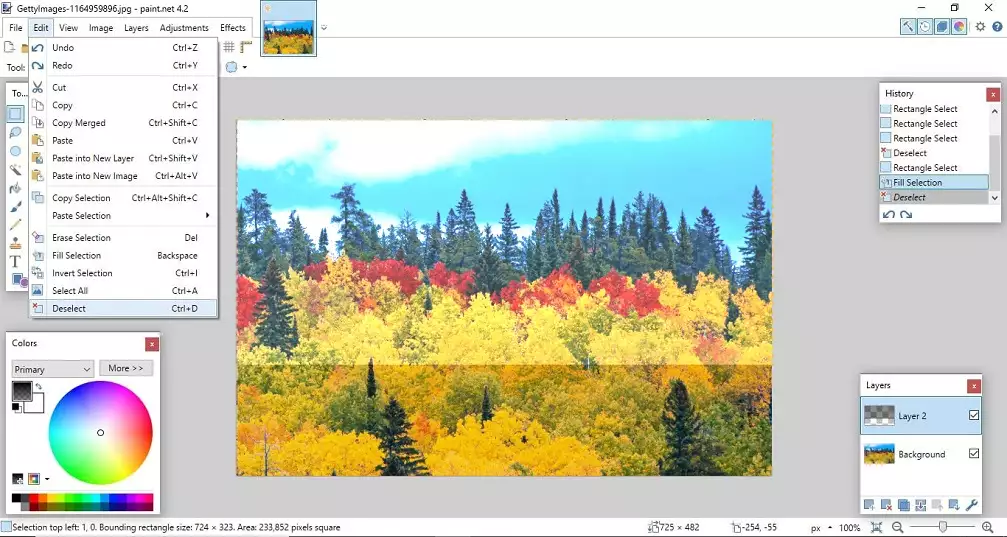
Picking the right photo editing software is a crucial first step, but mastering its tools is equally important. Beginners often feel overwhelmed by the sheer number of options, but focusing on essential features can significantly improve image quality and enhance editing experience. This section will highlight the fundamental tools and their practical applications, equipping you with the skills to confidently enhance your photos.
Understanding the core functionalities of photo editing software is paramount for beginners. Essential tools like cropping, resizing, and color correction form the bedrock of image enhancement. These tools, while seemingly simple, are powerful tools when used effectively. By grasping their functions and applications, beginners can achieve noticeable improvements in their photos without needing advanced techniques.
Essential Tools for Beginners
Basic photo editing tools are crucial for making adjustments to your images. These tools, including cropping, resizing, and color correction, allow you to fine-tune your photos, creating a more polished and professional look.
- Cropping: Cropping is the process of removing portions of an image to focus on a specific area. It’s a vital tool for removing unwanted elements, such as distracting background objects or unwanted edges. Cropping can improve the composition of a photo, drawing the viewer’s attention to the subject and creating a more balanced and visually appealing image.
- Resizing: Resizing is used to change the dimensions of an image. This is often needed for different applications, like social media posts, where images require specific dimensions. It also helps optimize image file sizes, improving the speed of loading on websites or online platforms.
- Color Correction: Color correction is a set of adjustments to an image’s colors. This includes fixing uneven lighting, correcting color casts, and adjusting overall color balance. Color correction ensures that the colors in your photos accurately represent reality, enhancing realism and improving overall visual appeal. Common scenarios include fixing photos taken under cloudy skies, correcting the color balance in photos taken with flash, or adjusting colors to achieve a specific aesthetic.
Practical Application of Tools
Effective use of these tools leads to significant improvements in image quality. Learning to apply these tools correctly empowers you to transform ordinary photos into exceptional ones.
| Scenario | Tools Needed | Steps | Example Image |
|---|---|---|---|
| Removing a distracting object from a photo | Cropping | 1. Identify the object to be removed. 2. Use the cropping tool to select an area that excludes the unwanted object. 3. Apply the crop. | Imagine a photo of a person standing in front of a cluttered background. Cropping removes the clutter, isolating the person. |
| Preparing an image for social media | Resizing, Cropping | 1. Determine the required dimensions for the social media platform. 2. Resize the image to the appropriate dimensions. 3. Crop the image to the desired aspect ratio, ensuring the subject remains central. | A landscape photo that needs to fit a square format on Instagram. Cropping and resizing will make the image suitable for the platform. |
| Improving a photo with inaccurate colors | Color Correction | 1. Identify the areas with inaccurate colors. 2. Use the color correction tools (e.g., sliders for adjusting hue, saturation, brightness) to fine-tune the colors. 3. Evaluate the corrected colors to ensure a natural and accurate representation. | A photo taken indoors under a yellowish light. Color correction will neutralize the yellow cast, improving the photo’s color accuracy. |
Free vs. Paid Options

Choosing between free and paid photo editing software is a crucial decision for beginners. Understanding the features, capabilities, and support offered by each type can significantly impact your learning curve and the quality of your results. This section explores the pros and cons of both approaches, helping you make an informed choice.
Free software often provides a solid starting point for beginners, allowing experimentation and skill development without significant upfront investment. However, paid options often come with more comprehensive features, advanced tools, and dedicated support, potentially accelerating your progress and enabling more sophisticated editing.
Free Photo Editing Software Availability
A wide range of free photo editing software is readily available for beginners. These tools often include fundamental editing features, making them suitable for basic image adjustments and manipulations. Examples include GIMP, Pixlr, and Photopea. These programs offer a practical introduction to image editing principles, encouraging exploration and experimentation.
Comparison of Free and Paid Software
Free and paid software options differ significantly in their features, capabilities, and support. Free software often has a smaller team or volunteer base behind them, impacting the level and speed of support. Paid software, conversely, usually comes with comprehensive documentation, tutorials, and active community forums. The features offered in paid software often include more sophisticated tools, advanced filters, and more extensive editing options.
Examples of Free and Paid Software
Several free photo editing programs cater to beginners. GIMP (GNU Image Manipulation Program) is a powerful, open-source alternative to Photoshop, offering a wide array of tools for image manipulation, from basic adjustments to complex compositing. Pixlr, a web-based editor, provides an easy-to-use interface with various editing options, ideal for quick adjustments and basic retouching. Photopea is another popular free online editor that mirrors Photoshop’s interface, allowing users to practice and explore the software’s functionalities.
Paid software, like Adobe Photoshop, is known for its extensive feature set. It offers powerful tools for professional-level image editing, including advanced selections, masking, retouching, and compositing. Affinity Photo, a powerful competitor, provides a similar range of features but at a more affordable price point than Photoshop. The trade-offs often include more sophisticated tools and potentially better customer support.
Trade-offs Between Free and Paid Software
The decision between free and paid software often involves balancing the cost of the software against the potential value of the added features. Free options offer a cost-effective starting point for learning. However, the lack of extensive features and support might hinder progress for those seeking advanced tools or dedicated support. Conversely, paid software may have a higher upfront cost, but it usually comes with extensive features and professional-level support.
Key Differences Table
| Software Type | Features | Pricing | Support |
|---|---|---|---|
| Free | Basic to intermediate features, often open-source, potentially limited in scope | Free download and use | Community support, forums, potentially limited or slow response times |
| Paid | Comprehensive features, advanced tools, and dedicated support channels | Subscription or one-time purchase | Dedicated support teams, comprehensive documentation, active communities |
Conclusion
In conclusion, this comprehensive exploration of photo editing software for beginners empowers you to confidently select the perfect tool for your needs. We’ve Artikeld the key criteria, presented top recommendations, and detailed essential tools. Whether you’re seeking free options or premium features, this guide equips you with the knowledge to enhance your images with confidence and creativity.





