iPad Pro and Photoshop are merging to redefine mobile photo editing. This powerful combination empowers creatives with a new level of flexibility and precision, offering a compelling alternative to traditional desktop workflows. Expect detailed comparisons, practical applications, and a comprehensive look at the technical aspects of this exciting integration.
From intricate photo enhancements to seamless graphic design, the iPad Pro and Photoshop ecosystem is rapidly becoming a valuable tool for professionals and hobbyists alike. The integration promises a streamlined creative process, potentially changing the way we approach visual storytelling.
Overview of iPad Pro and Photoshop Integration
The iPad Pro, coupled with Adobe Photoshop, is rapidly transforming the mobile design landscape. This integration allows for a compelling alternative to traditional desktop workflows, particularly for certain photo editing tasks. The key is leveraging the strengths of both platforms to achieve desired results.
Photoshop on iPad Pro offers a compelling blend of intuitive touch controls and familiar Photoshop tools. This hybrid approach bridges the gap between mobile convenience and desktop power, enabling users to work on projects across various environments.
Photoshop Features on iPad Pro
Photoshop on iPad Pro provides a comprehensive set of photo editing tools. Users can perform tasks like retouching, color correction, and compositing directly on the iPad. The interface is designed for touch interaction, making it intuitive and accessible. Key features include layer-based editing, non-destructive adjustments, and smart object support. These features allow users to work efficiently on complex images without compromising quality.
Workflow Differences from Desktop Photoshop
The workflow on iPad Pro differs significantly from the traditional desktop Photoshop experience. The core difference lies in the input method. Touch interaction replaces the traditional mouse and keyboard, leading to a different approach to tasks like precise selection and complex adjustments. Furthermore, the iPad Pro’s smaller screen size necessitates a shift in workflow, potentially requiring users to break down large projects into smaller, manageable segments. This adaptation to the mobile interface can sometimes feel less efficient than the desktop environment for large-scale projects or intricate editing processes.
Advantages of iPad Pro for Photoshop
The iPad Pro’s advantages are numerous. Portability and accessibility are significant factors. Users can work on projects from anywhere with a reliable internet connection. The seamless integration with other Adobe Creative Cloud apps enhances productivity. This interconnectedness allows users to easily transfer and edit files across platforms. Touch-based controls can be incredibly effective for certain tasks, offering a fast and intuitive way to accomplish specific photo editing steps.
Disadvantages of iPad Pro for Photoshop
Limitations in terms of power and processing capacity compared to desktop computers remain. Complex projects may take longer to complete on the iPad Pro, potentially due to limitations in RAM or CPU performance. The screen size, while convenient for some tasks, may prove to be a hindrance for intricate photo editing or large-scale projects requiring a more expansive workspace. Furthermore, the reliance on digital files and connectivity to the internet can be a concern in certain situations.
iPad Pro vs. Desktop Performance Comparison
| Feature | iPad Pro | Desktop Computer |
|---|---|---|
| Processing Speed | Generally slower for demanding tasks, responsive for simple edits. | Significantly faster for complex edits, high-resolution images. |
| Memory (RAM) | Limited RAM, can impact performance on large files or multiple layers. | Higher RAM capacity, allowing for simultaneous editing of multiple complex files. |
| File Size Handling | Limited handling of very large files due to storage constraints. | Excellent handling of large files without significant performance impact. |
This table illustrates the potential performance disparities between the iPad Pro and desktop computers when performing Photoshop tasks. Note that specific performance can vary based on the project complexity, image resolution, and the specific hardware configuration of each device.
Creative Workflow for iPad Pro and Photoshop
The integration of Photoshop on iPad Pro unlocks a dynamic and versatile creative workflow. This approach allows for a mobile-first approach to design and editing, enabling artists to work seamlessly from concept to completion, even when on the go. It offers a streamlined experience, blending the power of desktop-grade tools with the portability of a tablet.
The core of the workflow lies in understanding how to effectively leverage the iPad Pro’s touch interface and precision, alongside the familiar tools and features of Photoshop. This empowers users to achieve professional-level results with a degree of ease and efficiency that was previously unimaginable on mobile platforms.
Project Types Suitable for iPad Pro and Photoshop
Various project types benefit from the unique capabilities of iPad Pro and Photoshop. From detailed photo editing to quick design iterations, the combination proves highly adaptable. Illustrations, photo retouching, and even basic graphic design tasks can be handled with a high degree of precision.
- Photo Retouching: Complex photo retouching tasks, including skin smoothing, color correction, and object removal, can be accomplished efficiently on the iPad Pro with Photoshop. The precision of the stylus and the intuitive interface facilitate intricate adjustments, resulting in polished images. A real-world example is a portrait photographer who wants to quickly touch up images before sharing them with clients.
- Graphic Design: Creating simple to moderately complex graphics, like social media posts or marketing materials, is streamlined. The iPad Pro’s screen size, coupled with Photoshop’s intuitive tools, makes layout and design elements quick and easy to adjust.
- Digital Painting: Artists can use Photoshop’s brush tools and layers to create digital paintings. The responsiveness of the iPad Pro allows for a natural painting experience. A freelance illustrator might use this to create promotional artwork.
Optimal Tools and Techniques for Photo Editing
The optimal approach involves selecting the appropriate tools for specific photo editing tasks. Knowing how to utilize these tools effectively is key to efficiency.
- Selection Tools: Precise selection tools allow for targeted edits, whether isolating objects for removal or applying adjustments to specific areas. The intuitive interface enables accurate selections and adjustments to detail, and ensures clean edits.
- Adjustment Layers: Non-destructive editing is facilitated by adjustment layers. These allow users to modify colors, brightness, and contrast without permanently altering the original image data, providing maximum flexibility.
- Brush Tools: Brush tools provide flexibility for retouching and creating detailed edits. This allows users to seamlessly paint in details or remove blemishes with precision. The range of brush styles and sizes provide a variety of effects.
Efficiency Comparison: iPad Pro and Photoshop vs. Mobile Photo Editing
Photoshop on iPad Pro offers a significantly higher level of efficiency compared to basic mobile photo editing apps. The integration of professional-grade tools and features provides unparalleled control and precision. Users can perform complex edits with ease and speed. Photoshop on the iPad Pro allows for non-destructive editing, which is often missing from basic photo editing apps.
| Feature | iPad Pro + Photoshop | Basic Mobile Photo Editing |
|---|---|---|
| Precision | High | Low |
| Control | High | Limited |
| Destructive Editing | Non-destructive | Usually destructive |
| Feature Set | Extensive | Limited |
Step-by-Step Procedures for Photo Editing
A structured approach to photo editing on iPad Pro with Photoshop enhances efficiency and yields consistent results.
- Open the Image: Import the image into Photoshop on the iPad Pro. The application should seamlessly integrate with the iPad’s file system.
- Apply Adjustments: Utilize adjustment layers to fine-tune the image’s color balance, contrast, and brightness. Remember the non-destructive nature of these tools.
- Select and Refine: Utilize selection tools to target specific areas for adjustments or removal. The selection precision is critical to the final result.
- Apply Filters and Effects: Experiment with Photoshop’s filter and effects options to enhance the image’s visual appeal.
- Save and Export: Save the edited image in the desired format and resolution.
Performance and Functionality of Photoshop on iPad Pro

Adobe Photoshop for iPad Pro represents a significant advancement in mobile photo editing. Its performance, while not identical to the desktop version, is remarkably capable, offering a powerful and responsive experience for many tasks. The application’s intuitive interface and streamlined workflow enhance creative processes, making it a viable option for professionals and enthusiasts alike.
The Photoshop application for iPad Pro leverages the iPad Pro’s powerful hardware to deliver a high-quality experience, particularly noticeable in tasks like image manipulation, basic retouching, and layer adjustments. The app’s speed and responsiveness are impressive, allowing users to work seamlessly with complex images and projects without noticeable lag.
Performance Characteristics
Photoshop on iPad Pro generally exhibits excellent speed and responsiveness. The application is designed to take advantage of the iPad Pro’s processing power, resulting in a fluid user experience, particularly in handling smaller to mid-sized files. Stability is another strong point, with fewer instances of crashes or unexpected behavior compared to some other mobile applications. However, users should be aware that demanding tasks, such as working with very large or high-resolution images, or complex multi-layer edits, might lead to slightly slower processing times.
Available Features and Functionalities
Photoshop for iPad Pro offers a comprehensive suite of editing tools, many of which mirror their desktop counterparts. The app provides a familiar user interface, enabling users with desktop Photoshop experience to transition seamlessly. Strengths include precise selection tools, adjustment layers, and non-destructive editing techniques. The app supports a range of creative tasks, from basic image adjustments to more advanced manipulations. Limitations are primarily related to the mobile platform. Some advanced features, such as certain 3D functionalities or complex scripting, may not be available or fully functional on the iPad Pro version.
Supported File Formats
Photoshop for iPad Pro supports a wide range of file formats for import and export. Common image formats, including JPEG, PNG, TIFF, and PSD, are all compatible. This broad support allows users to work with a variety of existing assets and easily share their completed work.
Comparison with Other Mobile Photo Editing Applications
Compared to other mobile photo editing applications, Photoshop for iPad Pro stands out due to its comprehensive feature set and powerful tools, similar to its desktop counterpart. While other applications might excel in specific areas, such as simple retouching or filters, Photoshop for iPad Pro offers a more comprehensive solution, comparable to a desktop-level image editor, within the mobile environment.
Comparison Table: Photoshop Features (iPad Pro vs. Desktop)
| Feature | iPad Pro | Desktop |
|---|---|---|
| Layer Adjustments | Yes, with a simplified interface | Yes, with more advanced options |
| Selection Tools | Yes, comparable to desktop | Yes, with more precise tools |
| Brush & Paint Tools | Yes, with a streamlined approach | Yes, with many brush options |
| 3D tools | Limited or not available | Full range of 3D features |
| Scripting | Limited or not available | Extensive scripting support |
| File Handling (Large Images) | May experience performance limitations | Handles large images efficiently |
Learning Resources and Tutorials
Mastering Photoshop on iPad Pro requires a structured approach to learning. This section details valuable resources for different skill levels, from foundational techniques to advanced photo editing strategies. Effective learning involves utilizing a variety of resources, combining online courses with hands-on practice and exploration of the software’s features.
Reliable Learning Resources
Numerous platforms offer high-quality tutorials and courses for Photoshop on iPad Pro. These resources cater to diverse learning styles and skill levels. They are essential for acquiring the knowledge and skills necessary to effectively use Photoshop on the iPad.
- Adobe’s official website provides comprehensive documentation, tutorials, and learning paths for Photoshop on iPad. These resources often include practical examples, detailed explanations, and helpful tips.
- YouTube channels dedicated to graphic design and digital art frequently feature Photoshop on iPad Pro tutorials. These videos are often short, digestible, and demonstrate techniques in action.
- Online learning platforms like Skillshare and Udemy host courses on Photoshop, with instructors offering diverse teaching styles and approaches to learning.
- Specialized online communities and forums dedicated to Photoshop and iPad users offer valuable insights, support, and practical advice from experienced users.
Popular Online Tutorials and Courses
Several online platforms offer structured courses on using Photoshop on iPad Pro. These courses often cover a range of topics, from fundamental techniques to advanced compositing and retouching.
- Adobe’s Photoshop for iPad Pro courses provide structured learning paths, with lessons progressively building upon foundational knowledge.
- YouTube channels such as “DesignCourse” and “Digital Painting Tutorials” feature numerous Photoshop iPad tutorials covering various aspects of photo editing and graphic design.
- Skillshare offers courses focused on specific techniques within Photoshop for iPad, such as portrait retouching or landscape enhancement. These are often taught by industry professionals.
Tutorials Focusing on Specific Photo Editing Techniques
Many tutorials focus on specific photo editing techniques applicable to the iPad Pro version of Photoshop. These techniques can enhance the user’s ability to achieve specific visual effects.
- Tutorials focusing on portrait retouching demonstrate techniques for enhancing skin tone, removing blemishes, and applying makeup effects.
- Tutorials for landscape photography often cover techniques for adjusting lighting, color grading, and creating dramatic effects.
- Product photography tutorials provide guidance on optimizing product images for e-commerce, highlighting details, and creating professional-quality visuals.
Finding and Utilizing Support Forums and Communities
Support forums and communities play a crucial role in the learning process. They allow users to ask questions, share experiences, and receive assistance from experienced users.
- Adobe’s Photoshop forums and support pages offer direct access to experts and other users who can answer questions and provide feedback.
- Online communities, such as Reddit’s r/photoshop and r/ipadpro, offer a platform for discussion, troubleshooting, and sharing tips and tricks related to Photoshop on iPad Pro.
- Dedicated social media groups focused on digital art and graphic design often include threads and posts dedicated to Photoshop on iPad Pro.
Learning Paths for iPad Pro and Photoshop
A structured learning path is essential for progressing from beginner to advanced levels of proficiency. This table Artikels different learning paths, indicating the core skills and resources required at each stage.
| Learning Path | Core Skills | Resources |
|---|---|---|
| Beginner | Basic navigation, image adjustments, and layer management. | Adobe’s tutorials, YouTube channels, and introductory courses. |
| Intermediate | Advanced image adjustments, masking, compositing, and more complex layer techniques. | More advanced online courses, practice projects, and experimenting with tutorials. |
| Advanced | Creating complex compositions, photo manipulation, retouching, and advanced masking techniques. | Expert-level courses, independent projects, and participation in online communities. |
Examples of Practical Applications
The iPad Pro and Photoshop integration offers a compelling blend of portability and power for professional photo editing. This section explores diverse professional use cases, highlighting how photographers, graphic designers, and other professionals leverage this combination for their work. Specific industry applications and real-world case studies showcase the practical advantages of this technology.
Photo Editing in the Field
On-location photo editing is a significant advantage for photographers working in diverse industries. A photographer covering a news event, for instance, can quickly refine images, adjusting exposure, contrast, and color balance directly on the iPad Pro. This immediate feedback loop allows for more efficient storytelling and potentially faster turnaround times for clients. Furthermore, photographers in fields like environmental or wildlife photography can review and refine their shots in the field, making adjustments based on the specific conditions and lighting. This immediacy can significantly impact the final product and workflow.
Graphic Design and Marketing
Graphic designers utilize the iPad Pro and Photoshop for a range of tasks. They can create and edit marketing materials, logos, and social media graphics on the go. This flexibility allows for adjustments to designs based on real-time feedback or evolving marketing strategies. Additionally, the ability to rapidly produce prototypes and variations of design elements enables faster iterations and more effective creative processes. For instance, a social media manager could make quick edits to posts and graphics, adapting to the needs of a particular campaign.
Post-Production in Film and Television
The iPad Pro’s capabilities extend beyond photography and graphic design. Post-production teams in film and television can use it for basic color correction and image enhancement. While it might not replace desktop software for complex editing tasks, it provides a valuable mobile tool for initial adjustments, especially in situations where access to a full workstation is limited.
Case Studies: Real-World Applications
Numerous case studies illustrate the practical applications of iPad Pro and Photoshop in various industries. For example, a travel magazine utilized iPad Pros to edit and finalize photos from their field reporters, resulting in quicker publishing schedules. A freelance photographer regularly edits their images on an iPad Pro, streamlining their workflow from initial capture to client delivery.
Benefits and Drawbacks in Different Professional Settings
| Professional Setting | Benefits | Drawbacks |
|---|---|---|
| Photography (News/Events) | Rapid image refinement, immediate feedback loop, faster turnaround. | Limited capabilities for complex editing tasks, dependence on reliable internet for cloud storage. |
| Graphic Design (Marketing) | Flexibility, quick design iterations, portability for remote work. | Potentially limited output quality for high-resolution print projects, reliance on software updates. |
| Film/Television Post-Production | Initial color correction and image enhancement, mobile accessibility. | Limited functionality for sophisticated compositing and VFX tasks, dependence on reliable hardware. |
| General Editing (Freelance) | Portable workstation, streamlined workflow, cost-effective solution. | Hardware limitations compared to desktop workstations, dependence on cloud storage. |
Technical Specifications and System Requirements
Adobe Photoshop for iPad Pro offers a powerful creative experience, but its performance depends heavily on the iPad Pro model and its hardware specifications. Understanding these details is crucial for optimal performance and a seamless workflow. This section delves into the technical requirements and the impact of different iPad Pro models on Photoshop’s functionality.
Compatible iPad Pro Models
Photoshop for iPad requires a compatible iPad Pro model. The exact models and their compatibility can change, so checking the official Adobe website for the most up-to-date information is essential. The latest models generally offer the best performance.
- Generally, iPad Pro models with the M1 or M2 chipsets provide a more responsive and fluid user experience for Photoshop, enabling smoother handling of complex tasks and projects.
- Models with older chipsets may still be usable but might exhibit performance limitations, particularly when dealing with large files or complex edits.
Minimum System Requirements
The minimum system requirements for running Photoshop on iPad Pro are crucial for ensuring a functional experience. These requirements dictate the baseline hardware capabilities necessary for the software to operate without significant performance issues.
- The minimum requirements for Photoshop on iPad Pro typically include a certain amount of RAM, storage space, and a compatible iPadOS version.
- Adobe recommends checking the official website for the latest specifications for a seamless experience.
Storage and Memory Requirements
Photoshop on iPad Pro requires sufficient storage space to accommodate project files, brushes, and other assets. Adequate RAM is equally vital for smooth multitasking and editing complex layers.
- The storage capacity required for Photoshop on iPad Pro depends on the complexity and size of the projects. Larger files, high-resolution images, and extensive layers consume more storage.
- A larger RAM capacity is generally recommended for seamless performance when working with multiple applications, large files, and complex edits.
Impact of iPad Pro Models on Performance
The performance of Photoshop on iPad Pro varies significantly based on the model’s hardware specifications. The processing power and RAM capacity directly influence the speed and responsiveness of the application.
- The iPad Pro models with the latest generation of Apple’s silicon chips (M1 and M2) tend to provide the best performance for Photoshop, especially when dealing with large files, numerous layers, and complex editing tasks.
- Performance on older models may be slower, and complex tasks might cause noticeable lag. However, basic editing and smaller projects should still function smoothly.
Technical Specifications Table
The following table provides a summary of the technical specifications for different iPad Pro models and their compatibility with Photoshop. Note that compatibility is often tied to the minimum iPadOS version, not just the processor type.
| iPad Pro Model | Processor | RAM (GB) | Storage (GB) | Compatibility Notes |
|---|---|---|---|---|
| iPad Pro (11-inch, 2021) | M1 | 8 or 16 | 128-2TB | Generally compatible but may experience limitations with very large projects. |
| iPad Pro (12.9-inch, 2021) | M1 | 8 or 16 | 128-2TB | Generally compatible but may experience limitations with very large projects. |
| iPad Pro (11-inch, 2022) | M2 | 8 or 16 | 128-2TB | Excellent performance for most tasks, ideal for complex projects. |
| iPad Pro (12.9-inch, 2022) | M2 | 8 or 16 | 128-2TB | Excellent performance for most tasks, ideal for complex projects. |
Comparison with Other Mobile Photo Editing Solutions
Photoshop on iPad Pro presents a compelling alternative to existing mobile photo editing apps. Its powerful features, combined with the intuitive iPad interface, make it a strong contender in the mobile photo editing space. However, understanding its strengths and weaknesses relative to other solutions is crucial for informed decision-making. This section delves into a detailed comparison, highlighting key features, functionalities, and pricing models.
A comprehensive comparison considers not only the technical capabilities but also the learning curve and user experience. This allows users to evaluate which platform best aligns with their skill level and creative goals. Ultimately, choosing the right tool depends on the specific needs and expectations of the user.
Comparison of Key Features and Functionalities
This section presents a comparative overview of key features offered by Photoshop on iPad Pro and other prominent mobile photo editing applications. The core functionality and capabilities of each platform are assessed, highlighting areas where Photoshop excels and where other apps might offer distinct advantages. This comparison assists users in understanding the strengths and weaknesses of each platform.
- Image Editing Capabilities: Photoshop on iPad Pro provides a comprehensive suite of tools for image manipulation, including layers, adjustments, and retouching. Many other mobile apps offer similar tools, though Photoshop’s level of sophistication and control may be unmatched in the mobile environment. Specialized tools, such as those for precise selection and masking, might differ significantly between platforms.
- Workflow and User Interface: Photoshop’s iPad interface is designed to be intuitive, mirroring the desktop experience while optimizing for touch interaction. Other apps might focus on a simpler, more streamlined approach. The degree of familiarity with the interface will significantly impact the user experience and the learning curve.
- Integration with Other Apps: Photoshop’s ability to seamlessly integrate with other creative apps can be a significant advantage for users working in a collaborative environment or managing a complex creative workflow. Other mobile editing apps might lack this seamlessness, creating more steps in a process.
Detailed Comparison of Pricing Models
The cost of accessing and utilizing photo editing software can vary greatly, and this comparison examines different pricing models.
- Photoshop on iPad Pro: Photoshop on iPad Pro is part of a larger Adobe Creative Cloud subscription, meaning users pay a monthly or annual fee for access to the full suite of applications, including Photoshop. This model provides a comprehensive set of tools but incurs recurring costs.
- Other Mobile Photo Editing Apps: Many mobile photo editing apps are available as standalone applications with one-time purchase models. Others offer a combination of free features with in-app purchases for advanced tools. Understanding the long-term cost of using a specific app is essential for budget management.
Learning Curve Analysis
The time required to master a software program varies greatly based on the user’s prior experience and the complexity of the software.
- Photoshop on iPad Pro: While Photoshop on iPad Pro aims for a familiar interface, its desktop counterpart’s complexity is still reflected in its mobile iteration. A significant learning curve is anticipated, especially for users unfamiliar with Adobe’s workflow. However, detailed tutorials and online resources are available to aid in the learning process.
- Other Mobile Photo Editing Apps: The learning curve for other mobile photo editing apps is often gentler. They generally focus on simpler tools and interfaces, making them more approachable for users new to photo editing. This often translates into faster onboarding, but may come at the expense of more sophisticated tools.
Summary Table of Competing Apps
The table below summarizes the features, functionalities, and pricing models of some popular mobile photo editing applications.
| App | Key Features | Pricing | Learning Curve |
|---|---|---|---|
| Photoshop on iPad Pro | Layers, Adjustments, Retouching | Adobe Creative Cloud Subscription | Steeper, but substantial resources available |
| [Other App 1] | Basic Editing Tools | One-time Purchase/In-app Purchases | Gentle |
| [Other App 2] | Specialized Filters/Effects | Free/In-app Purchases | Variable, depends on specific features |
Final Summary
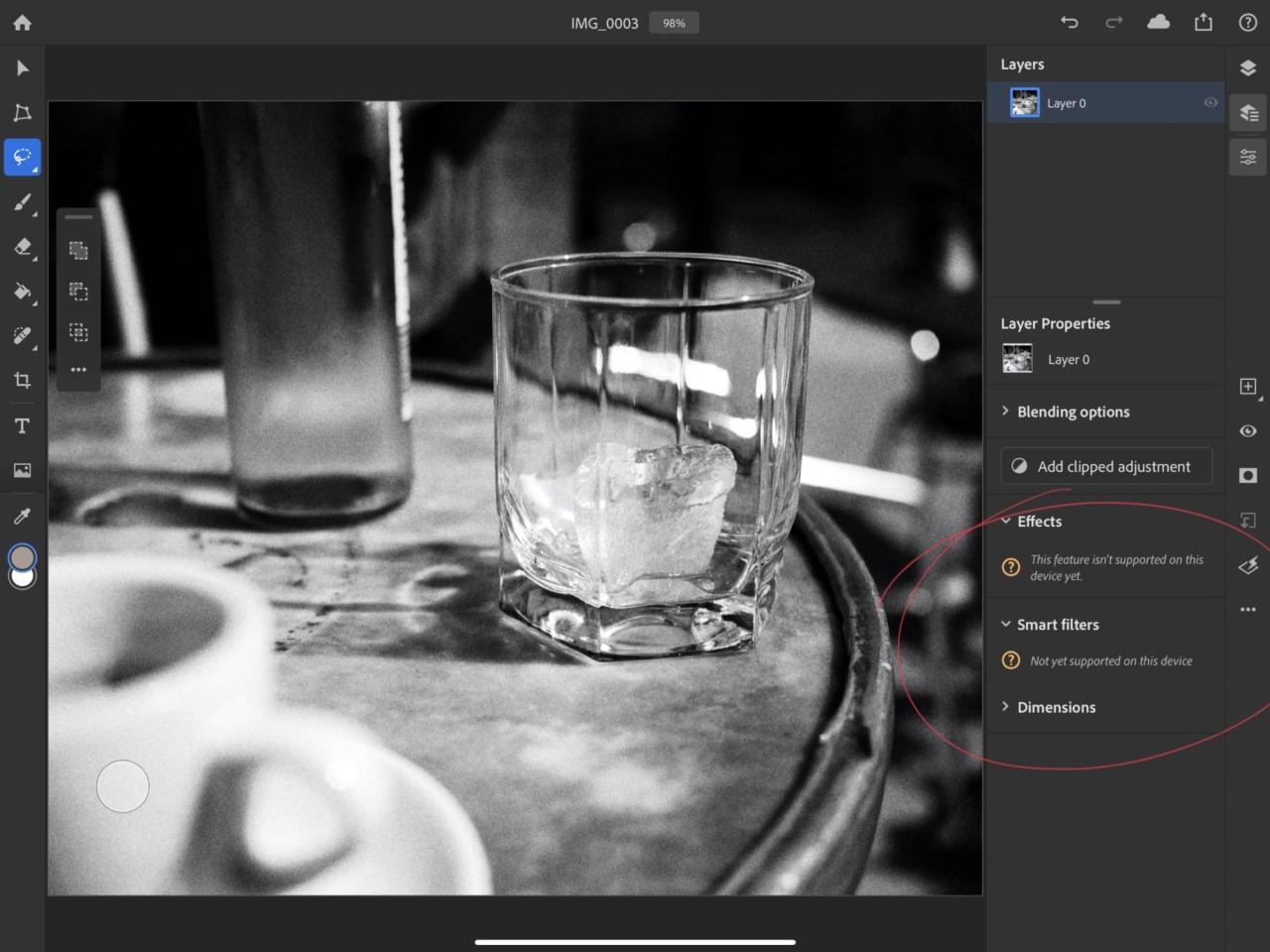
In conclusion, iPad Pro and Photoshop present a compelling blend of portability and power for photo editing. While desktop solutions still hold advantages in certain areas, the iPad Pro’s versatility, ease of use, and potential for innovative workflows make it a serious contender. The future of mobile photo editing may very well be here, thanks to this innovative pairing.





