Welcome to a deep dive into Adobe Lightroom CC, a powerful photo editing software. Whether you’re a seasoned photographer or just starting out, this guide provides a comprehensive overview of its features, functionalities, and workflows. From basic edits to advanced techniques, we’ll cover everything you need to know to master Lightroom CC.
Explore the diverse range of tools and modules, learn about the mobile application, and discover how Lightroom CC integrates with other Adobe products. We’ll also delve into essential workflows, organization strategies, and troubleshooting common issues. Get ready to unlock the full potential of your photos with Lightroom CC.
Introduction to Lightroom CC
Adobe Lightroom CC is a powerful photo editing and organization application designed for photographers of all levels. It’s a cornerstone of Adobe’s Creative Cloud suite, providing a streamlined workflow for image management, enhancement, and sharing. Its intuitive interface and robust features make it a popular choice for both casual enthusiasts and professional photographers.
Lightroom CC excels in non-destructive editing, meaning that original image files remain untouched while adjustments are applied as metadata. This approach ensures that edits can be easily reversed or modified without compromising the quality of the original file. This makes it ideal for iterative editing and experimenting with various styles.
Core Functionalities of Lightroom CC
Lightroom CC offers a comprehensive set of tools for image management and enhancement. Key functionalities include cataloging and organizing photos, adjusting exposure, color, and other parameters, and applying various filters and presets. It also includes tools for retouching, masking, and creating high-quality prints and web-optimized images. These functionalities are integrated into a streamlined workflow, facilitating efficient image management and processing.
Subscription Options for Lightroom CC
Lightroom CC is accessible through a subscription-based model. Adobe offers various subscription plans, each with varying levels of access to Creative Cloud applications. Users can choose from monthly or annual plans, which often include access to other Adobe products like Photoshop. The subscription model allows for flexibility and ensures access to the latest features and updates.
Key Differences Between Lightroom CC and Other Adobe Products
Lightroom CC and other Adobe products, like Photoshop, cater to different aspects of image editing and manipulation. Lightroom is primarily focused on organizing, editing, and exporting images, offering a non-destructive workflow. Photoshop, on the other hand, focuses on detailed retouching, complex compositing, and image manipulation. The core functionalities and target users differ, reflecting the diverse needs of image professionals.
Evolution of Lightroom CC
Lightroom CC has evolved over time, incorporating new features and improvements to enhance user experience and workflow. Initial versions focused on fundamental image management and basic adjustments. Subsequent iterations have introduced more sophisticated tools for advanced editing, improved integration with other Adobe products, and expanded accessibility across various platforms. These advancements reflect the continuous evolution of digital photography and image processing.
Features and Tools
Lightroom CC offers a comprehensive suite of tools for photographers, from basic adjustments to advanced color grading. Its intuitive interface and powerful editing capabilities make it a popular choice for both beginners and seasoned professionals. This section will delve into the essential tools, workflows, and comparisons with other software, providing a practical understanding of how to leverage Lightroom CC effectively.
Essential Tools for Photo Editing
Lightroom CC boasts a range of tools designed for image enhancement and organization. These tools, categorized into modules, work seamlessly together to streamline the entire photo editing process. Key tools include adjustments for exposure, contrast, highlights, shadows, and more. The ability to make precise selections, use masking, and apply effects further elevates the editing potential.
Workflow for Basic Photo Editing Tasks
A typical workflow begins with importing images into the Library module. Then, using the Develop module, adjustments like exposure, white balance, and color corrections are applied. Finally, the image can be exported in the desired format and resolution. This iterative process allows for a refined image based on initial assessments.
Comparison with Other Photo Editing Software
Compared to other photo editing software, Lightroom CC excels in its non-destructive editing approach. This preserves the original image data, enabling photographers to experiment with various adjustments without permanently altering the file. Photoshop, on the other hand, provides more granular control over individual pixels, making it ideal for complex manipulations. The choice often depends on the specific editing needs.
Utilizing Presets and Custom Development
Presets in Lightroom CC offer pre-configured adjustments that can save time and achieve specific looks quickly. Photographers can download presets from the Adobe website or create their own customized presets for specific styles or needs. Custom presets can be saved and reused across different images, streamlining the workflow and maintaining a consistent style.
Step-by-Step Guide for Using the Library Module
1. Import images into the Library module.
2. Use the metadata panel to review and adjust details such as date, location, and camera settings.
3. Use s and collections to organize images efficiently.
4. Filter and sort images based on criteria such as date, location, or s.
5. Utilize the slideshow feature to preview your work.
Using the Develop Module for Advanced Editing
The Develop module allows for detailed adjustments to images, including exposure, contrast, highlights, shadows, and white balance. It also allows for precise control over color, tone, and other aesthetic elements. The use of masking and adjustment brushes enables targeted modifications, crucial for advanced retouching. Experimenting with different settings is essential for understanding how these tools impact the final image.
Utilizing the Print Module
The Print module in Lightroom CC facilitates the preparation of images for printing. It allows for adjustments to output settings, including color profiles, paper types, and print sizes. This module provides control over how the image will appear in print, from ensuring color accuracy to optimizing print quality. Presets are also available for specific printing needs.
Comparison of Editing Tools
| Tool | Function |
|---|---|
| Exposure | Adjusts the overall brightness of the image. |
| Contrast | Adjusts the difference between the darkest and lightest parts of the image. |
| Highlights | Adjusts the brightest areas of the image. |
| Shadows | Adjusts the darkest areas of the image. |
| White Balance | Adjusts the color temperature of the image to match the light source. |
Workflow for Color Grading in Lightroom CC
| Step | Action |
|---|---|
| 1. Import | Import images into Lightroom CC. |
| 2. Develop | Adjust exposure, contrast, and white balance in the Develop module. |
| 3. Color Grading | Use color sliders, split toning, and other tools to achieve the desired color palette. |
| 4. Export | Export the image in the desired format and resolution. |
Mobile Lightroom CC
Mobile Lightroom CC provides a convenient way to edit photos on the go, offering a streamlined version of the powerful desktop application. It allows users to quickly adjust images, apply presets, and share their work, all without needing a powerful computer. This accessibility is a significant advantage, especially for photographers who are constantly shooting and want to review and edit their images in real-time.
The mobile app leverages the power of Lightroom’s editing tools, albeit with some limitations. Users can perform many of the same tasks as in the desktop version, but the interface and available options are tailored for touch-screen interaction. This adaptability allows for efficient editing on smaller screens.
Mobile Lightroom CC Features
Mobile Lightroom CC offers a comprehensive set of tools for basic and advanced photo editing. The core editing functions are accessible and intuitive, making it a user-friendly tool for photographers of all skill levels. It is crucial to understand the strengths and limitations of this mobile version to ensure that the expectations align with the application’s capabilities.
Workflow for Mobile Editing
The typical workflow for editing photos on mobile Lightroom CC involves importing images from a device’s camera roll. After importing, users can then adjust various parameters such as exposure, contrast, and color saturation. Presets are also available for quick edits and stylistic adjustments. Saving and sharing edited photos is a straightforward process within the application.
Limitations and Advantages
Mobile Lightroom CC offers a compact experience with essential editing tools, but its features are limited compared to the desktop version. The smaller screen size and touch-based interface can impact the precision of certain adjustments. On the other hand, the portability and accessibility are major advantages, especially for photographers who want to review and edit images on the go. Real-world examples show that many photographers use mobile Lightroom for quick edits and sharing on social media.
Importing Photos
Importing photos from a camera roll to Lightroom CC mobile is typically a straightforward process. The application often offers a direct import option from the device’s gallery. This direct integration streamlines the workflow, allowing users to start editing their images quickly. Users can then select the photos they want to import.
Comparison of Mobile and Desktop Versions
The editing capabilities differ between the mobile and desktop versions of Lightroom CC. The desktop version offers a more comprehensive set of tools and greater control over the editing process. Conversely, the mobile version prioritizes accessibility and efficiency, making it suitable for quick edits and sharing. The mobile version is ideal for on-the-spot adjustments, while the desktop version allows for more complex and detailed editing.
Mobile-Specific Features
Mobile Lightroom CC often incorporates features tailored to the mobile experience. These features are specifically designed to optimize usability on smaller screens and touch interfaces. Examples of mobile-specific features include intuitive touch controls and streamlined sharing options.
Mobile Device Compatibility
Lightroom CC mobile is designed to be compatible with a wide range of mobile devices, including smartphones and tablets. The application’s design adapts to different screen sizes and touch input methods to ensure a seamless experience across various devices. Compatibility with popular Android and iOS devices allows for a consistent experience.
Desktop vs. Mobile Comparison
| Feature | Desktop Lightroom CC | Mobile Lightroom CC |
|---|---|---|
| Editing Tools | Extensive range of tools for detailed adjustments | Subset of tools, optimized for touch interface |
| Precision | High precision for complex edits | Suitable for quick adjustments and basic edits |
| Screen Size | Large screen for detailed adjustments | Smaller screen, impacting precision |
| Workflow | Complex workflow with various options | Simplified workflow, focused on speed |
Workflow and Techniques
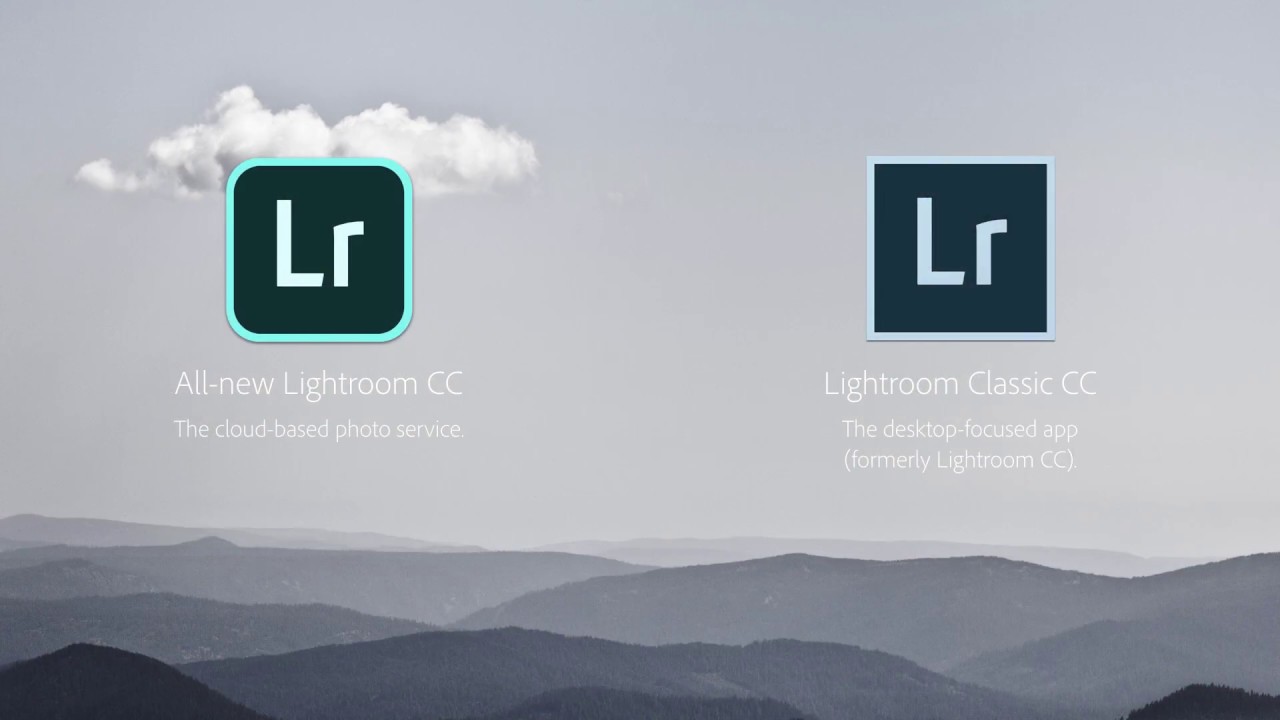
Lightroom CC empowers photographers with a powerful suite of tools for organizing, editing, and managing their photo collections. Effective workflows and techniques are crucial for maximizing the software’s potential and achieving desired results. This section delves into best practices for organizing photos, diverse editing styles, advanced techniques, and large collection management, along with optimizing for different platforms.
A well-structured workflow streamlines the entire photographic process, from capturing images to final presentation. By employing the right techniques, photographers can enhance their images and tailor them to specific platforms and audiences. These techniques will be covered in detail below.
Organizing Photos in Lightroom CC
Effective organization is fundamental for managing large photo collections. Employing a consistent naming convention and folder structure is essential. Creating metadata is vital for searching and filtering images based on various criteria. Utilizing Lightroom’s collections and smart collections for grouping related images based on criteria such as date, location, or subject matter further improves efficiency.
Photo Editing Styles and Implementation
Lightroom CC offers a wide range of editing styles. From classic black and white to vibrant color grading, the software accommodates diverse aesthetic preferences. Experimentation with different preset combinations and adjustments is crucial for developing unique styles. Customizing presets allows photographers to create templates for consistent application across a portfolio.
Advanced Techniques in Lightroom CC
Advanced techniques leverage Lightroom’s more sophisticated tools to achieve complex effects. Utilizing masking allows precise control over specific areas within an image, enabling selective adjustments. Using radial filters enables targeted adjustments to specific regions of the image. Applying localized adjustments such as split toning and selective color grading to enhance specific elements of a photo adds depth and creativity. Utilizing brush tools for localized adjustments, such as sharpening or softening, further refines images.
Managing Large Photo Collections
Managing substantial photo collections effectively requires a robust approach. Employing smart collections to categorize images based on specific criteria is vital. Utilizing metadata for searching and filtering images ensures swift access to desired photos. Utilizing Lightroom’s powerful search and filtering tools is also vital.
Optimizing Photos for Various Platforms
Optimizing images for different platforms is crucial for consistent presentation across various media. Adjusting image size and resolution according to platform requirements ensures optimal viewing experience. Adjusting color profiles for different platforms, like print and web, ensures consistent color representation.
Portrait Retouching Workflow
A comprehensive portrait retouching workflow begins with initial adjustments for skin tone and blemishes. Selective adjustments for lighting, contrast, and saturation are crucial. Fine-tuning the overall portrait to enhance natural beauty is important.
| Editing Style | Key Adjustments |
|---|---|
| Classic Black and White | Conversion to monochrome, contrast adjustment, selective toning |
| Vibrant Color Grading | Color adjustments, split toning, highlight and shadow control |
| High-Key Portrait | Increased exposure, reduced contrast, white balance adjustments |
| Low-Key Portrait | Reduced exposure, increased contrast, deep shadows, selective lighting |
Masking Techniques in Lightroom CC
Masking allows photographers to selectively apply adjustments to specific regions of an image. Utilizing masking tools in Lightroom CC enables precise control over adjustments. This allows for precise and targeted adjustments. Masking techniques help create localized adjustments, such as selective sharpening or softening.
Integration and Collaboration
Lightroom CC seamlessly integrates with other Adobe Creative Cloud applications, enhancing workflow and productivity. This interconnectedness allows photographers to move seamlessly between editing tools and other creative tasks. The collaborative features are designed for streamlined sharing and feedback processes, fostering better teamwork.
The robust cloud storage capabilities in Lightroom CC streamline photo management and accessibility, providing a secure repository for your images. This feature is crucial for backups and ensures you have a readily available copy of your work, protecting against data loss.
Integration with Other Adobe Products
Lightroom CC integrates directly with other Adobe Creative Cloud applications like Photoshop, Premiere Pro, and InDesign. This seamless integration facilitates the transfer of edited images and assets. For example, you can easily export high-quality images from Lightroom to use in Photoshop for further retouching or composite creation, or import images directly into Premiere Pro for video editing projects. This interconnectedness fosters a comprehensive creative workflow.
Collaboration Features
Lightroom CC offers features designed for collaborative editing. These include shared collections, allowing multiple users to view and edit the same photos simultaneously. This collaborative approach is useful for team projects, allowing for real-time feedback and streamlined workflow. The platform facilitates effective communication and ensures everyone is working with the most up-to-date versions.
Cloud Storage and Backup
Lightroom CC leverages cloud storage for automatic backups and access to images from multiple devices. This ensures that your edited photos are readily available from anywhere with an internet connection. This robust backup system mitigates the risk of data loss due to device failures or accidental deletion. Users can access their images from computers, tablets, and smartphones, providing ultimate flexibility.
Importance of Backing Up Photos
Backing up photos is essential for preserving your work. Accidental deletion, device malfunctions, or unforeseen circumstances can result in the loss of valuable images. Lightroom CC’s cloud storage solution provides a safe and reliable backup mechanism, ensuring your photos are readily accessible and protected. This safeguards your creative investment.
User Interface Overview
Lightroom CC’s user interface is intuitive and user-friendly, designed for photographers of all skill levels. The interface is organized into modules for easy navigation, allowing quick access to editing tools and features. A well-organized and easily navigable interface is a key factor in productivity.
Sharing Edited Photos
Lightroom CC offers various options for sharing edited photos. You can export images in different formats (e.g., JPEG, TIFF, PNG) and resolutions, ensuring compatibility with various platforms. You can also share photos via social media, email, or cloud storage services. Direct sharing and exporting options offer a versatile approach to distribution.
Creating Presentations
Creating presentations using images edited in Lightroom CC is straightforward. Lightroom CC allows you to export images in high-resolution formats. You can then import these images into presentation software like PowerPoint or Keynote for seamless integration into your presentations. The high-quality images, combined with the ease of exporting, make creating visually engaging presentations a breeze.
Compatibility Table
| Adobe Product | Compatibility with Lightroom CC |
|---|---|
| Photoshop | High |
| Premiere Pro | High |
| InDesign | Medium |
| After Effects | Low |
| Illustrator | Low |
Learning Resources and Community
Mastering Lightroom CC often involves leveraging a robust network of resources and engaging with a supportive community. This section will guide you through finding valuable learning materials and connecting with other Lightroom users.
Popular Online Learning Platforms
A plethora of online resources provides structured learning experiences for Lightroom CC. These platforms offer tutorials, courses, and practical exercises, facilitating a deeper understanding of the software. They frequently feature diverse levels of instruction, catering to beginners and experienced users alike.
- YouTube Channels: Numerous dedicated YouTube channels offer a wealth of free tutorials, covering various aspects of Lightroom CC, from basic editing techniques to advanced retouching strategies. These channels often feature step-by-step instructions and practical demonstrations, making learning accessible and engaging.
- Online Courses: Platforms like Skillshare, Udemy, and Coursera host comprehensive Lightroom CC courses. These courses often provide structured learning paths, covering fundamental concepts to specialized techniques, typically with certificate programs upon completion. Courses are typically categorized by skill level, ensuring appropriate learning paths for individuals at various stages.
- Blogs and Websites: Numerous photography blogs and websites dedicated to Lightroom CC offer articles, tips, and tricks. These resources frequently share expert insights and practical advice, empowering users to refine their editing skills and discover innovative approaches.
Examples of Online Tutorials and Courses
Numerous tutorials and courses are available, catering to a broad range of learning needs. Examples include beginner-friendly introductions to basic adjustments, intermediate courses on advanced masking and color grading techniques, and advanced workshops focusing on specific photographic genres or styles.
Lightroom CC Communities and Forums
Engaging with a community of Lightroom users offers valuable opportunities for support and inspiration.
- Photography Forums: Numerous photography forums and groups offer dedicated sections for Lightroom CC discussions. These platforms allow users to ask questions, share their work, and receive feedback from experienced users, creating a collaborative environment for learning and improvement.
- Social Media Groups: Social media platforms provide accessible channels for connecting with other Lightroom users. These groups often feature shared resources, discussions, and challenges, fostering a supportive environment for learning and skill development.
Finding Help and Support
Accessing support and finding solutions to technical issues is essential in the learning journey.
- Adobe Support Website: The Adobe support website provides extensive documentation, troubleshooting guides, and FAQs for Lightroom CC. This resource is invaluable for understanding software functions and resolving common problems.
- Online Search Engines: Utilizing search engines like Google can yield numerous solutions to specific problems or questions. This involves searching for specific error messages or functionality details to find relevant answers.
Navigating Lightroom CC’s Help Resources
Lightroom CC offers internal resources for assistance. Familiarizing yourself with these resources is key to effectively using the software.
- Help Menu: Accessing the Help menu within Lightroom CC provides access to a comprehensive list of topics, including tutorials, explanations of specific tools, and general information about the software.
- In-App Tutorials: Lightroom CC incorporates built-in tutorials and interactive demonstrations to help users understand specific features and functions. This allows users to immediately apply their knowledge through practical exercises.
Understanding Different Aspects of Lightroom CC
Lightroom CC’s features are multifaceted, requiring resources tailored to specific aspects.
- Specific Tools: Specific tutorials are available for each tool, guiding users through the process of understanding its functionality and use cases.
- Workflow Optimization: Optimization guides assist users in streamlining their editing processes, helping them achieve efficient workflows and maximize their output.
Table of Popular Lightroom CC Learning Resources
| Resource | Link (Example) |
|---|---|
| Adobe Support | [https://helpx.adobe.com/lightroom-cc.html](https://helpx.adobe.com/lightroom-cc.html) |
| YouTube Tutorials | [Example YouTube Channel Link (hypothetical)] |
| Skillshare Courses | [Example Skillshare Course Link (hypothetical)] |
Troubleshooting and Common Issues
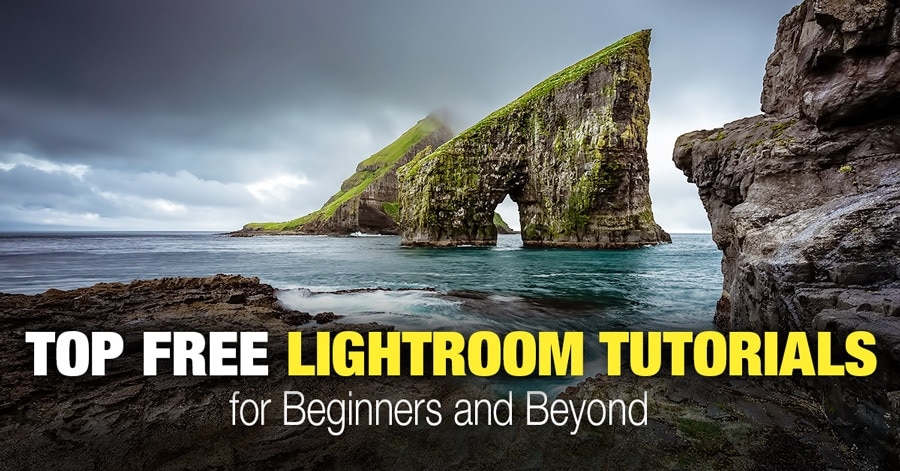
Lightroom CC, while powerful, can sometimes present challenges. This section details common problems users encounter and provides practical solutions. Understanding these issues and their resolutions can save you valuable time and frustration.
Common Import Issues
Issues during photo import can stem from various factors, including file format compatibility, network connectivity, or storage space limitations. Thorough understanding of these elements helps in efficient troubleshooting.
- File Format Compatibility: Lightroom CC might not recognize certain file formats or have difficulty importing large files. Ensure the files are compatible with the software. Using a supported format like JPEG or RAW is crucial for a smooth import process. If the file is corrupted, it might not import properly.
- Network Connectivity: A weak or unstable internet connection can disrupt the import process. A stable internet connection is necessary for smooth import. Try importing during periods of lower network congestion, or consider using a wired connection for improved stability.
- Storage Space Limitations: Insufficient storage space on your device can cause import failures. Ensure sufficient storage space on your device to avoid errors. Free up space on your device before importing a large batch of photos.
Synchronization Problems
Synchronization problems in Lightroom CC typically result from issues with network connectivity, cloud storage, or software glitches. Addressing these issues can restore a smooth workflow.
- Network Connectivity: An unreliable network connection can lead to synchronization failures. A stable internet connection is necessary for synchronization to proceed correctly. Ensure a reliable network connection and try synchronizing during less congested times.
- Cloud Storage Issues: Insufficient cloud storage space, or issues with your cloud storage account, can prevent synchronization. Verify your cloud storage account and ensure there’s sufficient storage space available. Consider increasing your cloud storage subscription if necessary.
- Software Glitches: Occasionally, Lightroom CC software glitches can cause synchronization problems. Restarting the software and ensuring all updates are installed can resolve these issues. If the issue persists, contact Adobe support for assistance.
Cloud Storage Issues
Problems with cloud storage often manifest as upload failures, download errors, or synchronization disruptions. Troubleshooting involves checking your internet connection, cloud storage account, and Lightroom CC settings.
- Internet Connectivity: An unstable or weak internet connection can cause upload or download failures. A reliable internet connection is necessary for a smooth workflow. Ensure your internet connection is stable and try synchronizing during less congested times.
- Cloud Storage Account: Verify your cloud storage account settings, checking for any limitations or errors. Confirm sufficient storage space and review your account settings for any potential issues. Consider troubleshooting your cloud storage account if the issue persists.
- Lightroom CC Settings: Review your Lightroom CC settings to ensure they are configured correctly. Check for any settings that might be preventing proper cloud storage interaction. Ensure the correct cloud storage account is selected and that the settings are appropriate for your usage.
Module-Specific Issues
Troubleshooting module-specific issues often involves understanding the function of the affected module and its potential limitations.
- Library Module: Issues in the Library module might involve issues with file organization or tagging. Double-check file naming conventions and ensure all tags are applied correctly. If the issue persists, try reorganizing your photo library in Lightroom CC.
- Develop Module: Problems in the Develop module might be related to specific edits or adjustments. Check your edit history for any unusual or unintended changes. Re-apply adjustments or revert to previous versions if necessary.
- Slideshow Module: Issues in the Slideshow module may involve file compatibility or playback settings. Ensure all files used in the slideshow are compatible with the software. Check the playback settings and ensure they are correctly configured.
Troubleshooting Table
| Issue | Potential Solution |
|---|---|
| Import failures | Check file compatibility, network connection, and storage space. |
| Synchronization errors | Ensure stable network connection, check cloud storage account, and restart Lightroom CC. |
| Cloud storage problems | Verify internet connectivity, cloud storage account settings, and Lightroom CC settings. |
| Module-specific issues | Check file organization, edit history, or playback settings based on the affected module. |
Conclusive Thoughts
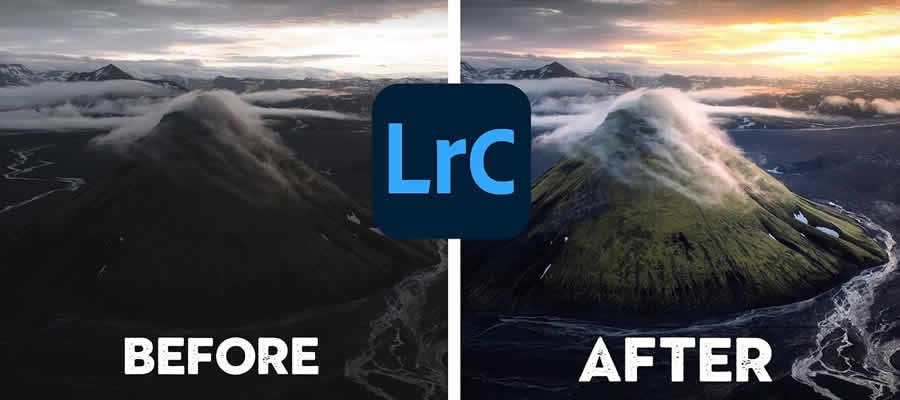
In conclusion, this guide has provided a comprehensive exploration of Lightroom CC, covering everything from the basics to advanced techniques. We’ve touched upon its features, workflows, mobile capabilities, and integration with other Adobe tools. By understanding the intricacies of Lightroom CC, you can elevate your photo editing skills and achieve professional results. Remember to explore the provided resources and practice regularly to solidify your knowledge.





