Lightroom Cloud is revolutionizing how photographers manage and share their images. This service offers a powerful suite of tools for both professional and hobbyist photographers, streamlining workflows and enabling seamless collaboration. From intuitive organization to robust security features, Lightroom Cloud is designed to simplify the entire photo editing experience.
This in-depth guide delves into the core functionalities, comparing Lightroom Cloud with other platforms, and exploring its user experience, security, integrations, use cases, and technical specifications. It also covers pricing, troubleshooting, and the future outlook of this cloud-based photo editing service.
Overview of Lightroom Cloud
Lightroom Cloud is a powerful cloud-based service that seamlessly integrates with Adobe Lightroom, providing a centralized platform for managing and sharing photos and videos. It’s designed to streamline workflow, enhance collaboration, and provide convenient access to your images from virtually anywhere. This allows users to effortlessly store, access, and edit their photo library across various devices.
This service effectively addresses the challenges of managing large photo collections by offering robust storage, backup, and sharing features. It’s an excellent choice for photographers, designers, and other professionals who require a secure and reliable platform for their digital assets.
Purpose and Functionality
Lightroom Cloud serves as a centralized repository for all your Lightroom photos and videos. It enables users to store, back up, and access their images from any device with an internet connection. This functionality extends to collaboration, allowing multiple users to work on a project simultaneously.
Core Benefits
The core benefits of Lightroom Cloud revolve around enhanced organization, accessibility, and collaboration. Centralized storage streamlines the workflow for managing large photo libraries. Real-time collaboration empowers teams to work together efficiently, significantly accelerating project completion. Backup and recovery features provide peace of mind, ensuring data safety in case of device failure.
Key Features
Lightroom Cloud offers a suite of key features to optimize user experience and workflow. These include:
- Centralized Storage: All your Lightroom photos and videos are stored securely in the cloud, accessible from any device.
- Automatic Backups: Lightroom Cloud automatically backs up your images and videos, providing peace of mind against data loss.
- Real-time Collaboration: Multiple users can access and work on the same project concurrently, fostering efficient teamwork.
- Version History: Lightroom Cloud maintains a history of edits, allowing users to revert to previous versions if needed.
- Mobile Access: Access and manage your photos and videos from any mobile device, enabling on-the-go editing and sharing.
These features combine to deliver a seamless experience for managing and sharing digital assets, regardless of location or device.
Pricing and Plans
Lightroom Cloud offers different plans to cater to various needs and budgets. The pricing models typically include monthly subscriptions with varying storage capacities and features. A free tier may be available, but its storage limits or feature restrictions are important considerations.
| Plan | Storage | Features | Pricing |
|---|---|---|---|
| Basic | 100 GB | Basic cloud storage, basic version history | $9.99/month |
| Premium | 200 GB | All features of Basic, enhanced version history | $19.99/month |
| Enterprise | Customizable | All features of Premium, enterprise-level support, dedicated account managers | Contact Adobe for pricing |
Different pricing plans cater to individual and team needs, ensuring users can choose the plan that best suits their requirements.
Comparison with Other Services
Lightroom Cloud, Adobe’s cloud-based photo management and editing solution, sits within a competitive landscape. Understanding its position requires a comparison with both Adobe’s own suite of cloud services and competitor products. This section delves into the key differences in features, pricing, and user experience to provide a clearer picture of Lightroom Cloud’s strengths and weaknesses.
Comparison with Adobe’s Other Cloud Services
Adobe offers a range of cloud-based photo editing and storage options. A crucial distinction lies in the specific features and workflows each service prioritizes. Lightroom Cloud focuses primarily on photo organization, editing, and sharing, while other Adobe cloud services might excel in graphic design or video editing.
- Lightroom Classic vs. Lightroom Cloud: Lightroom Classic is a desktop-based application emphasizing a traditional editing workflow. Lightroom Cloud, on the other hand, provides a more flexible and mobile-centric experience, suitable for those who primarily work on various devices. Key differences include offline access capabilities in Lightroom Classic, and the ability to edit photos on mobile devices in Lightroom Cloud.
- Adobe Creative Cloud Libraries: Libraries are focused on asset management across various Adobe applications. Lightroom Cloud, while providing some asset management capabilities, is more tightly integrated with photo editing and organization. The distinction lies in the scope of application and the specific tools offered for each task.
- Adobe Photoshop Cloud: Photoshop, known for its advanced image editing tools, is a powerful application. Photoshop Cloud, while offering a cloud-based version of Photoshop, may not be as deeply integrated with photo organization and management as Lightroom Cloud. The core strengths of each tool remain distinct.
Comparison with Competitor Cloud Storage Services
The cloud storage market is extensive, with various services offering photo management. Comparing Lightroom Cloud to these alternatives requires examining storage capacity, pricing tiers, and the level of photo editing tools included.
- Storage Capacity and Pricing: Lightroom Cloud, while offering a cloud-based storage solution, integrates it directly with the photo editing workflow. Competitors often provide separate storage plans with varying pricing models and storage limits. The pricing strategy of Lightroom Cloud is tied to its comprehensive editing and management features, rather than simply providing storage space.
- Editing Features: Lightroom Cloud provides robust editing tools. Other cloud storage services usually focus on basic photo sharing and storage without advanced editing capabilities. Lightroom Cloud stands out by incorporating professional-grade editing tools into the cloud workflow.
- Collaboration and Sharing: Lightroom Cloud facilitates collaboration and sharing within specific workflows. Competitors may offer sharing options, but the level of integration with the editing process in Lightroom Cloud often differentiates it. The level of control and workflow flexibility is usually greater in Lightroom Cloud.
Strengths and Weaknesses Relative to Other Platforms
Lightroom Cloud’s strengths lie in its integrated photo editing capabilities, mobile accessibility, and tight integration with other Adobe products. However, it may not be the ideal solution for users seeking purely basic photo storage and sharing without sophisticated editing tools.
- Strengths: Lightroom Cloud excels in providing a comprehensive editing and management platform. Its mobile accessibility and integration with other Adobe applications are key advantages. The ability to seamlessly edit photos across various devices and integrate with other Creative Cloud services is a strong suit.
- Weaknesses: The focus on advanced editing tools might not be attractive to users prioritizing simple photo storage. The cost of Lightroom Cloud may be a barrier for those seeking a more budget-friendly storage solution. The learning curve associated with Lightroom Cloud’s comprehensive feature set could also pose a challenge.
Key Differences in Features, Pricing, and User Experience
Comparing Lightroom Cloud with similar services highlights distinct features, pricing structures, and user experiences. Understanding these differences is crucial for selecting the appropriate solution for specific needs.
| Feature | Lightroom Cloud | Competitor Services |
|---|---|---|
| Editing Tools | Comprehensive set of editing tools integrated with workflow | Limited or basic editing features |
| Storage Capacity | Integrated with editing features | Separate storage plans |
| Pricing | Subscription model tied to features | Often tiered storage plans |
| User Experience | Intuitive for experienced photographers, potentially steeper learning curve for beginners | May vary in complexity based on specific platform |
User Experience and Interface
Lightroom Cloud prioritizes a streamlined user experience, aiming for intuitive navigation and efficient photo management. This approach is designed to minimize the learning curve, enabling users to quickly upload, organize, and access their photos regardless of their technical expertise. The interface is consistently designed to enhance user productivity and workflow, with a focus on visual clarity and ease of use.
User Interface Overview
The Lightroom Cloud interface is built with a modern design, featuring a clean and uncluttered layout. Key elements are prominently displayed, facilitating quick access to essential functionalities. Navigation is intuitive, with clear visual cues and logical groupings of options. The interface adapts to different screen sizes, ensuring a consistent and user-friendly experience across various devices.
Uploading and Accessing Photos
The process of uploading photos to Lightroom Cloud is straightforward. Users can either directly upload files from their computer or mobile device, or integrate with popular photo-sharing services. Files are securely stored in the cloud, enabling users to access their photos from any device with an internet connection. Lightroom Cloud supports various file formats, allowing users to upload images in their preferred formats. The platform also offers options to manage metadata and edit image properties during the upload process.
Navigation and Organization Tools
Lightroom Cloud provides comprehensive navigation and organization tools. Users can easily create and manage albums, folders, and collections. These organizational structures allow for efficient categorization and retrieval of photos. Advanced search functionality enables precise retrieval of specific images based on criteria like date, location, or s. Users can also utilize tagging and s to enhance the searchability and organization of their photos. Color-coding and filtering options further streamline the organization process.
Workflow Optimization for Different Use Cases
Lightroom Cloud provides customizable options to optimize workflow for various user needs. For photographers, a streamlined workflow for image editing and sharing is paramount. The cloud-based platform offers seamless integration with other applications. For photo enthusiasts, quick access to images and the ability to share them easily with friends and family are key. Efficient organizational tools, like automatic tagging and face recognition, are vital in these cases. The platform adapts to the specific needs of each user through a series of adjustable settings.
Security and Privacy
Lightroom Cloud prioritizes user data security and privacy. Robust security measures are in place to protect user accounts and sensitive information. This ensures that user photos and other data remain confidential and accessible only to authorized individuals.
Security Measures in Place
Lightroom Cloud employs a multi-layered approach to security. This involves encryption of data both in transit and at rest. Advanced authentication methods, such as multi-factor authentication, are implemented to verify user identities and prevent unauthorized access. Regular security audits and vulnerability assessments are conducted to proactively identify and mitigate potential threats.
Privacy Policies and Data Protection Protocols
Lightroom Cloud adheres to strict privacy policies that Artikel how user data is collected, used, and protected. These policies are transparent and readily available to users, ensuring they understand the procedures in place. Data protection protocols comply with relevant regulations, such as GDPR, to ensure compliance and maintain user trust. The policies explicitly state how user data is used for service improvement and how user choices regarding data sharing are respected.
Importance of Data Security and Addressing Data Breaches
Data security is paramount in the digital age. Protecting user data from breaches is crucial to maintaining trust and reputation. Lightroom Cloud actively addresses this concern by implementing robust security protocols and procedures. Incident response plans are in place to effectively manage any potential data breaches and minimize potential damage. Regular updates and patches are deployed to address vulnerabilities and maintain the highest level of protection. Examples of successful data breach mitigation strategies from other companies, such as improved password management and two-factor authentication, are implemented and monitored to prevent and react effectively to any potential threat.
User Data Storage and Protection
User data is stored on secure servers with redundant backups. This ensures data availability and business continuity in case of system failures. The servers are located in geographically diverse locations to mitigate risks associated with regional events. Data encryption techniques, such as AES-256, are employed to safeguard sensitive information. Access to user data is restricted to authorized personnel only, with stringent access controls in place.
Integration with Other Applications
Lightroom Cloud seamlessly integrates with other Adobe Creative Cloud applications, offering a unified workflow for photographers. This interconnectedness allows for a streamlined experience, minimizing the need to switch between applications for various tasks. This feature is particularly valuable for photographers who rely on a comprehensive suite of tools for editing, organizing, and sharing their work.
Integration with Adobe Products
Lightroom Cloud is deeply integrated within the Adobe Creative Cloud ecosystem. This integration facilitates a smooth transition between different applications, like Photoshop and Illustrator. Users can easily access and edit photos directly within Lightroom Cloud, then seamlessly incorporate them into other projects within the Creative Cloud suite. For instance, a photographer might edit an image in Lightroom Cloud, then quickly use that edited image in a Photoshop design. This interconnectedness simplifies the entire photo editing and design process, saving significant time and effort.
Cross-Application Workflow
Lightroom Cloud facilitates a smooth cross-application workflow. This means users can import photos from other sources, such as external hard drives or cloud storage services, into Lightroom Cloud for organization and editing. The software also allows for easy export of edited images in various formats, ready for use in other applications or sharing platforms. This feature promotes a streamlined workflow for photographers who work with multiple applications and need to move files between them efficiently.
Third-Party Integrations
While Lightroom Cloud’s primary integration is with Adobe products, there are no readily available, extensive third-party integrations. The software is primarily designed to work with Adobe’s ecosystem, enabling a cohesive workflow. Third-party integration is not a significant feature of Lightroom Cloud at this time.
Cross-Platform and Device Compatibility
Lightroom Cloud is designed for compatibility across various operating systems and devices. This includes support for macOS, Windows, iOS, and Android. The cloud-based nature of the service ensures that photos and edits are accessible from any device with an internet connection. The mobile applications offer a convenient way to access and manage photos on the go. The consistency in user experience across these platforms ensures a seamless transition regardless of the user’s preferred device or operating system.
Use Cases and Examples
Lightroom Cloud offers a versatile platform for managing and sharing photos, catering to diverse needs from professional photographers to enthusiastic hobbyists. Its cloud-based nature streamlines workflows and enhances collaboration, making it a powerful tool for various scenarios. This section details how Lightroom Cloud is applied in practical settings, highlighting its benefits for different user types.
Professional Photography Use Cases
Professional photographers often rely on efficient workflows to manage large volumes of high-quality images. Lightroom Cloud facilitates this by providing a central repository for all photos, regardless of location. This allows for seamless access and collaboration among team members, enabling faster turnaround times for projects. For example, a wedding photographer can easily share edited photos with clients online, facilitating faster feedback and approvals. Moreover, the cloud-based storage simplifies backup and disaster recovery procedures. Photographers working on large-scale projects or with multiple clients find this particularly useful.
Hobbyist and Enthusiast Use Cases
Hobbyists and enthusiasts value Lightroom Cloud for its accessibility and ease of use. The platform allows them to effortlessly organize and share their photographic creations with friends and family. With intuitive tools for editing and sharing, hobbyists can quickly and efficiently curate and present their work. For example, a nature photographer can instantly share breathtaking landscape photos with their social media followers or a family documenting their travels can quickly share photos with their loved ones without the hassle of transferring files. The accessibility and ease of sharing are key aspects that make Lightroom Cloud a great choice for hobbyists.
Streamlining Photo Workflows
Lightroom Cloud streamlines photo workflows across various user types. For professionals, it enables quick access to edited photos, streamlined collaboration, and efficient project management. For hobbyists, it facilitates easy photo organization and sharing. The cloud-based platform offers a central hub for all photos, eliminating the need for multiple file transfers and ensuring easy accessibility. This ultimately results in a more efficient and effective workflow for both professional and amateur photographers. The automated backup and syncing features further simplify the workflow, protecting valuable images and preventing data loss.
Comparative Use Cases Across Scenarios
| Scenario | Professional Photographer | Hobbyist/Enthusiast |
|---|---|---|
| Project Management | Easily manage large-scale projects with team collaboration features. | Organize personal photo collections and share with friends and family. |
| Image Sharing | Share edited images quickly with clients, enabling fast feedback and approvals. | Share photos with social media contacts and loved ones, enabling immediate feedback and interactions. |
| Backup and Recovery | Automated backup ensures safety of crucial images and prevents data loss. | Automated backups offer a simple way to ensure photo safety. |
| Collaboration | Collaborate seamlessly with team members on projects. | Share photos and receive feedback from family and friends. |
Lightroom Cloud adapts to various user needs, whether professional or hobbyist. Its versatility and ease of use make it a valuable tool across different scenarios, streamlining workflows and enhancing the overall photographic experience.
Technical Specifications
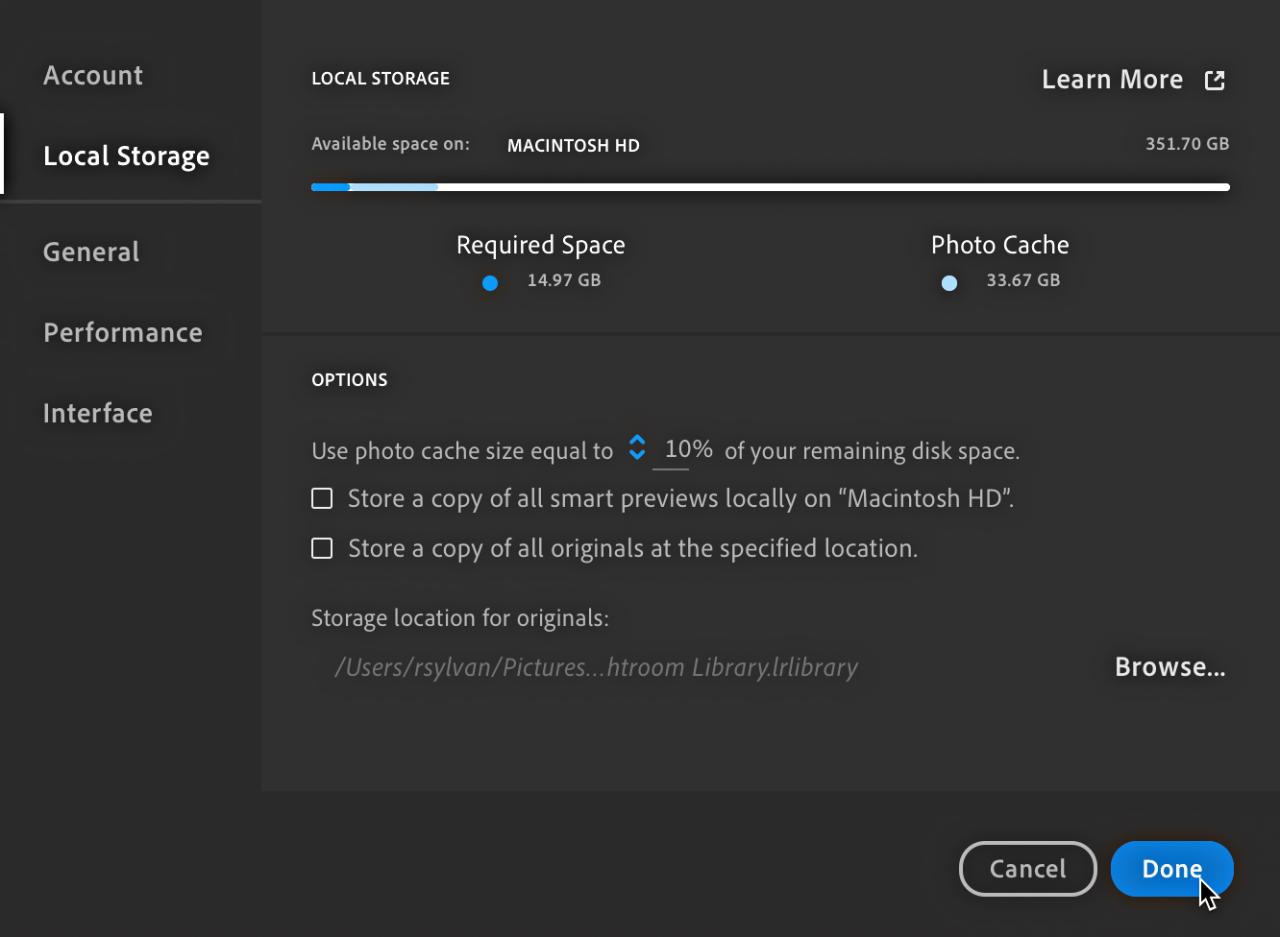
Lightroom Cloud’s technical specifications encompass a range of factors crucial for its effective use, from hardware requirements to data management. Understanding these details ensures a smooth and optimized experience for users. A robust system architecture underpins the seamless operation of Lightroom Cloud.
Hardware Requirements
To ensure optimal performance, Lightroom Cloud necessitates specific hardware capabilities. Meeting these requirements guarantees a fluid user experience and avoids potential performance bottlenecks.
- Processor: A modern processor with at least 4 cores and a clock speed of 2.5 GHz or higher is recommended for efficient image processing and cloud synchronization. This ensures the application can handle the required tasks without significant delays.
- RAM: 8 GB of RAM is a baseline requirement for a satisfactory user experience. Higher RAM allocations, such as 16 GB or more, are advantageous for handling complex edits and multiple image operations concurrently. This allows for smooth multitasking without noticeable slowdowns.
- Storage: Sufficient hard drive space is essential for both local storage and temporary files generated during image editing and cloud synchronization. A minimum of 50 GB of free hard drive space is suggested for optimal operation.
- Internet Connection: A stable and high-speed internet connection is critical for smooth cloud synchronization and access. A minimum download speed of 10 Mbps and upload speed of 5 Mbps is suggested for optimal performance.
Storage Capacity and Data Transfer Rates
Lightroom Cloud offers tiered storage options to cater to diverse user needs and project sizes. Users can select plans based on their required storage space and data transfer speeds.
- Storage Options: Lightroom Cloud offers flexible storage options ranging from basic to premium plans. These plans provide varying amounts of cloud storage, allowing users to choose a plan that aligns with their needs and budget.
- Data Transfer Rates: The data transfer rates for uploading and downloading images vary depending on the selected plan and the user’s internet connection. Fast transfer rates are essential for quick synchronization and efficient workflow.
Software Compatibility
Lightroom Cloud’s compatibility extends across a range of operating systems and devices. This wide support ensures that users can access and utilize the platform regardless of their device preferences.
- Operating Systems: Lightroom Cloud is compatible with major operating systems, including macOS (latest versions) and Windows (latest versions). This compatibility is essential to ensure users on different platforms can use the service without issue.
- Devices: Lightroom Cloud is designed to be accessible across various devices, including desktops, laptops, and tablets. This allows for flexibility in accessing and editing images from multiple locations.
Troubleshooting and Support
Lightroom Cloud aims for a seamless user experience. However, occasional issues may arise. This section details common problems and provides troubleshooting steps to help you resolve them quickly and efficiently. Comprehensive support documentation and FAQs are readily available for further assistance.
Common User Issues
Troubleshooting begins with identifying the problem. Users frequently encounter issues related to connectivity, account management, and image synchronization. Problems with file uploads, downloads, or syncing can stem from various factors, including network conditions, storage space limitations, or software compatibility problems.
Troubleshooting Steps
This section provides a structured approach to resolving common issues. Following these steps systematically can help diagnose and resolve the problem efficiently.
- Connectivity Issues: Check your internet connection. Ensure your network is stable and has sufficient bandwidth. Try a different network connection if possible. Restart your router and modem. If issues persist, verify firewall settings and ensure they do not block Lightroom Cloud connections.
- Account Management Issues: Review your account settings to ensure all information is accurate and up-to-date. Verify that the correct account is associated with your Lightroom Cloud subscription. If you suspect unauthorized access, immediately change your password and report the issue to support.
- Image Synchronization Problems: Verify that your device has sufficient storage space for syncing images. Check the sync settings in Lightroom Cloud to ensure they are configured appropriately. Close any other applications that may be using a significant amount of system resources. If the problem persists, restart your device and Lightroom Cloud application.
Support Documentation and FAQs
For comprehensive support, detailed documentation and frequently asked questions (FAQs) are available. These resources provide step-by-step instructions, explanations, and solutions to common issues.
- Detailed guides and FAQs can be found on the official Lightroom Cloud website. These resources provide a wide range of solutions, from basic troubleshooting to advanced technical support.
Error Resolution Table
The table below Artikels common errors and their corresponding solutions.
| Error | Solution |
|---|---|
| “Connection Failed” | Verify internet connectivity, check firewall settings, restart router/modem, and ensure correct network configuration. |
| “Insufficient Storage Space” | Free up storage on your device, adjust sync settings, or consider increasing your Lightroom Cloud storage plan. |
| “Synchronization Error” | Check device storage, verify network connection, restart Lightroom Cloud and your device, ensure Lightroom Cloud has sufficient permissions. |
| “Account Login Issue” | Verify email address and password, check account status for suspension or lockout, contact support if the issue persists. |
Pricing and Plans
Lightroom Cloud offers a tiered pricing structure designed to cater to diverse user needs and budgets. Understanding the different plans and their associated features is crucial for selecting the most appropriate option. The pricing model reflects the increasing value and capabilities as you progress through the available tiers.
Pricing Structure Overview
Lightroom Cloud’s pricing model is based on a subscription structure, offering different plans with varying features and storage capacities. This ensures ongoing access to the platform and encourages continuous use of its functionalities. The pricing tiers are intended to address different needs and usage patterns.
Available Plans
This section details the available plans, outlining their key features and associated costs. Careful consideration of the features offered in each plan is vital to determine the best fit for individual or team needs.
| Plan | Monthly Price | Storage | Features | Benefits | Drawbacks |
|---|---|---|---|---|---|
| Basic | $9.99 | 10GB | Basic photo editing tools, cloud storage, basic sharing options | Affordable entry point, ideal for occasional users or individuals needing minimal storage. | Limited storage, basic features, restricted sharing options. |
| Standard | $19.99 | 50GB | Advanced photo editing tools, cloud storage, enhanced sharing options, team collaboration | Suitable for frequent users or small teams needing more storage and collaboration features. | Still limited features compared to higher tiers, moderate storage capacity. |
| Premium | $49.99 | 200GB | Comprehensive photo editing tools, cloud storage, advanced sharing options, extensive collaboration features, priority support | Best value for professional photographers or teams needing significant storage, robust editing tools, and priority support. | Higher price point, not necessarily required for individual users without extensive storage needs. |
| Enterprise | Customizable | Variable | Tailored solutions for large teams or businesses with custom storage, advanced security features, and dedicated support | Ideal for large organizations requiring high levels of security, scalability, and custom support. | High cost, complexity in implementation and management. |
Comparison with Competitors
Comparing Lightroom Cloud’s pricing to similar cloud storage and photo editing services reveals a competitive landscape. Factors like the level of included features and the overall value proposition should be evaluated alongside pricing.
Lightroom Cloud’s pricing often aligns with competitor offerings, balancing feature richness with price.
Different users will perceive the price-to-performance ratio differently, influenced by their specific usage patterns and required features. A careful analysis of individual needs will help in selecting the most suitable plan.
Future of Lightroom Cloud
Lightroom Cloud, a powerful tool for photographers, is poised for continued evolution. Anticipated updates and improvements reflect a commitment to enhancing user experience and meeting the ever-changing needs of creative professionals. The platform’s future development will likely focus on streamlining workflows, improving integration with other creative applications, and providing enhanced security features.
The future of Lightroom Cloud will likely involve a greater emphasis on collaboration and sharing, potentially including features like real-time editing sessions or collaborative albums. This trend aligns with the growing popularity of collaborative creative projects and the demand for seamless sharing among teams and individuals.
Potential Future Developments
The next iteration of Lightroom Cloud will likely incorporate several key features to enhance its capabilities. These include:
- Enhanced AI-Powered Tools: Integration of more sophisticated AI tools, such as automated image tagging, smart color correction, and object recognition, will automate tedious tasks and enhance creative possibilities. This could involve improved batch processing capabilities with AI-driven suggestions for editing and organizing.
- Improved Mobile Experience: The mobile app will likely receive significant updates to provide a more seamless and powerful editing experience on smartphones and tablets. This might include enhanced brush controls, real-time feedback during edits, and expanded mobile-exclusive features tailored to the needs of photographers on the go.
- Integration with VR/AR: Potential future updates might include the integration of VR and AR technologies. This could allow for immersive viewing and interactive experiences with images, opening up exciting new possibilities for showcasing and interacting with photographs in a three-dimensional space.
- Enhanced Collaboration Features: Improved features for collaborative editing and sharing will likely be introduced. This could include real-time feedback mechanisms and version control for collaborative editing sessions, similar to what is available in some cloud-based document editing tools.
Growth Areas for Lightroom Cloud
Lightroom Cloud has the potential to expand into new market segments and user groups.
- Professional Photography: Increased demand from professional photographers for enhanced workflow tools, powerful editing features, and secure storage solutions will likely drive further development and innovation in this sector.
- Education and Training: Lightroom Cloud could integrate educational resources and tutorials, offering a platform for learning and sharing photography techniques and knowledge. This could include guided edits, expert-level tips, and interactive tutorials for beginners and experienced users alike.
- Commercial and Industrial Photography: Expanding to cater to the needs of commercial and industrial photography will increase the appeal and value of the service for a wider range of users. This could include advanced tools for high-volume image processing and integration with specialized software.
Future Roadmap Predictions
This table Artikels potential developments and timelines for Lightroom Cloud’s future roadmap.
| Feature | Anticipated Release Date | Description |
|---|---|---|
| AI-powered image tagging and organization | Q3 2025 | Automation of image metadata tagging and organization using AI algorithms |
| Enhanced mobile app features | Q1 2026 | Improved mobile experience with real-time editing tools, advanced brush controls, and mobile-exclusive features |
| VR/AR integration for image viewing | Q2 2027 | Immersive viewing and interactive experiences with images in a three-dimensional space |
| Collaborative editing features | Q4 2027 | Real-time feedback mechanisms and version control for collaborative editing sessions |
Final Summary
In conclusion, Lightroom Cloud emerges as a versatile and comprehensive solution for photographers seeking a streamlined cloud-based photo management and editing experience. Its seamless integration with other Adobe products, robust security measures, and a range of pricing plans cater to diverse needs. While the specific features and benefits might vary based on user type and chosen plan, Lightroom Cloud ultimately simplifies the entire photo workflow. Its future potential and continued development are promising.





