Microsoft Remote Desktop empowers users to access and control computers remotely, transcending geographical limitations. This powerful tool has evolved significantly, adapting to changing needs and technological advancements. From simple file sharing to complex business operations, remote access has become indispensable in today’s interconnected world. This comprehensive guide will explore the ins and outs of Microsoft Remote Desktop, covering everything from setup and configuration to security best practices and performance optimization.
This guide will provide a detailed look at various aspects of Microsoft Remote Desktop, from its historical context and available versions to its practical applications and troubleshooting strategies. It will also explore its integration with modern technologies and its use across different devices.
Introduction to Microsoft Remote Desktop
Microsoft Remote Desktop is a suite of technologies that allows users to access and control a remote computer or server from another location. It provides a secure and convenient way to work from home, manage systems remotely, or access resources across geographical boundaries. This functionality is crucial for modern work environments, enabling collaboration and productivity regardless of physical location.
Core functionalities encompass the ability to interact with the remote desktop as if directly sitting in front of it. This includes using the mouse, keyboard, and other input devices to control applications and data on the remote system. Enhanced features often include support for high-resolution displays, multimedia playback, and application-specific optimizations, such as remote desktop for specific software. Security measures are integral, ensuring data privacy and preventing unauthorized access.
Core Functionalities and Capabilities
Remote Desktop facilitates a wide range of tasks. These include file management, application execution, and complete system control, enabling users to work effectively from any location. The ability to manage multiple remote sessions concurrently is a valuable asset for system administrators and support staff.
Different Versions and Editions
Microsoft offers various versions of Remote Desktop tailored for different user needs and technical environments. The specific functionalities and capabilities vary depending on the chosen version. These versions encompass different levels of support and security, catering to diverse needs from home users to enterprise administrators.
Historical Context and Evolution
Remote Desktop has evolved significantly since its inception. Early versions focused on basic access and control, whereas current iterations integrate sophisticated security measures, advanced features, and optimized performance for diverse hardware configurations. The evolution reflects the increasing demand for remote work and management solutions in the digital age. The historical context underscores the growing importance of secure and reliable remote access.
Table of Versions and Editions
| Version | Release Date | Key Features | Supported Operating Systems |
|---|---|---|---|
| Remote Desktop Connection (RDP) 1.0 | Late 1990s | Basic remote access, support for basic input devices | Windows NT, Windows 2000 |
| Remote Desktop Connection (RDP) 2.0 | Early 2000s | Enhanced security features, support for multiple monitor configurations | Windows XP, Windows Server 2003 |
| Remote Desktop Services (RDS) | 2000s | Supports multiple users accessing a central server, enhanced security, and optimized performance for large-scale deployments | Windows Server 2008 and later |
| Remote Desktop for Windows 10 and later | 2015 | Improved performance, enhanced security, and integration with modern operating systems | Windows 10, Windows 11 |
| Remote Desktop for Azure | 2010s onward | Cloud-based remote desktop access, scalable resources | Windows, Linux |
Setup and Configuration
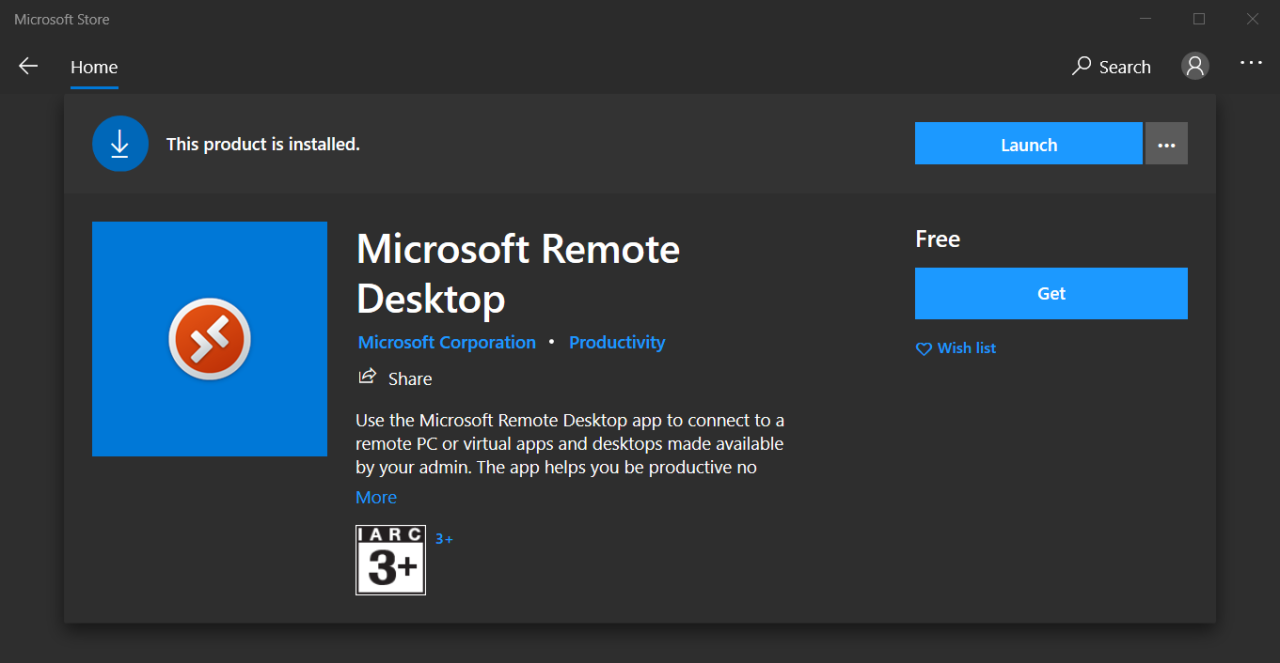
Remote Desktop Connection (RDP) facilitates secure access to a remote computer. Proper setup and configuration are crucial for establishing a reliable and secure connection. This section details the process, configuration options, and authentication methods to ensure efficient and protected remote access.
Establishing a Remote Desktop Connection
The initial step involves configuring a Remote Desktop Connection on the client machine. This typically involves specifying the remote computer’s IP address or hostname, along with the user credentials. A successful connection requires the remote computer to be configured to accept incoming connections. This configuration often involves enabling Remote Desktop Services in the operating system.
Remote Access Configuration Options
Several configuration options impact the security and functionality of a remote session. These options include specifying the display resolution, audio settings, and various security protocols. Customizing these settings allows users to tailor the remote experience to their needs and security preferences. Furthermore, administrators can implement specific policies to enforce security measures and control user access.
Step-by-Step Remote Session Configuration
A typical remote session configuration involves the following steps:
- Open the Remote Desktop Connection application on the client machine.
- Enter the IP address or hostname of the remote computer.
- Enter the username and password of the user account with appropriate access on the remote machine.
- Click “Connect” to initiate the connection process.
- If required, provide additional security credentials, such as multi-factor authentication.
- The client machine will display the remote desktop environment once the connection is established.
Authentication Methods
Various authentication methods are available for securing remote access. These include basic username/password authentication, multi-factor authentication, and certificate-based authentication. Each method presents a varying level of security and complexity. Choosing the appropriate authentication method is crucial to balance security and ease of use.
Comparison of Connection Methods
Different connection methods offer various advantages and disadvantages. The table below provides a comparison between Remote Desktop Protocol (RDP) and Virtual Private Network (VPN) in terms of security, performance, and usability.
| Feature | RDP | VPN |
|---|---|---|
| Security | Offers various security features, including encryption, but security depends on configuration. | Provides a secure tunnel, encrypting all traffic passing through it. |
| Performance | Generally faster for simple desktop access due to direct connection. | Can be slower due to the added overhead of the VPN connection. |
| Usability | Relatively straightforward for connecting to specific computers. | Requires configuring the VPN client, which can be more complex. |
| Remote Access | Direct access to the remote machine. | Provides access to the remote network resources through the VPN server. |
Security Considerations
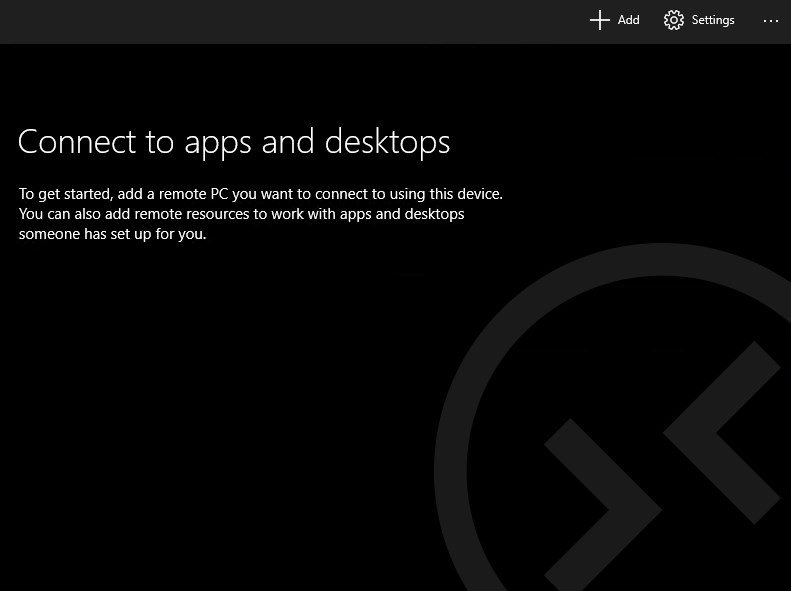
Remote Desktop Protocol (RDP) provides convenient access to remote systems, but it introduces security vulnerabilities if not properly configured. Robust security measures are crucial to prevent unauthorized access and data breaches. This section details best practices, potential risks, and methods to enhance security around remote desktop connections.
Effective security management of remote desktop access requires a multi-layered approach, encompassing both technical controls and user awareness training. Ignoring security best practices can lead to substantial financial losses, reputational damage, and even legal repercussions for organizations.
Security Best Practices for Remote Desktop
Implementing strong security protocols is paramount to mitigate the risks associated with remote desktop access. These best practices form a cornerstone for a secure remote desktop environment.
- Strong Passwords and Multi-Factor Authentication (MFA): Enforcing complex password policies and implementing MFA significantly reduces the risk of unauthorized access. Users should be educated on creating strong passwords that combine uppercase and lowercase letters, numbers, and symbols. MFA adds an extra layer of security by requiring a secondary verification method, such as a code sent to a mobile device, in addition to the password.
- Network Security: Employing firewalls and VPNs is essential for securing remote connections. Firewalls restrict network traffic, blocking unauthorized access attempts, while VPNs encrypt communications, safeguarding sensitive data during transmission. Regularly updating firewall rules and VPN configurations to reflect current security threats is critical.
- Regular Security Audits: Periodic security audits help identify vulnerabilities in the remote desktop infrastructure. Audits should assess the effectiveness of security measures, and identify potential weaknesses in the system. This ensures continuous security improvement.
Potential Security Risks and Vulnerabilities
Understanding the potential threats to remote desktop security allows for proactive mitigation strategies.
- Brute-Force Attacks: Attackers may attempt to guess passwords through automated tools. Implementing robust password policies, MFA, and account lockout mechanisms can significantly deter such attacks.
- Malware and Ransomware: Malicious software can compromise remote desktop sessions, leading to data breaches or system lockouts. Regular software updates, antivirus software, and secure software patching procedures are crucial to mitigate these risks.
- Insider Threats: Unauthorized access by insiders is a significant concern. Implementing strict access controls, regular monitoring, and awareness training can help minimize this risk.
Methods for Enhancing Security Measures
Implementing additional security measures can significantly bolster the defenses against remote desktop threats.
- Remote Desktop Management Tools: Employing advanced remote desktop management tools provides granular control over access permissions and session monitoring. These tools allow for detailed auditing and real-time monitoring, which aids in detecting unauthorized activities quickly.
- Network Segmentation: Dividing the network into segments isolates sensitive systems from the broader network, reducing the impact of potential breaches. This limits the reach of any successful attack to a contained portion of the network.
- Regular Software Updates: Patching vulnerabilities in remote desktop software and associated tools is essential to address security flaws as they are discovered. Staying current with security updates is critical for minimizing the risk of exploitation.
Importance of Strong Passwords and Multi-Factor Authentication
Robust passwords and MFA are critical elements in securing remote desktop access.
- Password Strength: Strong passwords are essential to protect against brute-force attacks and unauthorized access. They should be unique and complex, combining various character types.
- Multi-Factor Authentication (MFA): MFA provides an additional layer of security by requiring a secondary verification method beyond the password. This reduces the risk of unauthorized access even if a password is compromised.
Securing Remote Access to Prevent Unauthorized Access
Comprehensive strategies are needed to prevent unauthorized access to remote desktop resources.
- Access Control: Implementing strict access controls limits access to only authorized users. Roles and permissions should be defined to limit the potential damage if an account is compromised.
- Network Monitoring: Monitoring network traffic for suspicious activity is vital. Regularly analyzing logs can help detect unusual patterns indicative of unauthorized access attempts.
- Regular Security Awareness Training: Training employees on security best practices is crucial. Educating them about phishing attempts, social engineering tactics, and secure password practices helps mitigate risks.
Usage and Applications
Microsoft Remote Desktop provides a powerful mechanism for accessing and controlling a remote computer, facilitating collaboration and efficient work processes across diverse geographical locations. Its versatility extends beyond simple remote access, encompassing a broad spectrum of applications and use cases. This section delves into the practical applications of Remote Desktop, highlighting its advantages and disadvantages.
Use Cases for Remote Desktop
Remote Desktop is not limited to a single application. Its utility extends to various tasks and scenarios, enabling users to work on their files and applications remotely, even from different locations. This flexibility is crucial for remote workforces, geographically dispersed teams, and individuals requiring access to specific systems.
- Remote Work and Collaboration: Remote Desktop facilitates remote access to corporate networks and resources, allowing employees to work from home or other locations. This is particularly beneficial in situations requiring access to specific software or hardware unavailable at the remote location. Teams can collaborate on projects by accessing the same documents and applications simultaneously, regardless of their physical location.
- Troubleshooting and Support: Technicians and IT support staff can remotely access a user’s computer to diagnose problems and provide support without requiring physical presence. This significantly reduces response times and allows for quicker resolution of issues.
- System Administration: System administrators can remotely manage and monitor multiple computers, updating software, configuring settings, and applying security patches without needing to visit each machine individually. This is particularly beneficial for large organizations with extensive IT infrastructure.
- Data Backup and Recovery: Remote Desktop enables the transfer of data from a remote location to a local system for backup purposes. This is crucial for maintaining data integrity and enabling swift data recovery in case of system failures.
Using Remote Desktop for Various Tasks
The core function of Remote Desktop is to create a connection between a client device and a remote server. This connection allows the client to interact with the remote system as if it were physically present. The process typically involves entering the remote computer’s IP address or hostname and credentials.
- Accessing Files and Folders: Remote Desktop provides seamless access to files and folders on the remote computer. Users can view, edit, and transfer files as if they were working directly on the local machine. This enables users to collaborate on documents and projects remotely.
- Running Applications: Remote Desktop enables the execution of applications installed on the remote machine. This is useful for running specific software or accessing applications that are not available on the client’s device.
- Executing Commands: The user can execute commands and scripts on the remote computer, just as if they were working on the local system. This functionality can be particularly helpful for system administrators performing routine tasks or addressing specific issues.
- Controlling Peripherals: Users can control the peripherals connected to the remote computer, such as printers and scanners, from the client machine. This is advantageous when the user is physically distant from the peripherals.
Common Scenarios Where Remote Desktop is Beneficial
Remote Desktop finds applications in diverse scenarios, enhancing productivity and efficiency. Its versatility is invaluable in streamlining workflows and facilitating remote collaboration.
- Working from Home: Remote Desktop allows employees to access company resources and complete tasks from their homes, enabling greater flexibility and work-life balance.
- Troubleshooting Remote Locations: Technicians can diagnose and resolve issues on computers located in different offices or customer sites without needing to travel, saving time and resources.
- Supporting Multiple Locations: IT administrators can manage multiple computers and systems across different locations, centralizing control and improving efficiency.
Advantages and Disadvantages of Using Remote Desktop
Remote Desktop offers numerous benefits but also presents some drawbacks. Understanding both aspects is essential for informed decision-making.
- Advantages:
- Increased Flexibility and Productivity: Enables remote work and access to resources.
- Reduced Travel Costs and Time: Minimizes travel requirements for support and maintenance.
- Centralized Management: Streamlines system administration and control.
- Enhanced Collaboration: Facilitates real-time collaboration across different locations.
- Disadvantages:
- Security Concerns: Remote access introduces potential security risks if not properly secured.
- Network Dependency: Performance is dependent on network bandwidth and stability.
- Potential for Technical Issues: Network problems or client software issues can disrupt sessions.
- Limited Functionality: Some advanced features might not be fully accessible remotely.
Use Case Comparison Table
This table illustrates different use cases and their corresponding benefits.
| Use Case | Benefits |
|---|---|
| Remote Work | Increased flexibility, reduced commute time, improved work-life balance |
| Technical Support | Faster issue resolution, reduced travel costs, improved response time |
| System Administration | Centralized management, efficient software updates, streamlined maintenance |
| Data Backup | Secure data transfer, improved data recovery, reduced risk of data loss |
Troubleshooting and Maintenance
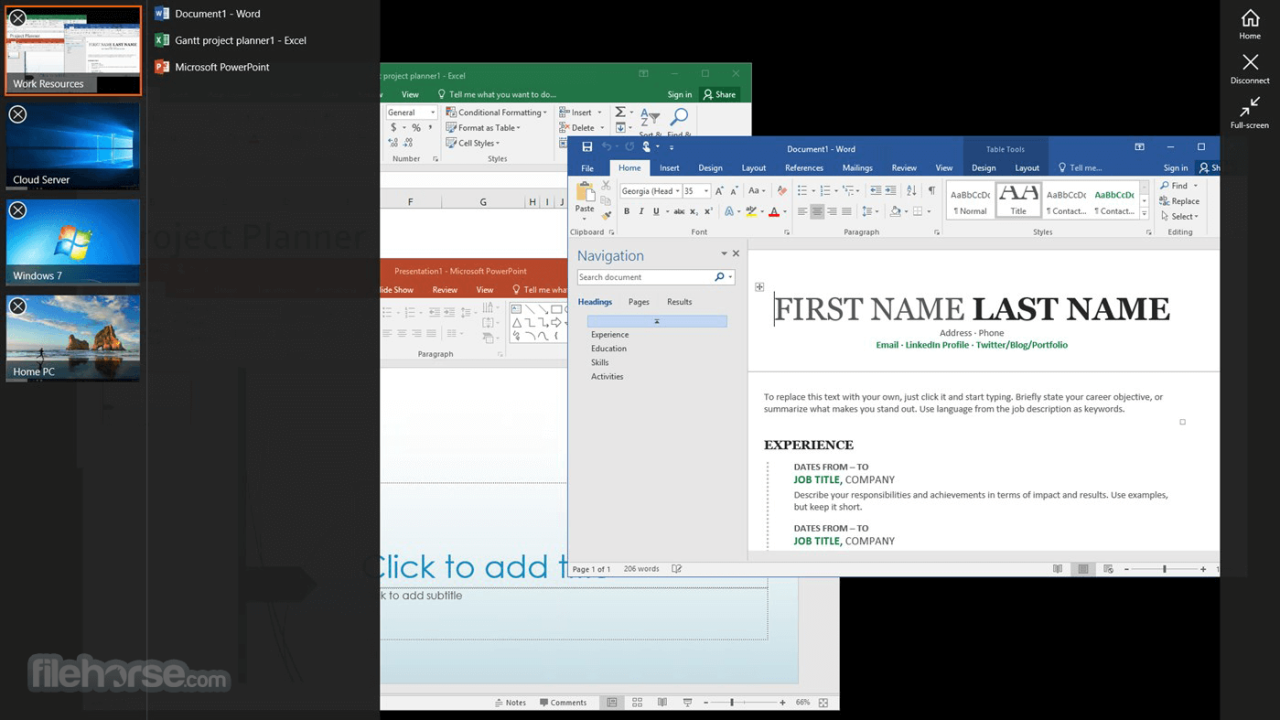
Maintaining a stable and reliable Microsoft Remote Desktop environment requires proactive troubleshooting and consistent maintenance. Addressing issues promptly and implementing best practices minimizes downtime and ensures optimal performance for users. This section details common problems, troubleshooting steps, and maintenance strategies to ensure a smooth user experience.
Common Remote Desktop Issues
Troubleshooting remote desktop connections often involves identifying the source of the problem. Common issues include connection failures, performance bottlenecks, and security breaches. Understanding these common problems allows for targeted and effective resolution.
- Connection Failures: Remote desktop connections may fail due to network issues, authentication problems, or client-server misconfigurations. These issues require investigation into the network infrastructure, user credentials, and server settings.
- Performance Issues: Slow connection speeds, lag, or freezing during remote sessions can be attributed to factors such as insufficient bandwidth, resource limitations on the remote computer, or conflicts with other applications.
- Security Concerns: Unauthorized access or data breaches can compromise the remote desktop environment. Regular security audits and adherence to best practices are essential to mitigate these risks.
Troubleshooting Connection Problems
Connection problems are a frequent concern in remote desktop environments. Identifying and addressing these problems requires a systematic approach.
- Network Connectivity Checks: Verify network connectivity by pinging the remote server. Ensure firewalls and network devices aren’t blocking the connection. Test the internet connection on both ends to isolate any network problems.
- Authentication Issues: Verify user credentials and ensure that the account has the necessary permissions to access the remote computer. Password complexity and security measures should be considered.
- Client-Server Configuration Conflicts: Review client-side and server-side settings for compatibility and proper configurations. Verify that both the client and server are running the correct versions of Remote Desktop.
Troubleshooting Performance Issues
Performance issues in remote desktop sessions often stem from factors related to network speed, resource limitations, or application conflicts. Understanding these factors can lead to improved performance.
- Network Bandwidth: Insufficient network bandwidth can cause significant performance problems. If possible, dedicate a network connection for remote access. Optimize network settings and configurations.
- Remote Computer Resources: Identify resource constraints on the remote computer, such as insufficient RAM or processing power. Consider optimizing the remote machine’s configuration to improve performance.
- Application Conflicts: Identify and resolve conflicts between the remote desktop application and other applications running on the remote computer.
Maintaining a Stable Remote Desktop Environment
Consistent maintenance of the remote desktop environment is crucial for its stability and security.
- Regular Software Updates: Keeping both the Remote Desktop client and server software up-to-date with the latest security patches and bug fixes minimizes vulnerabilities and enhances performance.
- Security Audits: Periodic security audits can identify potential vulnerabilities and ensure the system remains secure against unauthorized access. Implement strong password policies.
- Regular Performance Monitoring: Monitor system resources and network performance to identify potential bottlenecks. Use system tools to track performance metrics and identify performance degradation.
Managing and Updating Remote Desktop Clients
Managing and updating Remote Desktop clients is an important part of maintaining a secure and efficient remote desktop environment. This involves efficient deployment, and version control.
- Deployment Strategies: Develop a clear deployment strategy for new clients, ensuring proper configuration and access rights are applied consistently. Use a standardized configuration approach to avoid inconsistencies.
- Version Control: Maintain a record of client versions and update schedules. This ensures that all clients are running the latest supported versions. Provide a system for automatic updates.
Remote Desktop and Modern Technologies
Microsoft Remote Desktop, while a mature technology, continues to adapt to the evolving landscape of modern computing. This adaptation involves seamless integration with cloud services, comparisons with competing remote access solutions, and a critical understanding of emerging trends and their impact on hybrid work models. Understanding these aspects is crucial for organizations and individuals leveraging remote access for work, learning, or personal use.
Integration with Cloud Services
Remote Desktop’s integration with cloud services offers significant advantages, especially in hybrid work environments. Cloud-based virtual desktops allow users to access virtualized desktops and applications hosted in a cloud environment. This flexibility facilitates access from diverse devices, whether personal laptops, tablets, or even thin clients. Moreover, cloud providers often offer robust security features and scalable infrastructure to manage the remote desktop environment. This eliminates the need for extensive on-premises infrastructure and allows for dynamic scaling of resources based on demand. For example, companies can leverage cloud-based remote desktops to support remote employees, allowing them to access company resources seamlessly.
Comparison with Other Remote Access Solutions
Various remote access solutions compete with Microsoft Remote Desktop, each with its own strengths and weaknesses. Key competitors include VMware Horizon, Citrix Workspace, and various cloud-based virtual desktop solutions. These alternatives often focus on specific functionalities, like enhanced security features or specialized application support. The choice between these solutions often depends on the specific needs and budget of the organization or individual. Factors like required security levels, the number of users, and the complexity of applications used all influence the selection process.
Trends and Future Developments in Remote Access Technologies
Remote access technologies are constantly evolving, driven by advancements in cloud computing, AI, and enhanced security protocols. Expect to see more seamless integration with AI-powered tools, improving the user experience and automating tasks like troubleshooting. Furthermore, improved security protocols, addressing evolving threats, are crucial to maintaining user confidence and data protection. Hybrid work models are driving the need for more robust, scalable, and secure remote access solutions.
Remote Desktop in Hybrid Work Models
Microsoft Remote Desktop plays a critical role in hybrid work models, enabling seamless access to resources and applications for both remote and in-office employees. This facilitates a unified work experience, regardless of location. This flexibility is essential for supporting diverse work styles and ensuring productivity in a blended work environment. For example, remote employees can access critical applications and files from anywhere, while on-site staff can remotely support or troubleshoot issues faced by colleagues working from home.
Microsoft Remote Desktop vs. Competitors
| Feature | Microsoft Remote Desktop | VMware Horizon | Citrix Workspace |
|---|---|---|---|
| Cloud Integration | Good, especially with Azure Virtual Desktop | Strong cloud integration | Strong cloud integration |
| Security | Robust, with features like multi-factor authentication | Comprehensive security features | Advanced security features |
| Scalability | Scalable, especially through cloud deployments | Highly scalable | Highly scalable |
| Cost | Can be cost-effective, especially for cloud-based deployments | Can be expensive, especially for large deployments | Can be expensive, especially for large deployments |
| Ease of Use | Generally user-friendly | Can have a steeper learning curve | Can have a steeper learning curve |
The table above provides a high-level comparison. Specific requirements and use cases may lead to different conclusions. Each solution offers distinct advantages, and the optimal choice hinges on the organization’s unique needs.
Remote Desktop for Specific Devices
Remote Desktop Protocol (RDP) is increasingly used across a wide range of devices, from traditional PCs to modern mobile platforms. This adaptability necessitates an understanding of the performance variations and specific configurations required for optimal remote access on different hardware. This section details the nuances of Remote Desktop’s functionality on various devices, focusing on mobile platforms and highlighting the differences in performance and usage.
Remote Desktop on Different Devices
The performance and capabilities of Remote Desktop vary significantly depending on the device’s processing power, display resolution, and network connection. A high-end desktop PC with a robust network connection will provide a significantly smoother and more responsive remote experience compared to a low-powered mobile device. Factors like the device’s graphical processing unit (GPU) and the remote server’s resources play a key role in the quality of the remote session.
Mobile Device Support
Remote Desktop’s adaptability extends to mobile devices, enabling remote access to desktop environments from smartphones and tablets. However, mobile devices, with their limited processing power and screen size, present unique challenges for a smooth remote desktop experience.
Remote Desktop on Smartphones
Smartphone support for Remote Desktop typically involves using a dedicated RDP client application. These apps are designed to compress data and optimize the display for the smaller screen. Mobile phones often prioritize battery life and responsiveness, which can impact the complexity and level of detail achievable in a remote session. The use of mobile devices with Remote Desktop often necessitates concessions in terms of visual fidelity, resolution, and responsiveness, compared to a dedicated desktop workstation.
Remote Desktop on Tablets
Tablets offer a middle ground between smartphones and desktop computers. Their larger screens and typically greater processing power allow for a better remote experience than smartphones. However, the performance will still depend on the specific tablet model, the remote server’s capabilities, and the network connection. The remote desktop experience on tablets often requires a balance between performance and usability, with concessions sometimes necessary for screen real estate and input controls.
Connecting to Remote Desktop from a Mobile Device
The process of connecting to a remote desktop from a mobile device involves several steps, which typically include:
- Downloading and Installing the RDP Client: A dedicated Remote Desktop client application must be installed on the mobile device.
- Entering Remote Server Details: The user must provide the IP address or hostname of the remote computer, along with the username and password for authentication.
- Connecting to the Remote Session: Once the connection details are entered, the mobile device initiates a connection to the remote desktop server.
- Managing the Remote Session: The mobile device’s display now mirrors the remote desktop, allowing for interaction with the remote applications and files. The user interface is typically adapted to accommodate the smaller screen size, possibly with touch controls.
These steps illustrate the basic process for connecting to a remote desktop session from a mobile device. The exact procedures may vary depending on the specific RDP client application used.
Remote Desktop and Performance
Remote Desktop performance is crucial for a smooth and productive user experience. Factors like network bandwidth, client and server resources, and the complexity of the applications being accessed significantly influence the responsiveness and speed of remote connections. Understanding these factors and implementing optimization strategies are essential for maximizing the utility of Remote Desktop solutions.
Factors Affecting Remote Desktop Performance
Network bandwidth, processing power, and memory on both the client and server machines play a significant role in the speed and stability of remote desktop connections. Network latency, packet loss, and the overall network infrastructure significantly impact the experience. The complexity of applications running on the remote machine can also affect the performance of the remote desktop session. Additionally, the quality and configuration of the network connection between the client and server machines significantly influence the speed of data transfer.
Optimizing Remote Desktop Performance
Several strategies can enhance Remote Desktop performance. Ensuring adequate bandwidth is critical. A stable, high-bandwidth connection minimizes latency and data loss. Using a wired connection is generally preferred over wireless, especially for high-performance applications. Furthermore, optimizing the client and server machines for efficient resource allocation is important. Upgrading hardware components, such as RAM and processors, on both the client and server machines can greatly enhance performance. Efficient use of available resources, along with appropriate resource allocation, also significantly impacts performance. Regular maintenance and troubleshooting of both the client and server systems are crucial for optimal performance.
Common Performance Bottlenecks
Several factors can hinder Remote Desktop performance. Insufficient network bandwidth, particularly during periods of high network traffic, can lead to significant latency. Inefficient resource allocation on the client or server machine can also cause performance issues. High CPU usage on the server, or insufficient RAM, can lead to slow responses and lag. Complex applications running on the remote machine, requiring substantial processing power, can lead to slow responses. The overall configuration of the network infrastructure, including routers, firewalls, and other network devices, also impacts the performance. Outdated software and drivers can also contribute to bottlenecks.
Improving Speed and Responsiveness of Remote Connections
Improving the speed and responsiveness of remote connections involves several strategies. First, prioritize a stable, high-bandwidth connection. Testing the network connection and identifying potential bottlenecks is critical. Secondly, ensure sufficient system resources on both the client and server machines. Upgrading hardware or optimizing software configurations can significantly enhance performance. Thirdly, optimizing the applications running on the remote machine can improve performance. Reducing the number of applications running concurrently, or using more efficient versions of the applications, can greatly impact performance. Finally, regular maintenance and troubleshooting of both the client and server systems can identify and resolve performance issues before they escalate.
Table of Common Performance Issues and Solutions
| Performance Issue | Solution |
|---|---|
| Slow or unresponsive remote desktop | Check network connection; ensure sufficient bandwidth; upgrade client/server hardware (RAM, processor); optimize resource allocation; troubleshoot network infrastructure. |
| High latency | Upgrade network infrastructure; optimize network settings; reduce network traffic; use a wired connection; reduce the complexity of applications running on the remote machine. |
| Frequent disconnections | Ensure stable network connection; increase bandwidth; optimize server resources; identify and fix any network connectivity issues; check for network interference. |
| Lag or freezing | Increase RAM on client and server machines; reduce background processes on the client machine; optimize the applications running on the remote machine; update drivers and software; restart the remote desktop connection. |
| Poor image quality or slow refresh rate | Optimize display settings; ensure sufficient bandwidth; check for issues with the display drivers; restart the remote desktop connection. |
Closure
In conclusion, Microsoft Remote Desktop remains a vital tool for remote work and access. This guide has provided a deep dive into its functionalities, configurations, security considerations, and performance aspects. Understanding these key elements allows users to leverage Remote Desktop effectively, optimizing their remote work experience and ensuring a secure and efficient workflow. The future of remote access looks promising, and Microsoft Remote Desktop is poised to play a crucial role in shaping that future.



![[Update] Top 5 TeamViewer Alternatives for 2024 - Avica [Update] Top 5 TeamViewer Alternatives for 2024 - Avica](https://seputar-android.my.id/wp-content/uploads/2025/04/best_teamviewer_alternatives_3_c8c1cc89b2-1-1-60x60.png)

