Photoshop Lightroom is a powerful duo for photographers, offering a comprehensive approach to image editing. From basic adjustments to advanced techniques, this guide explores the capabilities of both programs, detailing their individual strengths and how they work together seamlessly. Understanding their distinct functionalities is key to achieving professional results.
This exploration covers everything from image enhancement techniques in Photoshop to image organization and color grading in Lightroom. We’ll delve into the complete workflow, demonstrating how to effectively combine these programs for a complete editing process, including practical examples and step-by-step procedures. A comparison table highlights the key differences between Photoshop and Lightroom, providing a clear understanding of their respective roles.
Introduction to Photo Editing Software
Photo editing software has become indispensable for photographers, graphic designers, and anyone seeking to enhance or manipulate images. Programs like Adobe Photoshop and Adobe Lightroom provide powerful tools for achieving a wide array of effects, from simple adjustments to complex transformations. Mastering these tools unlocks a realm of creative possibilities and professional capabilities.
Photo editing software encompasses a diverse range of functionalities. From basic adjustments like brightness and contrast to intricate retouching and manipulation, these programs empower users to refine and transform images. The core functionalities of these programs typically include tools for image manipulation, retouching, and adjustments.
Core Functionalities of Photo Editing Software
Image manipulation encompasses a wide array of techniques, from cropping and resizing to more complex transformations like perspective correction and object removal. Retouching involves enhancing or altering an image to correct imperfections or achieve a desired aesthetic. Adjustments cover a spectrum of options, from color grading and tone mapping to sharpening and noise reduction. These three key areas represent the fundamental operations performed by virtually all photo editing software.
Photoshop vs. Lightroom: Key Differences
Photoshop and Lightroom, both popular Adobe products, cater to different needs and workflows. Photoshop is a powerful tool for meticulous image manipulation, while Lightroom excels at organizing and adjusting large collections of photos.
Comparison Table: Photoshop vs. Lightroom
| Feature | Photoshop | Lightroom |
|---|---|---|
| Image Manipulation | Exceptional; extensive tools for complex edits, layers, masks, and precise adjustments. | Limited; primarily focused on non-destructive adjustments. |
| Raw Processing | Supports raw files, but not as seamlessly as Lightroom. | Specialized in raw processing; offers powerful tools for fine-tuning raw images. |
| Organization | Less focused on organizing large photo libraries; more for individual image editing. | Designed for managing and organizing large collections of photos. |
| Pricing | Generally higher subscription cost compared to Lightroom. | Usually a lower subscription cost than Photoshop. |
| User Experience | Steeper learning curve; complex interface for advanced users. | Intuitive interface, well-suited for photographers needing quick adjustments and organization. |
Photoshop Strengths and Weaknesses
Photoshop’s strength lies in its unparalleled image manipulation capabilities. It provides an extensive toolkit for precise edits, allowing for detailed retouching, compositing, and advanced transformations. However, its complexity can be a significant barrier for beginners. The extensive features, while powerful, can also lead to a longer learning curve and potentially overwhelming user interface.
Lightroom Strengths and Weaknesses
Lightroom’s strengths lie in its streamlined workflow for organizing and adjusting large photo libraries. Its raw processing capabilities are highly effective, and the intuitive interface makes it ideal for photographers who need to quickly and efficiently edit and manage large volumes of images. However, its limited image manipulation tools mean it is less suitable for complex edits compared to Photoshop.
Image Enhancement Techniques in Photoshop
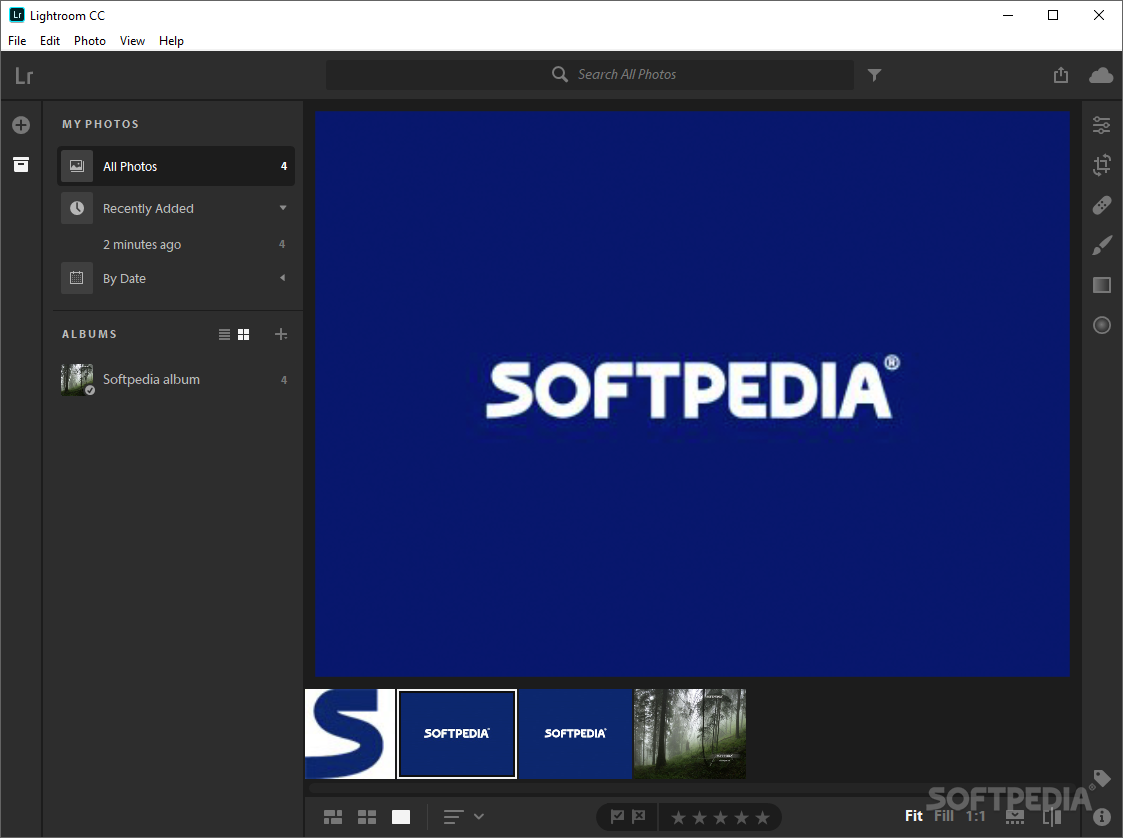
Photoshop offers a powerful suite of tools for enhancing image quality, enabling photographers and designers to refine their visuals. From correcting color imbalances to sharpening details and reducing unwanted noise, Photoshop empowers users to achieve exceptional results. This section delves into practical techniques for image enhancement, providing detailed explanations and step-by-step procedures.
Color correction is a fundamental aspect of image enhancement. Inaccurate color representation can detract from an image’s impact. Photoshop tools allow for precise adjustments to hue, saturation, and lightness, enabling photographers to restore natural color palettes or create artistic effects. This process is crucial for ensuring images are visually appealing and convey the intended message.
Color Correction Techniques
Photoshop provides tools to fine-tune color balance, ensuring accurate representation of colors in an image. Adjustments can be made globally or targeted to specific areas. This precision is critical for maintaining realism or creating desired artistic effects. The tools include tools for correcting white balance, and adjusting individual color channels.
Sharpening Techniques
Image sharpening enhances the details and clarity of an image. Photoshop offers tools to increase contrast between edges, making fine details more apparent. This technique is especially important for images with low resolution or those needing increased clarity.
Noise Reduction Techniques
Digital images can sometimes exhibit unwanted graininess or noise, particularly in low-light conditions. Photoshop offers a variety of tools to minimize noise, improving image smoothness. Noise reduction is critical for maintaining image quality and avoiding visual distractions.
Filter and Effect Applications
Photoshop filters and effects allow for creative manipulation of images. These tools can add artistic textures, stylized looks, or abstract effects. The vast array of filters caters to various artistic expressions and design needs. They can dramatically transform an image’s appearance and convey a specific mood or theme.
Step-by-Step Portrait Enhancement
This procedure demonstrates how to enhance a portrait photograph using Photoshop tools.
- Open the portrait image in Photoshop.
- Use the “Curves” adjustment layer to fine-tune the overall tone and contrast of the image.
- Apply a “Clarity” adjustment layer to enhance detail and sharpness in the image. Adjust the intensity for optimal results.
- Employ the “Sharpen” tool to focus on details within the portrait. Experiment with different sharpness settings to find the best balance between sharpening and avoiding over-sharpening.
- Use the “Spot Healing Brush” tool to address minor imperfections, blemishes, or unwanted elements within the image.
- Use the “Color Balance” tool to correct skin tone or add a specific warmth or coolness to the portrait.
- Save the enhanced image in a suitable format.
Image Enhancement Tools and Applications
This table Artikels various Photoshop tools and their respective applications in image enhancement.
| Tool | Application |
|---|---|
| Color Balance | Adjusting overall color balance, including warming or cooling tones. |
| Curves | Precisely adjusting tonal values, contrast, and highlights. |
| Sharpen | Enhancing detail and clarity in an image. |
| Noise Reduction | Reducing graininess or noise in images, especially those taken in low-light conditions. |
| Filters | Adding creative effects and artistic styles to an image. |
| Adjustment Layers | Non-destructive editing that allows for fine-tuning of tonal values, color, and clarity. |
Image Organization and Management in Lightroom
Effective image organization is crucial in digital photography. A well-organized collection streamlines workflow, prevents frustration, and ensures easy retrieval of specific images. This is particularly important when dealing with large photo libraries, where a poorly structured system can quickly become overwhelming. Lightroom offers powerful tools for managing this complexity.
Lightroom’s intuitive features enable photographers to maintain order within their extensive photo collections. From initial import to final output, these tools facilitate a smooth, organized workflow. This structured approach minimizes wasted time and maximizes creative productivity.
Importance of a Robust Catalog System
A robust catalog system is essential for managing large photo libraries. It allows for efficient searching, filtering, and retrieval of images based on various criteria. Without a catalog, locating specific images can be a time-consuming process. The catalog acts as a digital index, enabling photographers to quickly pinpoint desired photos. This is especially beneficial for photographers working on projects or those who need to revisit past work for inspiration or reference.
Lightroom’s Cataloguing Capabilities
Lightroom’s cataloging system provides a comprehensive framework for organizing and managing images. This system enables the creation of metadata, including s, ratings, and flags, that can be used to locate images quickly and efficiently. The catalog acts as a central repository for all image-related information, making it simple to search and filter photos by various attributes. This comprehensive approach helps photographers to maintain a structured and accessible photo library.
Importing, Tagging, and Sorting Photos
Importing images into Lightroom is a straightforward process. Once imported, photos can be tagged with relevant s, allowing for refined searches later. This detailed tagging process ensures the catalog’s accuracy and facilitates swift retrieval. Furthermore, the ability to sort images by date, rating, or other criteria allows for a highly customizable workflow. This step-by-step approach empowers photographers to curate and categorize their work effectively.
- Import: The import process is typically handled via the import module, where you select the source folder and configure import settings, such as renaming or applying presets.
- Tagging: Tags can be applied individually or in bulk. Using descriptive s allows for searching based on subject, location, or any other relevant criteria. This process enhances the searchability of your images.
- Sorting: Sorting options allow for arranging images based on date, rating, or any other criteria within the catalog. This facilitates finding specific sets of images quickly.
Photo Management Techniques in Lightroom
Lightroom offers a variety of techniques to maintain a well-organized photo collection. These methods streamline workflows and improve productivity.
| Technique | Description | Benefits |
|---|---|---|
| ing | Assigning descriptive s to images. | Facilitates precise searches and retrieval based on specific subjects, locations, or events. |
| Rating System | Assigning numerical ratings to images. | Provides a visual representation of image quality and allows for sorting and filtering by quality. |
| Collection Creation | Grouping images into themed collections. | Facilitates managing groups of photos based on specific projects, events, or themes. |
| Metadata Import | Importing metadata from existing files. | Saves time by populating the catalog with existing information, which can include details like camera settings and shooting location. |
Color Grading and Adjustment in Lightroom
Color grading is a crucial post-processing technique in photography, significantly impacting the overall aesthetic appeal of an image. It allows photographers to fine-tune the colors, contrast, and overall mood of their photos to evoke specific emotions and styles. Mastering color grading in Lightroom is essential for creating compelling and visually engaging images.
Color grading goes beyond simply adjusting the brightness and contrast. It involves manipulating color hues, saturations, and tones to create a desired artistic effect. This can involve subtle adjustments to enhance natural colors or dramatic transformations to achieve specific looks, like a vintage film aesthetic or a vibrant, modern feel. Lightroom provides a robust set of tools to achieve these effects with precision and control.
Color Grading Techniques in Lightroom
Color grading in Lightroom utilizes various techniques to achieve diverse visual styles. These techniques often involve adjusting multiple sliders and parameters to achieve a cohesive and harmonious color palette. Understanding these techniques allows photographers to confidently tailor the color grading of their images.
- Color Temperature Adjustment: This technique involves shifting the overall warmth or coolness of the image. Warmer tones can evoke a sense of intimacy or nostalgia, while cooler tones can create a sense of coolness or distance. This adjustment is often applied as a starting point for further color grading. Adjusting the white balance in the image can also affect the color temperature.
- Hue and Saturation Adjustment: This involves adjusting the specific colors within the image. Adjusting hues can shift the color of objects, while adjusting saturation controls the intensity of colors. These adjustments are often used in combination to achieve a balanced and visually appealing color palette. For example, increasing the saturation of a subject’s clothing can make it stand out more vividly.
- Vibrance and Clarity Adjustment: These adjustments fine-tune the overall vibrancy and clarity of colors in the image. Vibrance enhances the colors of muted tones without affecting highly saturated colors, while clarity enhances the contrast and sharpness of colors. These adjustments are often used to improve the overall visual appeal of the image, without necessarily altering the fundamental color palette.
Using Lightroom’s Color Tools for Precise Adjustments
Lightroom offers a range of color tools for precise color adjustments. Understanding these tools and their interaction allows photographers to achieve a wide variety of color grading styles. These tools allow photographers to achieve precise and nuanced control over the color palette of their images.
- HSL (Hue, Saturation, Luminance): This tool allows precise adjustments to individual colors within the image. This tool allows photographers to selectively modify the hue, saturation, and luminance of specific colors, enhancing specific aspects of the image.
- Split Toning: This tool allows for the application of different tones to the highlights and shadows of the image. It is often used to create a dramatic or stylized effect, such as a warm highlight and cool shadow tone.
- Gradient Filter: This tool allows photographers to apply different color adjustments to different areas of the image, like a gradient, creating a transition in the color from one part of the image to another. This tool is often used to enhance the atmosphere of the image.
Presets and Profiles in Lightroom
Presets and profiles in Lightroom provide a shortcut for achieving specific color looks. These tools can significantly reduce the time needed for achieving a desired color grading style. Presets allow photographers to quickly apply a pre-defined set of adjustments to an image, while profiles provide a more comprehensive approach to color grading.
- Presets: Presets are pre-defined color grading adjustments that can be applied to an image with a single click. These can be easily downloaded from various sources and offer quick access to popular styles.
- Profiles: Profiles are a more comprehensive approach to color grading. They often adjust not just the color but also the tone and overall look of the image. These are often associated with specific cameras or film types.
Table of Color Grading Techniques and Their Impact on Image Aesthetics
| Color Grading Technique | Impact on Image Aesthetics |
|---|---|
| Color Temperature Adjustment | Creates mood; warmth/coolness evokes different feelings |
| Hue and Saturation Adjustment | Enhances specific colors; creates a balanced color palette |
| Vibrance and Clarity Adjustment | Enhances overall vibrancy; improves sharpness of colors |
| HSL Adjustment | Precise control over individual colors |
| Split Toning | Creates a dramatic effect; distinct highlights and shadows |
| Gradient Filter | Creates transitions in color; enhances atmosphere |
Combining Photoshop and Lightroom Workflow
A comprehensive photo editing workflow often leverages the strengths of both Photoshop and Lightroom. Lightroom excels at organizing, adjusting, and cataloging large collections of images, while Photoshop provides the powerful tools for precise retouching and intricate detail work. Combining these programs allows photographers to efficiently manage and enhance their images from initial import to final presentation.
Benefits of a Combined Workflow
Combining Photoshop and Lightroom offers significant advantages. Lightroom’s non-destructive editing capabilities enable adjustments without altering the original image data, preserving the image’s integrity. Photoshop, with its advanced tools, facilitates complex retouching and manipulation tasks. This integrated approach streamlines the entire editing process, improving efficiency and allowing for more nuanced adjustments.
Steps in the Combined Editing Process
The combined workflow typically involves several key steps. First, import images into Lightroom for initial organization and basic adjustments. Then, select images requiring more intricate edits and transfer them to Photoshop for detail work. Finally, return the refined images to Lightroom for final adjustments and exporting.
Example Workflow for Retouching and Enhancement
A typical workflow involves using Lightroom for initial adjustments like white balance, exposure, and contrast. Specific areas of the image that require more precision, such as skin retouching or object manipulation, are then transferred to Photoshop for detailed editing. Once the adjustments in Photoshop are complete, the image is returned to Lightroom for final adjustments and exporting.
Transferring Images Between Programs
Efficiently transferring images between Lightroom and Photoshop is crucial. Lightroom’s cataloging system allows for seamless export of images in various formats, enabling their import into Photoshop. Conversely, Photoshop’s save and export options can save edited images in formats compatible with Lightroom’s import capabilities. This streamlined transfer process ensures continuity and reduces time spent switching between programs.
Detailed Editing Stages
| Stage | Lightroom | Photoshop |
|---|---|---|
| Image Import and Initial Assessment | Import images, basic organization, initial adjustments (white balance, exposure, contrast, cropping). | N/A |
| Detail Retouching and Enhancement | Select images for detailed editing, export for Photoshop. | Precise retouching (skin, objects), color adjustments, compositing. |
| Final Adjustments and Export | Import edited images, final adjustments (overall tone, saturation, sharpness). Export in desired format. | N/A |
Advanced Techniques and Features
Mastering advanced techniques in Photoshop and Lightroom unlocks a deeper level of control over image manipulation, enabling photographers to achieve truly exceptional results. These techniques go beyond basic adjustments, allowing for intricate detail work and artistic enhancements. Proficiency in these methods is essential for achieving professional-quality images and showcasing creative vision.
Advanced features in these programs empower photographers to precisely tailor their images, achieving a level of detail and artistic expression that would be challenging with simpler tools. This involves a deeper understanding of masking, blending modes, and layer effects, allowing for complex adjustments and non-destructive editing workflows. The mastery of these techniques is critical for sophisticated image manipulation and fine-tuning in both programs.
Advanced Image Manipulation in Photoshop
Advanced image manipulation in Photoshop involves leveraging tools for intricate detail work and artistic enhancements. Masking, blending modes, and layer effects are pivotal in achieving complex adjustments.
- Masking: Masking allows for precise control over the areas of an image that are affected by edits. It enables photographers to isolate specific parts of the image, applying adjustments only to selected regions without altering the rest. This precision is essential for removing unwanted objects or elements, retouching portraits with subtlety, or creating intricate composites.
- Blending Modes: Blending modes in Photoshop provide a sophisticated way to combine layers. They dictate how pixels from different layers interact, allowing for creative effects like overlaying textures, creating soft highlights, or achieving unique color blends. Mastering these modes opens up a world of creative possibilities for artistic expression.
- Layer Effects: Layer effects add depth and complexity to images by allowing for adjustments like shadows, glows, strokes, and more, directly applied to specific layers. These effects add realism, enhance detail, and add stylistic elements to the image. Combining layer effects with blending modes enables intricate and visually appealing enhancements.
Advanced Color Grading and Adjustments in Lightroom
Advanced color grading and adjustments in Lightroom allow for precise control over color palettes, creating specific moods and styles. This goes beyond basic color adjustments, allowing photographers to achieve a consistent aesthetic across multiple images.
- Targeted Adjustments: Lightroom’s advanced adjustments allow for targeted adjustments to specific color ranges within an image, allowing photographers to fine-tune color balance in a precise way. This precision is vital for correcting inconsistencies in lighting or enhancing specific color tones. This could involve, for example, adjusting the midtones to create a warmer feel or enhancing the blues in a landscape to evoke a cool atmosphere.
- Presets and Profiles: Lightroom offers pre-defined presets and profiles that provide a starting point for color grading, enabling consistent style across a series of images. Adjusting these presets or creating custom ones provides an effective workflow for maintaining consistency and aesthetic cohesion. These tools save significant time and ensure consistency.
RAW Image Editing in Photoshop and Lightroom
RAW image editing is crucial for photographers who want the maximum flexibility and quality in their images. RAW files contain more data than JPEGs, allowing for greater latitude in post-processing. Both Photoshop and Lightroom excel in handling RAW files.
- RAW Presets: The ability to apply presets and profiles directly to RAW files is important for maintaining a consistent workflow. This significantly speeds up the editing process, allowing photographers to focus on creative adjustments.
- Specific Adjustments: RAW files allow for precise control over contrast, white balance, and color temperature, crucial for achieving desired results. This detailed level of control is essential in adjusting for various lighting conditions and enhancing image quality.
Advanced Features Comparison
| Feature | Photoshop | Lightroom | Application |
|---|---|---|---|
| Masking | Precise selection and masking | Limited masking tools | Removing objects, retouching portraits |
| Blending Modes | Extensive range of blending modes | Limited blending mode options | Creating complex composites, artistic effects |
| Layer Effects | Sophisticated layer effects | Basic adjustments | Adding depth, realism, artistic enhancements |
| RAW Editing | Full control over RAW files | Comprehensive RAW adjustments | Maximum image quality, flexibility |
Image Adjustments and Corrections
Image adjustments and corrections are crucial steps in the photo editing process. They allow photographers to refine their images, addressing imperfections and enhancing overall quality. These techniques are essential for achieving desired aesthetics and conveying a specific message through the photograph. Correcting perspective, removing blemishes, and adjusting lighting are all part of this crucial stage.
Detail Image Adjustments and Corrections Using Photoshop and Lightroom
Photoshop and Lightroom provide a comprehensive set of tools for adjusting and correcting images. These tools allow for precise control over various aspects of the image, from subtle enhancements to significant alterations. Using these tools effectively requires understanding the capabilities of each program and the interplay between adjustments.
Correcting Perspective, Distortion, and Other Common Image Issues
Perspective and distortion issues often arise during photography, especially when shooting with wide-angle lenses or when the camera isn’t held perfectly level. These issues can be corrected using specialized tools in both Photoshop and Lightroom. Lightroom’s perspective correction tool is particularly useful for rectifying distorted horizons or buildings. Photoshop’s perspective warping tools provide more precise control, enabling adjustments to specific areas of the image. These tools help in creating a more realistic and aesthetically pleasing image.
Fixing Common Image Problems
Common image problems, such as blemishes, red-eye, and uneven lighting, can significantly impact the overall quality of a photograph. Using dedicated tools in Photoshop and Lightroom, these issues can be effectively addressed. For example, Photoshop’s healing brush tool excels at removing blemishes and imperfections, while Lightroom’s adjustment sliders offer a simple way to correct uneven lighting. Tools like the red-eye tool in both programs are designed to counteract the red-eye effect caused by flash photography.
Removing Unwanted Objects from Images
Removing unwanted objects from images is a common task in photo editing. This can be achieved using tools in both Photoshop and Lightroom. Photoshop’s content-aware fill tool is highly effective for seamlessly removing objects from an image while maintaining the surrounding context. Lightroom’s masking tools, in conjunction with adjustment brushes, allow for more precise control when removing elements. The choice of tool depends on the complexity of the removal and the desired level of precision.
Image Adjustment Tools and Techniques
| Tool | Software | Description | Example Use Case |
|---|---|---|---|
| Content-Aware Fill | Photoshop | Fills in selected areas with content similar to the surrounding pixels, effectively removing objects. | Removing a person from a landscape photograph. |
| Healing Brush | Photoshop | Paints over imperfections with similar pixel data from the surrounding area, excellent for removing blemishes. | Removing a scratch from a photo. |
| Spot Healing Brush | Photoshop | Similar to Healing Brush but designed for smaller, isolated blemishes. | Removing a small pimple from a portrait. |
| Red-Eye Tool | Photoshop & Lightroom | Automatically or manually corrects the red-eye effect in images. | Fixing red-eye in a portrait taken with flash. |
| Perspective Correction | Lightroom | Straightens distorted horizons or buildings. | Fixing a crooked horizon line in a landscape photograph. |
| Adjustment Brushes | Lightroom | Allows for localized adjustments to brightness, contrast, color, and other parameters. | Lightening a shadowed area of a photo without affecting the rest of the image. |
| Curves | Photoshop & Lightroom | Allows for non-linear adjustments to brightness and color. | Creating a specific tonal gradient in a photograph. |
Image Export and Output
Exporting and preparing images for diverse purposes is crucial for effective image sharing and utilization. Proper export settings ensure the image retains its quality and fidelity while adapting to various platforms and formats. Understanding these settings is essential for professional-level image management.
Optimal File Formats for Different Purposes
Choosing the correct file format is paramount for achieving the desired image quality and compatibility across different platforms. Different file formats are tailored to specific needs. JPEG, for instance, excels in web-based applications due to its small file size and broad compatibility, but may lose some image quality compared to other formats.
- Print: TIFF (Tagged Image File Format) is a preferred choice for print, maintaining high quality and resolution. EPS (Encapsulated PostScript) is another option for vector-based graphics, suitable for high-resolution printing, often used in professional print design.
- Web: JPEG is the standard for web images. Its compression allows for smaller file sizes without sacrificing significant image quality, making it ideal for websites and online galleries. WebP, a more modern format, offers superior compression than JPEG and is increasingly supported by browsers. PNG (Portable Network Graphics) is appropriate for images with sharp lines and solid colors, like logos or graphics, due to its lossless compression.
- Social Media: JPEG or WebP are excellent options for social media, balancing quality and file size for optimal display on various platforms. Consider the specific dimensions and resolution requirements of each social media platform to optimize the image.
Image Resizing and Optimization
Proper image resizing is essential to maintain quality while optimizing file size for different purposes. Unnecessary large file sizes can slow down loading times on websites, impacting user experience. Employing image editing software like Photoshop or Lightroom, you can resize images proportionally to maintain the aspect ratio.
- Reducing File Size: Image optimization techniques are vital to minimize file size without sacrificing visual quality. Lossy compression (e.g., JPEG) is ideal for web use, while lossless compression (e.g., PNG) preserves quality. Reducing the image’s resolution (measured in pixels per inch or DPI) is another effective method. Reducing the color depth in images can also reduce file sizes.
Image Resolution Considerations
Image resolution is crucial for print and display purposes. A higher resolution generally results in a sharper, clearer image. However, excessively high resolution can lead to larger file sizes. Determine the required resolution based on the intended output.
- Print Resolution: For high-quality print, a resolution of 300 DPI (dots per inch) is often sufficient for most applications. Higher resolutions are needed for extremely fine details or large prints.
- Web Resolution: 72 DPI is often sufficient for web display. Higher resolution may not provide a noticeable improvement but could increase file sizes and slow down loading times.
Suitable File Formats for Various Purposes
The table below summarizes suitable file formats and their characteristics for different output purposes.
| Purpose | File Format | Characteristics |
|---|---|---|
| TIFF | High quality, lossless compression, ideal for print | |
| EPS | Vector-based, scalable, high quality for print | |
| Web | JPEG | Lossy compression, good balance of quality and file size |
| Web | WebP | Modern format, superior compression to JPEG |
| Web | PNG | Lossless compression, suitable for images with sharp lines |
| Social Media | JPEG/WebP | Balanced quality and file size, optimal for social media platforms |
Final Thoughts
In conclusion, this comprehensive guide has provided a thorough overview of Photoshop and Lightroom, equipping readers with the knowledge and techniques needed to excel in digital photography. By understanding the distinct roles of each program and how they complement each other, users can achieve professional-quality results. The various techniques and workflows discussed will empower photographers to efficiently manage, enhance, and export their images for diverse purposes.





